Microsoft was the sixth-largest information technology company when it launched Xbox in 2001, revolutionizing the gaming world with 24 million unit sales by 2006. After this success, Xbox 360 was released in 2008 with 77.2 unit sales. Xbox One Error Code 0x807a1007 is a common issue while joining a party chat. However, these 6 Ways give you an easy way to fix Xbox One Error Code 0x807a1007.
The error message 0x807A1007 may indicate a problem with the Internet connection between the Xbox system and the other party participants. This can be caused by a connection issue between the host and you or by different types of NAT. To resolve NAT difficulties, turning on UPnP on your router might help. This modifies the NAT type to Open NAT, enabling trouble-free Xbox Party participation.
The article describes the top six methods for permanently resolving this error and also walks you through the causes of this error. Follow the steps to join your party chats easily.
See Also: – 8 Ways to Fix Windows 10 100% Disk Usage in Task Manager
Features of Xbox One
Microsoft has bundled the Xbox One with some of the most exciting features for the best user experience, some of which are:
- Preinstalled Skype.
- Personalization of TV screens.
- Option for live TV.
- Usage of voice commands to control the console.
- Triggers for controllers that are made for the comfort and ease of playing.
- Performing two things at the same time.
- Recording and sharing your favorite moments from the gameplay.
- Having a customized home screen.
- Keep in touch with the Xbox Live community.
- Search for opponents with the same skills, language, and game style.
Also, Xbox One is coupled with a feature called ‘Party Chat.’ This lets you start a party that allows 8 users to join a conversation simultaneously. With these striking features, Xbox was undoubtedly a delight for gamers. Xbox made a mark with an estimated 25-30 million unit sales. However, there are some issues that the users of Xbox One face, one of them being the error code 0x807a1007. So, we bring you a quick guide to fix the Xbox One error code 0x807a1007.
Must See: –
- 10 Ways to Fix DNS_Probe_Finished_No_Internet in Chrome
- 10 Ways to Fix Steam Disk Write Error in Windows 10
Why does this Error Occur?
Firstly, let us understand the driving force behind the occurrence of the error. The 0x807a1007 error code indicates that the error has occurred due to a connection failure between your Xbox console and the other members of the party chat. The primary reason for this can be cited as the discordant Network Address Translation (NAT) types used between your host and you.
See Also: How To Find Xbox IP Address Without TV
How to Fix Xbox One Error Code 0x807a1007
So, how to recover from the error and resolve the issue? Well, here are the possible things you could do to recover from the error:
Method 1: Try to Re-join the Party Chat
Well, this is the most straightforward trick to resolve the issue. This fix can work if the error is caused due to some temporary network failure.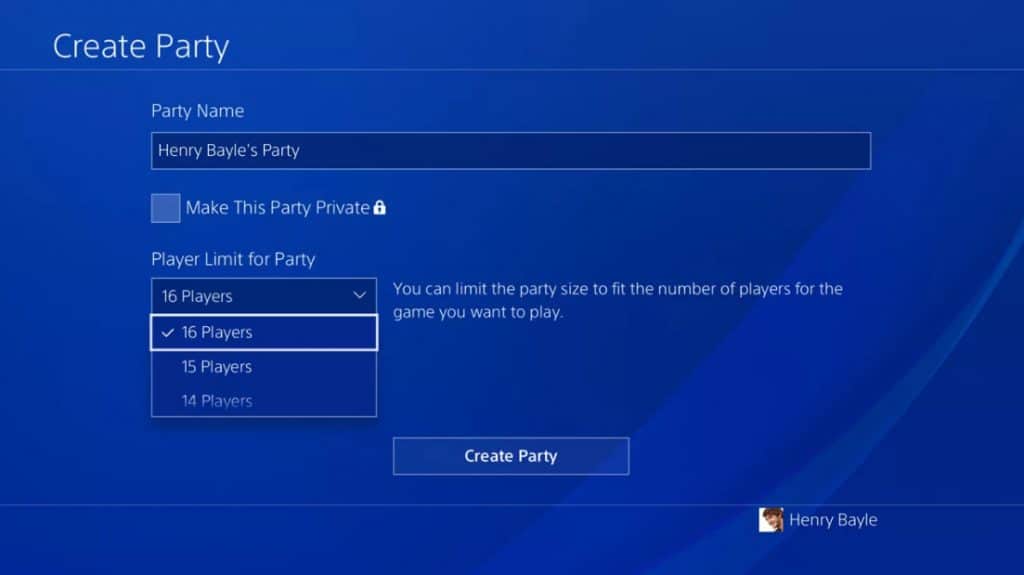
So, try to join the party again, and this fix may work. However, if the error persists, don’t worry; we also have other ways.
Check Out: How To Play A Fullscreen Game On A Second Monitor
Method 2: Start the Console Again
It has been suggested that restarting the console has solved the error 0x807a1007. Here are the steps to restart the console:
First, Shut down the console by pressing the power button for a few seconds. Then start the console again after a few minutes.
Doing this might probably work for the error to vanish.
See Also: 7 Best Graphic Cards For Mining Ethereum
Method 3: Change NAT Settings
As mentioned, the error might pop up due to the incompatible Network Address Translation types between the party’s host and your console. So, changing the settings would presumably do the trick. The steps for changing the NAT settings are as follows:
1. First, open the Guide to the left end of your Home screen.
2. Then click on Settings and choose the Network settings option.
3. On the Network screen, under the Current Network Status, which indicates the current NAT type. The 3 types of NAT are: Open, Moderate, and Strict.
4. Always stick to the Open mode for party chats. So, if your current network status shows Moderate or Strict, change it to Open.
Method 4: Change the Region
It is to be noted that before opting for this way, you must have enough cash in your account to change the Region settings. Also, certain services are only available in specific regions. So, keep a note of that as well. Plus, the region can be changed only once in three months.
Here are the steps to proceed with changing the region:
1. At First, sign in to your console.
2. Then open the Guide from the left of your Home screen.
3. Navigate to Settings>>System>>Language & Location.
4. Set the new location and Restart now.
Check if the error continues to appear. If not, then go on to the next possible solution.
Method 5: Use the Option of Energy Saving
Here are the steps to enable the energy-saving option:
1. At First, open the Guide. Navigate to Settings>>Power & Startup.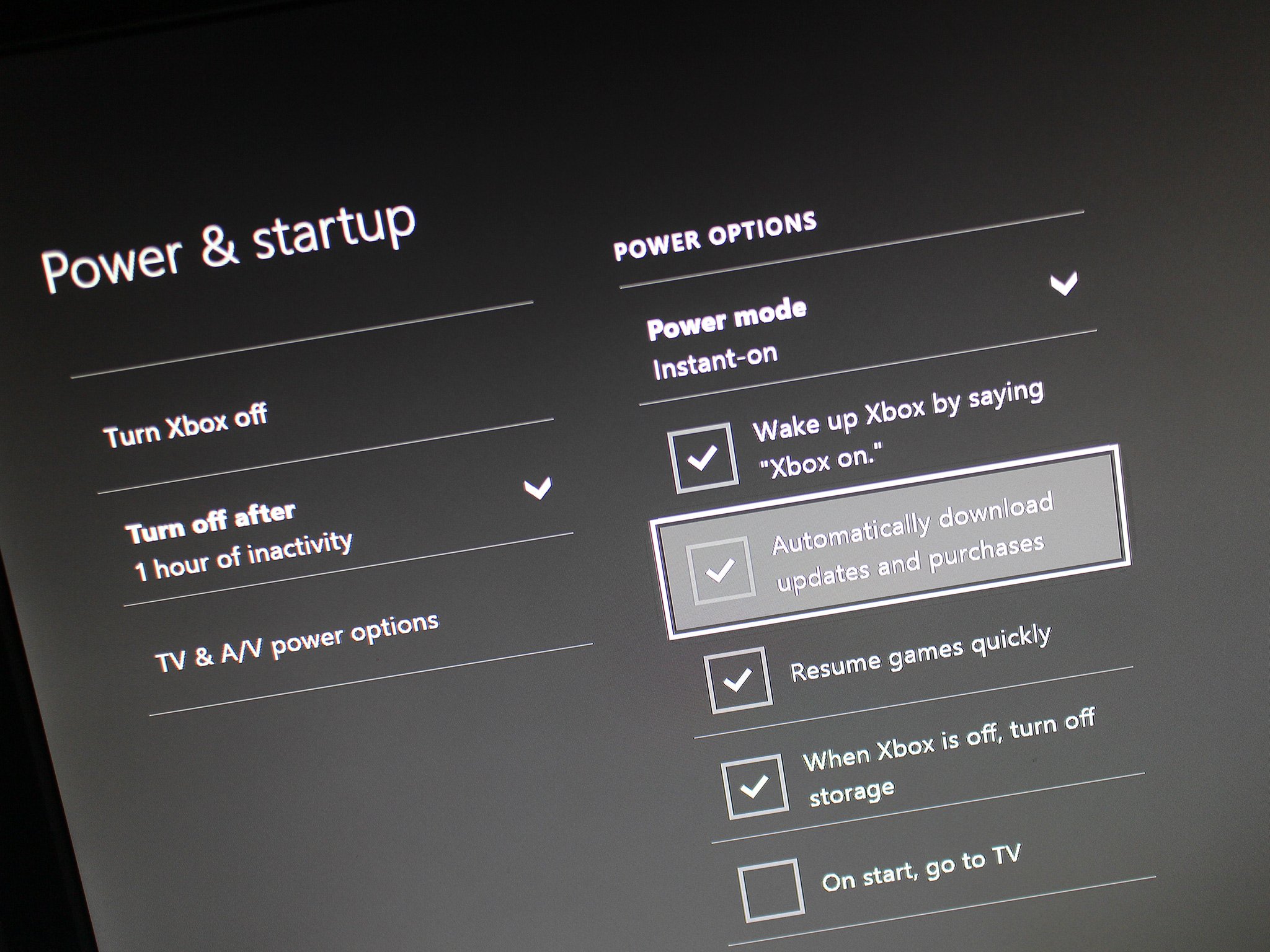
2. Then click on the Power Mode and set the Energy-saving option by clicking on it.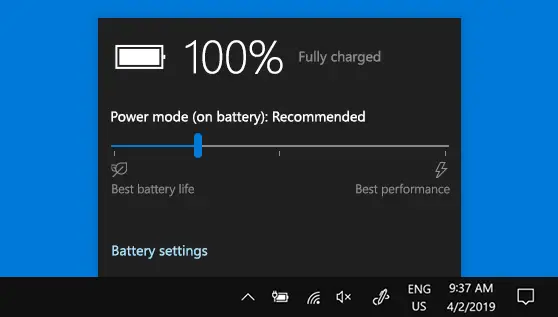
Also Fix: Default Gateway is Not Available
This method should surely resolve the error for you. No worries if it doesn’t. If the error 0x807a1007 continues to bother you, there is always a last resort.
Method 6: Restoring Default Factory Settings
It is possibly the last way to resolve the error 0x807a1007 of Xbox One. To restore the default factory settings, here are the steps that you can follow:
Navigate to Guide. Go to Settings>>All Settings>>System>>Console Info & Updates. Choose the Reset console option. Wait for the reset process to complete.
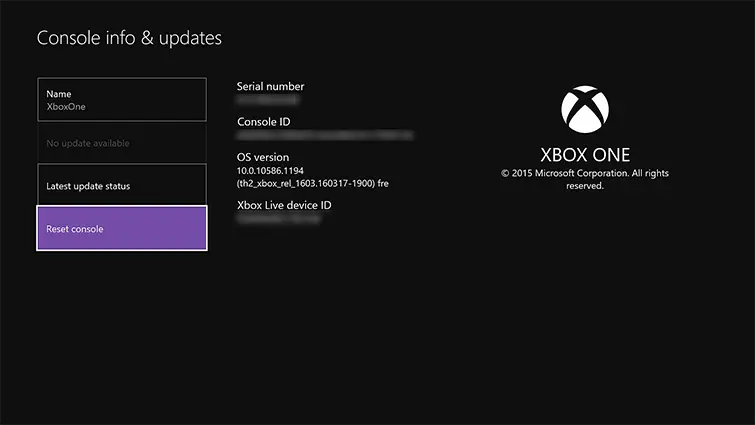
Once done, you will most likely eliminate the Xbox One error code 0x807a1007.
See Also: –
FAQS
What causes Xbox One Error Code 0x807a1007?
Various issues, including problems with the Xbox Live service, network connectivity issues, or issues with the Xbox One console itself, can cause Xbox One Error Code 0x807a1007.
How can I fix Xbox One Error Code 0x807a1007?
To fix Xbox One Error Code 0x807a1007, try resetting your console and modem/router, clearing the Xbox One cache, or checking for Xbox Live service outages.
How do I clear the Xbox One cache?
To clear the Xbox One cache, hold the power button on the front of the console for 10 seconds to entirely shut it down. Then, unplug the power cable from the back of the console and wait 30 seconds before plugging it back in and turning it back on.
How do I check for Xbox Live service outages?
To check for Xbox Live service outages, visit the Xbox Live Service Status page on the Xbox website or follow @XboxSupport on Twitter for updates.
What should I do if Xbox Live is down?
If Xbox Live is down, wait for Microsoft to resolve the issue and try connecting to Xbox Live again later. You can also check the Xbox Live Service Status page or follow @XboxSupport on Twitter for updates.
What if none of these solutions fix Xbox One Error Code 0x807a1007?
If none of these solutions fix Xbox One Error Code 0x807a1007, contact Xbox Support for further assistance.
Conclusion
One of these methods should solve the Xbox One error code 0x807a1007 for you. This way, you can continue gaming time with your friends by using party chats.

Gravit Sinha: Founder of ValidEdge, a problem-solving website, driven by his lifelong passion for fixing issues.


