A computer is easy to use and complete tasks, but it can be complex to handle errors. Not everyone can solve internal errors without deep knowledge, and ejecting a CD or DVD can throw an error occurred while ejecting a cd drive. The recommended method may not be sufficient to remove an error.
If you get the “An error occurred when ejecting DVD RW Drive” warning, you must quit all the apps presently active on your system, restart your PC, and then check again to see whether everything works. To fix this error, you can use the physical eject key near or on the CD tray to eject the disc, right-click the disc drive in File Explorer, and select Eject. You can also Use a paperclip to press the manual release button.
You were trying a simple thing, ejecting the cd drive, and you received a pop-up “An error occurred while ejecting the CD drive.” Don’t worry. You have landed in the correct place to solve your problem. Here, you will find easy steps to overcome the error.
See Also: 6 Ways To Fix The Directory Name Is Invalid In Windows 10
Steps to Overcome the Problem ‘An Error Occurred While Ejecting CD Drive’
Here are a few easy steps to follow to overcome ‘an error occurred while ejecting cd drive.’
Eject Your CD With the Task Manager
- Right-click the taskbar and choose Task Manager.
- Select Windows Explorer, where you will find the CD/DVD name.
- After selecting the drive, you want to eject, click the End task button.
- If you cannot locate the drive, choose the application on which it is running and apply step 3.
- Now, follow the process of ejecting the CD.
You can also follow the above steps if the same error has occurred while ejecting the DVD. Also, you will find other ways to solve such problems. Let us understand what is going on behind the scene.
See Also: 5 Ways To Fix Windows 10 Taskbar Frozen Error
Why is the CD-ROM Not Ejecting the Disc?
There can be various reasons that your CD-ROM is not ejecting the disc.
Some common causes are listed below:
- Still, an application may be using the drive to complete some tasks.
- Your driver’s disk writer might be active and must work until it finishes.
- The CD/DVD might have discrepancies, be broken, or be corrupted.
- The eject button might be faulty.
Despite how much you know about computers, you might not.
The internet has almost every information and solution that you need. By making good use of it, you can fix such problems.
There might be a time when you cannot solve an error. At such times always reach out to the manufacturer for help.
How to Close the Third-Party Burning Apps?
Different vendors provide third-party applications. These applications might affect the process, so you may receive a notification that “an error occurred while ejecting the CD drive or DVD drive” (if used).
Closing the application can help you eject the CD or DVD and overcome the error.
To achieve this, follow the steps below and then try to eject the CD or DVD again.
- Open Task Manager.
- Select the application that you want to close.
- After selecting the application, click on the End Task button.
This process was almost the same as the above. It probably will solve the problem of ejecting the CD or DVD.
Too many third-party apps running in the background can slow down your computer. You can use the above steps to overcome this issue. Read this article if you face the Start Menu Not Working problem in your Windows 10 system. This article can render you great help here.
Manually Ejecting the DVD or CD
You were trying the recommended process to eject from the software operations. This method is safe to use for your devices.
The solutions mentioned above are pretty good and should work. They can, however, occasionally fail to work. Don’t worry; you can try a different and much easier way to avoid an error that occurred while ejecting the CD drive.
Your laptop must have a small eject button on the side. Push that button. This method should do the task. You should use this process only when other methods don’t work.
How to Reset the CD/DVD Drive?
Your CD/DVD is still in there. None of the easy steps completed the task. You need to reset the controls for the CD/DVD on your computer or laptop. Run a command in the command prompt.
Follow the steps to reset the CD/DVD drive:
- Right on the windows icon on your screen in the bottom-left corner.
- Choose Command Prompt (Admin) from the list.
- The Administrator Command Prompt window will be displayed on the screen.
- Type and execute the following command and press enter:
“reg.exe add “HKLM\System\CurrentControlSet\Services\atapi\Controller0” /f /v EnumDevice1 /t REG_DWORD /d 0x00000001”
(exclude the inverted commas in the command)
Close the prompt window and restart your system. Now try the steps for ejecting the DVD or CD drive.
The above process must do the work. Hopefully, you can now eject the CD/DVD.
Check this out: Fix: There Was A Problem Resetting Your PC In Windows 10
How to Reinstall the CD/DVD Drive Driver?
The driver must be corrupt or broken. If you’re on this step, your drive is still stuck. Due to these inconsistencies, Windows might be unable to push out the drive.
You need to force Windows to reinstall the driver on your system. Reinstallation of the driver has helped many people fix the driver and the initial problem.
Reinstalling the driver will fix most of the problems and make it error-free. The procedure is listed below to follow the reinstallation.
- Right-click on the Windows and open RUN.
- Type the text devmgmt.msc in the text field.
- Click on Enter to run the command.
- The Device Manager window will appear.
- Click on the icon beside DVD/CD-ROM from the list.
- Find your CD/DVD drive from the list of content.
- Right-click on your drive and click uninstall.
- Windows will confirm if you want to uninstall the selected drive.
- After the uninstallation, close all the open windows and restart your system.
Your system will reboot and perform all the necessary steps to reinstall the driver. You should follow the steps for ejecting the DVD or CD drive. Click here to clear all doubts related to the 0x80070570 error.
How to Update the CD/DVD Drive Driver?
While ejecting the CD drive, a small error can make you go through all these phases. Coming to this step means that all previous processes have failed. Even after reinstallation, the driver has broken permanently if you cannot eject the drive.
Updating and installing a new driver version can help to fix the problem. The automatic procedures to update the driver will check the malfunctioning drivers, old versions, corrupt or broken.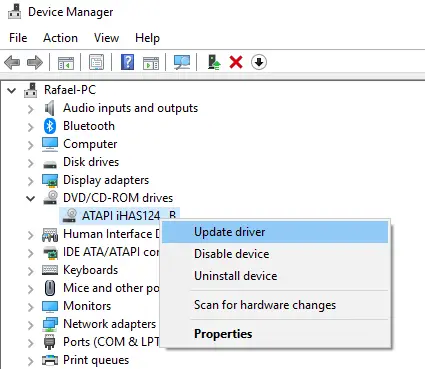
After all the checks, the program will check the latest version and complete all necessary work to install the update. A new, updated driver will be installed with all new settings. The problems that occurred with the older version will no longer exist. You will need to restart your computer to incorporate all changes.
It is always advised to use automatic procedures to update the drivers. They will provide vital things for the update.
See Also: {Solved} 5 Ways To Fix Windows Update Error 80244019
FAQS
How can I troubleshoot a mechanical problem with my CD drive?
To troubleshoot a mechanical problem with your CD drive, inspect the drive for any visible damage or debris, and try gently pushing on the tray to see if it moves. If the issue persists, contact the manufacturer for further assistance.
How can I troubleshoot a software issue with my CD drive?
To troubleshoot a software issue with your CD drive, try restarting your computer, updating your drivers, or checking for software conflicts. You can also use a different media player to access the CD.
How can I update my CD drive's drivers?
To update your CD drive's drivers, go to the Device Manager, locate your CD drive, right-click it, and select Update driver. Windows will automatically search for and install any available updates.
How can I check for software conflicts?
To check for software conflicts, close all programs and try ejecting the CD drive again. If it ejects successfully, try opening each program one at a time until you identify the program causing the conflict.
How can I check if the disc is causing the issue?
Try ejecting the CD drive with a different disc to check if the disc is causing the issue. If the drive ejects successfully with a different disc, the original disc may be damaged or incompatible with your drive.
What should I do if none of these solutions fix the issue?
If none of these solutions fix the issue, try restoring your computer to a previous restore point when the CD drive was working correctly, or contact the manufacturer for further assistance.
Conclusion:
Errors are part of machines; your CD drive won’t eject. All the information in this article regarding an error that occurred while ejecting the CD drive is enough to fix this problem. Still, you should contact the manufacturer if you cannot remove your CD or DVD.
Computers are machines that can go down at any time. Internally, there are many functions that Windows has to run simultaneously. It helps you to do a variety of tasks at the same time.
The majority of people use laptops nowadays and face some problems. Every error has a solution, and the internet is the best place to find all your answers.
See Also: {Solved} How To Fix Error Printing Message In Windows 10
You can always find me playing the piano or playing FIFA when I’m not binge-watching TV Series with pizzas. Fountainhead of TechWhoop.


