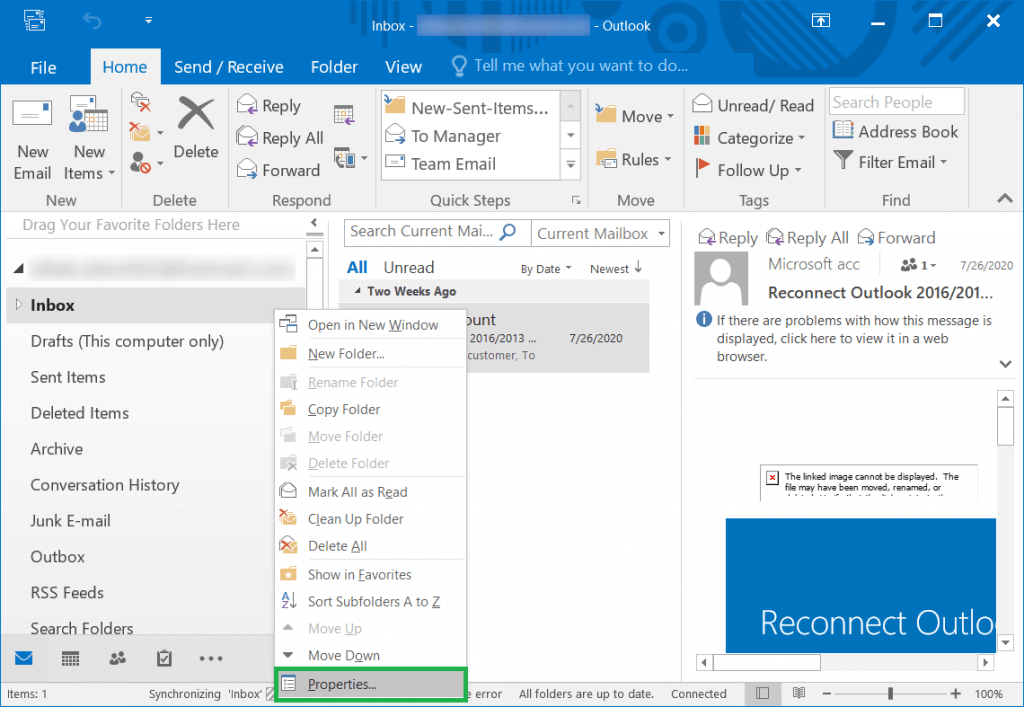Are you facing problems while attaching files and unaware of how to deal with them? You should read this article if you are searching for solutions. This write-up will explain why you can’t attach a file in Outlook.
Before uploading any files, it’s essential to check the maximum file size limit. In Outlook.com, the size limit of a file for sending an email is only 29 MB. If you encounter difficulties while attaching a file, it’s advisable to check the file size first to ensure it’s not too large. Large files may cause attachment errors and lead to unsuccessful file uploads.
TClick the three horizontal bars at the top right of the browser.>Locate and click on the Advanced menu>Locate and click on the Update tab>Under Firefox updates, click Show Update History. With little delay via this article, let’s learn the reason for not attaching files in Outlook and three methods to attach files, such as attaching files directly from a PC, one drive, and email in outlook.com. Also, ways to email a zip file in email. Through this write-up, you will come up with many ways to deal with when you face problems attaching files in Outlook.
See Also: How To Open OST Files In MS Outlook
Reason For Not Being Able To Attach File In Outlook- Why Can’t Attach File In Outlook
It shows some errors when you try to send the file through email. In Outlook.com, the size limit of a file for sending an email is only 29 MB. It applies to all kinds of emails, whether written or in photographs. There are a lot more reasons that one should know about why one can’t attach files in Outlook, as follows:
Your browser needs an update or changes
An outdated Chrome version may not allow you to process your files. Update it to the latest version. If it is an updated version, or if you cannot send it after updating it, you must make some changes.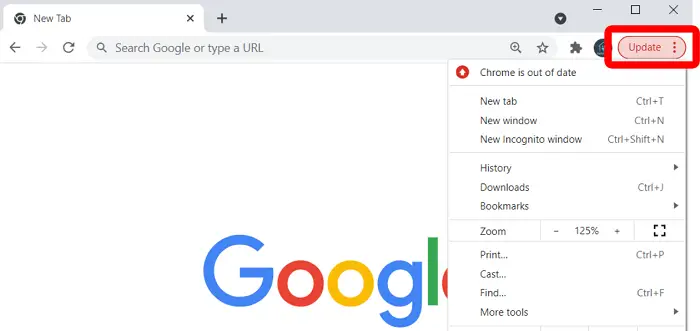 Change the browser extension or the security plugin in Chrome. You can check out some Chrome Homework Extensions That Work For Students.
Change the browser extension or the security plugin in Chrome. You can check out some Chrome Homework Extensions That Work For Students.
File size may be is not appropriate
Examine the file’s size; if it exceeds the maximum file size of 29 MB, then this must be why it is unable to attach. You can compress the file using a zip file because it may show errors from any other site.
You should maintain the quality of the file after compressing it too.
Try changing your sharing preferences
Check your sharing preferences if you are not facing any of the above reasons but cannot attach the file in Outlook.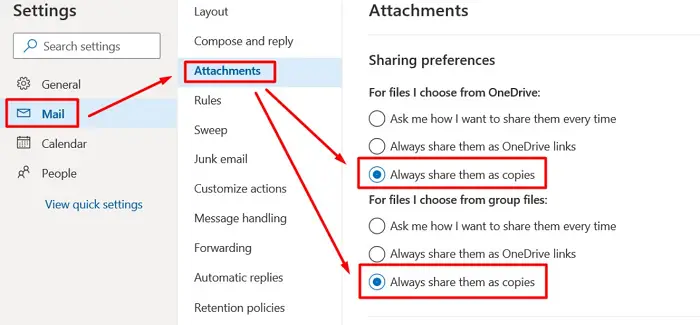
Try to change it and check whether you can share or not.
Lastly, check your internet connection properly
Sometimes, one may do everything right by only forgetting to start the internet connectivity. You may also have low signal or server issues. Go along and check on all these problems. It may take a little time for a server to return so that you can send your email. 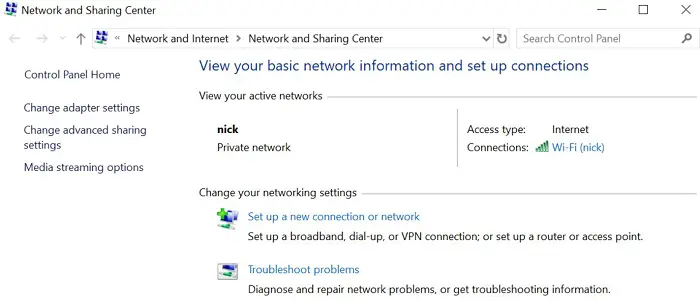
These are a few common problems people face when they can’t attach files in Outlook.
Top 3 Methods To Attach File In Outlook
There are several ways to attach files in Outlook, and you should follow the methods. Below are a few common reasons why your Outlook is not allowing attachments. Besides this, there are numerous ways to search more deeply on the web to learn about it.
Attach file directly from PC
You can attach files that are under 34 MB only. Go to Outlook.com on the web and sign in to your account. In the existing email message, a new message, or the calendar, search at the top of the email and search for the attach button. Select the button. Select the computer button, choose the file you want to send or attach and click open.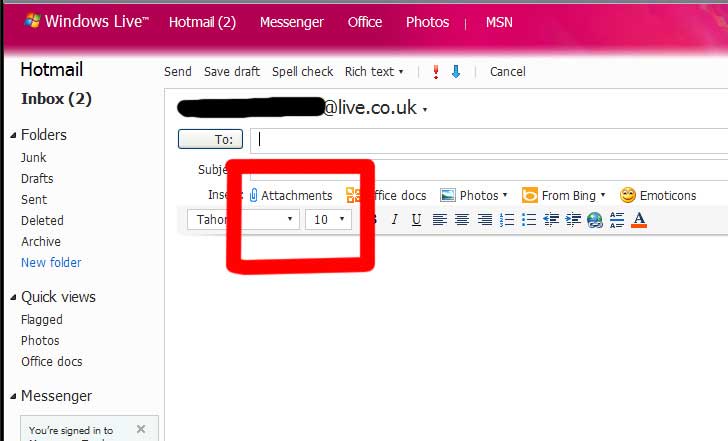
Your file will be attached to your email, and you can see the attached file.
Attach a link to your files from one drive
Go to OneDrive and select the file you want to share. Click the right-click button on the file and select the share option in the OneDrive link. The “Copy Link” button appears in the share menu, which you copy to the clipboard. Paste the link wherever you want to send it.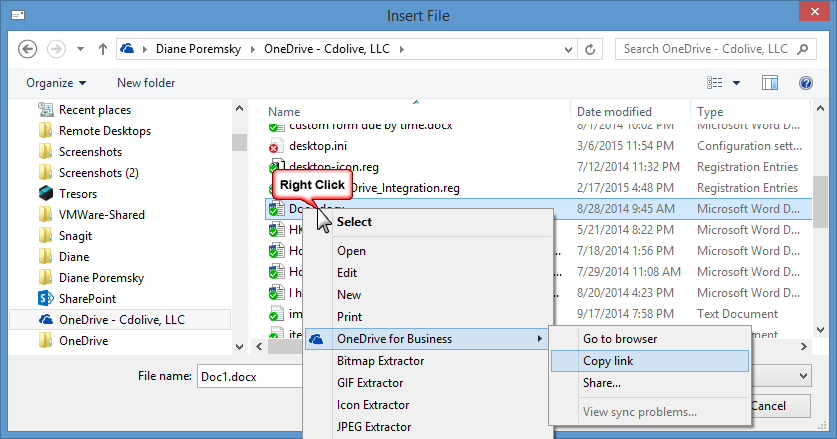
Before sending through email, ensure the file size is less than or equal to the maximum size that email can bear.
See Also: How To Fix 7zip Cannot Open File As An Archive?
Add the file to an email in Outlook.com.
Go home, then tap new email. If you are replying to any email, go to the existing mail, tap reply, reply all, or forward. Then go home and select the file you want to attach. For this, you may even browse the web locations or PC. Check on the email that the message is sent or not.
One should know a few more methods while attaching the files in Outlook. You can check out how to fix the error: We Couldn’t Create The Outlook Data File.
Can’t Attach File In Outlook 365
There may be a few reasons because of why you are not able to attach files in Outlook. You must have thought several times, why won’t Outlook let me attach a file? This might be because you do not have an updated version or there is a need to change the security plugin, the file you are trying to insert may be large than the maximum size, sharing options may not have been allowing you or server connectivity might not be strong enough for allowing you to access. Let’s see how to attach files in Outlook 365 using the following steps.
- Go to Home, and click on the new or existing email you want to send. In the existing one, click reply, reply all, or forward at your convenience.
- On the top, you will find the message tab, go to the message window and then click on attach file.
- Click on the file from the web, PC, drive, or the place from where you want to send it.
- Right-click on the file you want to insert and click on the insert button. The files are now attached to the email message.
See Also: {Solved} Fix Error 0x8004010F: Outlook Data File Cannot Be Accessed
How To Email A Zip File In Outlook- An Overview
It is an official way to email any company or institution when you want to forward any file or photographs.
There are some limitations to the file size you can send via email. Email in Outlook only allows a file size below or equal to 29 MB. You need to compress the file to make it suitable by maintaining the quality of the file. Further are how to email a zip file in Outlook in a few steps below.
- Go to the home button in Windows and then tap Email. You can go to the new or existing email where you want to send it.
- A message tab is on the top of the email; click on the attached file.
- Search for the file which you want to attach and choose.
- Select the file and then compress it using a zip file.
See Also: Ways To Fix ‘Error 42125 Zip Archive Is Corrupted’
FAQS:
What is the largest size of the file you can attach in outlook?
You can attach or send files of a maximum of 29 MB. Sizes above that are not fit for attaching.
What type of attached files are dangerous to open?
.exe, .pif, or .vbs are harmful to your PC or desktop if you open them.
Where are the attached files saved in outlook?
The attached files are generally saved in the document folder. However, you may drag it and save it in the desktop folder.
How many attachments can you send at a time in Gmail?
You can send as many emails as you want at a time, but the total size of the email should be equal to or less than 29 MB.
Conclusion
Email is an official way to send entries. You can solve the problem of attaching files in Outlook using various methods. Some of these methods include attaching files directly from a PC, drive, email in Outlook, and more. You can’t attach files in Outlook because of several things, like the browser is not updated or wanting security changes, the file size may be large, or something like that.
If this article is worth reading and serves all your interests, please subscribe and share it with your peers.
Aloukik Rathore is a Delhi-based entrepreneur, musician, writer, and tech nerd. He has been blogging for about 7 years now.