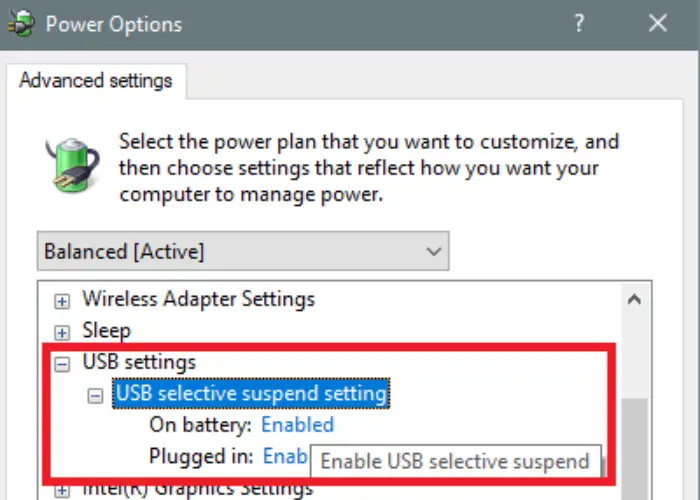USB Device Not Recognized Error Code 43 is a prevalent issue. But don’t worry, as we have 4 Ways To Fix USB Device Not Recognized Error Code 43. After following one of these ways, you can overcome this problem. “Error Fixing is a Science less told, but an Art to be discovered.” Indeed, error fixing is not everyone’s cup of tea, but it is a science unknown to many. Whenever an error pops up, an alarming sensation complemented by Goosebumps crops up in front of us. But a proper execution of a few lucid steps can prove desired consequences.
Trying is a much more constructive process than pondering, and by considering this note, let us begin this article which will sort out things for you. Any error occurs due to malfunctioning a set of instructions, and it is beyond the reach of an ordinary man to fix it or peter out the flaw. Here comes the responsibility of someone like us, the technical websites with a vast resource base and proper human capital to simplify your existence and well-being. Restart Your Computer. If you are using a desktop computer, unplug the USB, then go to “Windows” > “Power” > “Restart.” Solve Error Code 43 by Fixing the Device Driver. Try to install the latest drivers for your USB drive. Re-enable the Device.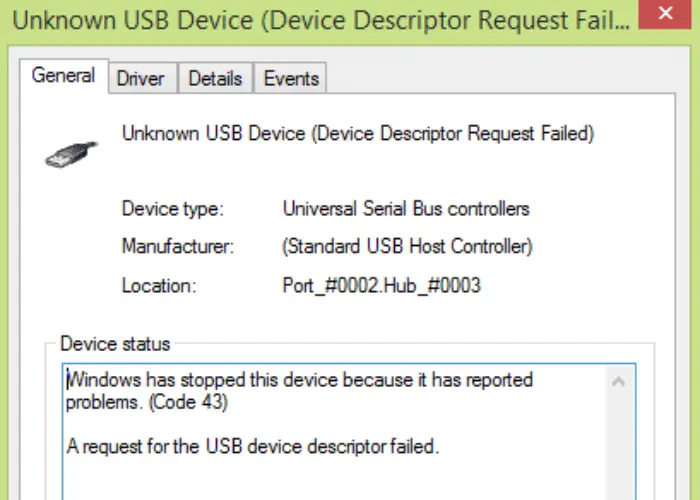
Error code 43 occurs many times and has happened to everyone, and the frustration level is the same in each case. The exact amount of agony and anger is experienced whenever a new cum fresh error pops up on our screen and tries to broadcast its strength until we come to rescue you and your PC. Error code 43 flashes are owing to the severe problem that the device manager does not act in response when a drive or USB Device is attached to the PC. Hence the PC is unable to proceed with the device. Another prime reason that rarely transpires but has annoyed many users is that the removable device or driver is corrupt, and thus, malfunctioning occurs, and the operating system cannot respond.
See Also: 6 Best Audio Recording Software With Pros & Cons
How Can I Test for Code 43?
- Click Device Manager after entering “Device” further into the Start menu.
- The device causing the error in the Device Manager might be flagged with an exclamation point.
- If a troublesome device is highlighted in the list, click it twice to view its properties.
- Then, If Code 43 is to blame, the Device status indicates that Windows has stopped this device owing to the documented issues.
- If the issue device isn’t indicated, search manually for it as described above. First, examine the Display Adapters and Universal Serial Bus controllers.
These are the procedures you can follow to get your question answered. However, if you did manage to conclude that it’s the ultimate code 34’s fault, take a sneak peek at the solutions we have listed, and we are sure one of them will provide you with desirable results.
See Also: How To Fix ‘ Twitch Launcher Mods Not Loading ‘
How To Fix USB Device Not Responding Error Code 43
But, worries are not to be stressed hard and left for granted on our shoulders. Follow these guru mantras and advance with your pending work:
Altering The USB Selective Suspend Settings
Often power management is a healthy barrier barring many functions and processes performed by the operating system and can also be an obstacle for error code 43.
If this is the ground behind the error mentioned above, tracing these steps will guarantee your outcomes:
- Open Run by pressing the Windows+R key simultaneously.

- Type the keyword “powercfg.cpl” and strike the Enter key.
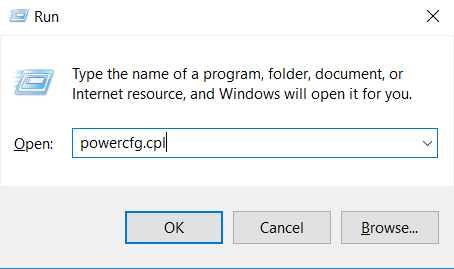
- Select Change Power Settings subsequently.
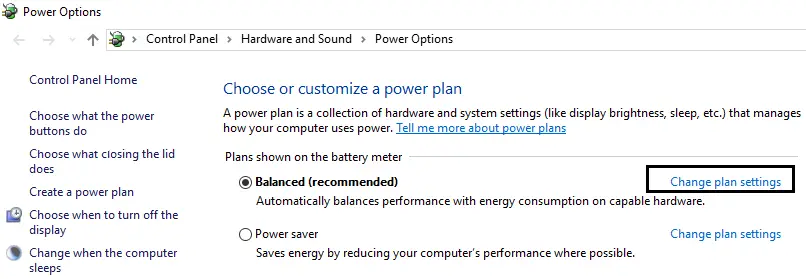
- Go for Change Advance Power Setting.
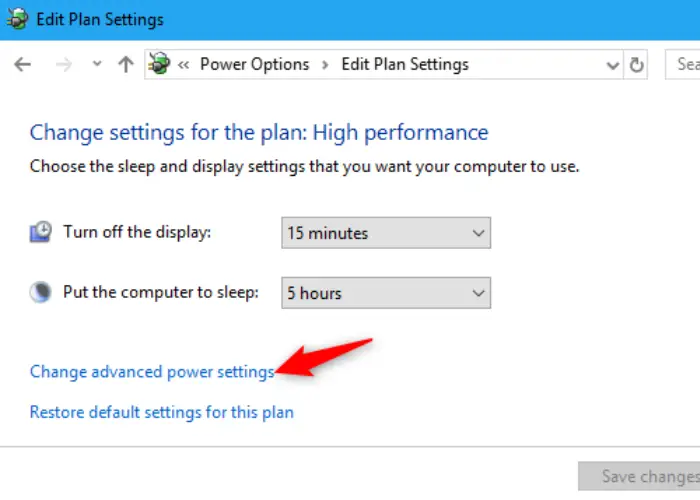
- Go to USB settings & expand it. Further, expand USB Selective Suspend Settings.
From Battery and Plugged in the drop-down, select Disabled. Apply the changes mentioned above and Restart your PC to execute it. You can also look for USB Device Descriptor Failed Error amidst these fixes.
Read Also: Fix USB Ports Not Working Error
USB Controllers Uninstallation
Technique two would be handy if those as mentioned above did not show positive results for you. USB Controller’s Uninstallation is a unique process and is a hidden gem. Read these steps precisely to apply changes:
- Tap on Windows Key+R concurrently to open Run.

2. Feed the following keyword “devmgmt.msc” and hit Enter Key.
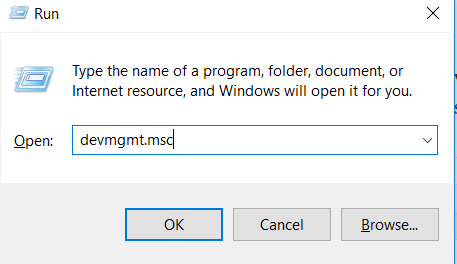
3. Expand Universal Serial Bus Controller from Device Manager. Attach the device which is not responding, and a Yellow Exclamation Mark appears against the USB Controllers.
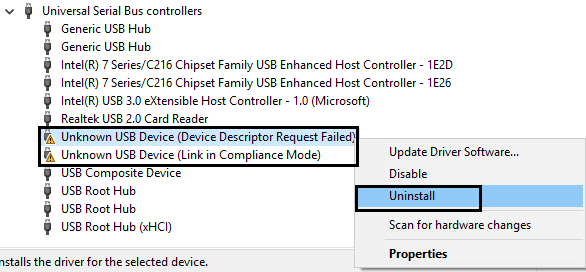
Hit the Uninstall button after Clicking Right on it. Restart your PC after implementing the changes.
See Also: 8 Ways to Fix Err_Connection_Reset Error in Google Chrome
Updating Of USB Drivers
Updating outdated drivers always come to the rescue operation whenever an error occurs. Drivers become obsolete due to the passage of time and need to treat as soon as possible. If not taken care, these errors are results of the consequences that are taking place in this situation. Map out these procedures for evaporating the error code 43 permanently from your device:
- Open Device Manager by feeding the Run Application by the keyword devmgmt.msc.
- Select Action and further go for Scan for Hardware Settings. Select Update Driver Software by Right Clicking on the dilemmatic USB. You can identify it by a Yellow exclamation sign.
- The search will initiate, and if an update is available, Windows will installed it in a while.
- Restart your system once done with the above-cited steps.
- Automatically Diagnose And Repair USB Problems
- It is rightly said that “There’s always a hope alive”. So is in this case of error code 43, there is the upward mentioned step which comes to the rescue. Trace these processes to implement the changes and fix the problem instantly:
- Enter the given URL in any browser: https://support.microsoft.com/en-us/windows/troubleshoot-common-usb-problems-5e9a9b49-ad43-702e-083e-6107e95deb88
- Hit Download by scrolling down and open the file to access the Windows USB Troubleshooter. This will also fix your USB Ports Not Working Error too.
- Run the USB Troubleshooter by clicking on Next.
- Let the wizard complete its processing by attaching the USB Device.
- Then select Apply this fix.
- Restart the PC, once the troubleshooting of error code 43 is complete.
Read Also: 10 Ways to Fix Windows 10 Update Error Code 0x8024a105
What Happens If Your Gadget Has A Code 43?
When you encounter error code 43 with a USB device or another piece of hardware, the following is what happens:
- OS is not readable, and disc failure
- Not recognized by a computer
- Inaccessible files, etc.
Notes To Recall:
- Always keep viruses off of USB storage devices.

- Take routine data backups on external storage media and USB storage devices.
- In the event of data loss, use reputable data recovery software.
- Reverse the most recent changes
The most important cause of this issue is the recent updates to Device Manager. To fix it, you must restart the computer and undo the most recent changes. You may easily solve the problem by returning to the system’s prior version.
- Connect the USB to another PC and correctly eject the device.
- Verify that it functions.
- Once you know it functions, click the drive from the taskbar and select Eject from the menu.
- Reconnect the USB flash drive to the PC, which will work flawlessly.
See Also: {Solved} 6 Ways to Fix VCRuntime140.dll is Missing Error
Change The Settings For Save Power & USB Selective Suspend:
Save power functions frequently cause problems of this nature, including error code 43: USB device not recognized.
- Find Device Manager when you search the Start menu option.
- Press to access the Device Manager once you’ve located it. Locate the USB Root Hub beneath Universal Serial Bus Controllers and double-tap on the first listed device. When you do a right-click, select Properties.
- After that, touch “Power Management” to bring up the Properties Window.
- Remove your checkmark from the box, “Allow the computer to turn this device off to save power.”
- Tap OK, then carry out the same procedure with another USB device.
FAQs
How can I fix my USB gadget? Is it not recognizable?
Simply holding the Control key while selecting the problematic USB external hard disc will allow you to select Uninstall. After detaching the hard drive, cut the USB cord. Reconnect the USB cable once a minute has passed. The driver must automatically load.
Does reinstalling Windows remove the drivers?
Since a fresh install destroys the hard disc, you would have to reload all of the existing hardware drivers.
Does everything disappear after formatting a USB?
A thumb drive's data completely wipes off if it is reset. However, until they are overwritten, deleted data are still physically existent on the storage device, making it feasible to recover them.
What results in the corruption of a flash drive?
Unsecure ejection, physical damage, and occasionally infections can all cause USB flash drives to become corrupt. Usually, reformatting a drive can fix a corrupted drive. Send your flash drive to a specialist for data recovery or physical damage repair.
Conclusion
Hence, by now you must be triumphed over the error code 43. Now you would be expressing your polite gratitude towards us for simplifying your digital life like no other can do ever. We firmly believe in customer satisfaction and consumer empowerment. Thus, we consider the pleasure of the customer as our ultimate reward. You might also encounter the This Device Cannot Start Error even after using these methods. Just click on the anchor text to get its fix as well.
We assure you for more of quality and excellence in each of our content so that one can make more out it without being generous in approach. Please mention your valuable feedbacks and factual comments below so that we can work more towards a user-friendly approach. The approach which you will appreciate shortly.
See Also: 3 Ways to Fix Installer Encountered With an Error 0x8024001e

Gravit Sinha: Founder of ValidEdge, a problem-solving website, driven by his lifelong passion for fixing issues.