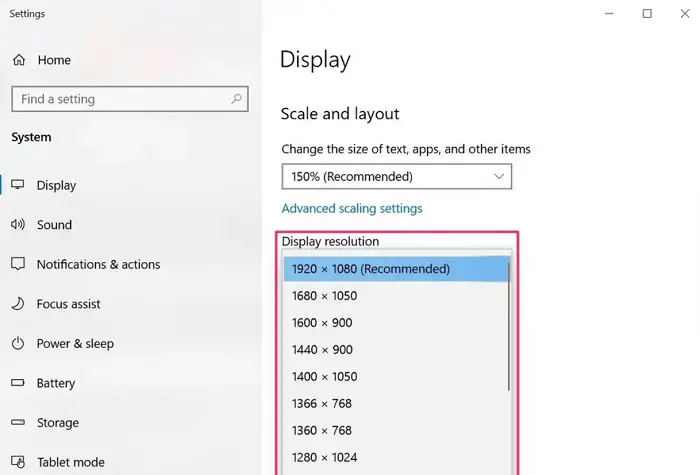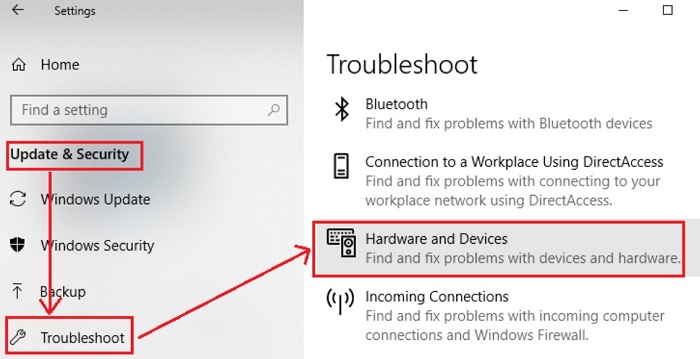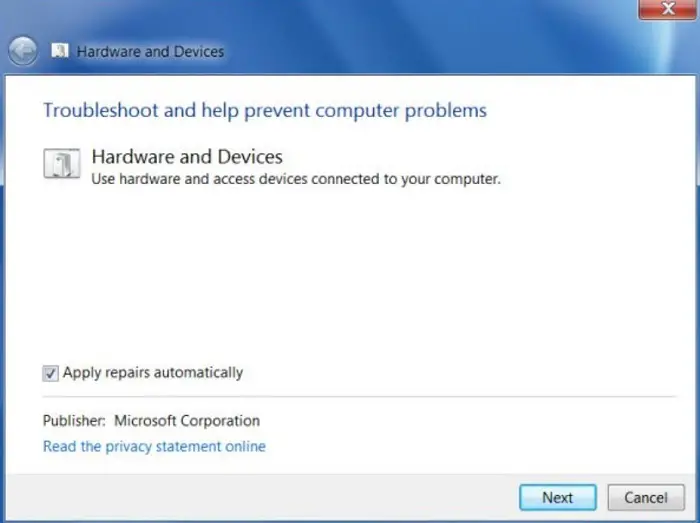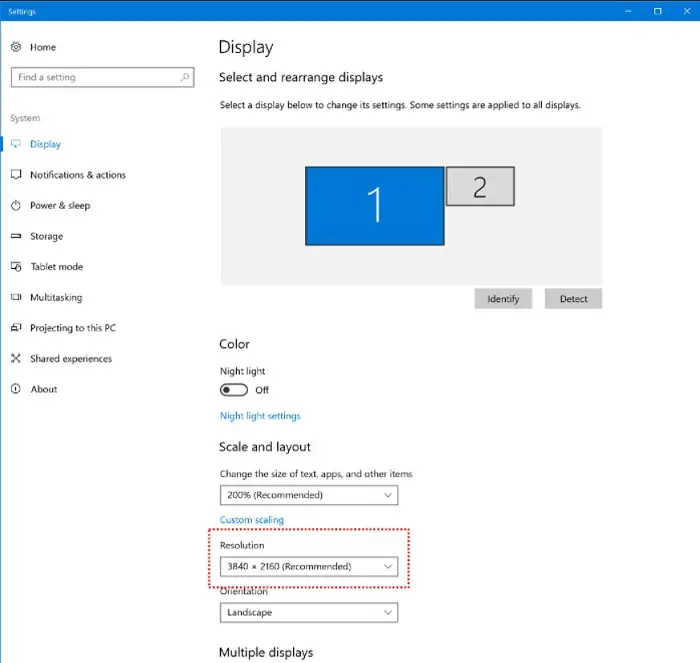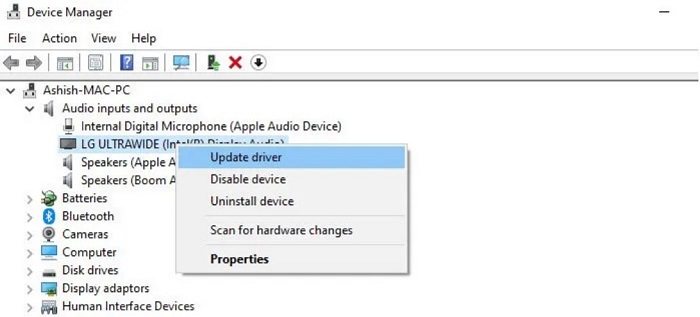Digital Output Devices include monitors, Video Cards, Projectors, or TV. Different types of cables transfer signals from input devices like Computer systems, Graphic pads, and Webcams to these output devices. Most devices use other HDMI cables to transfer the input to its required output source. This guide will discuss quickly fixing the digital output device (HDMI) missing on Windows 10. This involves missing drivers, no signal, and various other factors.
See also: How to Connect an External HDD to a PS4
What is HDMI?
HDMI stands for High Definition Multimedia Interface. It is used to transmit digital video and audio from a source like Computer and TV cable box to output devices like monitors, TV, or projectors. But sometimes you can see a digital output device (HDMI) is missing on Windows 10 issue.
HDMI is preferred chiefly over other cables as it provides faster signal transfer with low latency, so you can experience a lag-free stream from your output devices. HDMI cables come in different sizes, so you have to select them according to your need.
There are mainly three sizes for HDMI cable: Standard, Mini, and Micro. HDMI cables are also divided based on their speed for data transfer. They are divided into Standard, High Speed, Premium High Speed, or Ultra High Speed.
See Also: Vizio TV Blue Tint Issue: 5 Steps to Fix Color Problems
The Many Kinds of HDMI
| Types of HDMI | Resolution Supported | Speed or Bandwidth |
| Standard HDMI | 1080p or 720p | 4.95 Gb/s |
| Standard HDMI with Ethernet | 1080p or 720p with Ethernet Support | 4.95 Gb/s |
| High-Speed HDMI | 1080p and 4K with a frequency of 30Hz | 10.2 Gb/s |
| High-Speed HDMI with Ethernet | 1080p and 4K with the frequency of 30Hz and Ethernet Support | 10.2 Gb/s |
| 4K Category 3 | 4K with a frequency of 60Hz | 18 Gb/s |
| 8K Category 3 | 4K with the frequency of 120Hz,
8K with a frequency of 60Hz |
48 Gb/s |
Common Issues With HDMI
These are the common digital output device (HDMI) missing on Windows 10 issues with most HDMI cables that you must consider before doing anything else with the cable and settings. These common issues are below:
Faulty Cables
Check if the cord is not damaged; this might be why your HDMI cable is not working on your windows. Try looking into the port and the wire for physical damage.
See also: How To Fix Windows 10 Startup Menu Missing?
Resolution Support
This might also be why you encounter a digital output device (HDMI) missing on Windows 10. Check for the display resolution your output device supports and the resolution and frequency your cable supports.
- First, check your display resolution.
- Select Display from the drop-down menu under Settings > System.
- Here, click on resolution and check the max supported resolution by your device.
- Second, to check the cable resolution.
- Check the cable packing or visit the website from where you bought it.
- Most cables support 1080p 60Hz.
See Also: Bluetooth Not Detecting Devices On Windows 10
Digital Output Device (HDMI) Missing on Windows 10
Output devices come with different types of cable support like VGA cable, HDMI cable, and Display Port Cable. So first, check your port and what kind of cable shows approval by the cable, and then get the required line.
See Also: What is HDMI with Ethernet: Everything You Need to Know (validedge.com)
Running Troubleshooter In Windows 10
Troubleshoot is a great way to fix the problems that occur in Windows. Troubleshooter automatically detects the problem and tries to solve it for you.
- Go to Settings.
- Click on the Updates and Security panel,
- From the left, tap on Troubleshoot and Find Hardware and Devices on the right side.
- Hardware and Device troubleshooting window will appear. Click on next and let it diagnose any issue your system has. It will provide you with a solution to fix any problem if it occurs.
Changing Display Settings to Required Settings
Sometimes you need to change the display settings to match the output device. If your environments are incorrect, it will show a digital output device (HDMI) missing on Windows ten error.
For example, if your second monitor supports less resolution than your primary device, then this error will occur. You can fix this by choosing the correct solution.
- Select Display from the drop-down menu under Settings > System.
- You will see the two monitors you connected, labeled 1 and 2.
- Click on Identify and see which monitor is 1 and 2.
- Select the secondary monitor and change the display resolution to the max resolution it supports.
- Go to the advanced display option and also choose the max frequency available. This makes the Display smooth.
See also: Fix: Display Driver Stopped Responding and has Recovered
Update Graphics Card
Graphics card plays a vital role in the context of Display. As your secondary display works on the graphics card, updating the graphics driver helps solve the digital output device (HDMI) missing on Windows 10 problem and provides a smooth screen.
To update the graphics driver, follow the below steps:
- Search the Control panel in the Cortana search bar by pressing the Windows key.
- Click on Hardware and Sound. Under device and printers, you will find “Device Manager.” Open it.
- Find Device Adapters and double-click to expand it. You will find the display adapters.
- Right-click on each one of them and then click on update. If you choose “Search automatically for drivers,” the driver will be updated automatically.
- Ensure that you have access to the internet. This might also fix the digital output device (HDMI) missing on Windows 10 issue.
See also: {Solved} Application has been Blocked from Accessing Graphics Hardware.
FAQs
Why is there no HDMI digital output device in Windows 10?
Windows 10 supports HDMI digital output devices, but their availability depends on the hardware configuration of the computer. If a Windows 10 device lacks an HDMI output, it may be due to the absence of an HDMI port or incompatible hardware. External adapters or alternative display options can be used in such cases.
How can I check if my drivers are outdated or conflicting?
To check if your drivers are outdated or causing conflicts, use Device Manager on Windows or the System Information tool on macOS. Look for a yellow exclamation point or a red cross next to the device name that indicates the problem. Additionally, you can use third-party software such as Driver Easy or Driver Booster for a comprehensive scan.
How to fix the missing HDMI digital output device issue?
To resolve the HDMI digital output device not found issue, follow these steps: Make sure the HDMI cable is connected correctly and working. Update your graphics card driver. Set the HDMI output as the default audio device in the sound settings. Restart your computer and see if the problem persists.
What if none of the solutions work?
The solution works only if you have considered the underlying factors. Additional professional assistance may be required if you cannot fix this issue alone. You can turn to customer support to fix the HDMI digital output device missing issue in Windows 10.
Conclusion
If none of these steps works, then there might be a possibility that either your device’s HDMI port is not working or you have a faulty cable. But in all other cases, the steps mentioned here should fix the digital output device (HDMI) missing on Windows 10 issue.
See also: {Solved} 11 Ways to Fix No Audio Output Device is Installed.

Gravit Sinha: Founder of ValidEdge, a problem-solving website, driven by his lifelong passion for fixing issues.