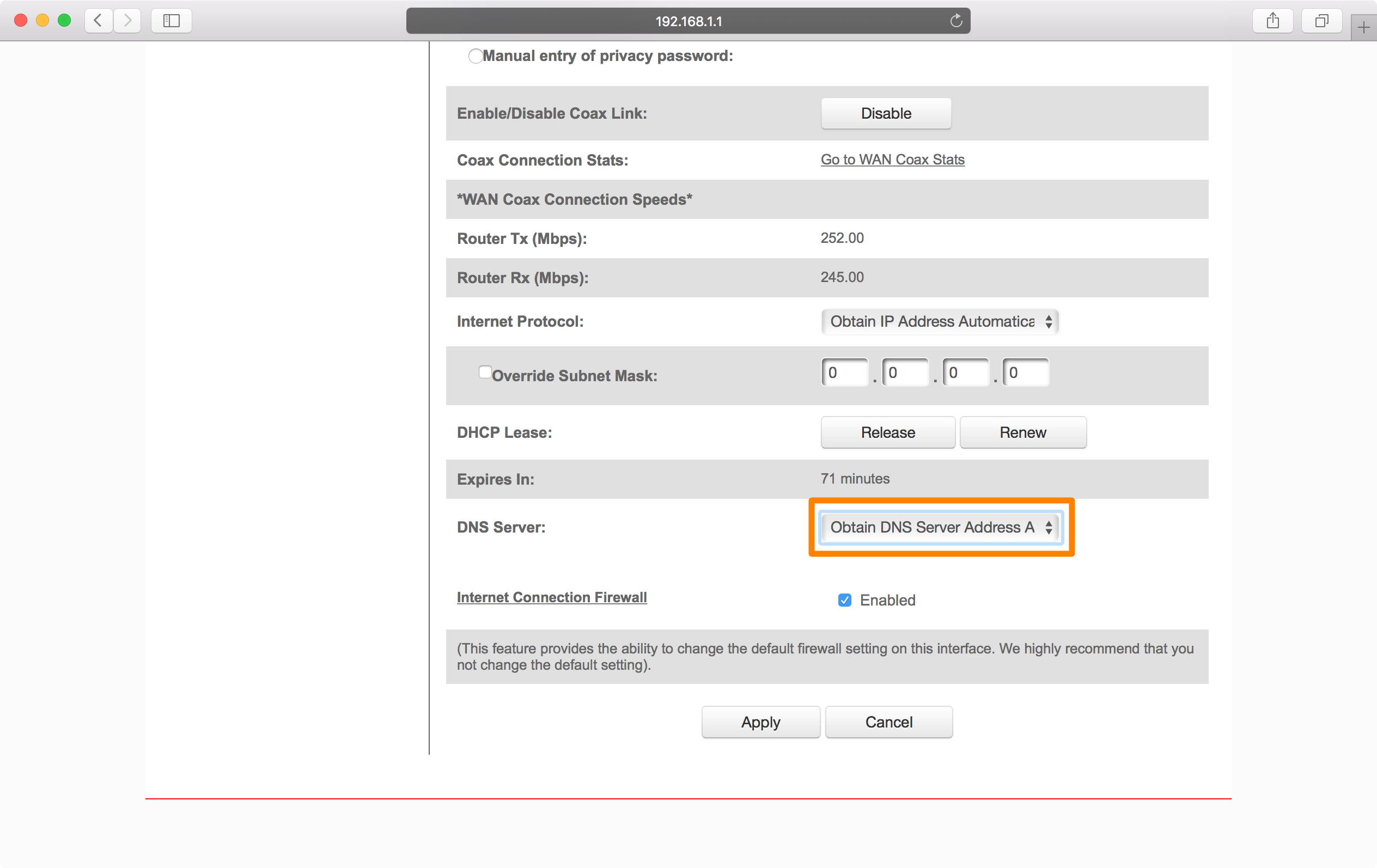Has it ever happened that your Xbox One is using a wireless internet connection? Still, DNS isn’t resolving Xbox server names? However, this article will discuss this DNS problem and give you a complete tutorial on fixing it.
DNS isn’t resolving Xbox server names, an error that comes up when the Xbox One cannot connect to the internet. To fix this issue, try restarting or resetting the router or connecting it to the cable. If the problem is still not resolved, get the console and router repaired. These are all the ways to improve the Xbox DNS error.
This tutorial helps you understand why dns isn’t resolving Xbox server names. Probably due to a poor wireless connection, this issue gets raised.
See Also: Troubleshoot Epic Games Launcher Not Loading Properly
Correct The Error Of DNS Isn’t Resolving Xbox Server Names|4 Quick Ways to Fix it.
Here is a complete tutorial to resolve the Xbox server name showing a DNS error.
Restarting Xbox One And Router
A quick restart can fix many minor issues with the Xbox One. Restarting the router and Xbox One method will not remove any data, apps, or saved games. Here is how you can do an effortless restart of Xbox One:
- The first step in this method is to unplug your router from all its connections. Press down on the Xbox button and hold it for 10-15 seconds.

- Select the alternative that says to Restart the console.
- After about five minutes, plug your router back in and check whether the error of Xbox One DNS isn’t resolving. Xbox server names are fixed. Also, read this article if your Xbox app party chat is not working.
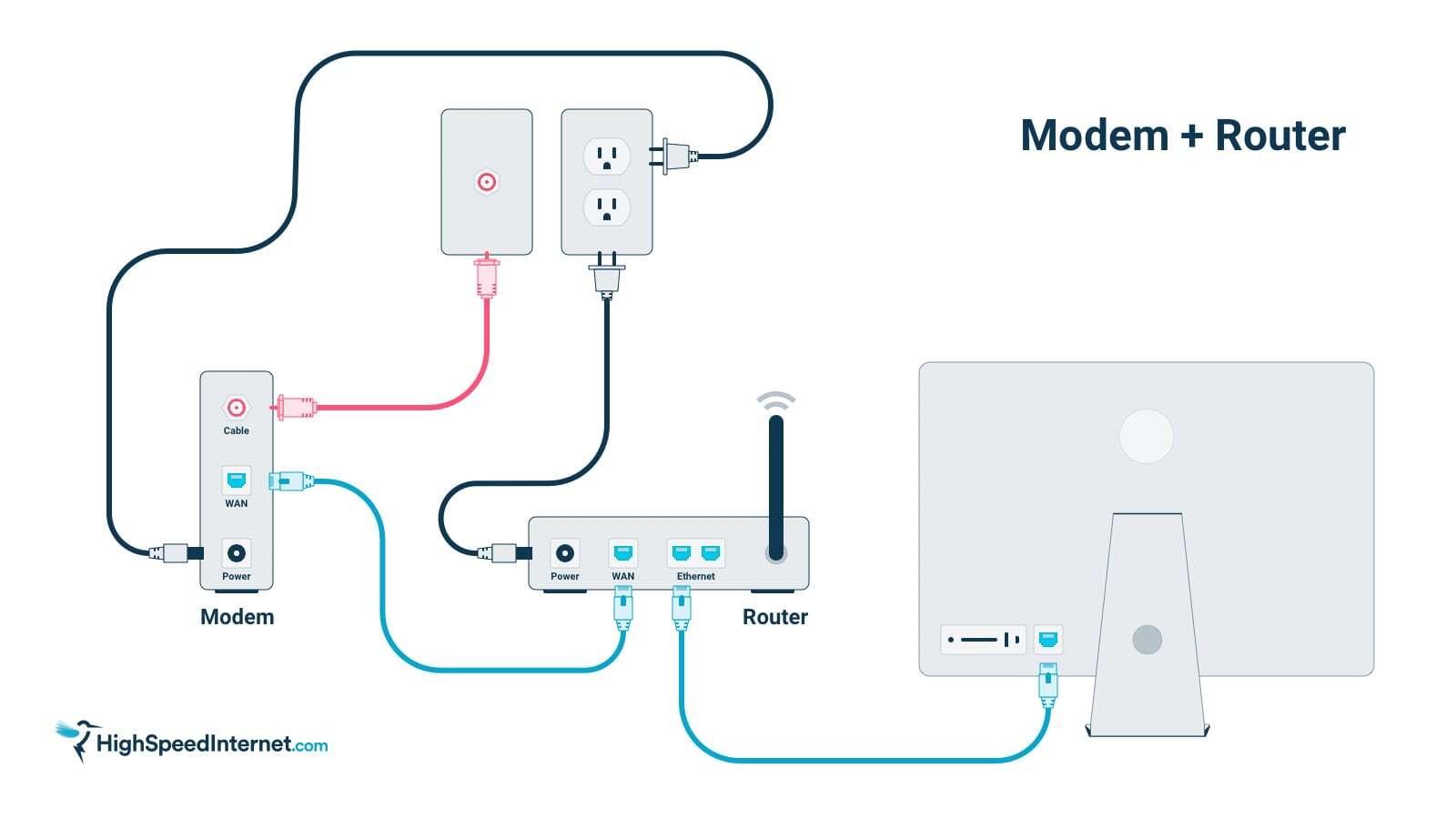
Changing To Google DNS
Following are the instructions for switching to Google DNS:
- Turn on the console of your Xbox One.
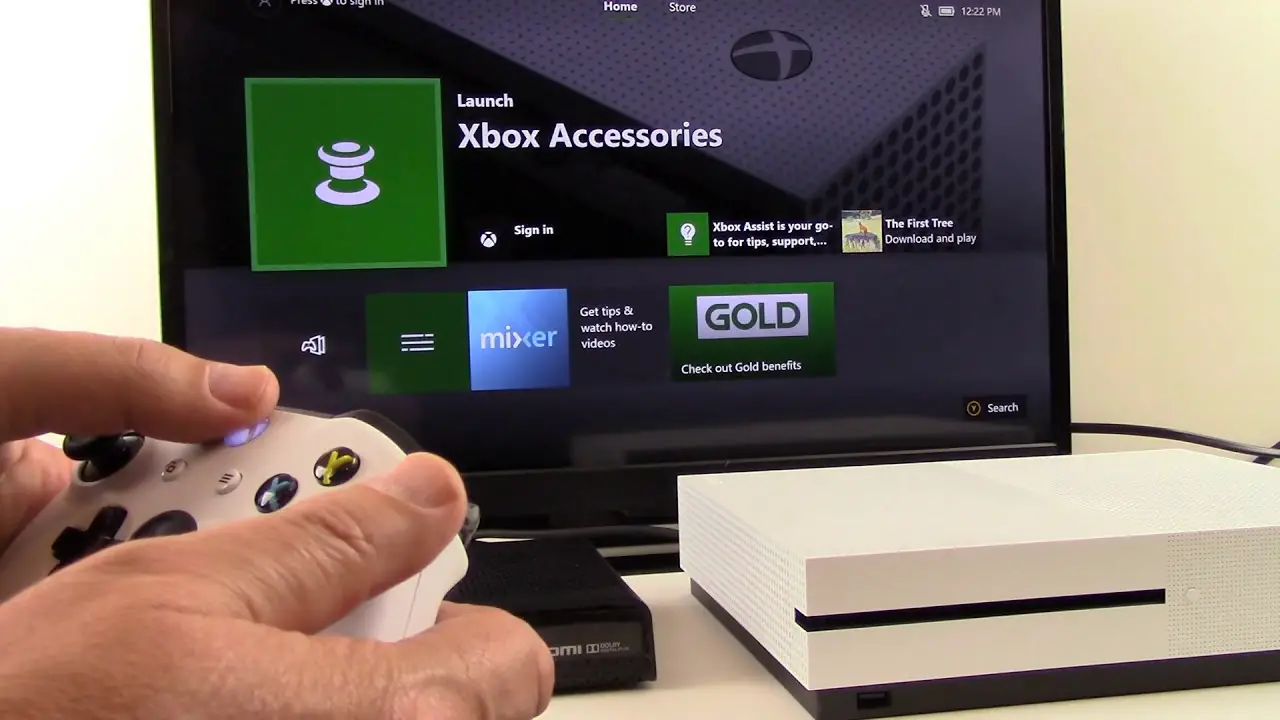 2.In the console’s menu, select the option that says Settings. Open the Network settings in Settings, and four additional options will appear. Go to the possibility that displays ‘Advanced Settings,’ and go for ‘DNS settings.’ We have to do this process manually, so select the ‘Manual’ option, after which Primary DNS boxes are shown. In these four boxes, put the number 8 to make 8888.
2.In the console’s menu, select the option that says Settings. Open the Network settings in Settings, and four additional options will appear. Go to the possibility that displays ‘Advanced Settings,’ and go for ‘DNS settings.’ We have to do this process manually, so select the ‘Manual’ option, after which Primary DNS boxes are shown. In these four boxes, put the number 8 to make 8888.
- For the secondary DNS, enter the number 8844 and press the key with the letter B to save the changes.
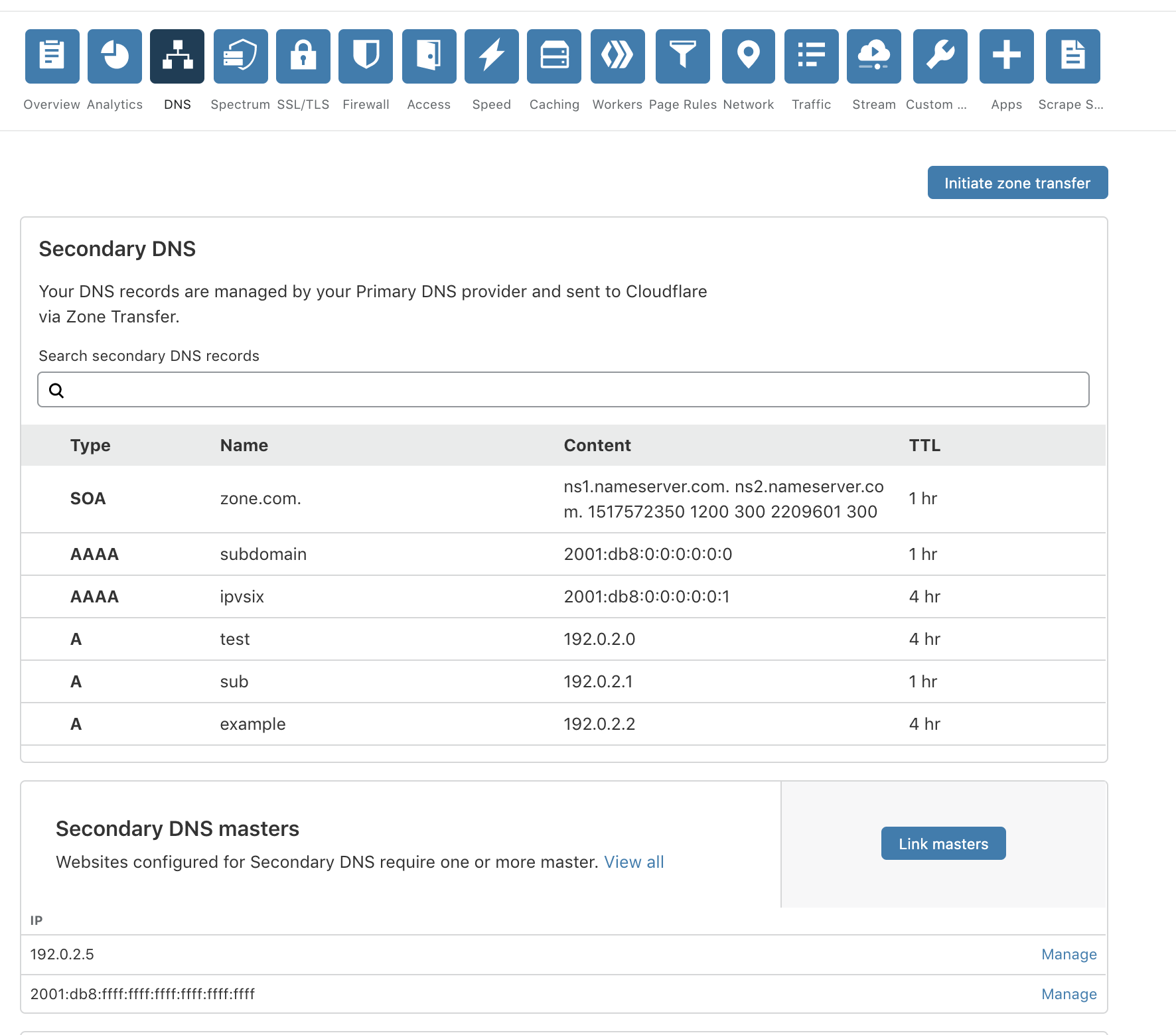
After this method, It may fix the error of Xbox One DNS. If your Xbox Adapter is not working, you can read this article that might help you.
See Also: Steam Game Won’t Launch Issue | 8 Ways To Fix
Resetting The Router
The error of DNS not resolving server names can occur because of some fault with your router’s settings. The problem may stem from your router and not your Xbox One. The method is tricky, but it will work like new ones. You need a sharp object, such as a paper clip, needle, or SIM card ejection tool, to conduct one. You can also check our article if your Xbox One game is taking too long to start.
Succeeding below are the steps if you wish to reset your router:
- A reset button will be at the back of your router, which you should press with your pointy object.

- Press and hold the button with the object for about 10 seconds. Doing this will reset the router, and you can check whether the error of ‘DNS server not responding Xbox still keeps coming up.
-

See Also: Xbox 0x406 Error: We can’t Sign You In Right Now
Use Wired Connection
Firstly, if the wireless connection does not resolve the problem of ‘DNS isn’t resolving Xbox server names,’ using a wired connection might do the trick. To do this, insert a wire into your Xbox and put the other end to your router. It will make the connection flow smoothly to your Xbox One, and the error might disappear. If your Xbox One shows a 0x807a1007 error code, then this article can help you.
Changing Channel Width To 20Mhz
20Mhz is the required and preferable setting for your Xbox One. If the width is not set to 20Mhz, it can be the one causing the problem of the DNS server can’t resolve Xbox Live server names.
You can change your channel width using the following steps given below:
- In the Run program, enter the phrase ‘cmd‘ and say ‘OK.’
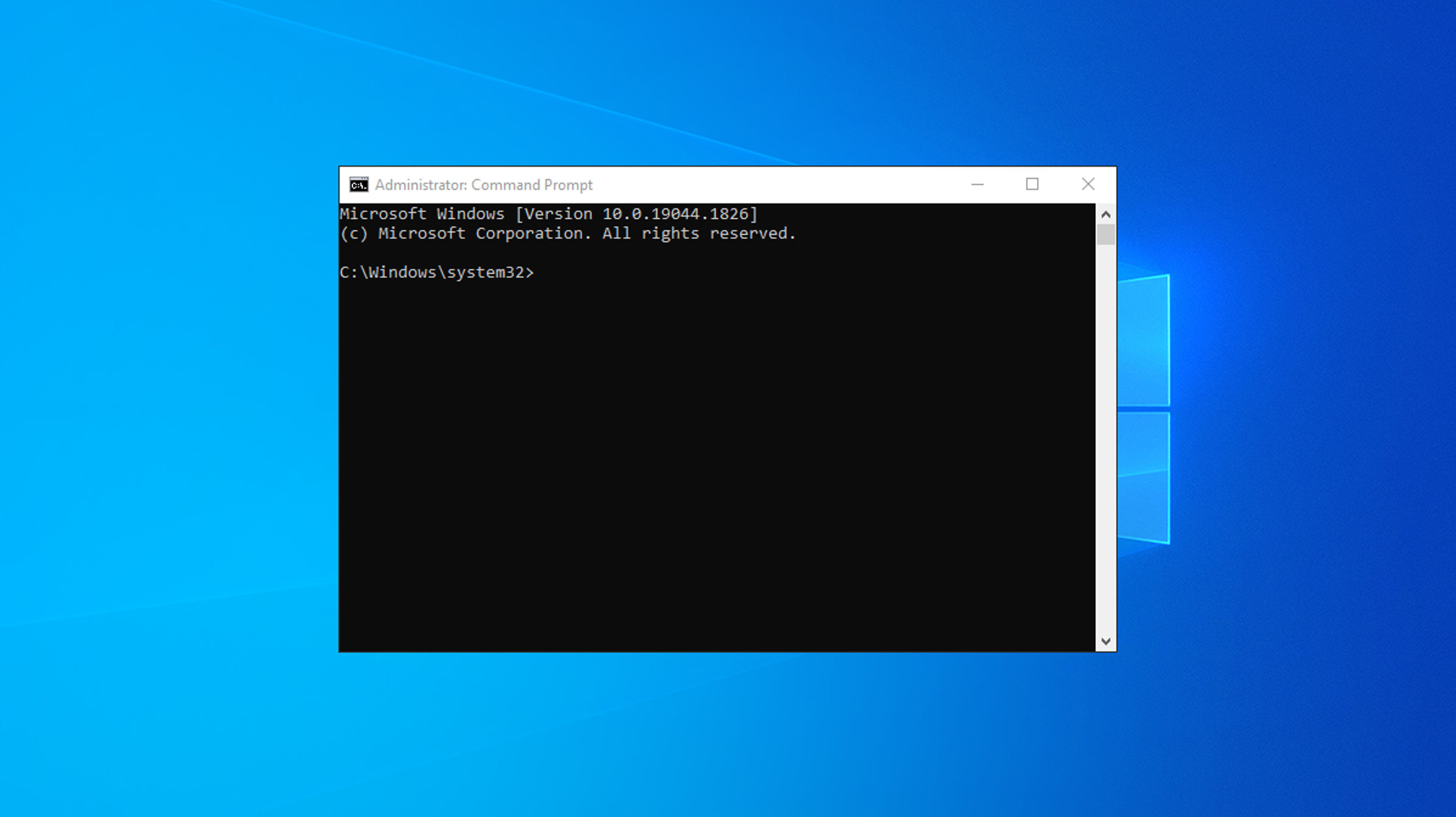
- You will see a Command Prompt under which you should enter ‘Ipconfig’ and tap the Return key. A default number displays, and you should note it down.
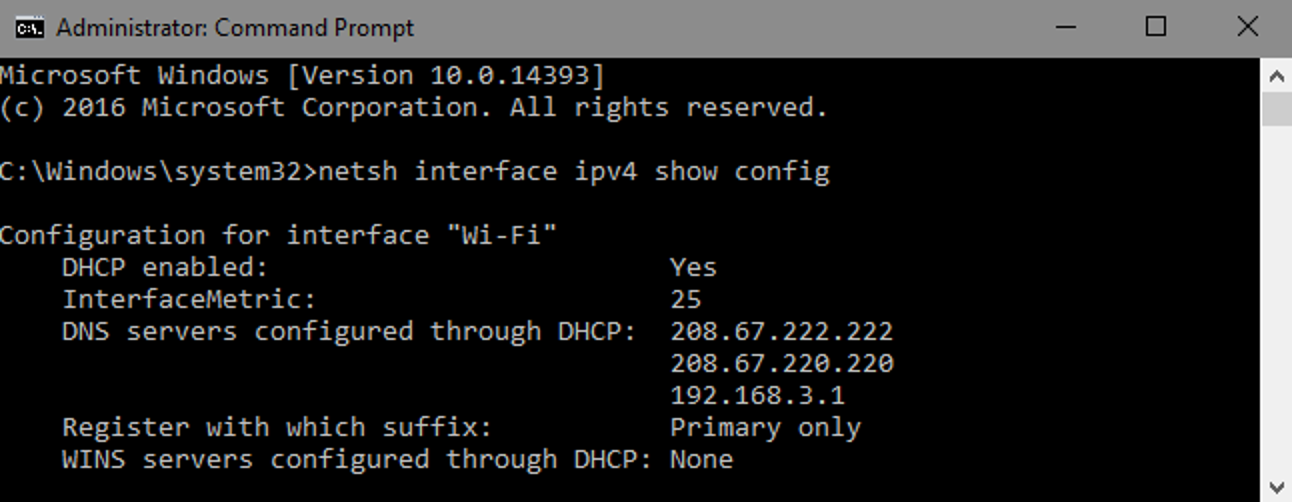
- Open any browser like Google Chrome and put in this default number. Further, open the wireless settings and select the option of 20Mhz from the drop-down menu.
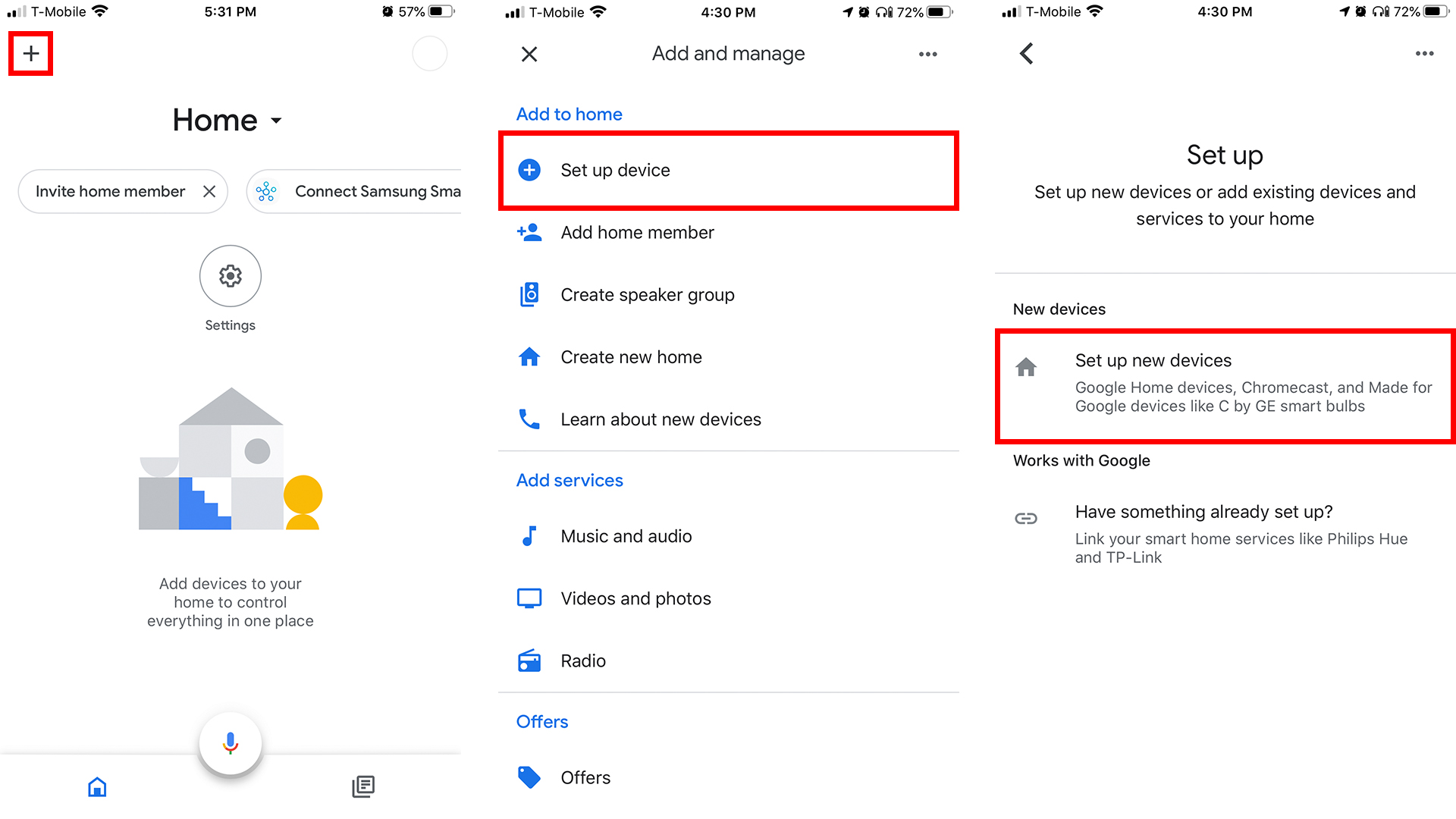
See Also: Xbox 0x406 Error: We Can’t Sign You In Right Now
Factory Resetting The Router
Firstly, factory resetting the router will fix any problems or minor glitches. In other words, It will help the connection to run smoothly and fix the error of ‘DNS isn’t resolving Xbox server names.’ If your Xbox One is showing a signal error, you can fix it in 4 ways
Succeeding this are the steps on how to factory reset your router to resolve the Xbox DNS error:
- Launch any browser like Chrome, and put your router’s IP address in the search box. If you are uncertain of the IP address, It is located on the back or bottom of your router.
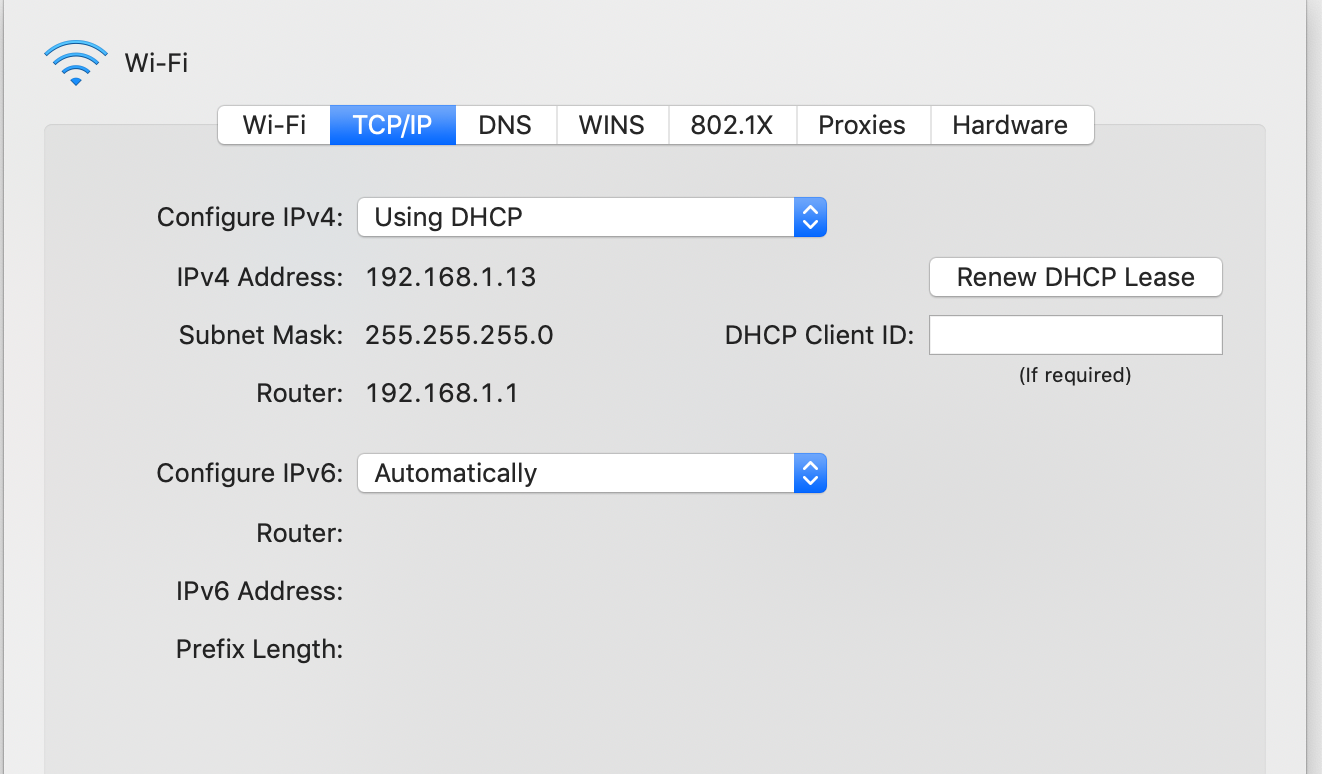
- Once the router settings are displayed, you should give your username or password. If you have not set them, they should be the admin. Once you enter Settings, go straight to Tools and System Commands.
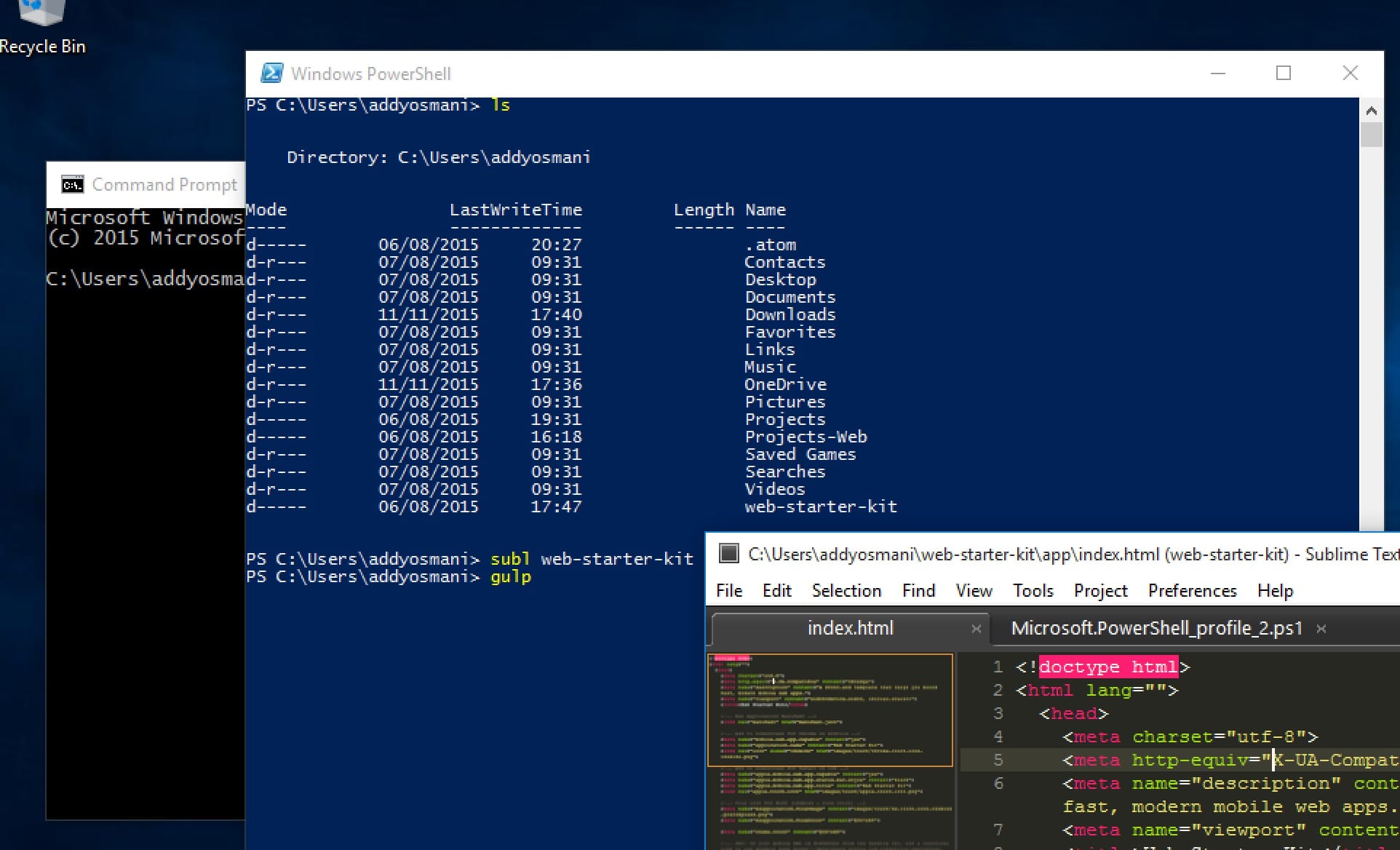
- In System Commands, you will see an option that says ‘Restore Default Settings.’ Once you choose that, your router will factory reset itself.
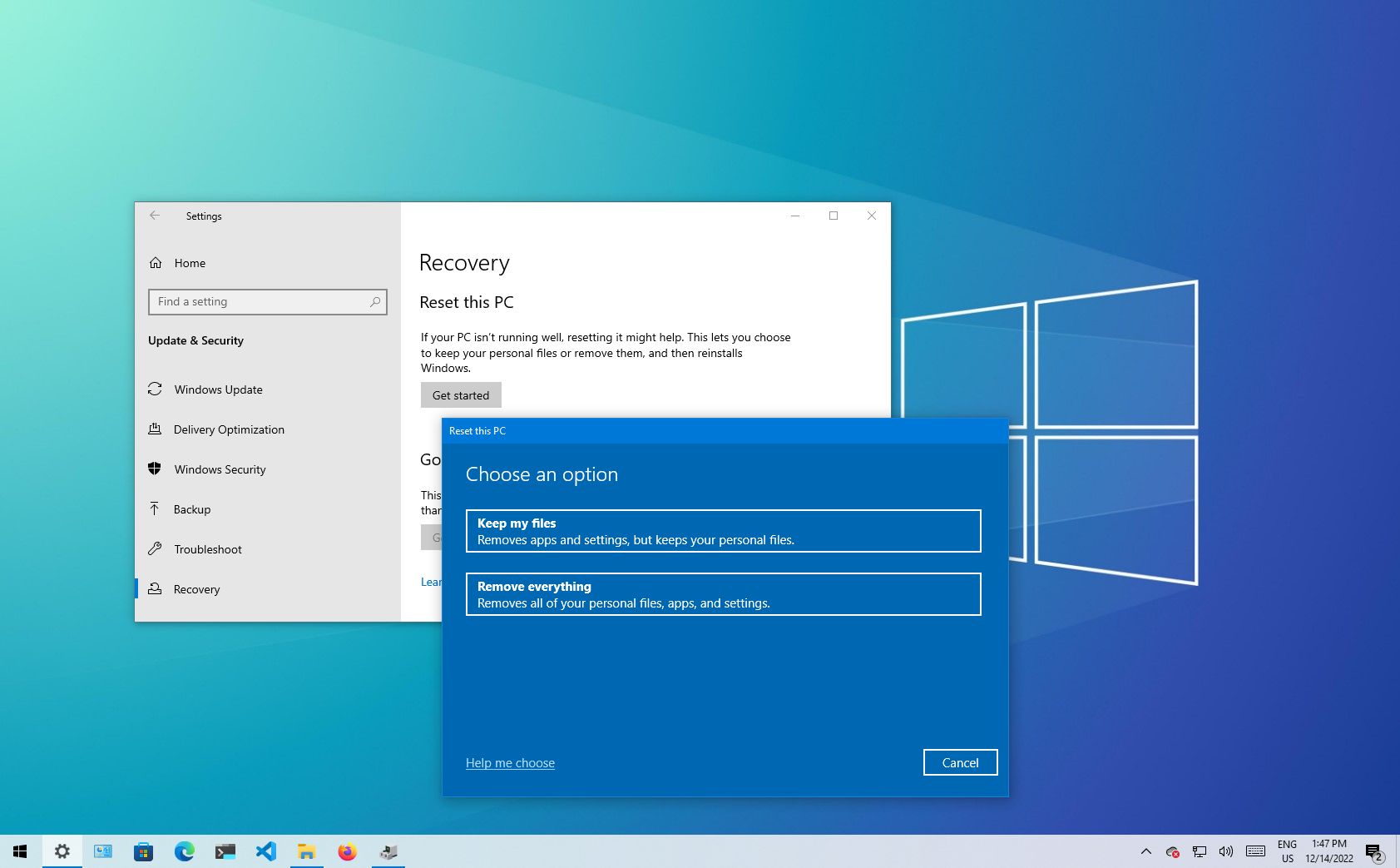
FAQS
What is a DNS, and why is it crucial for the Xbox one?
A DNS refers to a domain name system which is utilized for the computers to connect. It will link the browsers to a specific website so you can surf smoothly. In an Xbox, a DNS server is of utmost importance as this DNS will help connect the Xbox to the internet, which will help you play games.
Why is having a DNS essential for gamers?
A DNS helps improve your gadget's gaming efficiency by its high speed and security. It provides minimum lag issues so you can continue to the game without hindrance. This DNS influences the internet experience and, in turn, your gaming experience. Therefore, you should have a good-quality domain system to get the finest gaming experience.
Is there any other technique through which the server name not showing can be resolved?
One thing you can do is make sure that the console is not overriding the DNS settings. The DNS server settings should be the same as those on your router. But if this method fails, you can always use the Google DNS technique, which is efficient and will help you solve the problem quickly.
What do I do if none of the six techniques for DNS isn't resolving server names given above work?
The only solution left if none of the above techniques work would be to go to a professional specializing in fixing the components of Xbox. You cannot immediately discard the whole system or your router, but try and fix it by going to a good shop or expert. You can also use a tool or app that gets rid of all corrupt files, and that can solve the problem of DNS isn't resolving Xbox server names.
See Also: How to Connect an External HDD to a PS4
Conclusion
To sum up, this article was truly captivating and insightful for you!! With these queries, our article on DNS isn’t resolving Xbox server name ends. The six easy techniques on ‘DNS isn’t resolving Xbox server names fix’ will surely help your game successfully without any hindrance.
See Also: 5 Ways to Fix Windows 10 Activation Error 0x8007007b
You can always find me playing the piano or playing FIFA when I’m not binge-watching TV Series with pizzas. Fountainhead of TechWhoop.