DNS_PROBE_FINISHED_NXDOMAIN is an error shown in Google Chrome; the error mainly arises due to the incorrect or misconfiguration of the DNS Settings of your Internet Network. If you face such an issue with your Chrome browser, you can rejoice now because DNS PROBE FINISHED NXDOMAIN.
You can fix this DNS_Probe_Finished_NXDomain by Flushing the DNS cache. The DNS cache keeps all the IP addresses of the websites a client previously visited using the same computer.
Chrome errors can be solved quickly using the few methods we list here, including the complete steps to do Each one.
Why does “DNS_PROBE_ FINISHED_ NXDOMAIN Error Occurs”?
This Popular Google Chrome Error, the Code of which is DNS_PROBE_FINISHED_NXDOMAIN or DNS PROBE FINISHED NXDOMAIN, pop-ups most frequently when you have an issue with your Internet network or DNS Settings. So, when you try surfing a website, it shows a message that “This site can’t be reached,” along with an error code saying “DNS_PROBE_FINISHED_NXDOMAIN.”
See Also: This Site Cannot Be Reached in Google Chrome
Usually, the main reason behind this Error in Google Chrome is the misconfiguration of DNS settings which gets resolved with a few easy methods.
The Domain Name Servers (DNS) are responsible for redirecting a particular Domain name to its respective IP Addresses. Also, when the server fails to complete this task or the Domain Name to IP Redirection fails, the NXDOMAIN Error appears. This error code stands for a Non-Existent Domain.
How to Fix DNS_Probe_Finished_NXDomain
DNS PROBE FINISHED NXDOMAIN error is usually encountered in Windows 10, Windows 8.1, Windows 7, and even in MACs or Android Phones with Google Chrome Browser and sometimes in other internet browsers. So now we can look at the best, and most easy methods proven to resolve the DNS PROBE FINISHED NXDOMAIN error.
Read also:
- How to Solve Potential Windows Update Database Error Detected
- 3 Methods to Fix FFXIV Unable to Download Patch Files
- 4 Ways to Fix Kmode Exception Not Handled in Windows Error
- {Solved} 5 Ways to Fix Epson Error Code 0x97
Resetting the Winsock Program
Resetting the Winsock Program will help you solve the DNS PROBE FINISHED NXDOMAIN error quickly and efficiently. This works in almost all of these cases and is effortless to execute.
Winsock is a programming interface and one of the supporting programs that handle the input and output requests, particularly for Internet applications in the Windows operating system. So maybe, sometimes, its misconfiguration can result in this error DNS_PROBE_FINISHED_NXDOMAIN. Resetting the Winsock will help you solve this error. This process is straightforward. Follow the steps below to Reset Winsock to fix the DNS PROBE FINISHED NXDOMAIN error.
See also: 10 Best File Manager For Windows 10/11 In 2023
1. Initially, click the Windows button & Search for CMD, then select Command Prompt from the search result.
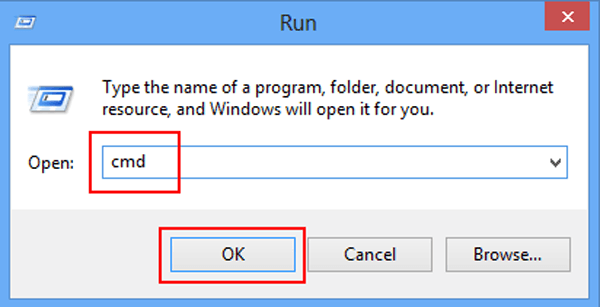
2. Right-click on it and then select the Run as administrator option.
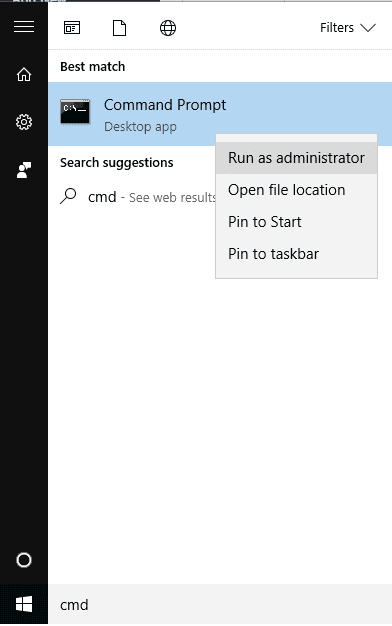
3. A Command Prompt window will open. Enter the following Command.
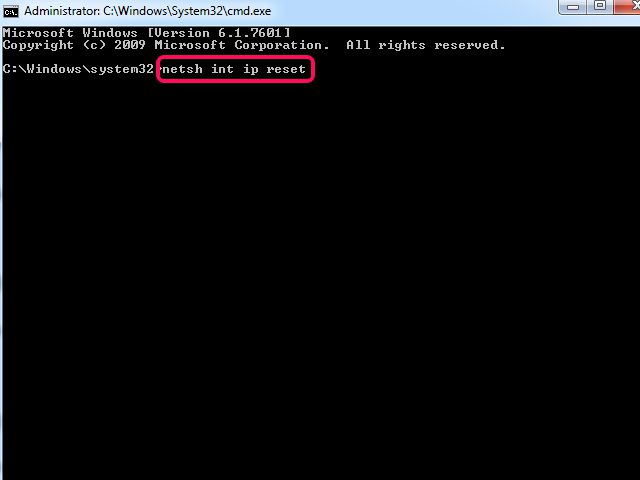
4. Paste the above command or write it in the Command Prompt, then Press Enter.
5. The command will take just a few seconds to process, and then You will receive a Success Message after the process.
6. Finally, Restart your Computer to ensure the Changes are saved.
After resetting the Winsock Program, try surfing the internet using Google Chrome. Also, the DNS_PROBE_FINISHED_NO_INTERNET error would have been fixed by now, and the message would have disappeared.
Tip: If you are facing the same issue of the DNS probe finished with no internet issue on the Mac, follow all these steps in your MAC by running the alternative command c:\ root netsh winsock reset.
Using Command Prompt
There are different Commands available to Flush the DNS settings or renew, release, etc., Using these commands. The DNS_PROBE_FINISHED_NXDOMAIN error can be fixed in most cases. If the first Method didn’t work, you must try this. Here are a few more essential commands, including the one we mentioned earlier to Reset Winsock. These may help us resolve your Chrome browser’s DNS probe finished error. Follow the given easy steps to troubleshoot the error using the command prompt:
1. At First, Click on the Windows Key and Search for cmd, then you will receive Command Prompt as the search result. Now, right-click on it and select the Run as administrator option.
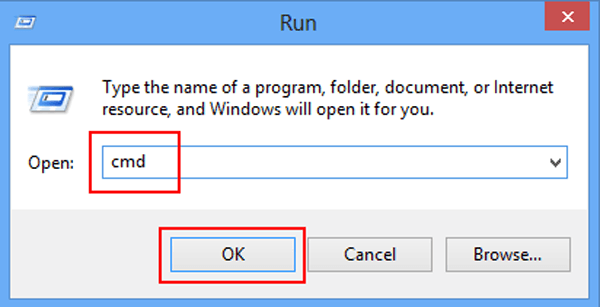
2. Now, the Command Prompt window will open.
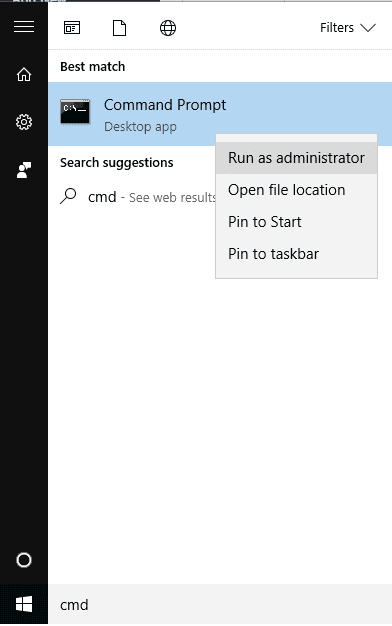
3. Type in the Commands below and then run them individually in the Command prompt. Also, you can copy the command below and paste it into Command Prompt to enter them correctly. After successfully typing in the commands, hit Enter to run them.
ipconfig /release
ipconfig /all
And, ipconfig /flushdns
ipconfig /renew
netsh int ip set dns
netsh winsock reset
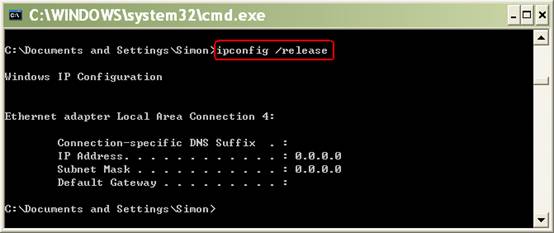
Note: You should Run all these Commands One by One.
Once you successfully run all the commands given above, restart your computer to save the changes.
Finally, After restarting your computer, try surfing the internet using the Google Chrome browser. Most probably, the DNS_PROBE_FINISHED_NXDOMAIN error should have been resolved. This Method can be beneficial in solving many such Internet or Browser Errors, including ERR_CACHE_MISS and ERR_EMPTY_RESPONSE.
Read also:
- {Solved} Fix ERR_SPDY_PROTOCOL_ERROR in Chrome
- 6 Ways to Fix Ethernet Doesn’t Have a Valid IP Configuration
Changing the TCP/IP4 Proxy Settings.
Changing the Network Proxy Settings, mainly the TCP/IP4 settings, helps solve the DNS_PROBE_FINISHED_NXDOMAIN error. So, if the above methods did not help you resolve the issue you are facing, you can surely try this method.
1. At First, Right-click on the Windows button and then select the Network Connections options.
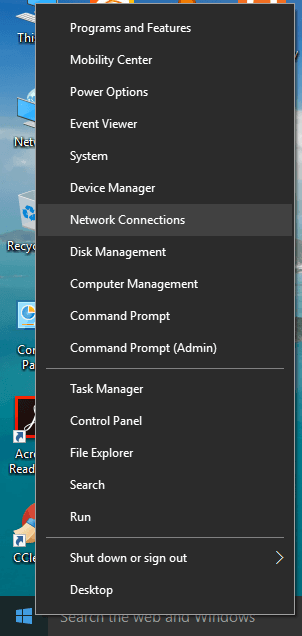
2. Then, right-click on your Active Network (your Active Internet Connection that you currently use) and choose the Properties option.
See also: Fix DNS_Probe_Finished_No_Internet in Chrome
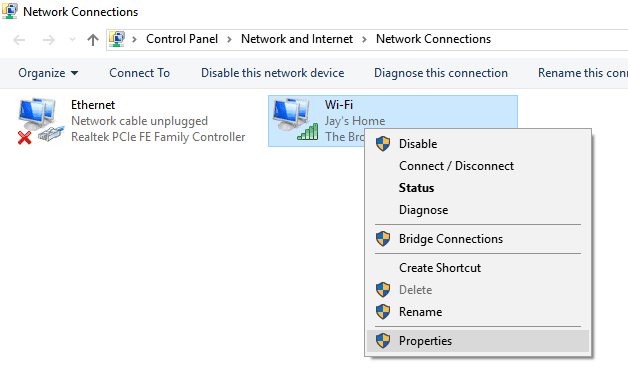
3. Afterward, Find and then select Internet Protocol Version 4 (TCP/IPv4) from the list of options and click on the Properties button at the bottom right.
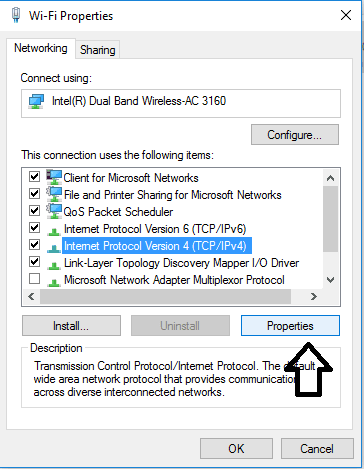
4. Now, a new window will open. Check the Use below preferred and alternate DNS addresses and then Enter the given DNS settings.
Preferred DNS Server: 8.8.8.8
Alternate DNS Server: 8.8.4.4
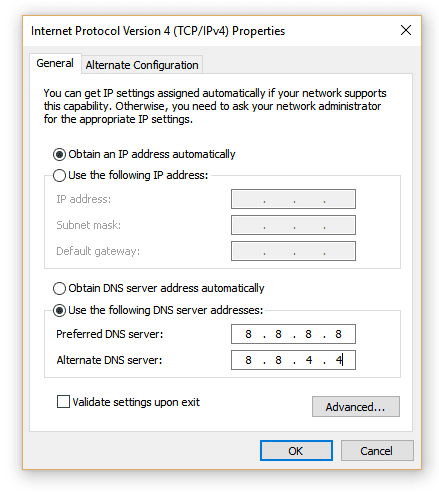
Finally, Press the OK button to save the settings.
Read Also:
- {Solved} One or More Network Protocols are Missing on This Computer
- 5 Ways to Fix DNS Server Not Responding Error in Windows
- {Solved} Fix Unmountable Boot Volume (STOP: 0x000000ED)
Reset Chrome Flag Settings
It is a quick and easy solution that can quickly resolve the Error: DNS PROBE FINISHED NXDOMAIN error on Google Chrome. Follow these easy and simple steps given below:
1. At First, Copy or type in the URL given below and then Paste it in the Google Chrome Address bar.
a. chrome://flags/
2. Then, Hit Enter, and Chrome will load a page with Settings. In that Settings Page, on the right side, you can find the Reset all to the default option. Afterward, Click on that option.
4. That will reset all your Google Chrome settings to default. Also, try accessing the web using the Chrome browser. You might probably not encounter the Error DNS PROBE FINISHED NXDOMAIN Again.
See also:
- 6 Ways to Fix Google Chrome has Stopped Working
- 8 Ways to Fix Kernel Security Check Failure in Windows 10
- {Solved} 10 Ways to Fix Windows Error Code 0x80070570
Restarting the DNS Client.
Restarting the DNS Client is the last method on our list of solutions. It may indeed be very useful and can help you fix the DNS issues you are facing, including the DNS_PROBE_FINISHED_NXDOMAIN errors.
1. At First, Press Ctrl + R key simultaneously to open the Run Command. Type of services. msc and Click OK.
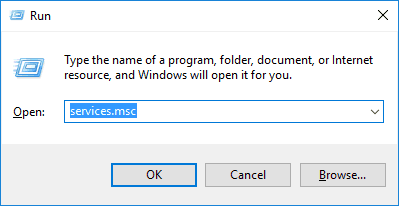
3. A new window with the list of Services will open. Then, Scroll down the list until you find the DNS Client service. Afterward, Right click on the DNS Client service and click on the Restart option.
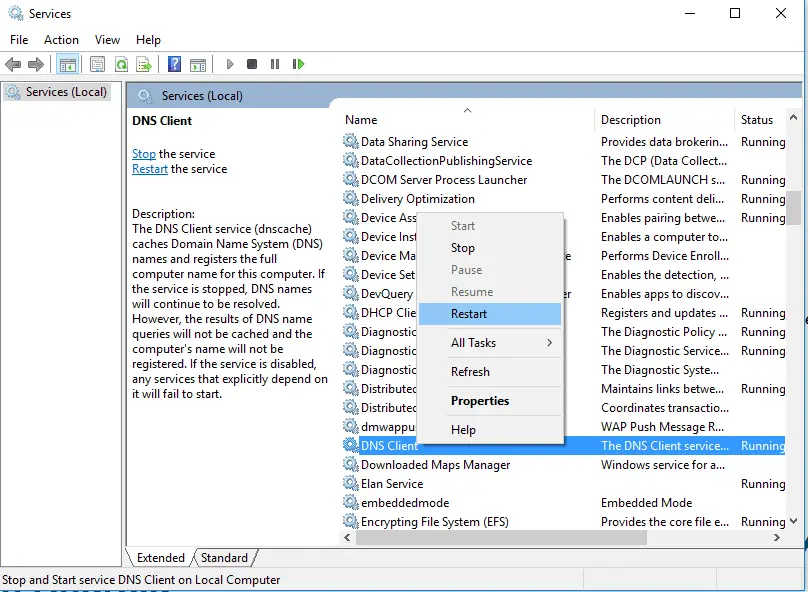
That will restart the DNS Client Service. After a few minutes, try surfing the internet. Most probably, this reset would have fixed your DNS problems.
See also:
- 3 Ways to Fix Windows Update Service Not Running
- 6 Ways to Fix Your Windows License Will Expire Soon Error
- {Solved} 8 Ways to Fix WOW51900319 Error Code
FAQs
How to fix DNS probe finished NXDOMAIN error in chrome?
Sometimes VPNs and Antivirus software can conflict or override your network settings, including your DNS servers, etc. If you have any running, try temporarily disabling them (closing them) to see if it resolves the DNS probe finished nxdomain error in your browser.
What does DNS_probe_finished_NXDOMAIN mean?
If Google Chrome unsuccessfully attempts to open a website and then shows the error message “DNS_PROBE_FINISHED_NXDOMAIN”, this indicates a problem with domain name resolution by the registered DNS server. Specifically, the message means that the “ DNS probe has been finished ”, but no IP address was found to match the domain to be resolved.
Conclusion
So, these are the 5 best methods to Fix the DNS_PROBE_FINISHED_NXDOMAIN error on your windows chrome browser. This method can also be helpful in other OS such as Mac and different browsers. We hope these methods helped you solve any issues you were facing due to the DNS errors.

Gravit Sinha: Founder of ValidEdge, a problem-solving website, driven by his lifelong passion for fixing issues.
