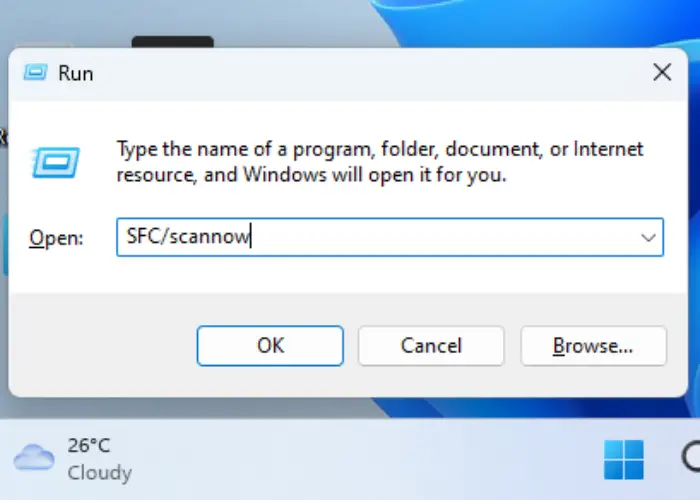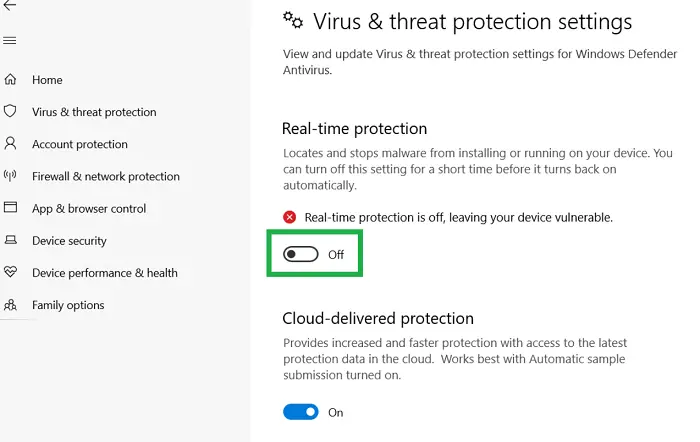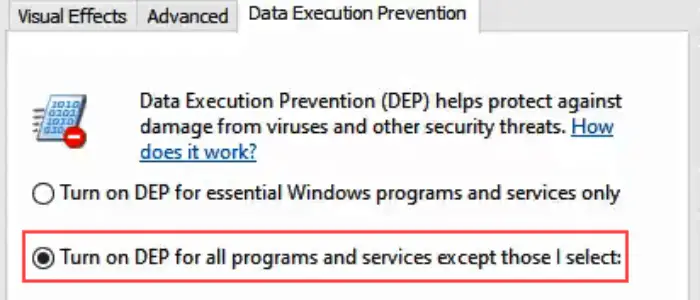It might be annoying to go through your system and get an error notice saying, “A problem caused the program to stop working correctly on Windows 10.” Not only it affects the smooth user experience, but it also stops you from using that particular program.
Download and run Reimage Plus to scan and restore corrupt Using Windows Compatibility mode or Repair Corrupt System Files. Update your graphic card driversUpdate DirectX. If a game is causing you this error, then update. Although it can initially appear that the program is the problem, the main culprit is probably your computer.
However, you can use any of the tactics mentioned below to fix such an issue, like updating the graphic driver, scanning the corrupt system files, getting rid of conflicting software, updating the DirectX, using Windows compatibility mode, disabling Antivirus, or deactivating the Data Execution Prevention. Also, click here to fix if your application could not start correctly. This article contains several tactics to save you time and provide definite results.
See Also: How To Improve SQL Query Performance?
Some Solutions To Fix “A Problem Caused The Program To Stop Working Correctly Windows 10”
Here are some solutions to resolve this error.
Fix Up The Corrupt System Files
A system file checker(SFC) can help you with this task. Right-click on the command prompt after searching it in the search bar and select Run as administrator. Click on yes > type in “sfc/scannow” > tap on enter.
That is all you are required to do. As soon as you finish this process, the system file checker will begin scanning every system file and repair the corrupted ones.
Check out: 5 Ways To Fix NVIDIA Installer Cannot Continue Error
Do A Graphic Driver Update
There is always some update coming for different drivers. So, keep your drivers, especially the graphic driver, up to date. Because updates frequently include bug fixes for issues that led an application to stop functioning properly in Windows 10,
- Press Windows+X and click on device manager.
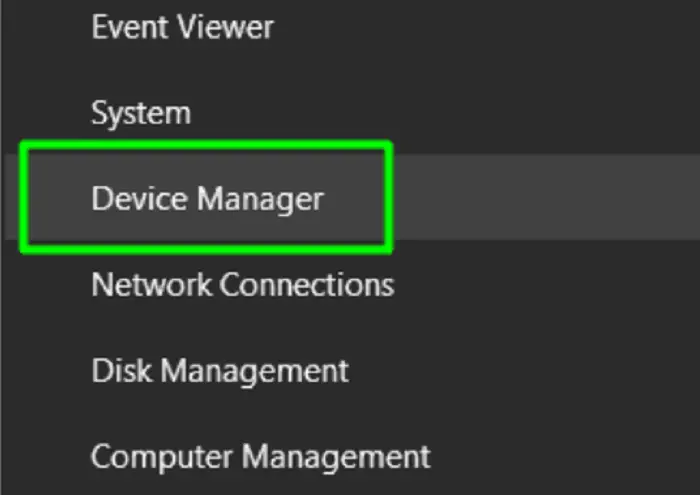
- Press on the arrow beside display adapters, then update the graphic card driver by right-clicking on it and proceeding by clicking on Update driver.
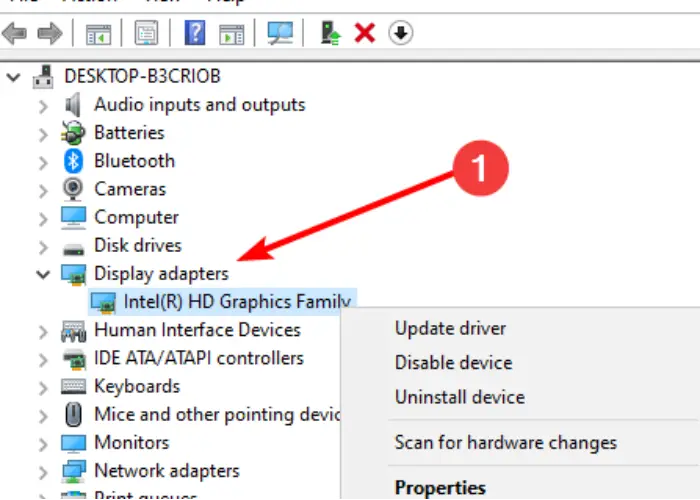
Follow the instructions to proceed, and reboot your system once done.
Windows Compatibility Mode Might Come In Handy
Windows Compatibility Mode can run the software by making it believe it’s running in an entirely different version of Windows. It will work if the application installed differs from the latest upgrade or update in Windows. Opening the Windows Compatibility Mode application might prove useful if programs stop working.
- Windows 10 app whose malfunction caused the program to stop an open functioning by right-clicking on its icon.
- In the properties window, open the compatibility tab.
- A drop-down menu below the compatibility mode says, “ Run the program in compatibility mode.” Check the box and select the window you want to run it in.
- Try it with various windows until you find one compatible with the app. Tap on Apply>Ok. It will be able to run without any trouble. Read this article to fix FFXIV Fatal Directx Error.
See Also: 10 Ways To Fix Windows Key Not Working On Windows 10
Disable Antivirus Temporarily
If a glitch prevented Windows 10 from running the software properly or if you are having issues with the problematic portion of the program. It can be because your antivirus software might have detected the app as a threat and won’t allow it to run properly.
To fix it, temporarily disable it, and you will be able to solve the issue in no time. Click here on how to remove compatibility mode in Excel.
We Need To Update DirectX
A maximum number of gaming companies use DirectX as a setup tool for running their games. If the programs stop working games, you are required to update the DirectX. And if you don’t have the latest version available on your pc, you will most likely see an error where a program stopped working correctly on Windows 10.
- Go to Windows update in the settings. Then, check for updates by clicking on them.
- Because DirectX is integrated into the operating system, Windows Upgrade will update it automatically if a newer version becomes available. Once updated, reboot the pc and proceed further.

See Also: Fix Windows 10 100% Disk Usage In Task Manager
Get Rid Of Conflicting Software
Many times the Antivirus or firewall installed on your pc can hinder it, leading to a problem causing the program to stop working Windows 10. Various users have reported this problem, specifically with Norton Antivirus. To fix the issue, it is better to uninstall or remove the Antivirus or firewall on your pc.
Deactivate The Data Execution Prevention
To help stop the malicious script from running on a system, Data Execution Prevention (DEP) is a collection of software and hardware components that perform additional memory checks.
Though it sounds very useful, working your system correctly might still need improvement. And you might think about deactivating it for this specific situation to resolve a problem that caused the program to stop working correctly Windows 10. Learn how to stop Steam from opening on startup.
See Also: Fix Windows Update Error 0x80070005
FAQs
Why am I getting the error message?
It can be due to multiple factors, such as outdated drivers, compatibility issues, antivirus issues, data execution prevention being turned on, etc.
Why is Windows 10 unable to execute my program or application?
Try running the application or software in Windows Compatibility mode. It tricks the application into believing you're using a different version of Windows. The reason is that your application could not be compatible with the most recent update or Windows OS upgrade.
How can I solve the error message Internet Explorer has ceased working due to a problem?
Any app that displays an error message stating that a problem caused the program to cease functioning properly has the same issue. And fixing it is not rocket science. Follow any of the ways mentioned, such as updating the driver, fixing the corrupt system file, or using a windows compatibility mode. You can use other ways, too, if these don't work for you.
How can I prevent such an issue from happening?
There are no particular ways to know when such an issue can appear. So, preventing it is not very feasible. Nevertheless, ensure windows and all the drivers are updated and keep your system safe from any malicious attacks to be safer.
Conclusion
In conclusion, many users of Windows 10 have recently experienced the issue of a glitch that prevented the program from functioning properly. And fixing it might seem very troublesome, but we have curated this list of ways to resolve this issue which will help you fix it without much headache. Want to fix if you are failed to connect to windows service? Read This.

Mayank Parmar is a journalist covering technology news, but with a strong focus on Microsoft and Windows related stories.