DPC stands for “Deferred Procedure Call” and “Watchdog” exemplify “bug checker” which monitors your PC performance and Windows programs. When the Violation message is displayed, your system watchdog is devastated. This error of DPC Watchdog Violation usually appears when you update your PC to a recent version of Windows 10.
To fix the issue of incompatible hardware, remove the hardware that can be a reason for this issue. And, if you are using SSD in your system, then, firstly, you have to check out the firmware version of SSD because it should be the latest.
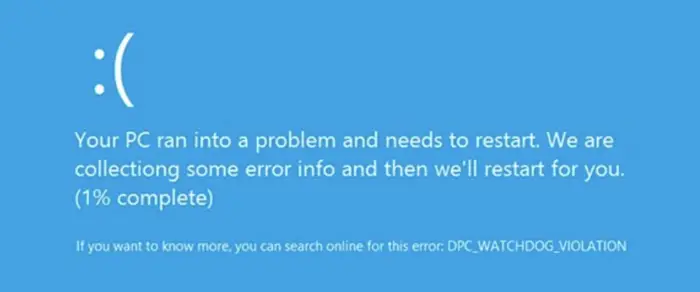
Some clients also reported that the blue screen of DPC Watchdog Violation appears when they move back and forth along with their headphones. This is due to the sound card that doesn’t fit in their Windows version and the software installations that affect the system’s software. It may be the most irritating error that you have ever been through.
Read also: Delete System Error Memory Dump Files
How to Fix Fix DPC Watchdog Violation Blue Screen Error in Windows 10
When your system’s screen goes blue, it’s like a nightmare for you! You have nothing left except to restart your PC and the possibility of data loss increases. Among all the blue screen errors, DPC_Watchdog_Violation is one of the most frequent errors seen on Windows 10. In a few cases, incompatible hardware, unsupported SSD firmware, damaged system files, aged SSD driver model, and software conflict can also be the reasons to occur DPC Watchdog Violation errors.
If you see this error of DPC Watchdog Violation on your screen, then no need to worry about it. You are not alone! As this error of DPC Watchdog Violation is common, various solutions are available to resolve it. In most cases, you will see this error of DPC Watchdog Violation when your system is installed wrongly or outdated. Below given are a few solutions to resolve this DPC Watchdog Violation error:
Update All System Drivers
By updating or repairing Windows drivers, you can fix this issue. You can use a System driver updater tool or manually apply the solution.
1. At First, press the Windows Key along with R to open the Run Dialog box.

2. In the Run Dialog box, type “devmgmt.msc” and hit Enter.
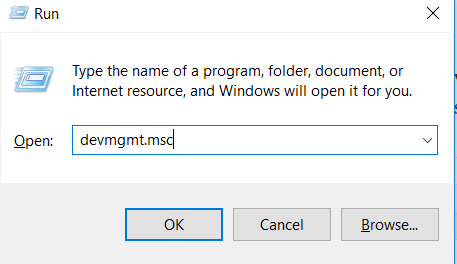
3. Afterward, find IDE ATA/ATAPI controllers. Then right-click on the driver you want to update and choose Update driver.
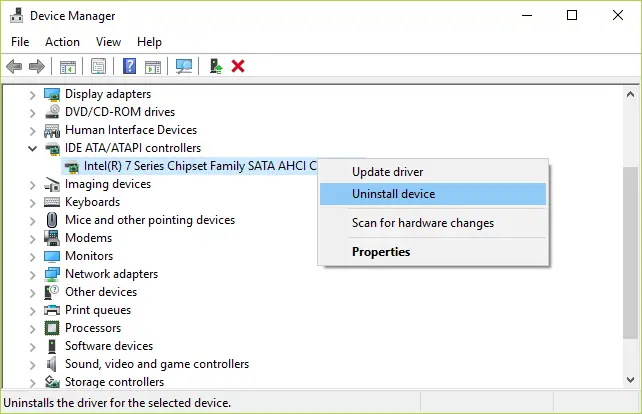
Finally, choose the method to update your selected driver.
Read Also: System Service Exception Error in Windows 10
Perform a Disk Check to Remove Corrupt Files
A corrupt file is one of the most common reasons for a DPC Watchdog Violation error. So, check your system for corrupt files first. This method can ensure that your disk is in a good state.
Read Also: Error Code 0xc00d36c4 While Playing Videos/Music
1. At First, press the Windows Key and type “cmd.” Then right-click on the Command prompt and choose Run as administrator.
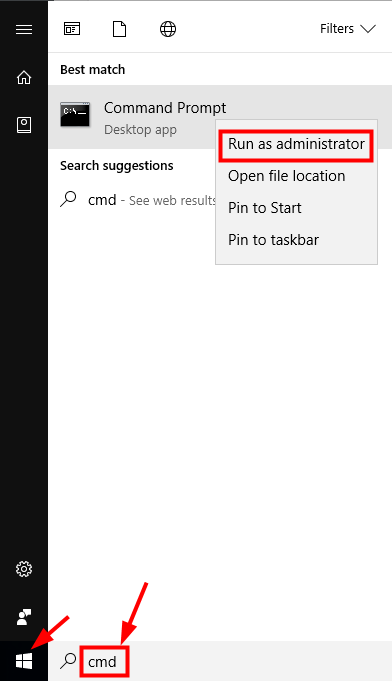
2. Afterward, click Yes to the prompt displayed to continue. Then type “chkdsk/f/r” then hit Enter.
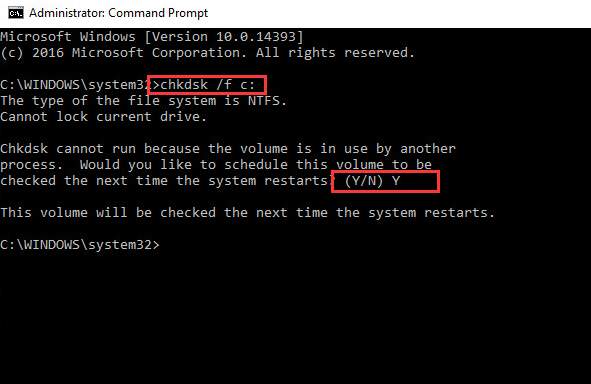
Then press Y. Finally, reboot your PC.
See also: 7 Ways to Fix Windows Update Error 0x800705b4
Reinstall the display driver in safe mode
1. At First, open Run and type msconfig, then hit Enter.
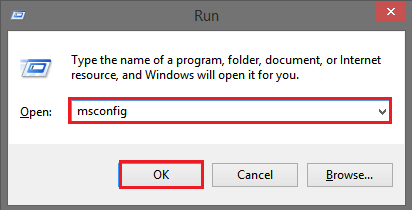
2. Then choose the Boot tab, and under Boot options, check Safe Boot and Network.

3. Afterward, click OK, then select Restart. Now, you are in Safe mode. Then go to Device Manager. Expand the Display adapters and right-click it to Uninstall.

4. Check on Delete, the driver software for this device. Then select OK.
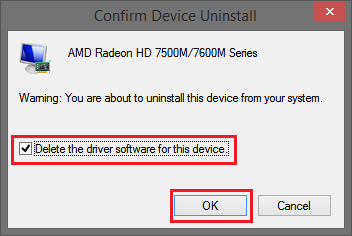
Finally, restart your system.
Turn off Fast Startup
Though Fast Startup is an excellent feature sometimes, it can be a reason for unexpected issues. So, try to disable the Fast startup.
1. Open Run, type “powercfg.cpl” then hit Enter.
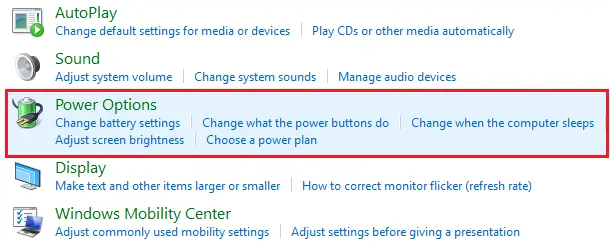
2. The Power Options are displayed, then click on Choose what the power buttons do.
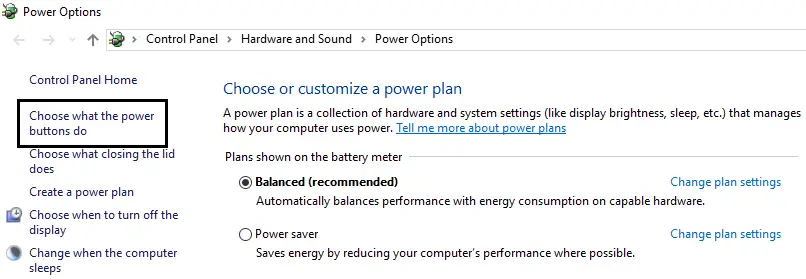
3. Then Select Change settings that are currently unavailable.
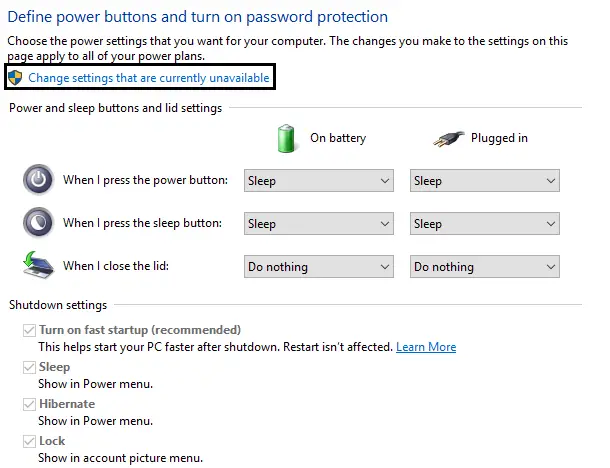
4. Afterward, uncheck Turn on Fast Startup.

Finally, select Save Changes.
Reset or Re-install windows
Many Windows 10 clients found this method helpful in fixing the DPC Watchdog Violation issue. Here are the steps to fix it:
1. At First, turn on your system in Safe mode.
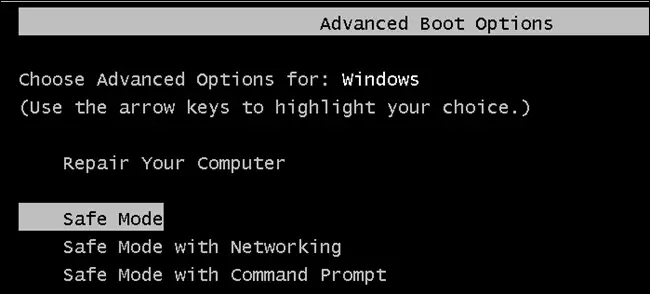
2. Within PC Settings, go to Update and Recovery options and choose Recovery.
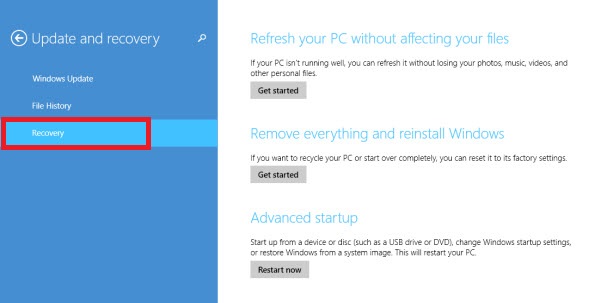
Then choose the suitable option. Finally, reset your PC.
You can also do that with your pen drive or bootable DVD. You must restart your system and repair your computer from the “Windows setup menu.”
Update the Firmware of Your SSD (Solid State Driver)
If you use a solid-state driver (SSD), download the latest version from the manufacturer’s site. Here are a few steps to check the model number of your SSD:
1. At First, press the “Windows key” along with “E” to open the “File Explorer.”
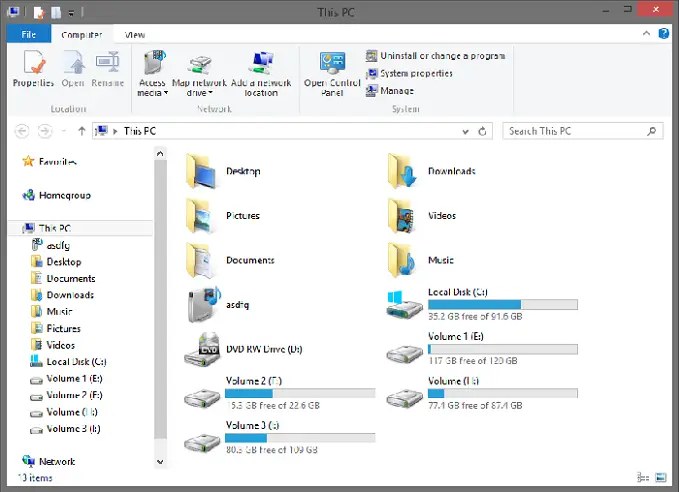
2. Then right-click on This PC and select Properties.
3. Choose Device Manager from the left-hand side.
4. A list of drivers is displayed from which you can easily find out the type of SSD and the model number of your driver.
Fix System Files
It is one of the easiest ways to fix the DPC Watchdog Violation issue.
1. At First, disconnect the Internet first.
2. Disable security software installed on your systems like Internet security or Antivirus.
3. Then open the command prompt and type “sfc /scannow” and hit Enter.
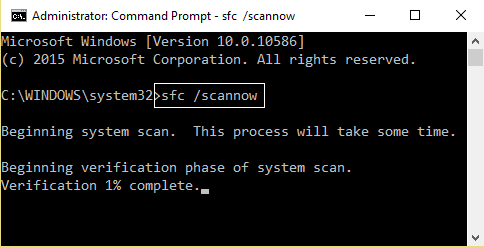
4. Wait for the process to complete and Restart your PC.
Install the available updates
Many times, when you install the Windows updates, it may happen that not all have been installed on your PC, which may cause a DPC Watchdog Violation error. To fix this issue, follow the given steps:
1. At First, Go to Start. Within the Search box, type update and hit Enter.
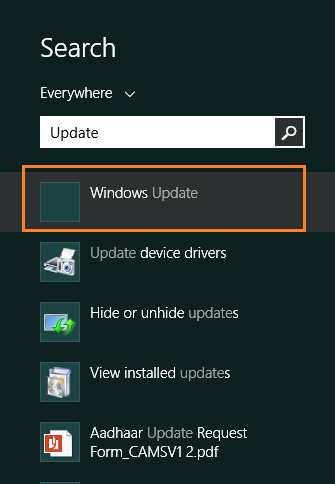
3. A dialog box with Windows updates will be displayed. If you find any updates, then, click Install updates.

FAQs
How to fix a DPC watchdog violation in Windows 10?
You can change the SATA AHCI driver to fix the error in case of DPC watchdog violation by going to the device manager. Then select the correct controller. Then update the driver for this device.
What is the difference between DPC and Watchdog?
DPC is the abbreviated form of Deferred Procedure Call, while WATCHDOG refers to the Bug Checker.
What is the value of the DPC watchdog violation blue screen of death?
The DPC Watchdog Violation blue screen of death bug check has a value of 0x00000133.
Conclusion
Corrupted system files are one of the multiple reasons that lead to the DPC Watchdog Violation. Hopefully, at the end of this article, you have found a solution to get past this error.
If you have any more suggestions on how to fix this issue, write them down in the comments. Also, visit our website to read more such articles.

Gravit Sinha: Founder of ValidEdge, a problem-solving website, driven by his lifelong passion for fixing issues.

