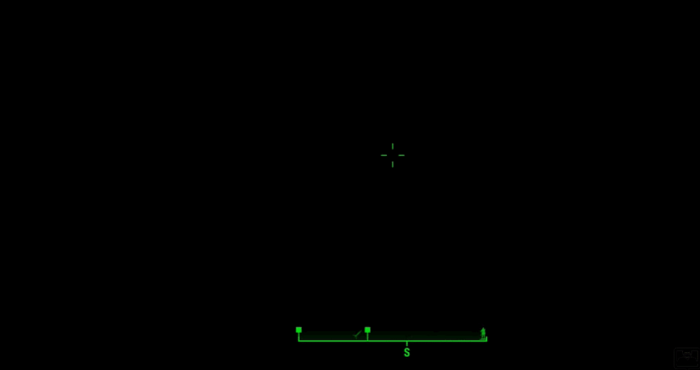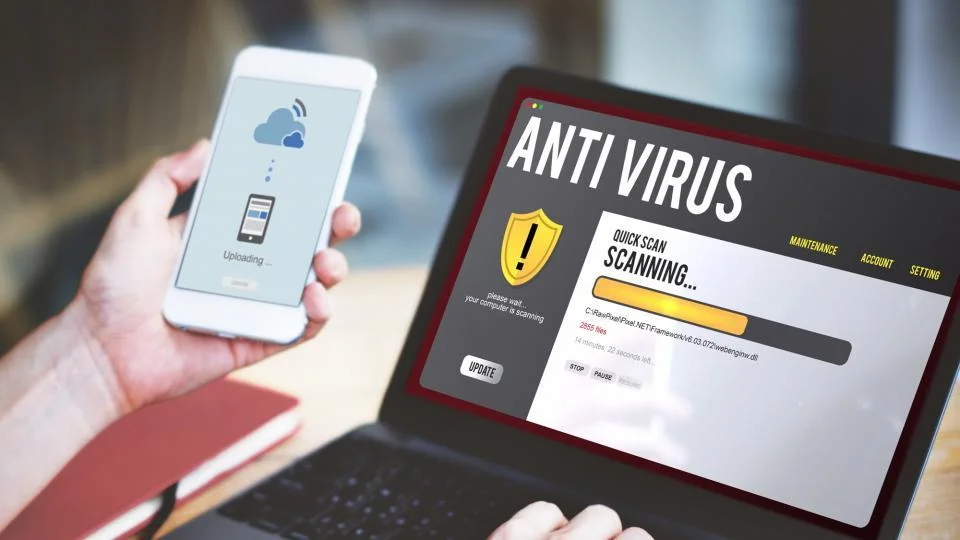Fallout 4 is a popular action roleplay-based game launched by Bethesda Game Studios. Almost every gamer has encountered the frustrating Fallout 4 black screen on startup. It freezes on a black screen when you start the game or crashes on startup, and the loading cursor is seen.
It’s likely that Fallout 4 crashes when you run it because of your anti-virus program. If your Fallout 4 screen goes black during startup or even during the game, it can be due to outdated or corrupted drivers, corrupted files, mods causing conflict, or Fallout 4 won’t start issues. To solve the error, check for updates, run scans, or find and delete conflicting files. We advise adding Fallout 4 as an exception to fix this. This problem may occur when the screen has multiple video cards. Make your system recognize your video card by following GPU below. Select the NVIDIA Control panel by clicking on your desktop.
This guide below will help you follow the steps to eradicate the error. Learn how to eradicate the issue so that Fallout 4 does not ever show you a black screen.
See also: Smite Crashing On Startup? Here’s What You Can Do
How to Fix Fallout 4 Black Screen on Startup Issue?
Before going further, ensure all the physical connections are stable and the device is operating correctly. Fallout 4 black screen can result from corrupted game files, incompatible setup, different settings, or antivirus issues.
See also: 4 Ways To Fix HP Laptop Black Screen
To resolve the error of Fallout 4 black screen on startup and address potential performance issues like Fallout 4 low FPS, follow these steps:
Confirm the Integrity of the Game Files
Sometimes, the missing or corrupted game files can cause the application to crash and cause problems like Fallout 4 Black Screen on Startup or Destiny 2 Crashing On Startup.
To check if that’s the case,
- Open your “steam client,” go to “library,” and find Fallout 4. Under “properties,” look for the “local files” section.
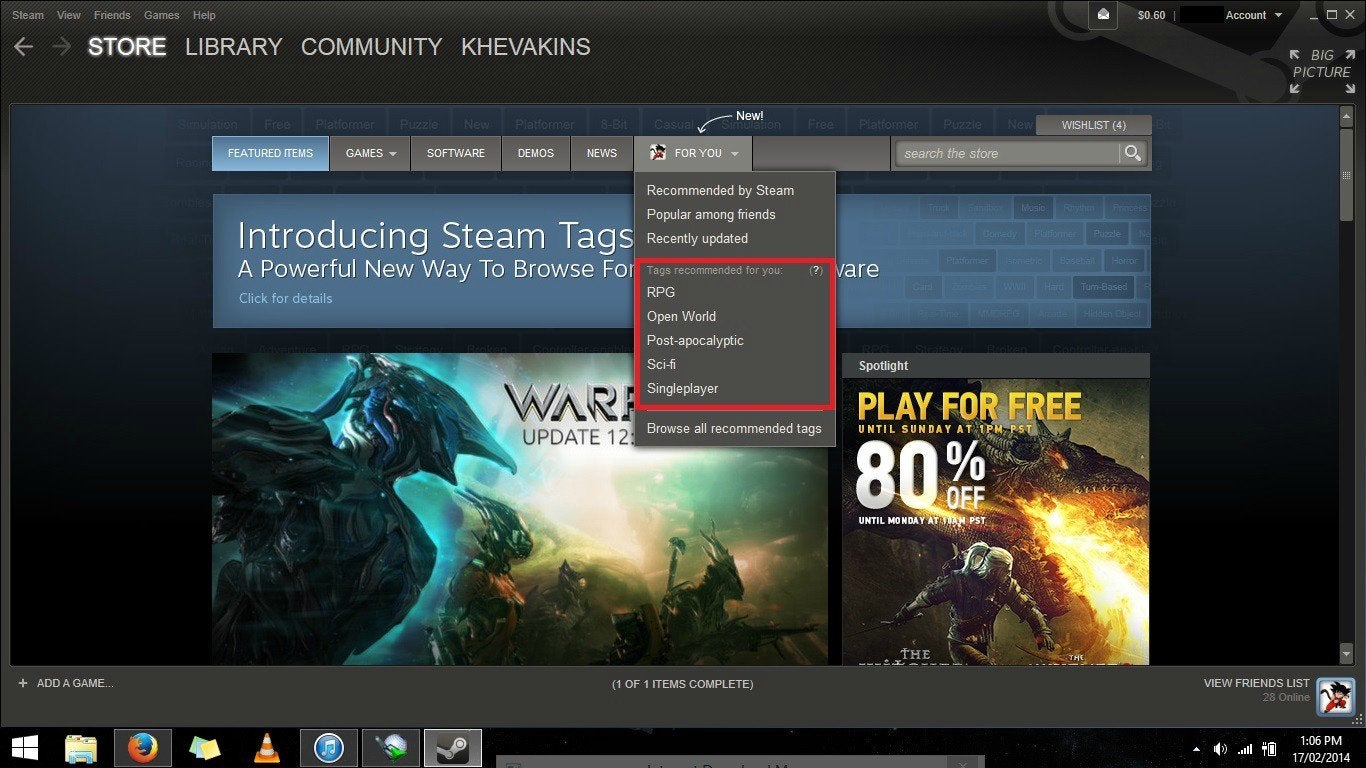
- Press the “verify the integrity of game files” option.
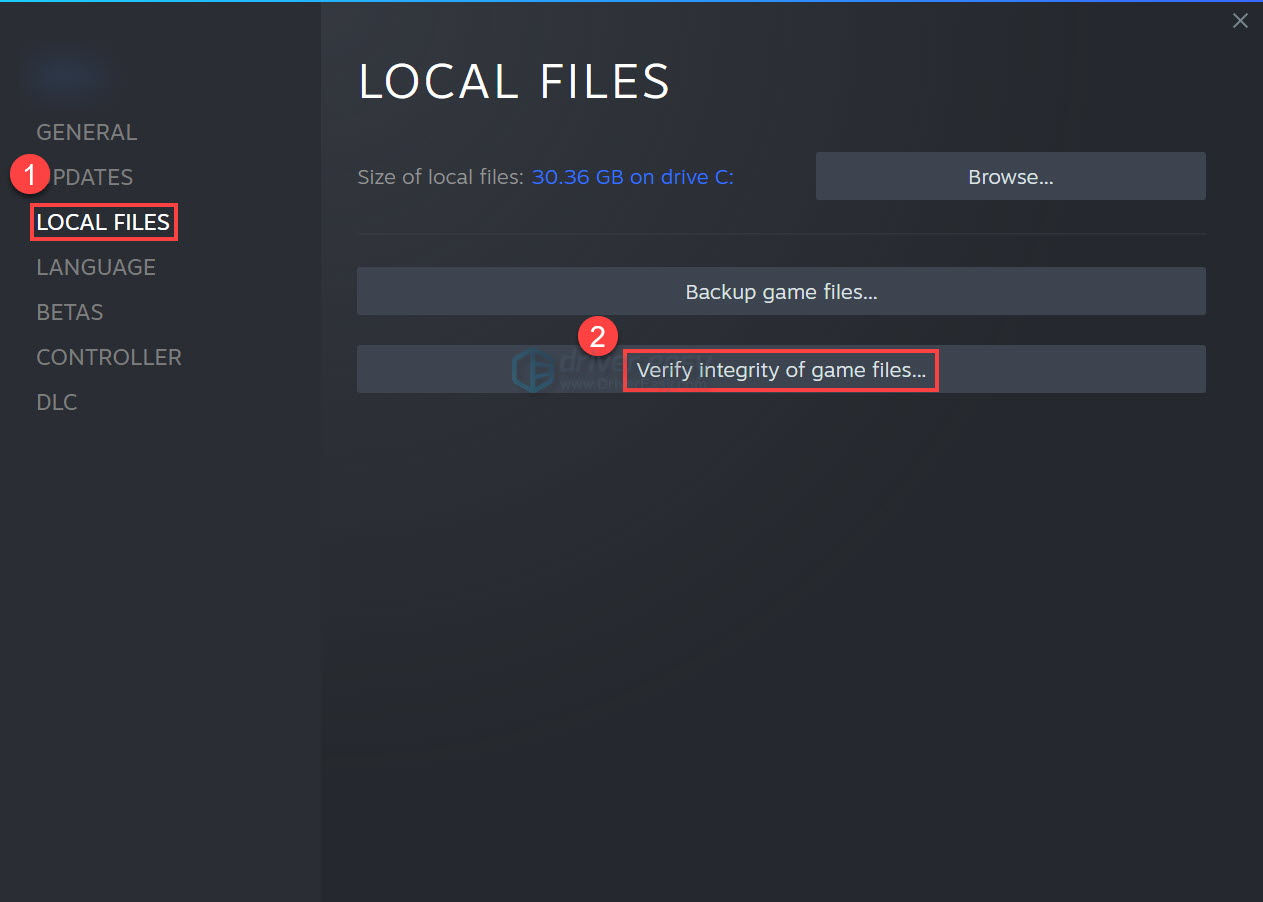
This will check if any of your installed files are missing or corrupted. After this, restart your PC and check if the issue is gone.
See also: Steam Game Won’t Launch Issue | 8 Ways To Fix
Ensure Steam and Fallout 4 are Located on the Same Drive
If Steam and Fallout 4 are installed on different drives, you will encounter the black screen Fallout 4 error. To remove this, you must remove the game and reinstall it on the same drive.
Check for the error fallout 4 black screen on startup; if it persists, try troubleshooting methods immediately.
Run in Compatible Mode
If you use Microsoft, you are familiar with running an application in safe mode if it creates problems. To turn this mode on,
- Search for “Fallout 4 shortcut” and right-click it on your system. Open “Properties” and look for the “compatibility” tab.
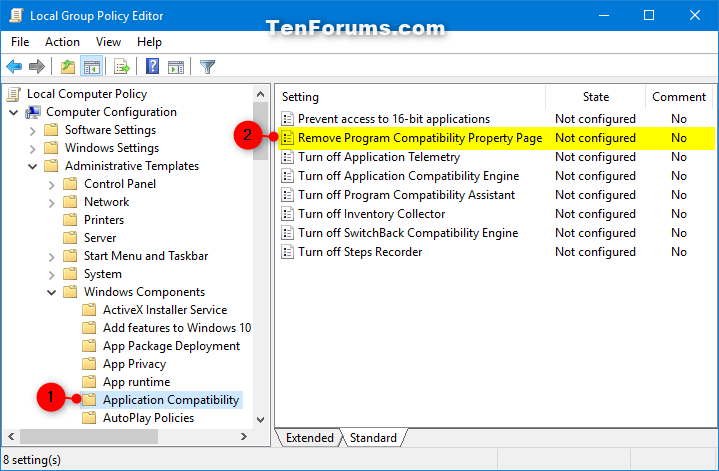
- Check the box for “run this program in compatibility mode.” Click on “ok” and “Apply.” If a window pops up, press “run the compatibility troubleshooter” and click “Yes.”
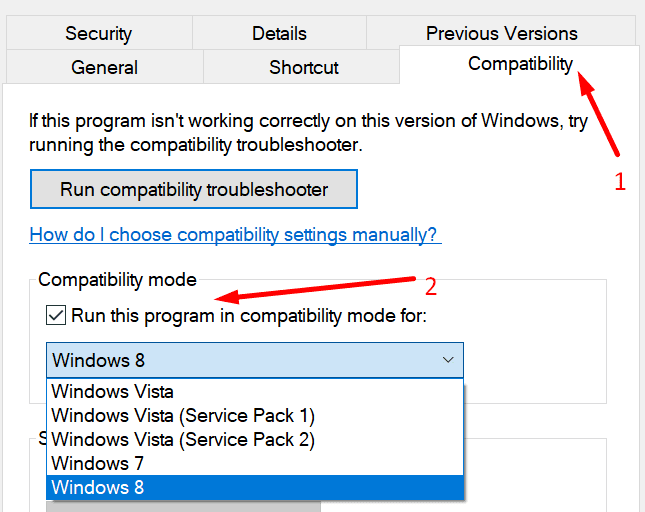
By doing so, Windows will automatically find the best-suited mode for the game.
Lower Graphics Settings in the Game
If the graphics card isn’t compatible with the high graphics configurations of the game, the error will occur. To change this,
- Open “Steam” and look for “Fallout 4.” Go to “Options” on the right side.
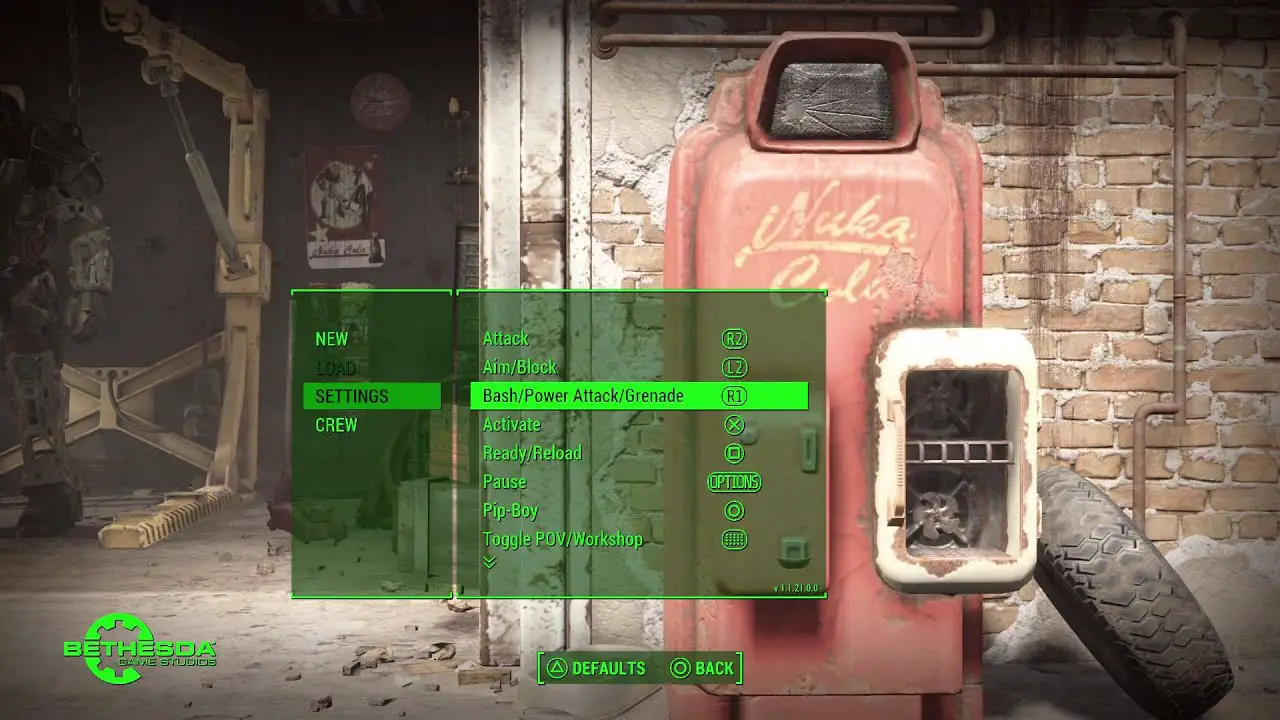
- Enable the “Windowed Mode” and “Borderless options” in the window that pops up. Press the “Advanced” option.
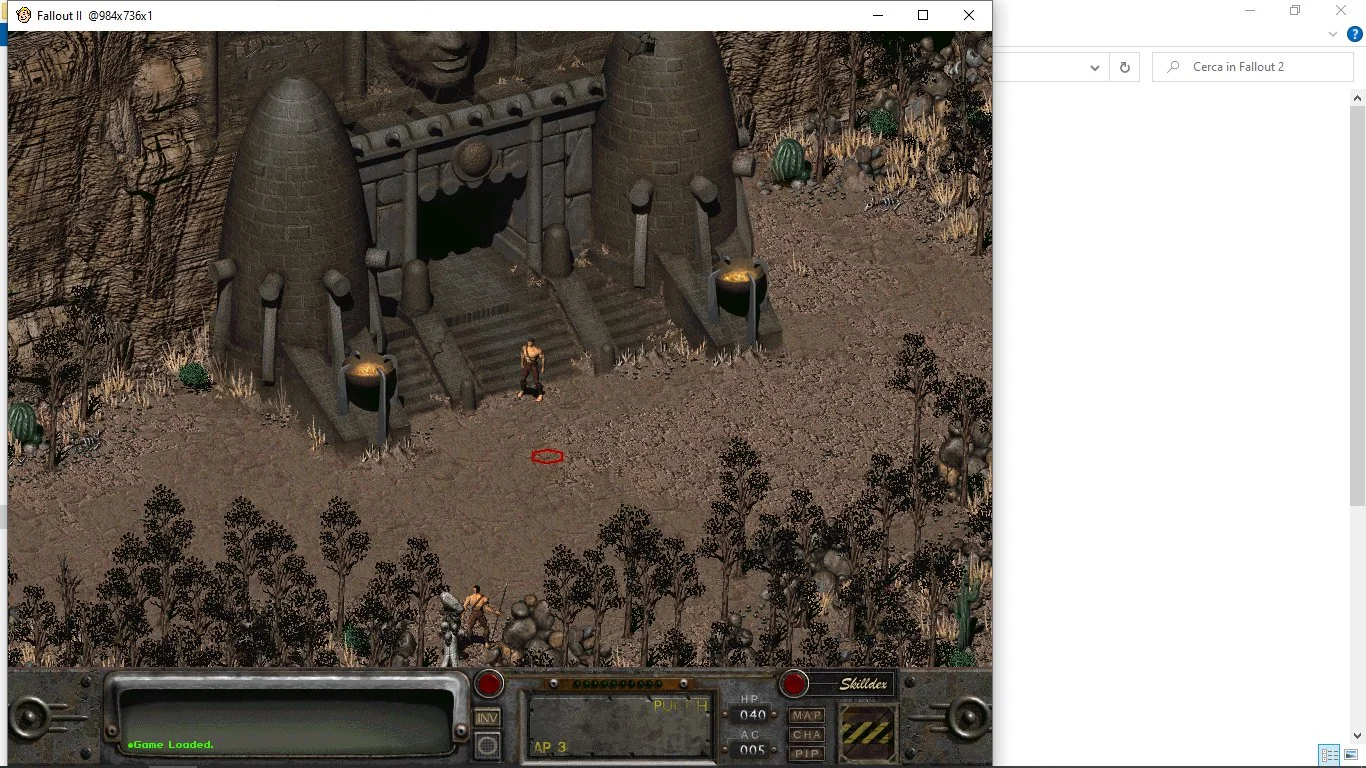
- “Lower the settings” as per your requirement. Click “OK,” and press apply to execute the changes.
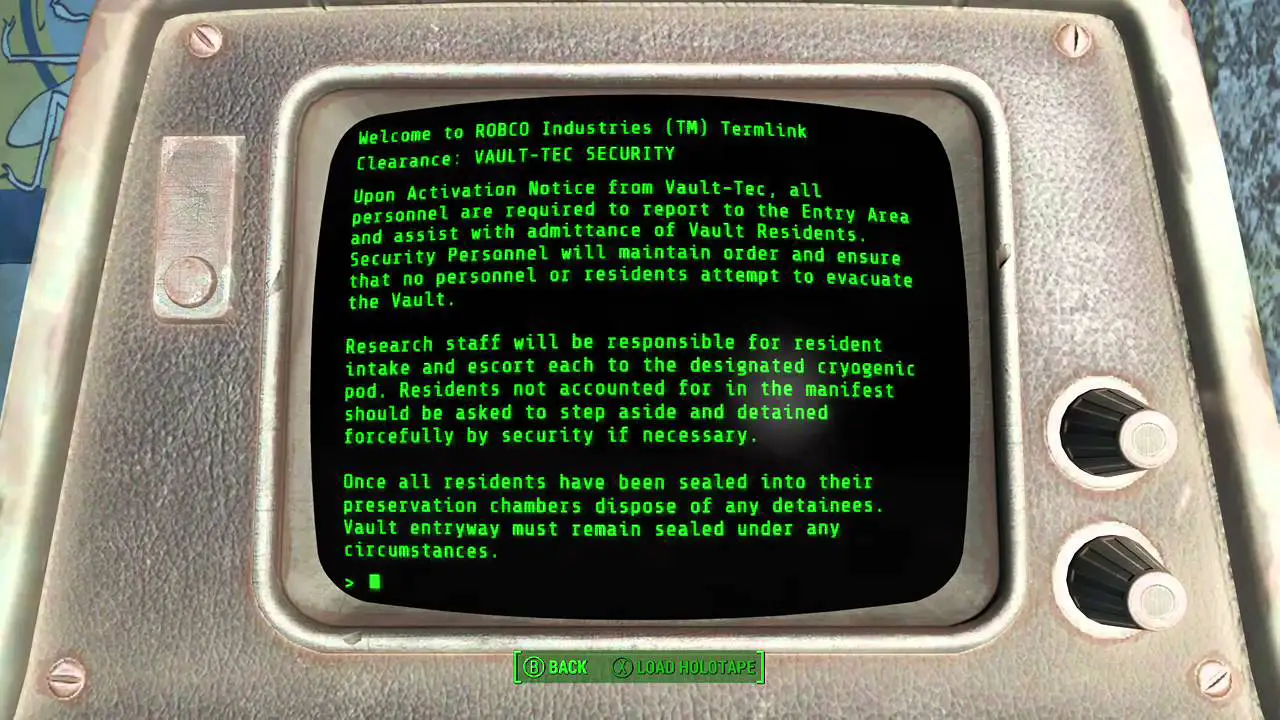
Now restart your game to check for the Fallout 4 black screen on startup.
Update Graphics Driver
If your game misbehaves, like Fallout 4 black screen then closes, and outdated drivers are the most common reason for the error. To ensure updated drivers,
- Press the Windows key or if it doesn’t work, go to the start menu and find the “device manager.”
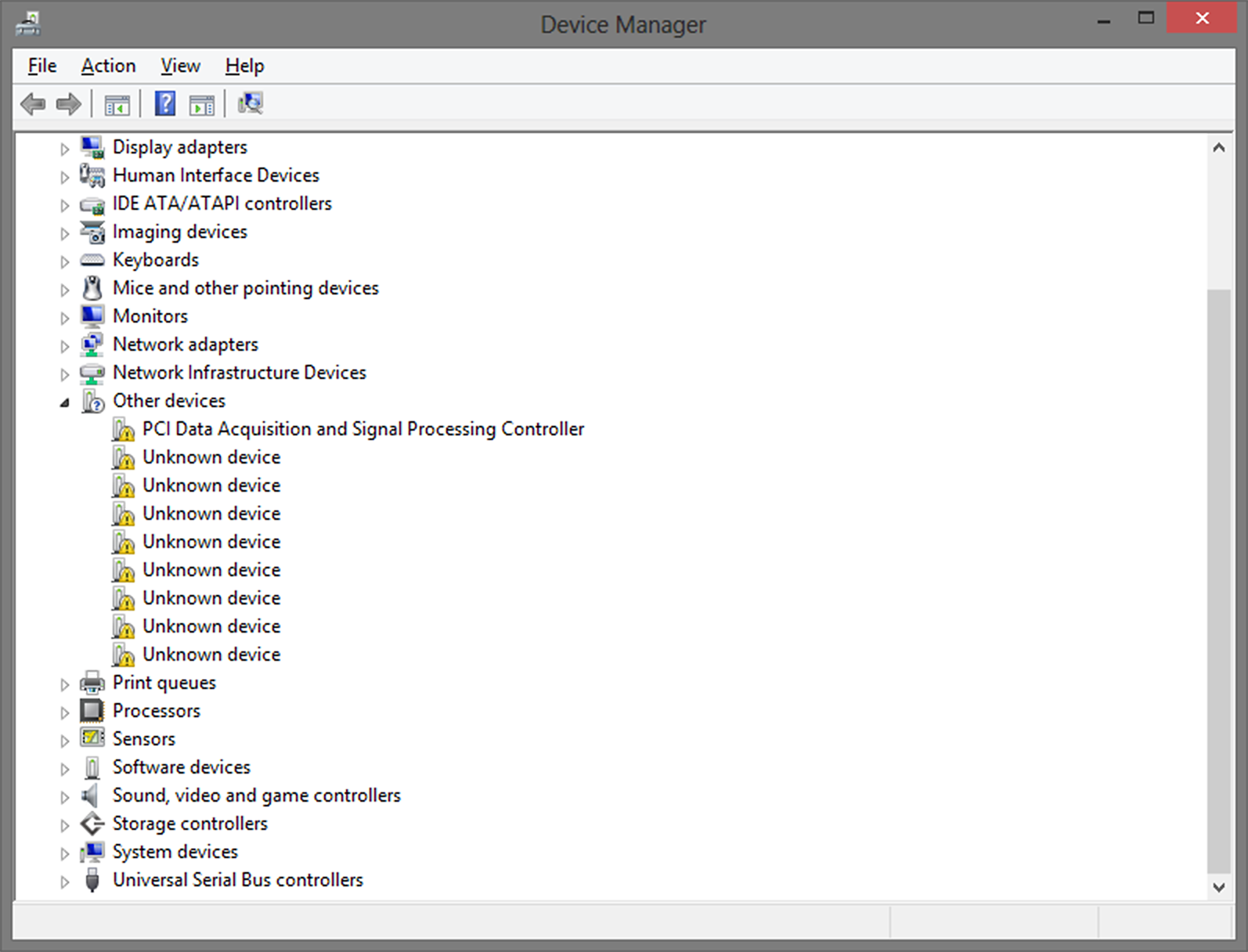
- Find “display drivers” and expand the option by right-clicking. In the list, look for “update drivers.”
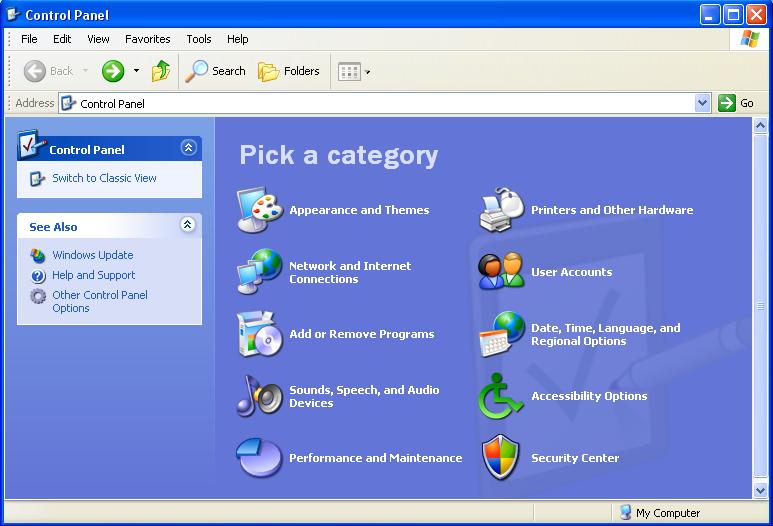
- Click on “search automatically for drivers” and click on ok.
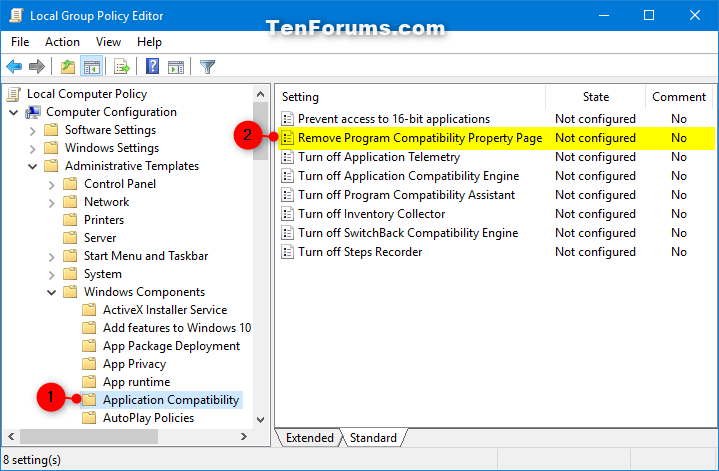
This will ensure your graphic drivers are the latest ones. This method is a general troubleshooting step that can help eradicate other problems like Black Ops 3 crashing on startup error or Starbound Won’t Launch.
Update Windows 10 Fallout 4 application
The issue can persist if your application is not updated to the latest version. To update the app, go to the official site and download it from there.
Uninstall Antivirus
Sometimes, third-party antivirus like Avast on your system can interfere with your application. To uninstall these,
From the start menu, or if it doesn’t work, press the Windows key and open the “control panel.”
Change the view to “category” and go to “programs.” Look for the program that you wish to uninstall. Uninstall it under “uninstall a program.”
Now reboot your pc and relaunch Fallout 4 to check for the error Fallout 4 black screen on the startup
Run SFC scan
System file checker or SFC is an in-built file checker that gets hold of all corrupted files in your system. To run this,
- In the “start” menu, enter “cmd” in the dialog box. Right-click on it and press “run the command prompt as administrator.”
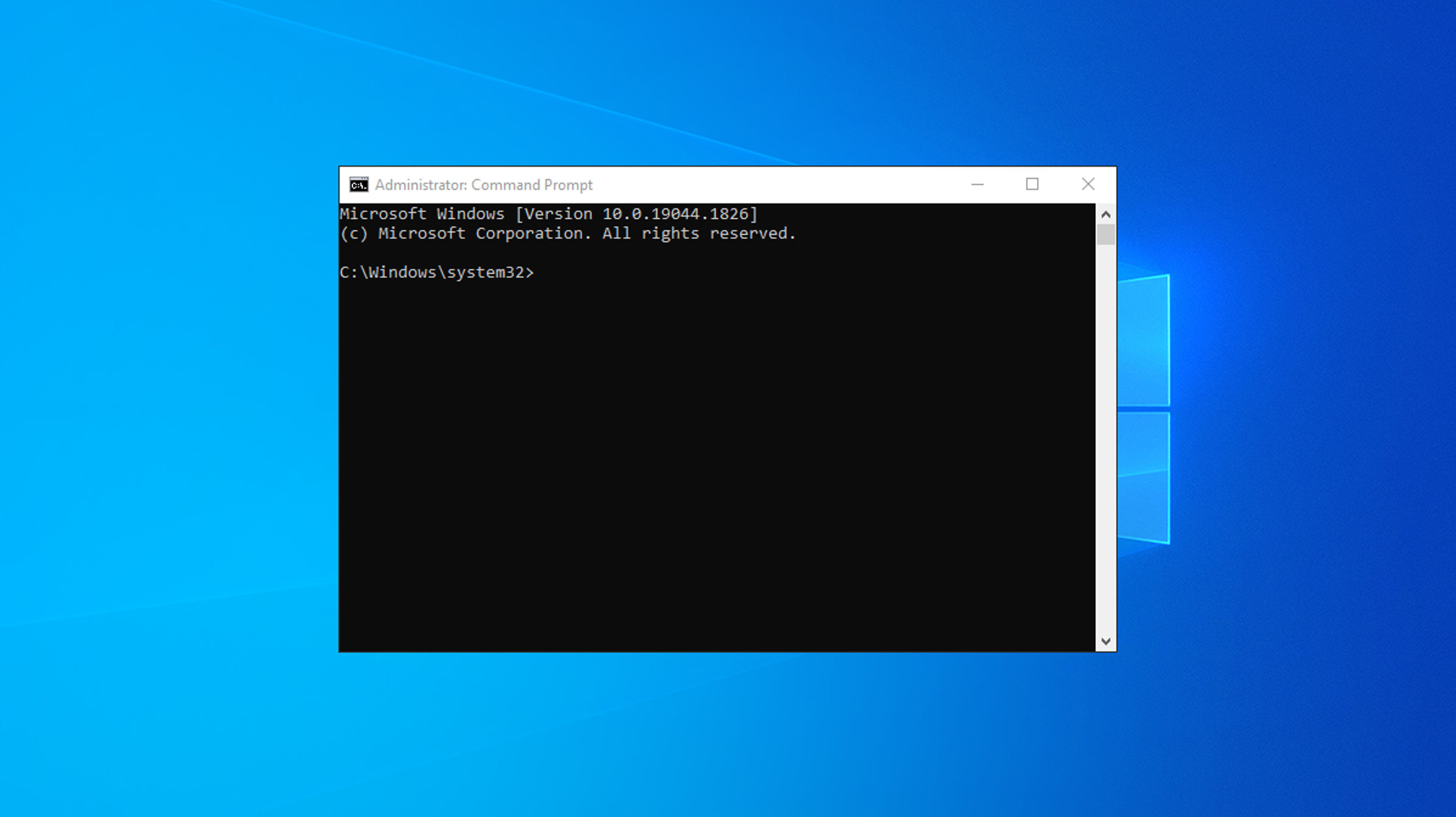
- Now type “sfc/scannow” and let it run.
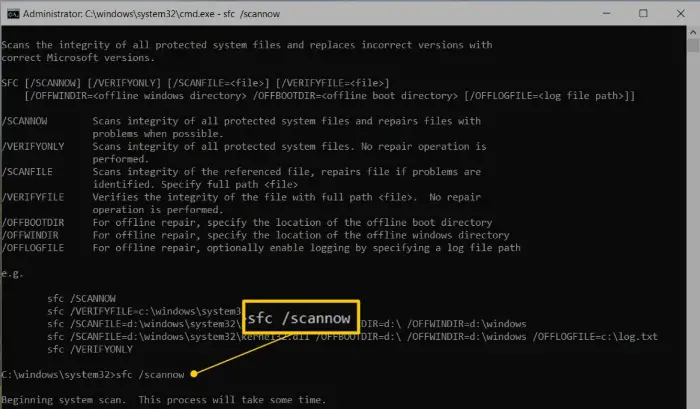
Restart your system once the process is done.
Note- the process is very long, and it is recommended not to interrupt it.
Remove Mods
Any installed custom mods can hinder the system process too. To remove these,
- Open Fallout 4 and go to “mods.” In the “library,” look for the mod you want to remove.
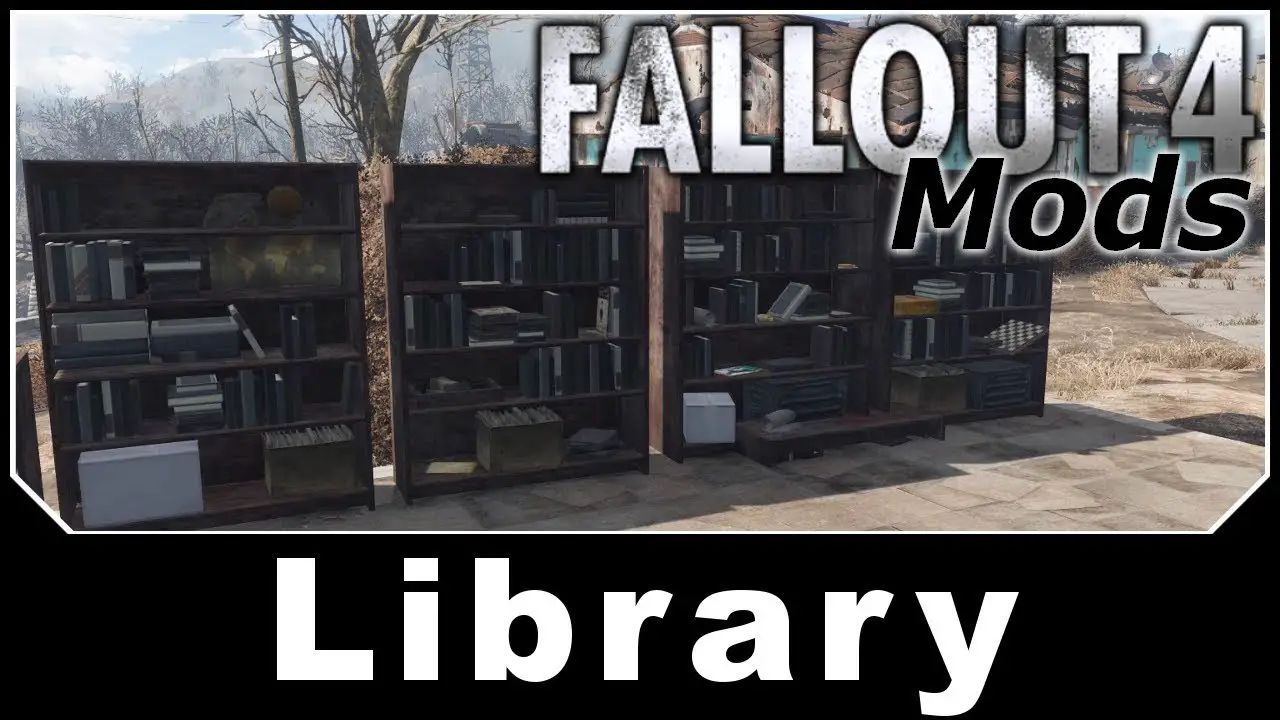
- Choose the mod and “disable” it. If this doesn’t work, uninstall it by clicking “delete.”
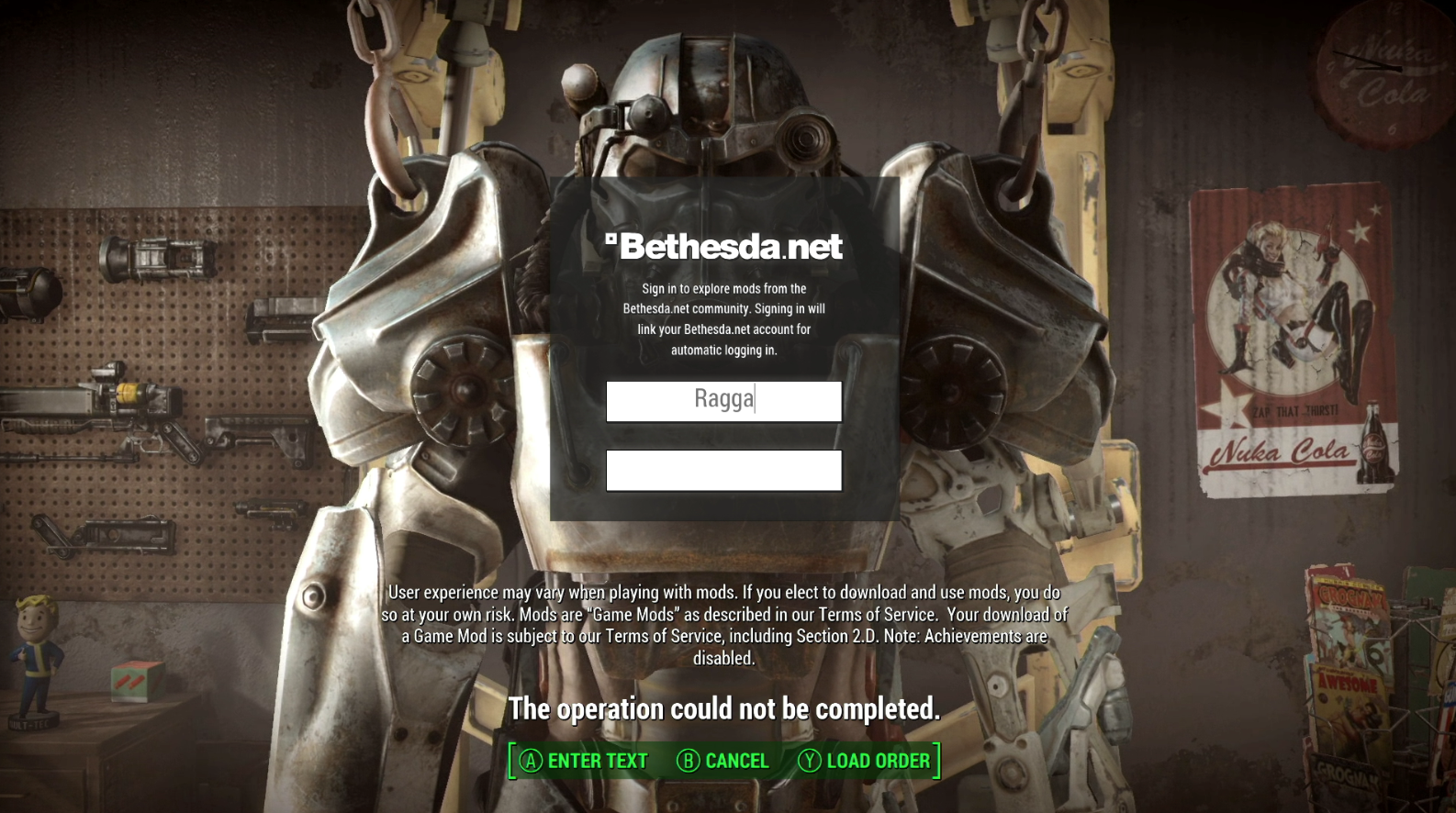
This would resolve the Fallout 4 black screen error on startup caused by the mods.
Restart PC
Sometimes the solution to the problem of Fallout 4 black screen pc is straightforward. The quick solution can be to restart your pc with proper boot devices, and it is recommended to start with this step only.
FAQs
How do I resolve Fallout 4 not working on my Windows 10?
The easiest way is to change the compatibility mode. To do so, Open Fallout 4 and navigate to Properties. Open the Compatibility tab Tap on Run this program in compatibility mode. Click OK, then relaunch Fallout 4.
How to Turn Off custom mods in Fallout 4?
Any installed custom mods can hinder the system process too. To remove these, Open Fallout 4 and go to mods. In the library, look for the mod you want to remove. Choose the mod and disable it. If this doesn’t work, then uninstall it by clicking on delete.
Conclusion
We hope with assistance from this guide. You can find and resolve the Fallout 4 black screen issue on startup. If the problem persists, you may uninstall and reinstall the gamefrom your Steam client. Now that Fallout 4 is launching again without any issues, you can happily get back to making those action fights. Happy gaming!
See Also: Minecraft Crashes On Startup Issue: How To Fix It

Mayank Parmar is a journalist covering technology news, but with a strong focus on Microsoft and Windows related stories.