VPNs are popular among netizens primarily because of their safety features. It provides a safe pathway for transferring information from your system to the host computer. Among the famous VPNs is the Hamachi VPN, but recently, some users have reported an error Hamachi VPN domain tap device is down.
The reason for this error could be either other VPN applications or a problem with the tunneling service. If you try one of these, it’s also simple to fix: start Hamachi and ensure it’s running, use the diagnostic tool, uninstall other VPN apps, reinstall the Hamachi app, restart the tunneling service, or roll back the Windows update. These are the most common, though there are others.
In this article, you will discover more about the causes of this issue and a step-by-step approach to fixing it. It will provide you with in-depth knowledge of these topics related to the problem.
Causes: Why The Hamachi Tap Device Is Down
Hamachi, a VPN software provided by LogMeIn, a renowned remote access company, helps you to swiftly and effortlessly set up a new VPN on each computer you wish to connect. Hamachi offers a reasonably priced and practical solution to VPN configuration.
The reason why the Hamachi VPN domain tap device is down is multiple. A few common ones are mostly related to its drivers or programs. Let’s look at the potential reasons why the Hamachi VPN error might occur.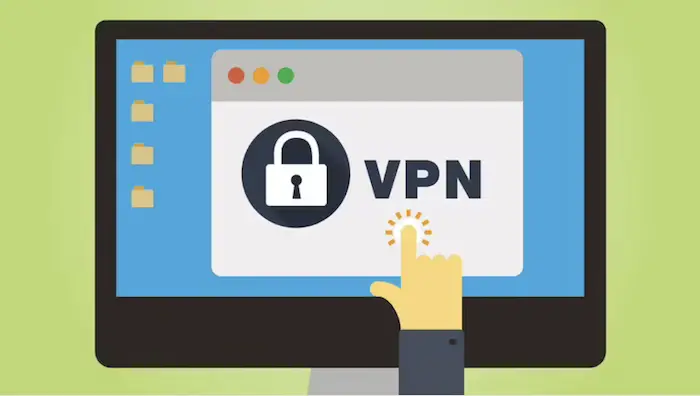
Tunnel service of Hamachi: if the tunneling service of Hamachi is not working properly, The client that depends on the service will automatically not function if the service is not functioning correctly, and it will, therefore give the mentioned error.
VPN Third-Party Clients: In rare situations, third-party VPN clients installed on your machine may also blame the problem. The clients may prevent the program from correct tunneling, as a result of which the error appears.
How To Fix The Hamachi VPN Error
Following are the ways you can use to fix the Hamachi VPN Error.
Re-enable The Hamachi Virtual Adapter
You should try to enable the adapter again after disabling it, which automatically appears after installing the Hamachi app. Here is how you can do it.
- The start menu is where you may find the Control Panel.
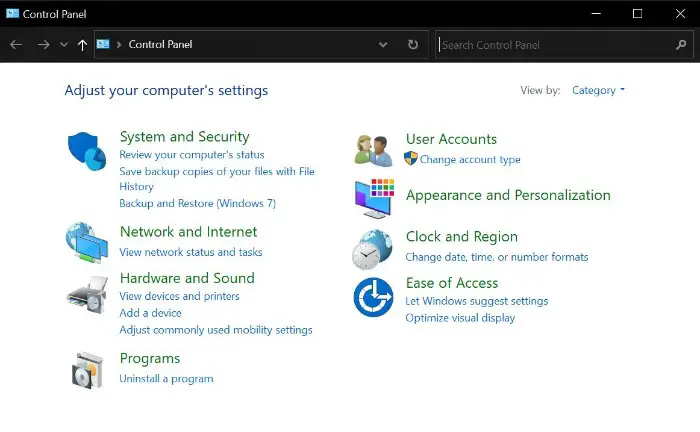
- Tap on the network and sharing centre.
- On the left side of the screen, select Change Adapter Settings.
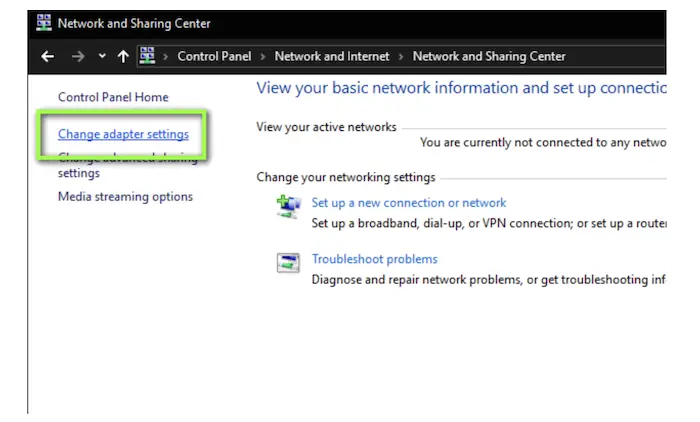
- Locate the Hamachi adapter and click on disable.
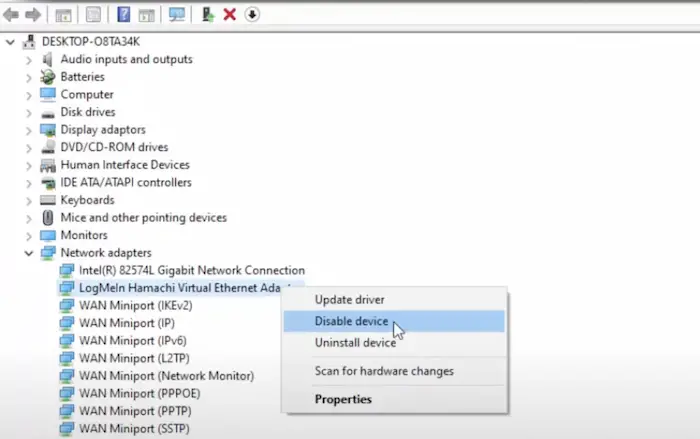
- And after a while, enable it back and see if the problem persists.
See Also: 7 Ways To Fix Windows 10 Random Restart Error
Employ The Diagnostic Tool
Using the Hamachi VPN domain tap device is down, and attempting to run the diagnostic tool are additional ways to resolve the issue. This tool is a built-in feature in the Hamachi application, and it can point out what’s causing the given problem. If the adapters are to blame for the Hamachi VPN error, the section will be marked with a yellow exclamation mark.
Here’s how to use the LogMeIn Hamachi client to access and use the Diagnostic Tool:
- Launch the LogMeIn Hamachi application.
- Select “Help” from the menu.
- Choose a diagnostic tool and press the start button.
See Also: 3 Ways To Fix GDI+ Window Preventing To Shutdown
Uninstall Third-party VPN Apps
Many times, the other VPN apps available on your system can also hinder the proper functioning of the hamachi app and lead to the error hamachi VPN tap device is down. So. it’s better to uninstall other VPN applications for better working and solving the issue with the Hamachi app.  To solve the issue, uninstall other VPN apps and check if the issue is resolved. If you are facing issues with the Avast VPN, click here.
To solve the issue, uninstall other VPN apps and check if the issue is resolved. If you are facing issues with the Avast VPN, click here.
Install Back The Hamachi App
The best way to fix any app is to restart or reinstall it if that doesn’t work. Do the same thing with the Hamachi application if the Hamachi VPN tap device is down. Delete each driver and file related to Hamachi before installing it back on the system. Let’s look at the procedure.
- The start menu is where you may find the Control Panel.

- Go to the program section and click “Uninstall a program” beneath it.
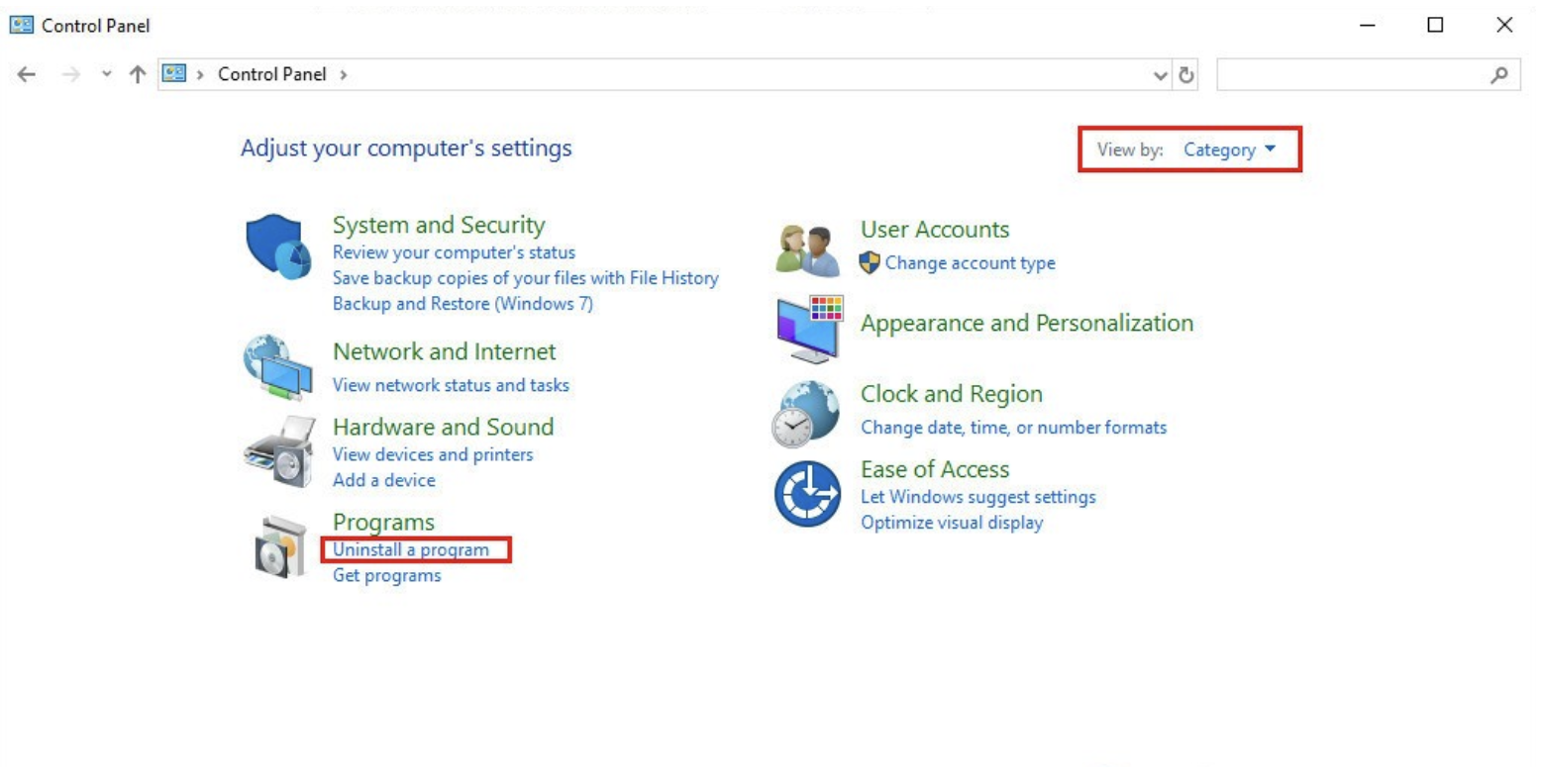
- Find the Hamachi app, right-click on it, and opt for uninstall from the list that just appeared.
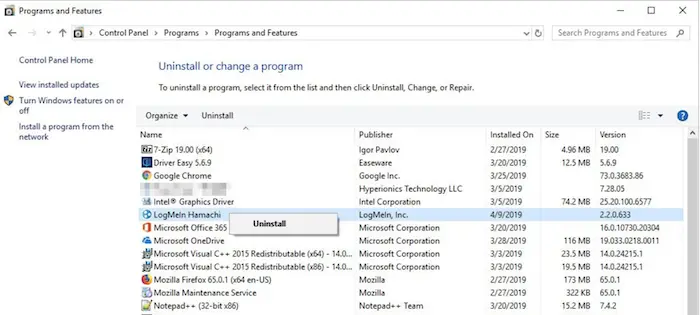
- And don’t forget to remove all the virtual network adapters related to Hamachi from the Device Manager.
- Reboot the system and install the Hamachi application again.
See Also: Fix Windows Could Not Automatically Detect This Network’s Proxy Settings
Hamachi Tunneling Engine Service needs a restart.
If the problem of the Hamachi VPN domain tap device is down and is caused by the improper functioning of the tunneling service, try to restart the tunneling engine service. If the client can do no proper tunneling, you can know if the VPN tap device is down due to the tunneling service. So, let’s restart the service.
- By pressing Windows + R, the run dialogue box will appear. After entering “services. msc,” type it again.
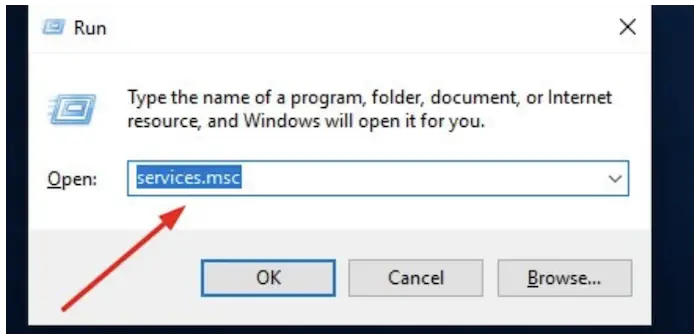
- Find the Hamachi Tunneling service and right-click on it.
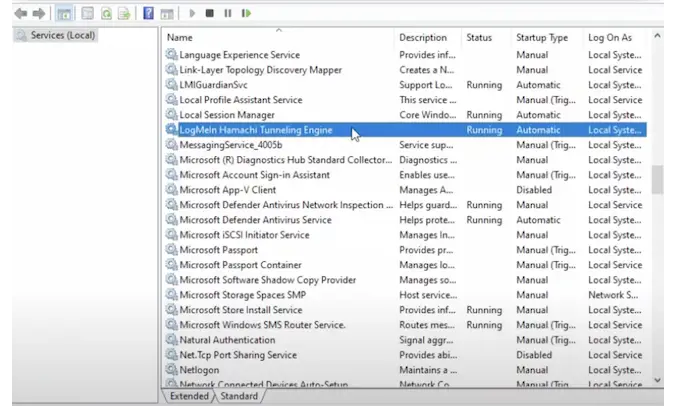
- Proceeded by clicking on stop from the list of options that appeared.
- Start it back again.
See Also: Fix: An Active Directory Domain Controller For The Domain Could Not Be Contacted
Roll Back To The Last Windows Update
New Windows updates might occasionally make it difficult for applications to run correctly. If you are seeing the error of the Hamachi VPN domain, the tap device is down after you have recently updated the windows. Then, the issue could have been brought on by the Windows update. It’s good to uninstall those updates to fix the issue.
- Go to updates and security. Utilize the Start menu to access settings or by clicking Windows+ I.
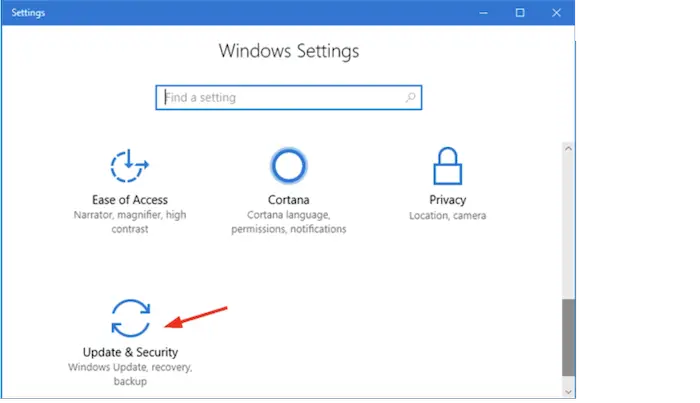
- In the left pane, the menu chooses the Windows update.
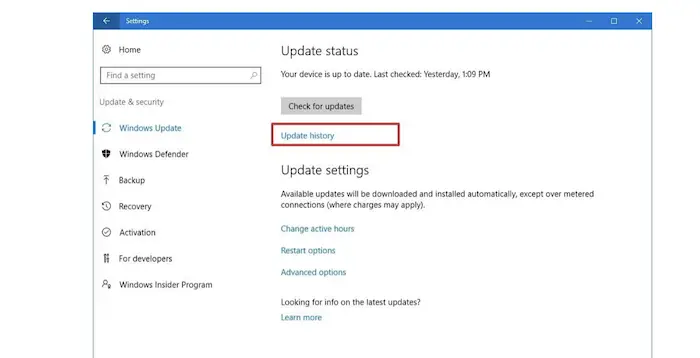
- Press “Check for Updates” on the displayed window’s right corner.
- Now, click on uninstall updates.
- Once done with uninstalling, reboot the PC.
See Also: {Solved} Fix Windows Update Error 0x80070005: Access Denied
FAQs
What are the steps to enable VPN on Hamachi?
Install Hamachi>Launch it. When first turning it on, click the blue power button. Give your network a name and a secure password by selecting Create a new network from the Network menu, and it's done.
Is Hamachi a legitimate VPN?
It was developed and made available in 2004 by Alex Pankratov, the VPN Application from LogMeIn Hamachi's virtual private network. Without the need for configuration, it can create direct connections between machines protected by NAT firewalls.
Does Hamachi try to conceal your IP?
No, it's not exposed to the public Internet; instead, it functions much like an IP address on a private network.
Is the hamachi subscription free?
Each user must have a free or paid membership to join or establish Hamachi networks. The network level offers Free, Standard, and Premium Hamachi memberships. Standard and Premium subscriptions may cover individual networks. The number of Free, Standard, and Premium networks you can have in your account is unrestricted.
Conclusion
Keeping all of this in mind, if you ever come across the Hamachi VPN domain tap device is down error, you know exactly what to do. Hopefully, this article will provide exceptional ways to solve this issue and fix the Hamachi app. Do try these methods out. It will help restore the Hamachi app to normal functioning without much headache.
You can always find me playing the piano or playing FIFA when I’m not binge-watching TV Series with pizzas. Fountainhead of TechWhoop.

