Windows 10 and 11 don’t support animated wallpapers. But this article will help you to learn how to put a gif as wallpaper. It makes our desktop background look more attractive and exciting. Many third-party software is available to set gifs as wallpapers safely.
Put A GIF as a wallpaper using Plastuer
Download the app > Extract All from the menu > Select a monitor > Select File to add animated wallpaper stored on your PC > Open and choose Save. Or Create Playlist option. You can also select Browse Gallery.
Here we will learn how to put a gif as wallpaper and the various third-party software we can use to achieve this.
See Also: Desktop Application Development Process | Guide For Beginners
Methods On How To Put A Gif As A Wallpaper
Here are a few ways by which you can learn how to put a gif as wallpaper.
BioniX
BioniX is free Windows 10 and Windows 11 software that manages your wallpapers in various ways.
It allows you to set gif wallpaper as your desktop background. There are various other tasks that you can do with this software. You can create a playlist of different GIF wallpapers. In addition, you can customize the order in which they appear on your Desktop. Let’s learn how to put a GIF as wallpaper with this software.
- Download the BioniX app and install the software on your computer.
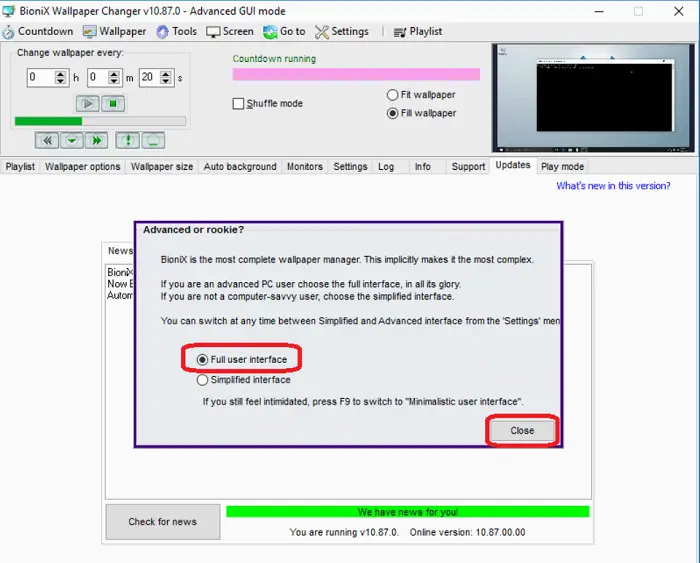
- After you have installed it, open the app. Click the Full user interface option on the pop-up window that appears. After closing the pop-up, click Ok if a confirmation message pops up.
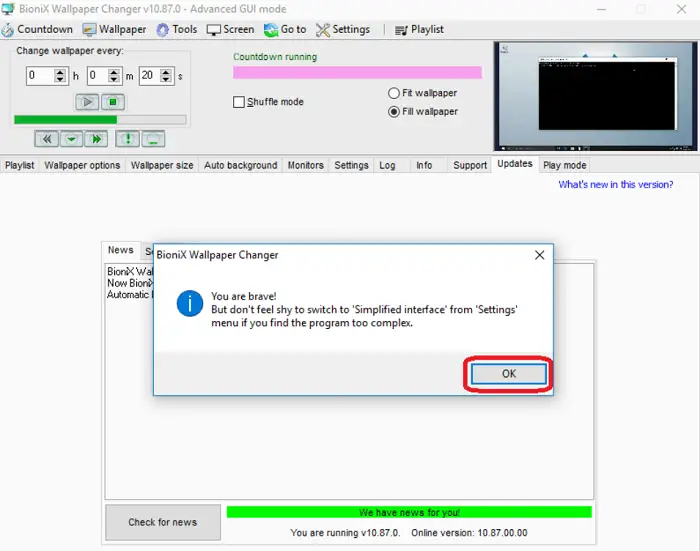
- Click on the Stop button, a green square icon on the window. This will stop any further changes to your wallpaper.
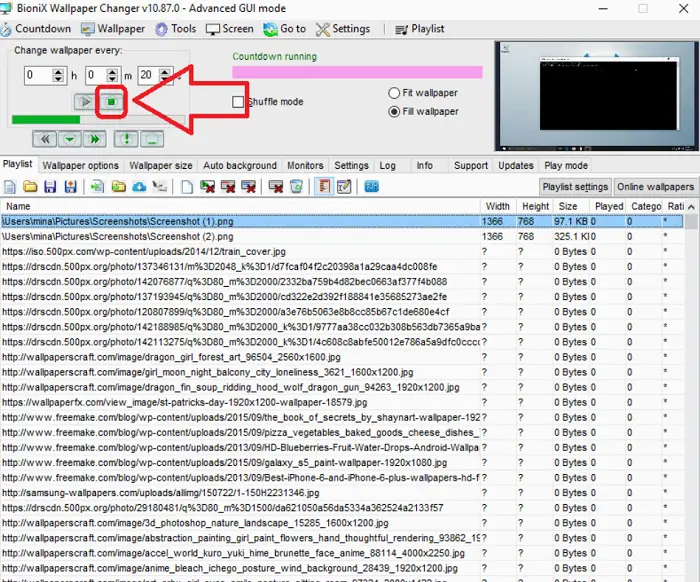
- Then, select the Clear Playlist button in the Playlist tab to remove all the earlier wallpapers in your playlist.
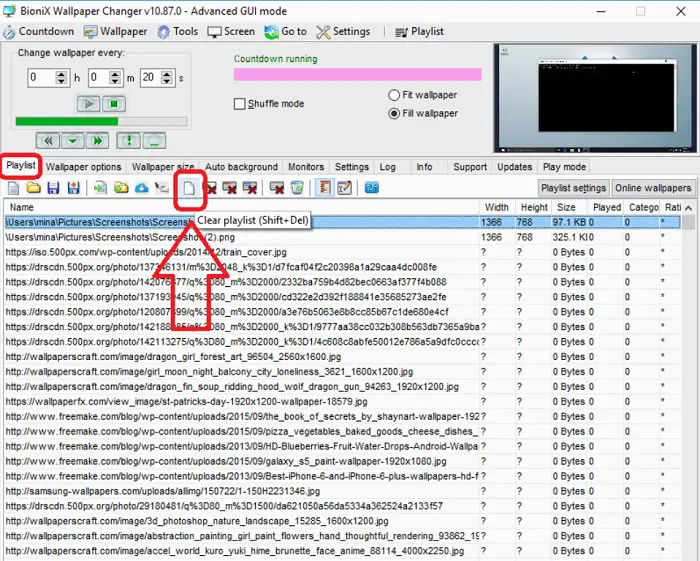
- You can add gif wallpapers by dragging and dropping them in your playlist.
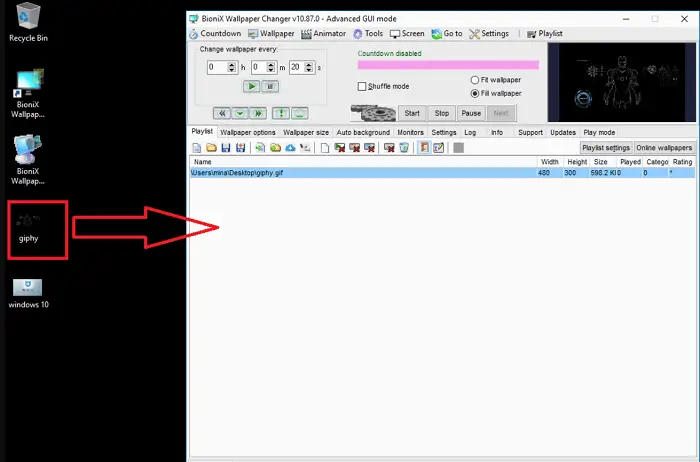
- If you have more than one wallpaper in your playlist, adjust your timing between them. It would be best if you adapted the time under the Change Wallpaper Every field to do so. You can also click on Shuffle mode to change your wallpapers randomly.
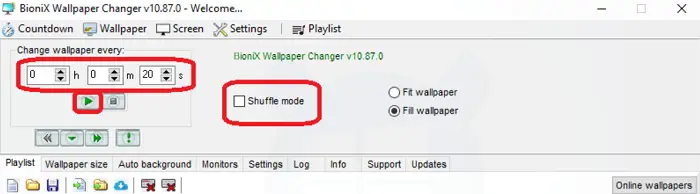
- You can change your wallpaper size by selecting Wallpaper size from the tab. Now, adjust the size of the wallpapers accordingly.
- Finally, select the Start button to set the gif as your wallpaper.
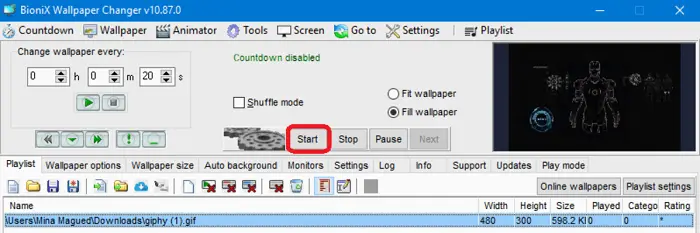
With this software, you have successfully learned how to set a gif as wallpaper on your Desktop. Read this article if you want to know about graphic designing software.
Plastuer
Plastuer is another software that allows you to use animated gif wallpapers as your desktop background. You can also set HTML5 websites as your desktop background with this software. You have to donate a minimum of $2 to use it. Find out how to put a gif as wallpaper using this software.
- Download the app from their official website.
- Right-click on the downloaded file and select Extract All from the menu. Find an executable file for the app and double-click on it. The app will now open.
- First, you must select a monitor on which you want to set the wallpaper.
- Now, you can set a gif wallpaper in multiple ways. You can click Select File to add animated wallpaper already stored on your PC.
- Browse to the location of your gif and select it. Now, click Open and choose Save to save the wallpaper as your desktop background.
- You can also select Create Playlist option. Select Add to add wallpapers of your choice to your playlist. You can also add multiple URLs to your playlist online.
- After your playlist is ready, select Save to start your gif wallpapers. You can also set the time between each wallpaper and the order of the wallpaper.
- You can also select Browse Gallery from the main window to choose wallpaper from your gallery.
- You can paste the URL in the box if you want to set a gif wallpaper from the Internet.
This way, this software lets you set a gif as your wallpaper.
Wallpaper Engine
Wallpaper Engine is one of the best software for using a gif as wallpaper. This is paid software; you must pay USD 3.99 to use this app.
Use the steps below to learn how to make a gif of your wallpaper with this software.
- Download and install the software from their official website. If you have purchased the app, you also need to download the Steam Launcher.
- Now, choose the monitor on which you want to set the wallpaper. If you apply it on multiple monitors, you must clone the wallpaper to fix it as your background.
- If you want to find new wallpapers, you can select Discover and Workshop tabs. The comprehensive search tools will make it easy for you to locate different animated backgrounds.
- Choose the wallpaper you wish to use, then select the Subscribe button. Now, you can use the animated background as your wallpaper.
- You can also customize some settings of your background, such as the speed of the animation, audio, and many more things.
Thus, by following these easy steps, you can put a gif as wallpaper with this software.
VLC Media Player
As we all know that VLC is a media player. But there are some hidden functions of this that you are probably not aware of.
One is its ability to set an infinite loop video as your wallpaper. Learn how to get a moving background with VLC by following the steps below.
- Download and install the VLC media player on your Desktop. Select the wallpaper that you want to set as your moving background.
- Press the Windows + R keys on your keyboard to launch the Run application.
- After pasting the following path, select OK.
%appdata%\Microsoft\Windows\Start Menu\Programs\Startup
- Next, open a separate window for File Explorer. Navigate to C:\Program Files\VideoLAN\VLC and find the vlc.exe file.
- Now, right-click on the vlc.exe and select Send To, then Desktop to create a shortcut.
- Navigate to your Desktop. Now drag and drop the shortcut for VLC Media Player to the Startup folder, which was previously opened.
- Then, By right-clicking on the shortcut, select Properties.
- Modify the Destination field to the following paths. Put your username and the location of the video you want to use as the background into the highlighted information: C:\Program Files\VideoLAN\VLCvlc.exe’ –video-wallpaper –qt -start-minimized –no-qt-fs-controller –repeat –no-video-title-show –qt-notification=0 ‘C:\Users\SoftwareKeep\DesktopVideo.mp4’
- Now, select Apply and close the window.
- Double-click on the modified shortcut. Your gif wallpaper will instantly display on your Desktop.
See Also: 4 Ways To Fix VLC Does Not Support UNDF Format
FAQs
How do I set a video as my wallpaper?
Newer versions of Android allow you to create live wallpapers natively. Open the Gallery app, select the video, and choose Set as Live Wallpaper. If the video is too long, you'll need to trim it first.
Is Live wallpaper app free?
Since the live wallpaper is free, you don't have to pay anything for these essential features. However, upgrading to the premium package unlocks more cool backgrounds and features.
Conclusion
Many people still do not know how to put a gif as wallpaper. But you can set a gif wallpaper with the softwares mentioned in this article.
If you want to set a gif as your wallpaper, follow each of these steps in this article; by the end, you can do it without facing any problems.

Mayank Parmar is a journalist covering technology news, but with a strong focus on Microsoft and Windows related stories.
