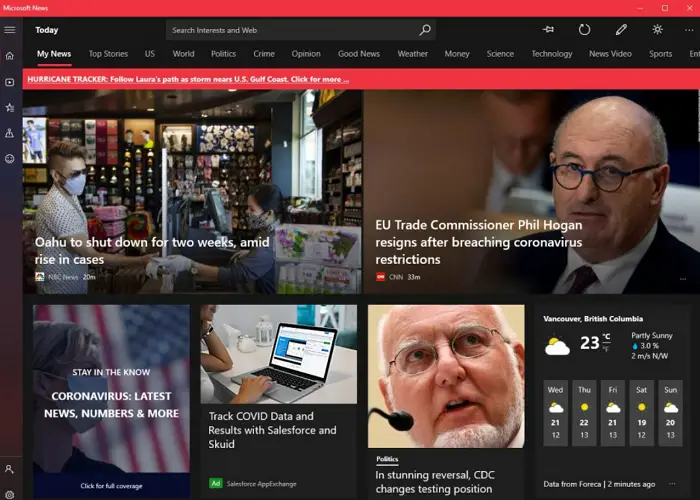Many users want to remove Microsoft News from the taskbar. Don’t worry; we will provide the 5 best methods to remove Microsoft News from the taskbar. After following one of these ways, you can successfully remove Microsoft News from the taskbar.
To remove the weather from your taskbar, right-click on an empty space on the taskbar and select News and Interests> Turn off. If you want to turn on news and interests in the future, simply right-click on an empty space on the taskbar and select News and interests > Show icon and text.
Windows 10 has come up with a lot of new and exciting features. One of them is Microsoft News. Microsoft News and Interests is a taskbar tool that overviews essential headlines and news worldwide. A local weather forecast for the day, news, and interests are also available on the taskbar. You can hover on the icon to get a quick brief about everything. Still not working? Don’t worry! Let’s dive in and learn how to remove Microsoft News from the taskbar easily.
See Also: Fixed: Microsoft Bluetooth Mouse Not Connecting Windows 10
What Is Microsoft News?
Microsoft News provides information about that particular day’s relevant news and headlines. It also provides information about the weather forecast. It helps us stay updated with the latest news, sports, lifestyle, and headlines. You have access to exciting news and content from all around the world.
You can also customize the content according to your preferences and eliminate the inappropriate, dull, and monotonous ones.
Why Do You Want To Remove Microsoft News From Taskbar?
Microsoft News provides us with a lot of information and news worldwide. But sometimes, it shows inappropriate news and information as well. However, you can change the news preferences relevant to you. But, sometimes, it fails to work and shows the same content repetitively. Also, if you have many items in your taskbar, removing them gives you more space to add other items.
Methods On How To Remove Microsoft News From Taskbar
Here are a few ways to remove Microsoft News from the taskbar.
Using the Taskbar
You can easily turn off Microsoft News in the taskbar by following the steps below:
- Right-click on the weather icon on the taskbar.
- Click on News and Interests.
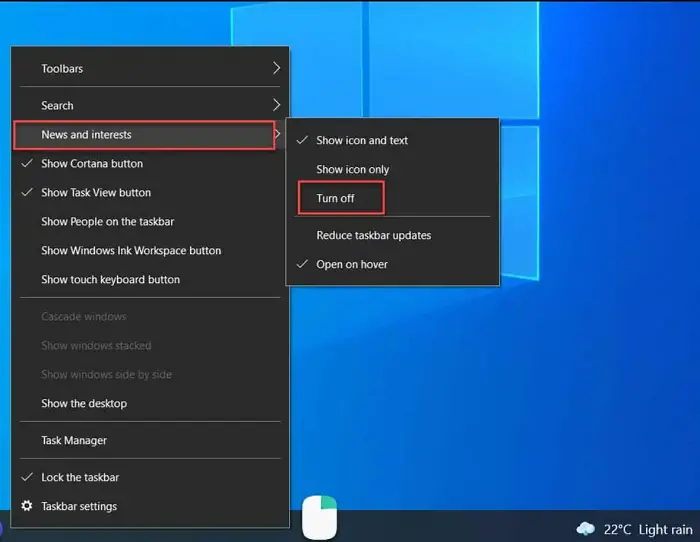
- Now, select Turn Off to remove Microsoft News from the taskbar.
You can quickly learn how to eliminate Microsoft News on Windows 10 by following these steps.
Stop Microsoft News On Hover
The Microsoft News constantly pops up upon hover. You can easily disable it by following the steps below:
- Right-click anywhere blank on the Taskbar.
- Select the News and Interests option.
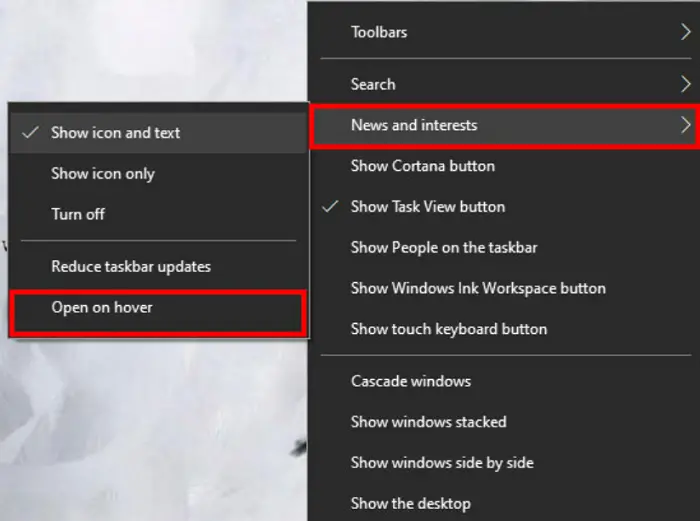
- Then, uncheck the Open on Hover option from the menu.
You can follow These simple steps to turn off the Open on Hover option.
See Also: 7 Ways To Fix Microsoft Word Not Responding In Windows 10/8.1/8/7
Using The Registry Editor
You can follow the steps below to learn how to remove Microsoft News from the taskbar:
- Press the Windows+R keys together on your keyboard. Type regedit on the pop-up and select OK.
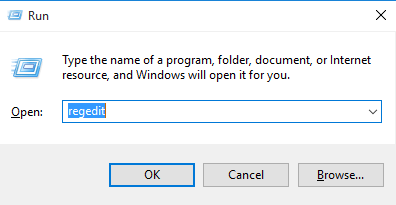
- Now, Go to HKEY_CURRENT_USER\Software\Microsoft\Windows\CurrentVersion\Feeds and double-click on ShellFeedsTaskbarViewMode on the right pane.
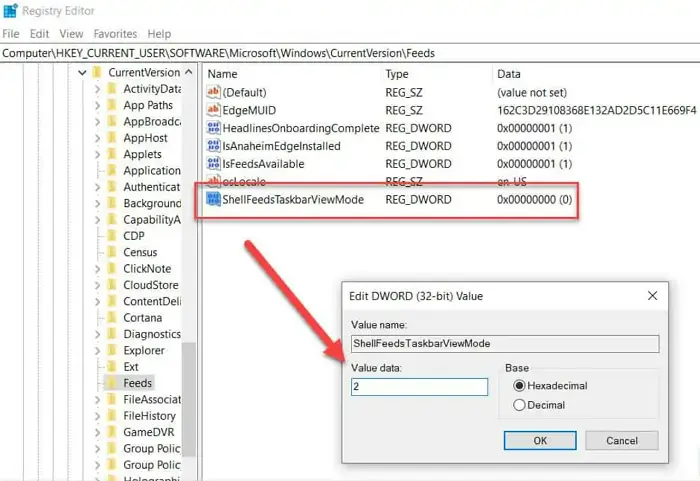
- Set the value data to 2 and the base to the Hexadecimal option.
- Now, select OK. You can restart the system if necessary.
- The News and Interest feature won’t appear on the taskbar.
By following these steps, you can remove Microsoft News from the taskbar.
See Also: 5 Ways To Fix Windows Live Mail Won’t Open
Disable Via Group Policy
This is another method to disable Microsoft interests from the taskbar. Follow the steps below to learn how to remove Microsoft News from the taskbar:
- Press the Windows+R keys together on your keyboard.
- Type gpedit.msc on the pop-up and select OK.
- Now, follow the path to go to Computer Configuration > Administrative Templates > Windows Components > News and Interests.
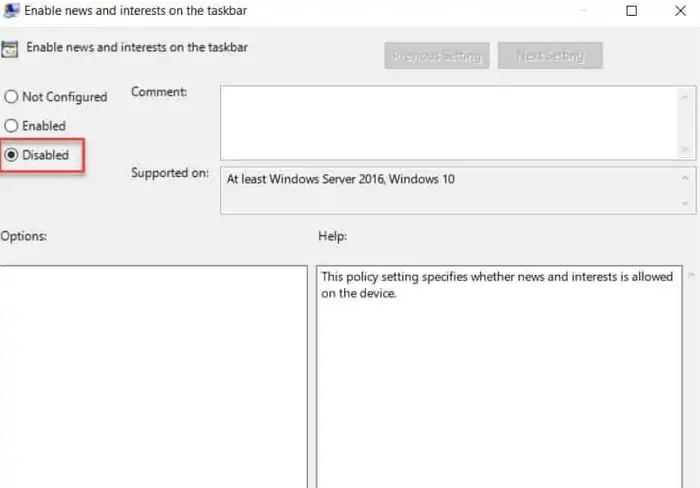
- Double-click on the Enable News and Interests on the taskbar policy present on the right pane.
- Select the option Disabled to disable News and Interests.
These steps will allow you to disable Microsoft news and interests successfully. Check this out, if you are unable to enable the Windows Defender manually and facing Windows Defender blocked by a group policy error.
Uninstall Microsoft News
You can also uninstall the Microsoft News app rather than turning it off in Windows 10. Follow the steps below to uninstall the app:
- Open the Settings app.
- Then, click on Apps.
- Find and click on the Microsoft News app.
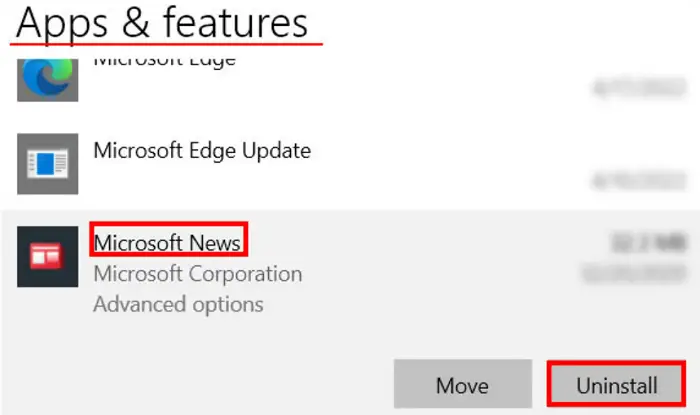
- Then, select the Uninstall option and click on Uninstall. Read this article if you face a problem uninstalling Microsoft Teams from your desktop.
FAQs
Why is Microsoft News on my Taskbar?
Microsoft has recently added Microsoft News and Weather widget on the taskbar. It offers you a quick overview of the information around the world. Also, you can have access to important news and headlines. It also gives an overview of the weather.
Where is News and Interests on the taskbar?
To turn on news and interests, right-click a blank space on the taskbar. Then, select News and interests and then Show icon and text.
How do I quickly turn off News and interests?
You can do this quickly by right-clicking on the taskbar. From the menu that appears, select News and Interests and then select Turn Off. This is the easiest way to turn off News and Interests as quickly as possible.
How do you customize News and Interests?
Open News and Interests. You can find the three dots in the top-right corner of any card. Instead of managing one card at a time, click on More Settings. A page at MSN will open, allowing you to customize everything in one place. You can enable or disable cards if you want, then move on to categories.
Conclusion
Though Microsoft News gives us a lot of information about the news and headlines, it sometimes gives unnecessary content. It may sometimes become irrelevant and monotonous for us. This article provides you with the best methods to remove Microsoft News from taskbar. This will also help you keep your taskbar free from unnecessary items and make more space for other items.
See Also: Multi-Monitor Software To Manage Multiple Monitors [BEST 5]

Gravit Sinha: Founder of ValidEdge, a problem-solving website, driven by his lifelong passion for fixing issues.