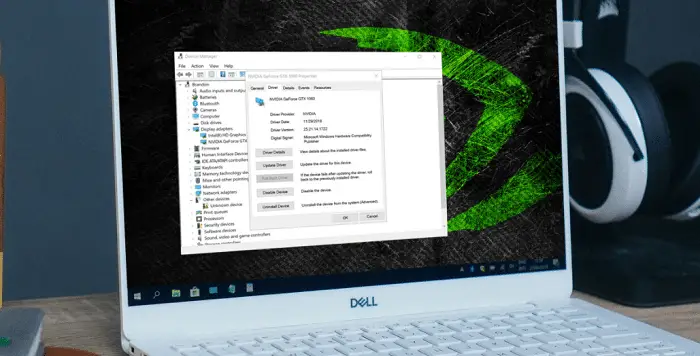Drivers are the most important thing on your system as they help windows function. They also work properly by converting codes into information for your PC. In many cases, whenever you face any issue with the Nvidia driver, it is essential to know how to roll back NVidia drivers on windows 10. These drivers receive new updates and sometimes bugs too.
To manually install an older NVIDIA driver, launch Device Manager, double-click Display Adapter, and then click the Driver tab. Restart Windows after rolling back the driver.
To roll back the NVidia drivers, you can use the device manager or follow the guide below to know each step. To understand how to install old NVidia drivers for Windows 10, visit the official website or find the last version on your system.
See Also: Fix: Nvidia Control Panel Keeps Closing Error- Quick Guide
Reasons for rolling back NVidia drivers on Windows 10
When new updates come for your graphics driver, it generally improves stability and performance. But sometimes, the updated version becomes unstable and causes issues. In these cases, learning how to roll back NVidia drivers on Windows 10 to their previous backup state is better.
Rolling Back Nvidia Drivers on Windows 10
For rolling back NVidia drivers windows 10, follow the steps,
- From the start menu or if it is not working from the window key, open the device manager
- Select the view by category and look for the graphics driver
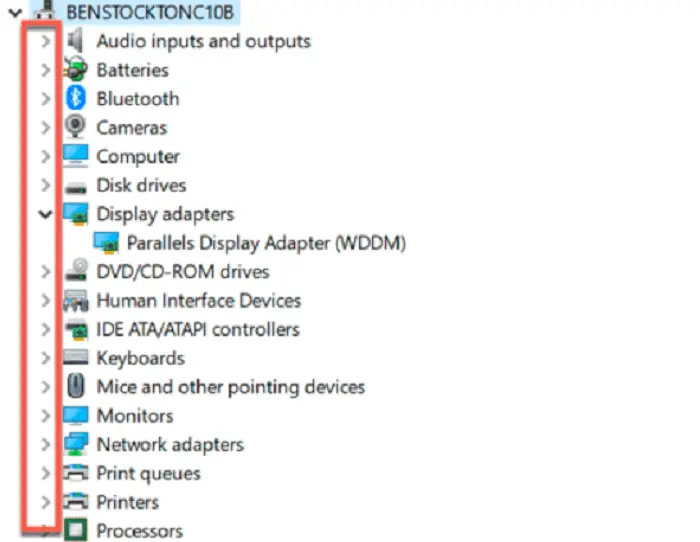
device manager to drivers - Right-tap on it and choose the properties
- From the window, tap on the rollback driver option to roll back NVidia driver windows 10
- In the new window, confirm by giving a reason for rolling back
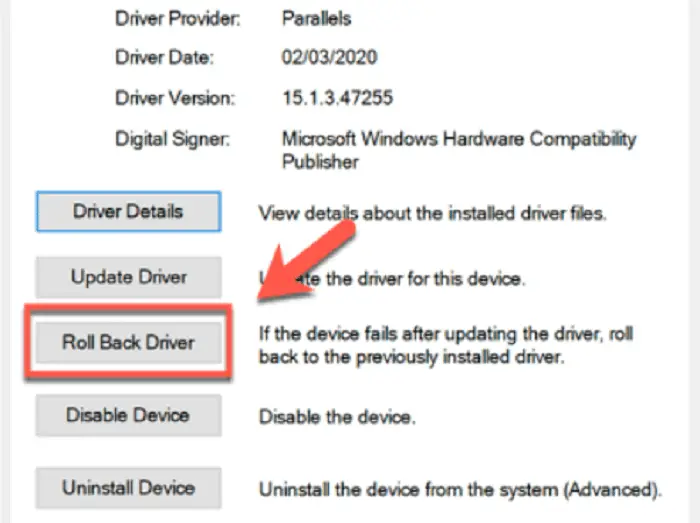
- Now let it run, and then restart your system with proper boot devices
Make sure you try updating the driver again if the system gives you issues.
FAQs
How to change the driver on Nvidia devices?
Choose the Nvidia device, right tap on the Properties, and find the Drivers Tab, now go to the driver you want from the list and change it accordingly.
How to roll back Nvidia drivers?
You can easily roll back your drivers by using the device manager, or you can follow this guide to know the detailed steps.
Conclusion
With assistance from this NVidia drivers rollback guide, we hope you were able to learn how to roll back NVidia drivers on windows 10. Now that you’ve dealt with all driver issues get back to playing your favorite games. Happy gaming!

Gravit Sinha: Founder of ValidEdge, a problem-solving website, driven by his lifelong passion for fixing issues.