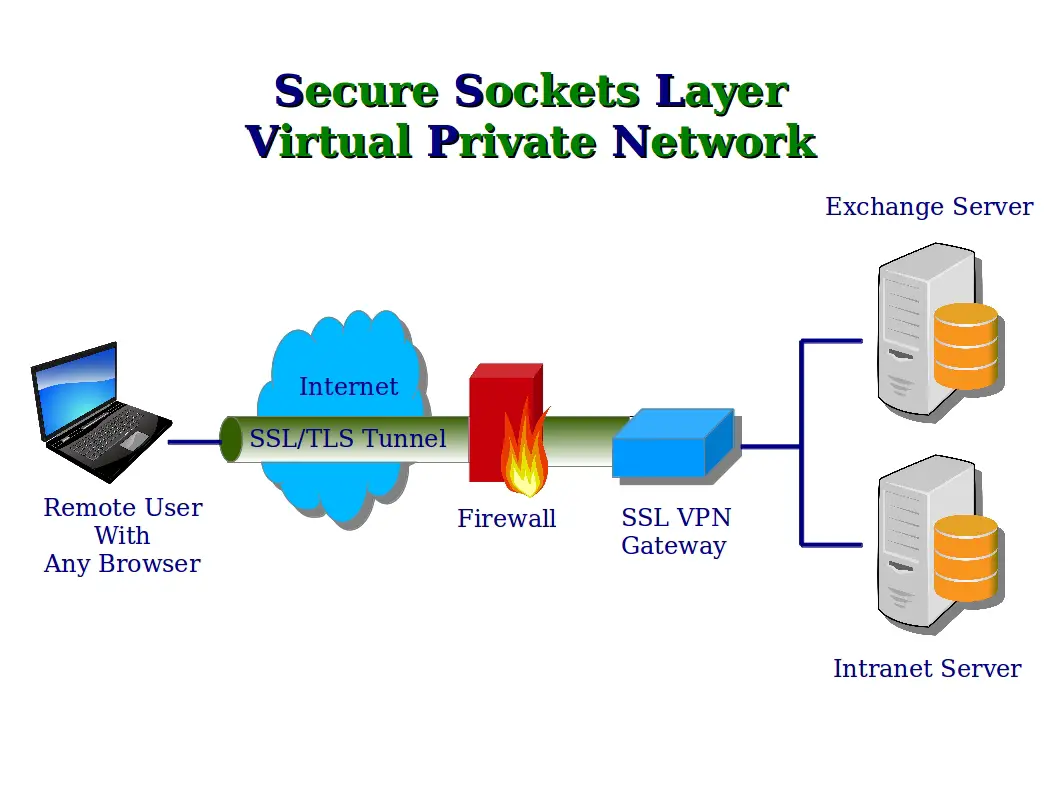Are you facing difficulties surfing websites from Google Chrome? If you are, then you have found the right place for yourself. Today, we have covered extensively the Err_SSL_Version_Or_Cipher_Mismatch error, which is becoming common in Google Chrome day by day.
To Fix Err_SSL_Version_Or_Cipher_Mismatch, Disabling SSL/HTTPS Scanning from Antivirus, correct date and Time-zone settings, Disable the QUIC protocol flag, Use Malwarebytes to check for other Malware, etc or
- Launch Microsoft Edge.
- Go to “Menu” by clicking the three-dot icon.
- Go to “Settings.”
- Navigate to “Privacy & services.”
- Select “Cookies and other site data” under the “Clear browsing data” tab.
- Restart the browser and attempt to reconnect.
It is a miscommunication indicator that tells the web browser you are using and the web server cannot exchange details.
We have handpicked 10 of the most viable solutions for Err_SSL_Version_Or_Cipher_Mismatch error to ensure your browser is error-free!
See Also: This Site Cannot Be Reached in Google Chrome
What is SSL?
SSL (or Secure Sockets Layer) is a security measure to establish encrypted (or coded) links between a web server and a browser in an online transaction.
In layman’s terms, SSL ensures that all data exchanged between the web server and browser remains secure. An SSL certificate is required to produce an SSL connection.
An SSL Certificate contains your domain name, the IP address, and other information viable to use for other trusted parties. Whenever a browser tries to connect with an SSL-secured website, it will first get the site’s SSL Certificate to check if it’s still usable.
See Also: 5 Ways to Fix Your Connection is Not Private in Chrome
How to Fix Err_SSL_Version_Or_Cipher_Mismatch
There are several methods to check this error. However, only a few are as easy to follow and viable as the 10 mentioned below. We handpicked these methods to ensure the error was weeded from the roots.
Method 1: Disabling SSL/HTTPS Scanning from Antivirus
Anti-virus software these days provides a tool called SSL/HTTPS Scanning. It essentially makes a secure copy of details that the browser can give to the web server.
In simpler terms, it doesn’t let Google Chrome provide built-in security, which causes Err_SSL_Version_Or_Cipher_Mismatch error. Before starting, you should also see if your Internet is working fine and if you don’t have any DNS Probe Finished NXDomain type errors present.
1. Open the Antivirus program (Avast in my case) installed on your device. 
Does your Avast block the League of Legends (LoL) Launcher too? Here’s the fix.
2. Then Go to Settings.
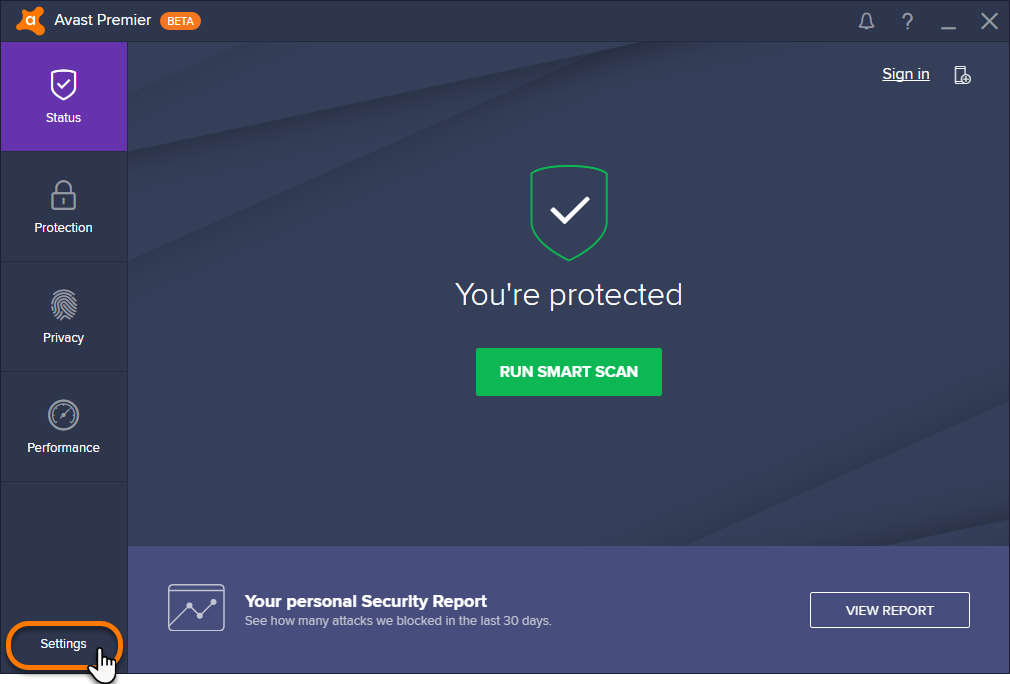
3. Afterward, choose Components from the left panel. Then, click Customize next to Web Shield.
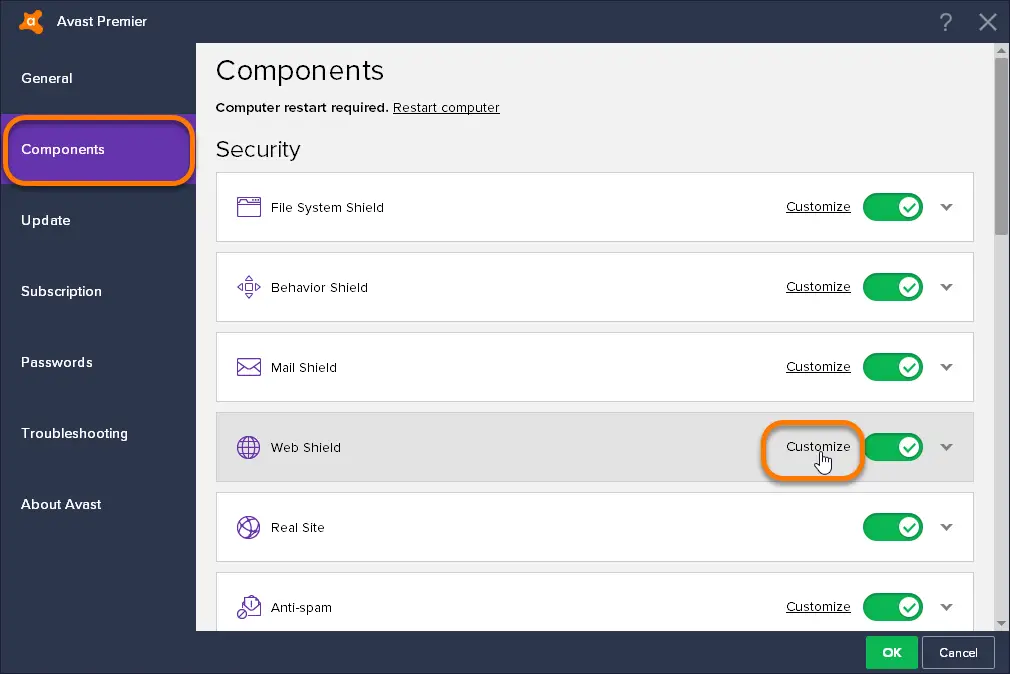
4. Finally, Disable/Uncheck the SSL/HTTPS Scanning option.
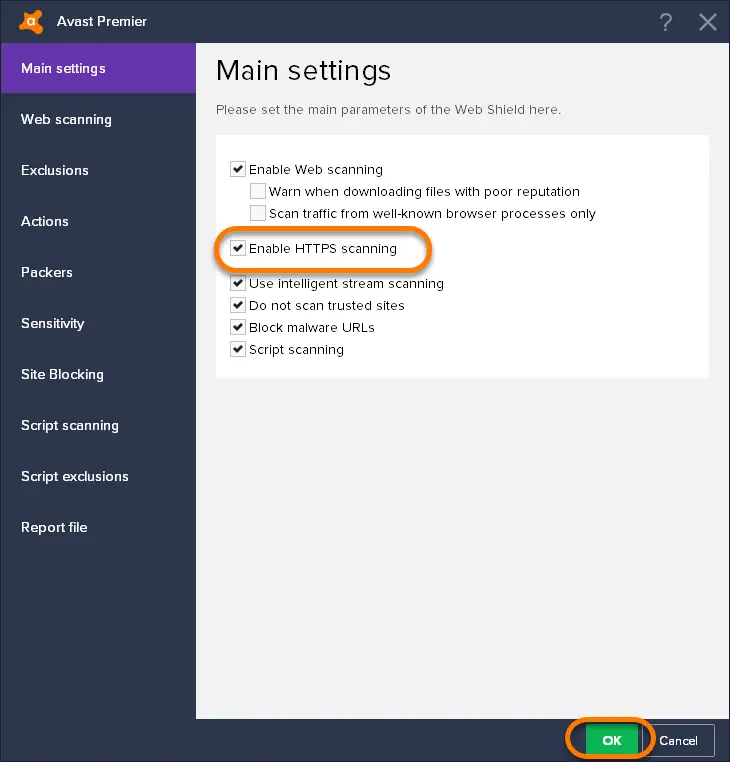
See Also:
5 Ways to Fix Widevine Content Decryption Module Error
6 Ways to Fix ERR_QUIC_PROTOCOL_ERROR in Chrome
5 Ways to Fix Your Connection is Not Private in Chrome
{Solved} 11 Ways to Fix Confirm Form Resubmission Error
Method 2: Correcting Date and Time-zone settings
The web servers exchange date and time zones to ensure authentic users will surf their site. Since the Date is supposed to be the same for each user, they cross-check it with their database. In case of improper Date and Time settings, the SSL verification will fail, and an Err_SSL_Version_Or_Cipher_Mismatch error will occur.
1. Initially, type “Settings” in the Windows search bar to Open Settings.
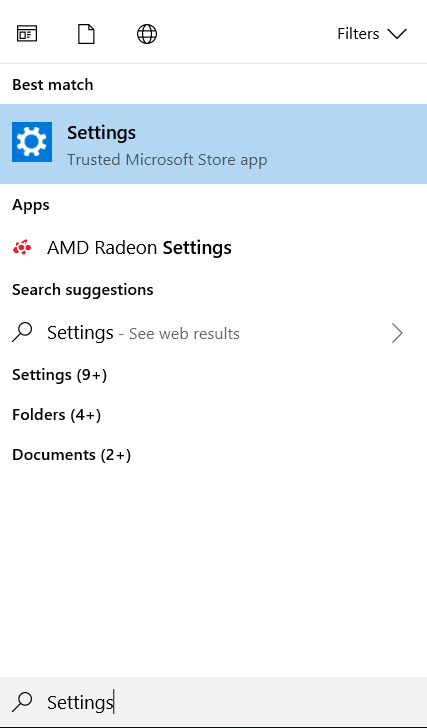
2. Then select Time & Language from the menu.
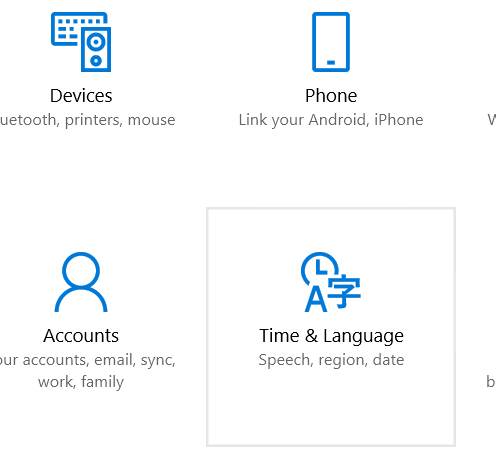
3. Then we recommend turning Set Time Automatically and Set Time-Zone Automatically to On.
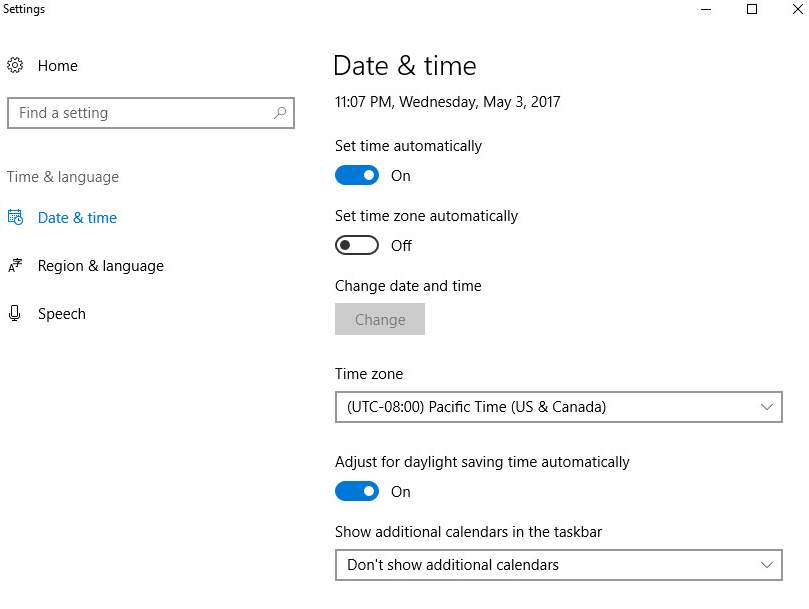
4. Conversely, you can manually change the date and time by selecting Change.
Method 3: Disable the QUIC protocol flag
1. First, Open Google Chrome and type chrome://flags in the search bar.
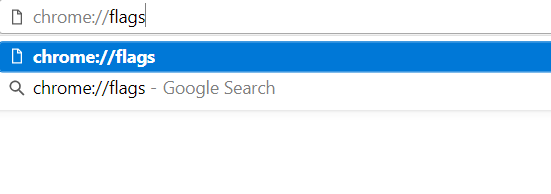
2. Afterward, search for Experimental QUIC protocol in the search bar.
3. Then click on Disabled from the option.
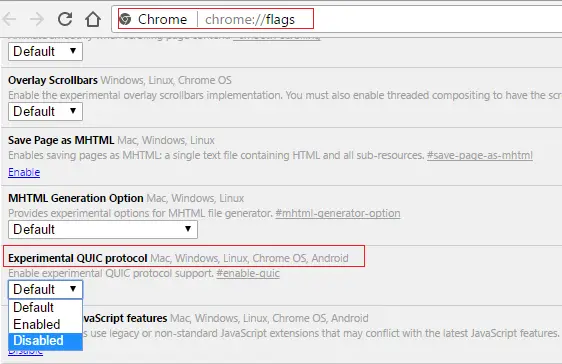
4. Finally, Restart Google Chrome to fix the Err_SSL_Version_Or_Cipher_Mismatch Chrome Error.
Method 4: Dumping SSL Certificate Cache
1. First, Press Windows Key + R, then type inetcpl.cpl
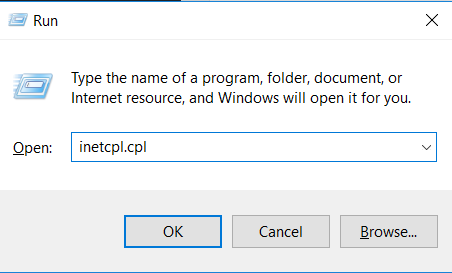
2. Switch to the Content tab and click on Clear SSL state.
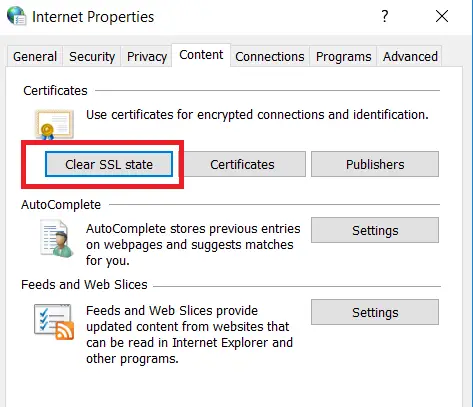
3. Afterward, click on OK to dump the cache.
See Also: 5 Ways to Delete System Error Memory Dump Files
4. After that, Click Apply to save the changes.
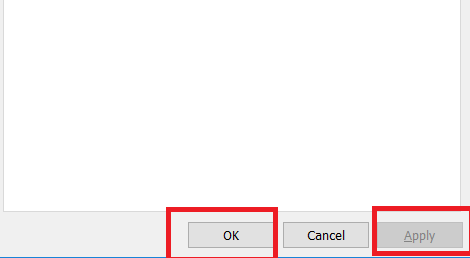
5. Finally, Reboot your PC.
Method 5: Using the Official Chrome Clean-Up Tool
The official Google Chrome Cleanup Tool scans and removes software that may cause errors with Chrome, such as unknown crashes, unusual toolbars, random start-up pages, unexpected ads you can’t close, or the Err_SSL_Version_Or_Cipher_Mismatch error. 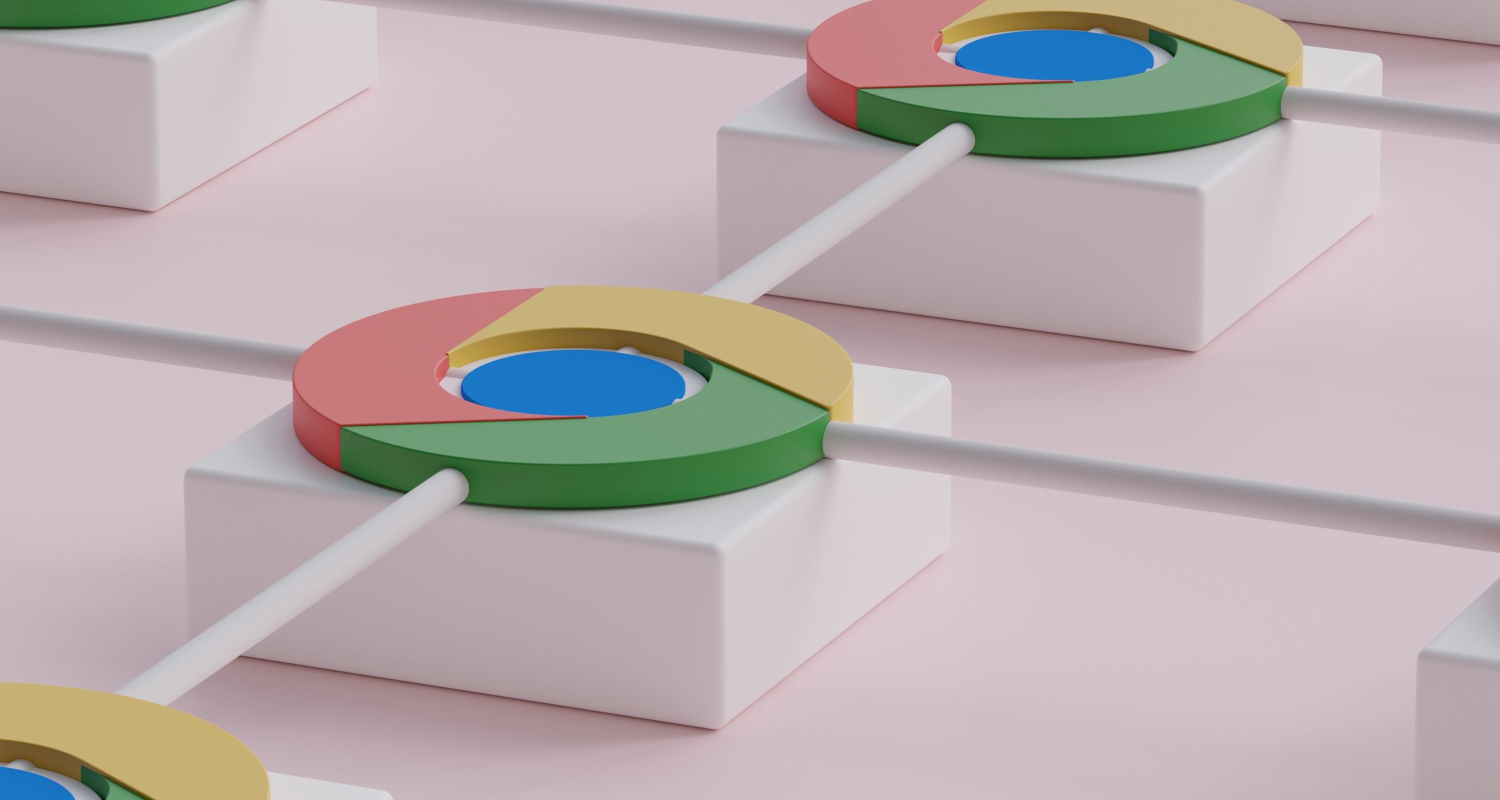 You can download the tool here.
You can download the tool here.
See Also:
{Solved} Fix Error Loading Player: No Playable Sources Found
{Solved} 13 Ways to Fix USB Ports Not Working Error
10 Ways to Fix YouTube ‘An Error Occurred, Please Try Again
Method 6: Updating Chrome and Database
Google Chrome is an application that can boast an active community and developers group. As such, plenty of fixes and patches are released constantly. To make sure your Chrome is updated:
1. At first, click the Chrome Menu.
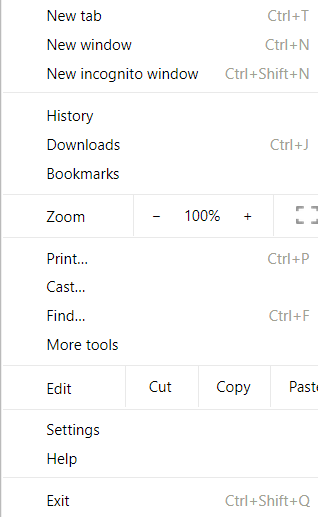
2. Then press on Help and select About Google Chrome. Soon, Chrome will automatically check for updates. If Chrome is not checking for updates automatically, then try this.
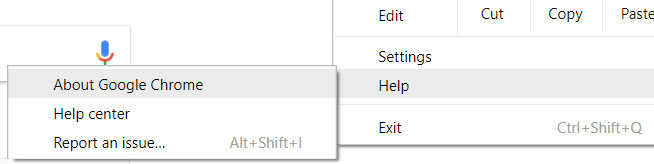
3. Finally, Click Relaunch to apply any available update.
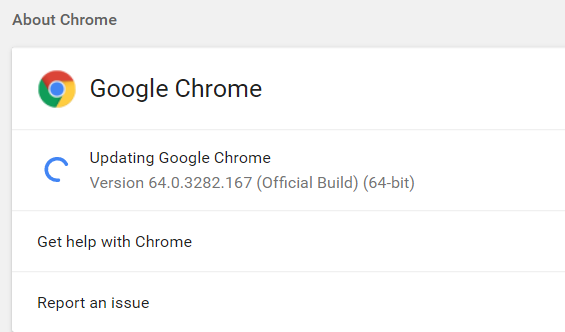
Method 7: Removing Hindering Extensions
Sometimes infected Chrome extensions hinder the information exchange between the browser and the web servers causing. Also, the website’s security scripts might consider them malware and thus prohibit your access. To deal with them:
1. At First, Open Google Chrome and type chrome://extensions/ in the search bar.
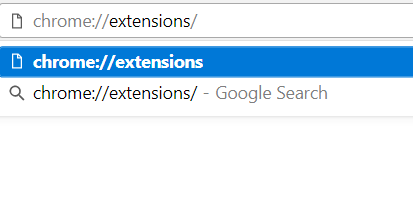
2. Then Select all the suspicious and unknown browser extensions.
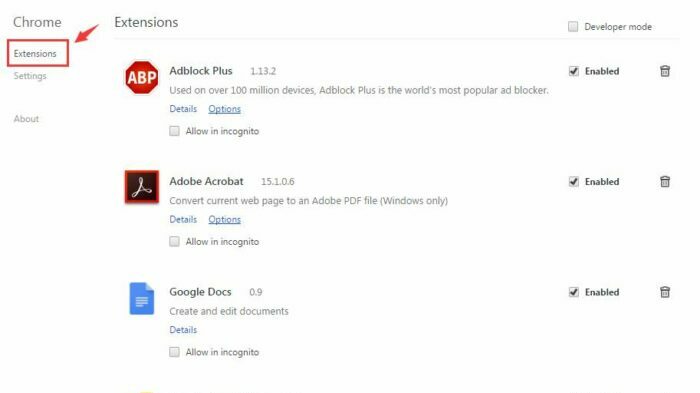
3. Now Click on the Delete button to remove all the suspicious extensions in one go.
This can rectify Err_SSL_Version_Or_Cipher_Mismatch
Check Out:
6 Ways to Fix Driver WUDFRd Failed to Load
7 Ways to Fix This Site Cannot Be Reached in Google Chrome
{Solved} 8 Ways to Fix WOW51900319 Error Code
Method 8: Use Malwarebytes to check for other Malware
Some outer malware may be responsible for breaching the security scripts of some websites. It is next to impossible to weed out these viruses manually. They replicate at a breakneck speed and can be anywhere on your device. We strongly recommend Malwarebytes to take all of them out in one stroke.
1. First, download the software.
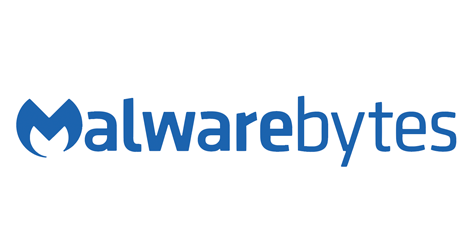
2. Then allow it to Scan your device for Malware and Viruses.
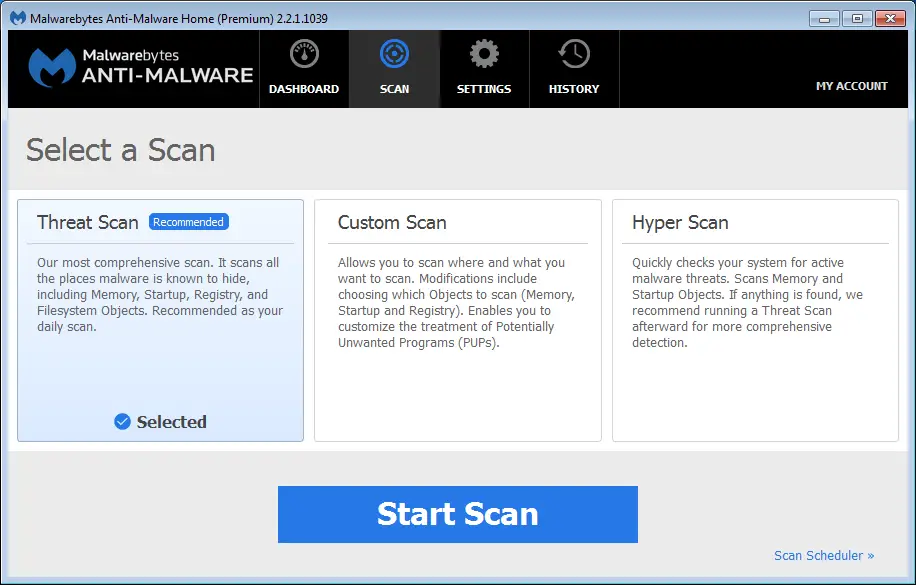
3. Finally, Click on Quarantine All to remove all of them.
And Err_SSL_Version_Or_Cipher_Mismatch
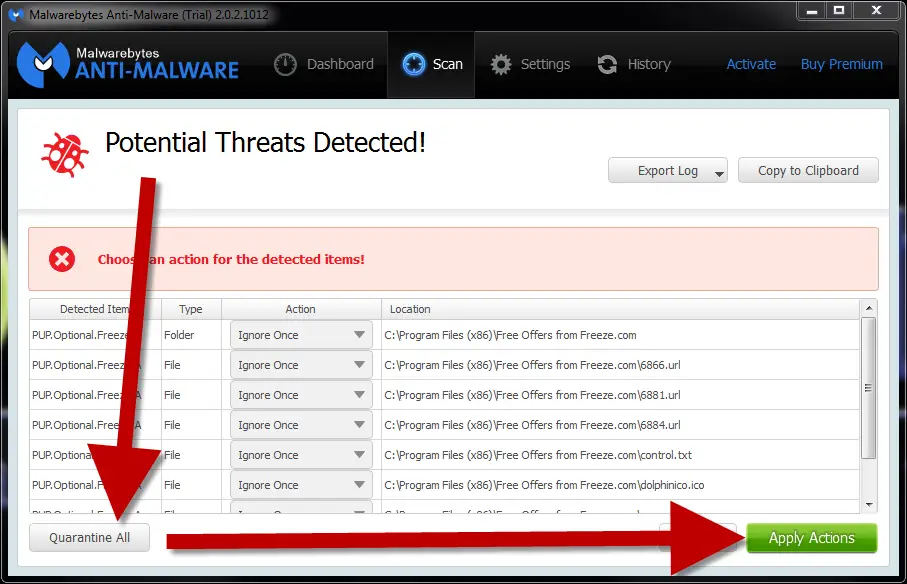
Method 9: Fix damaged registries through CCleaner
CCleaner is a cutting-edge solution to remove all your registries’ damaged or changed customization. Windows Registry can be called the manager of your Windows OS. Soon, it saves and organizes each user’s settings and customization.
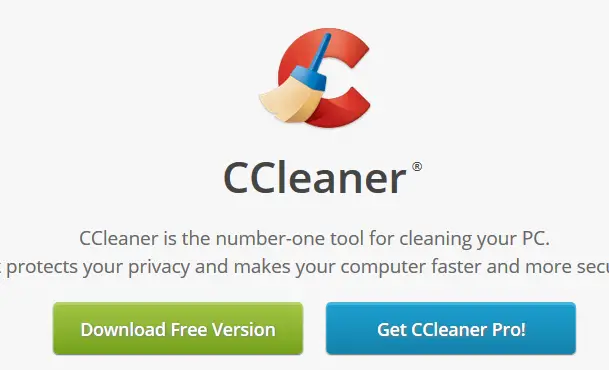
Malware may be responsible for changing these settings restricting the exchange of information with web servers.
Run CCleaner to fix the registries to standard settings automatically. It’s free and powerful. No reason not to use it!
Method 10: Last Resort – Reinstalling Chrome Browser
1. First, Go to Control Panel and open Programs and Features.
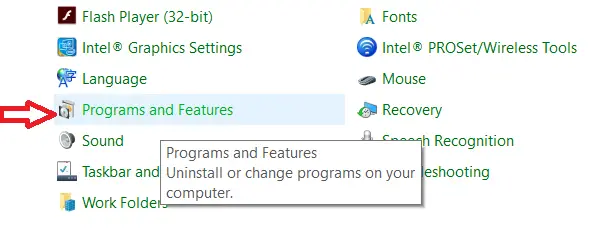
2. Search for Google Chrome and Right-Click on it.
3. Afterward, select Uninstall and follow the Uninstall window’s instructions.
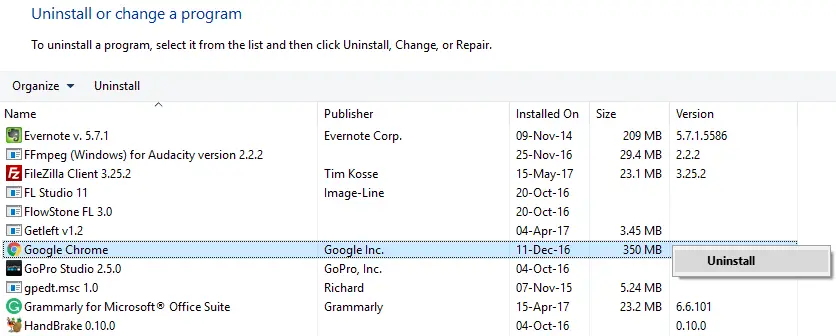
4. Finally, Download the latest Chrome build from here.
See Also:
3 Ways to Fix Windows Update Service Not Running
10 Ways to Fix DNS_Probe_Finished_No_Internet in Chrome
FAQS
What causes err_ssl_version_or_cipher_mismatch?
Err_ssl_version_or_cipher_mismatch can be caused by outdate browser or server software, incorrect date and time settings, or incompatible SSL/TLS versions and cipher suites.
How can I fix err_ssl_version_or_cipher_mismatch?
You can update your browser, clear your browser cache, check your date and time settings, or contact the website owner to ensure their SSL/TLS configuration is up to date.
Can a virus cause err_ssl_version_or_cipher_mismatch?
No, err_ssl_version_or_cipher_mismatch is not typically cause by a virus or malware.
Is err_ssl_version_or_cipher_mismatch a severe issue?
Err_ssl_version_or_cipher_mismatch can be a serious issue if it prevents you from accessing a secure website that you need to use. However, it can usually be resolve with some simple troubleshooting steps.
Does err_ssl_version_or_cipher_mismatch affect all websites?
No, err_ssl_version_or_cipher_mismatch usually only affects certain websites that use SSL/TLS encryption. Other websites should still be accessible.
Can err_ssl_version_or_cipher_mismatch be fix by reinstalling Chrome?
Reinstalling Chrome may fix err_ssl_version_or_cipher_mismatch, but it is not guarantee. It is best to try other troubleshooting steps first.
Conclusion
That’s it for today! We hope this guide was helpful in your venture to fix the Err_SSL_Version_Or_Cipher_Mismatch error. If you are facing any difficulty in any step, please call us in the comments section below. Sometimes, the error might persist because of any random Windows Error. We hope it helped!

Gravit Sinha: Founder of ValidEdge, a problem-solving website, driven by his lifelong passion for fixing issues.