IAStorDataSvc High CPU Usage Error is a prevalent issue. But don’t worry, as we have 5 Ways to Fix IAStorDataSvc High CPU Usage Error. After following one of these ways, you can overcome this problem. Sure, Windows 10 has a lot of pros, but it can sometimes be troublesome. One trouble it can give its users is excessive CPU usage in Task Manager.
High CPU usage results in increased PC temperature and unpleasant fan noises. And there is a high possibility that you might be unable to find out which application is the real culprit behind it. The IAStorDataSvc process is required to increase performance on HP computers.
Read Also: 5 Evergreen Ways to Fix a Vape Pen in 2023
From its very nature, IAStorDataSvc High Usage Error only affects Windows computers. So, if you are already facing this error and want to fix it or you want to be prepared for it beforehand, this article will help you in various ways to fix the IAStorDataSvc High CPU Usage Error.
What is IAStorDataSvc?
Before fixing the problem, you should know what “IAStorDataSvc” means. IAStorDataSvc is Intel Storage Data used by Intel Rapid Storage Technology.
This service aims to give users faster and more convenient access to computer programs and online applications that they use most frequently.
How to Fix IAStorDataSvc High CPU Usage Error?
Problems arise, and new solutions are developed. More modern and better ways of solving a problem are continually growing in this rapidly changing technology environment. There are various ways to fix the IAStorDataSvc High CPU Usage Error. Some of them are listed below.
Method 1: Uninstall Intel Rapid Storage Technology
1. At First, press Win + R, and the Run command box will appear on your screen.

2. Type “appwiz.cpl” in the command box and click OK.

3. A window Uninstall or change a program will appear on your screen. Find Intel Rapid Storage Technology & choose Uninstall button at the top bar.
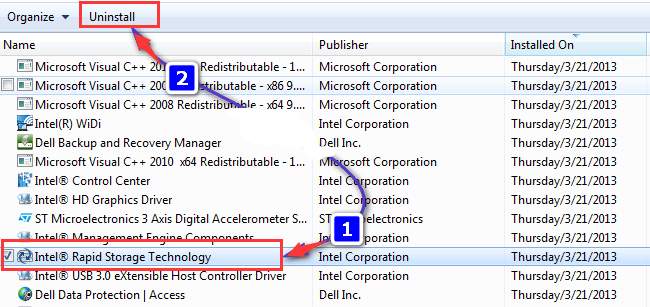
It is all you have to do if you want to fix the IAStorDataSvc High CPU Usage Error by Uninstalling the program. Afterward, you have uninstalled the program, wait for a while and leave your system in the background. Uninstalling Intel Rapid Storage Technology is not a big deal since it can be re-installed whenever you want.
Method 2: Disable the service
Disabling the Intel Rapid Storage Technology is another way to fix the IAStorDataSvc High CPU Usage Error. Following is the procedure to do it:
1. Press Win+R, and the Run command box will appear.

2. Then type “services.msc” in the dialogue box and click on OK.
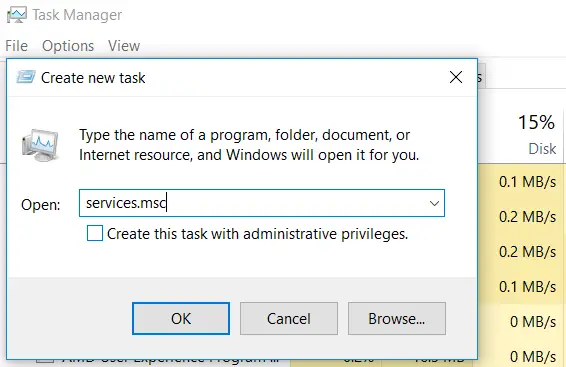
3. Afterwards, press “I” to locate the Intel Rapid Storage Technology option, then double-click on it.
4. Then, a box will appear on your screen. Under the head General, change the Startup Type to Disabled. Click on OK and Apply changes.
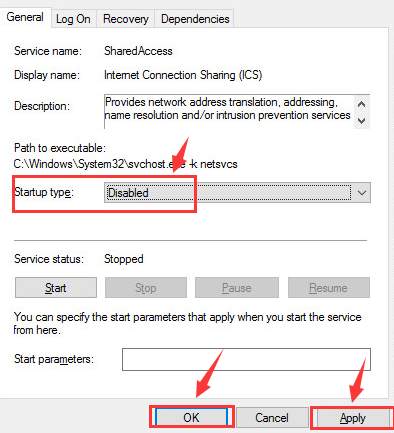
5. Exit the Services Window, and the problem will be resolved.
Also Read: 7 Ways to Fix Steam Missing File Privileges Error
Method 3: Updating Intel Chipset SATA RAID Controller Driver
1. At First, go to the Intel support website, type the keyword “Intel Rapid Storage Technology,” and press Enter.
2. Then, choose the driver that suits your device’s operating system and click on it to go to the download page.
3. Afterwards, on the download page, click on the Blue option to download the Intel Rapid Storage Technology Driver.
4. Following Is the procedure to get the device driver updated:
- First, open Windows Device Manager by pressing Windows+X together. From the options menu that appears on your screen, select Device Manager.
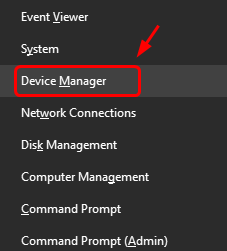
2. In this window, expand the categories and locate the device you want to update the driver. For instance, under the Network Adapters category, you will find an option named Realtek PCIe GBE Family Controller. Then right-click on it and choose the Update Driver Software option.
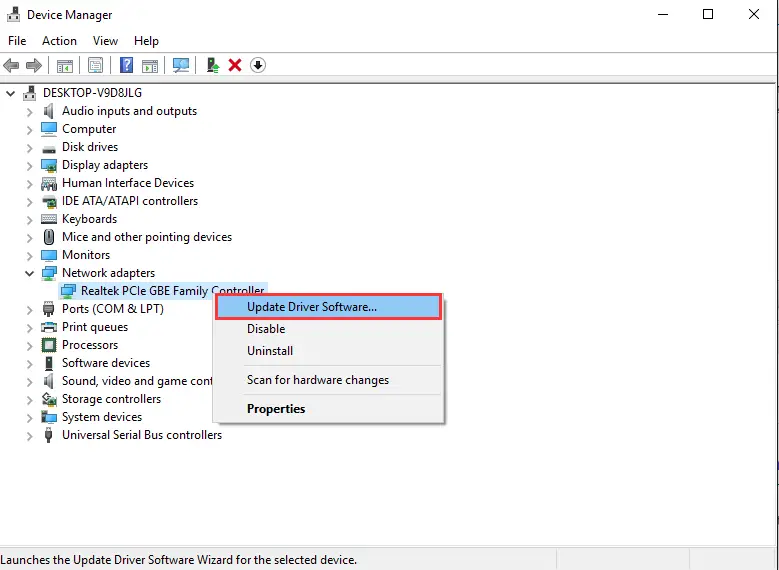
3. In the pop-up window that appears, click on Browse my Computer for driver software.
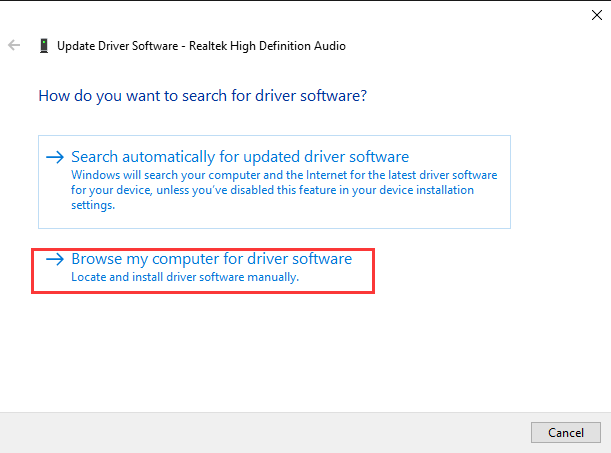
4. Then click on Browse to find the downloaded driver’s location.
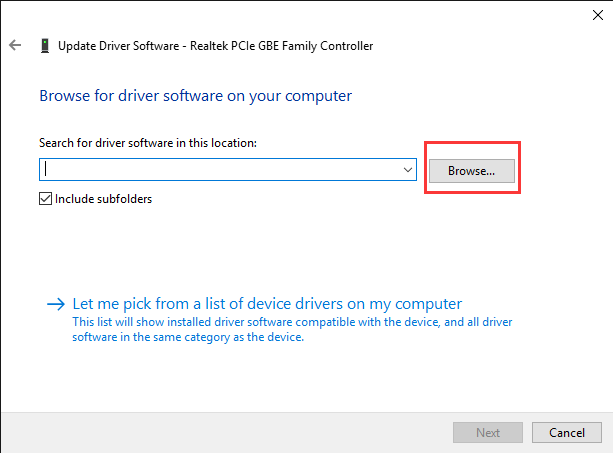
5. Afterward, hit Next to install the driver.
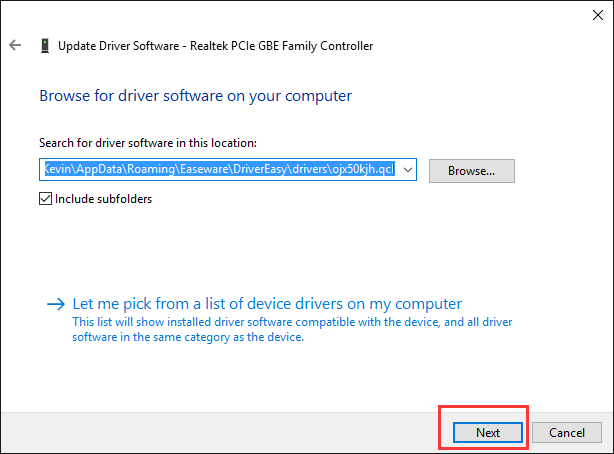
6. After installing the new driver, restart your system to make changes.
Don’t forget to check these out –
4 Ways to Fix Svchost.exe High CPU Usage (netsvcs)
{Solved} Fix Windows Modules Installer Worker High CPU Usage
Method 4: Uninstall Antivirus Program
1. Reports show that some Antivirus Programs have caused this error. To fix the IAStorDataSvc High CPU Usage Error, uninstall Antivirus software like Norton or AVG.
Method 5: Change BIOS settings
Some users have reported that changing the SATA controller to AHCI on BIOS settings can do the trick for you.
Now you have to learn how to solve this issue. Also, read about Applemobiledeviceservice.Exe High CPU and know how to take immediate actions.
FAQs
How can I fix the high CPU usage caused by iastordatasvc?
To fix the issue, try updating the Intel Rapid Storage Technology driver, turning off unnecessary startup programs, and performing a malware scan. Or reinstalling the driver if necessary.
Is iastordatasvc a necessary process?
iastordatasvc is a process related to Intel Rapid Storage Technology and is essential for certain storage-related functions. However, high CPU usage by this process can indicate an issue that needs to be addressed.
Can outdated drivers cause high CPU usage by iastordatasvc?
Yes, outdated or incompatible drivers, including the Intel Rapid Storage Technology driver, can cause high CPU usage by iastordatasvc. Updating the drivers to the latest version can often resolve this problem.
Why does iastordatasvc intermittently cause high CPU usage?
Intermittent high CPU usage by iastordatasvc can be caused by various factors, including background tasks, and system updates. Or specific operations that require intensive disk usage.
Is there a way to limit iastordatasvc CPU usage?
While it is not recommended to limit the CPU usage of iastordatasvc directly, addressing the underlying issues that cause high CPU usage, such as updating drivers or resolving conflicts. It can help reduce its impact on system performance.
Can disabling iastordatasvc resolve the high CPU usage issue?
Disabling iastordatasvc is not recommended, as it is a critical component for storage-related functions. Instead, focus on troubleshooting. And resolving the underlying causes of high CPU usage by iastordatasvc.
Conclusion
We have mentioned 5 methods to fix the IAStorDataSvc High CPU Usage Error. If the first 3 methods do not work, we have given a couple of alternatives. Although, we don’t advise using the “Change BIOS Settings” method unless you know what you are doing.
You may cause various errors to your system if you are unaware of what you are doing and some faulty changes happen in the BIOS settings.

Gravit Sinha: Founder of ValidEdge, a problem-solving website, driven by his lifelong passion for fixing issues.

