The Kernel Data Inpage Error is widespread on all Windows devices, irrespective of the version you are using. It is also called BSOD (Blue Screen of Death) error. When the kernel data Inpage Error occurs, there is a blue screen on your PC soon after you reboot your System or reopen it from sleep mode.
The kernel data inpage error is a stop code displayed during blue screen crashes and is usually because of a problem with the random access memory (RAM) or hard drive. Faulty RAM and inaccessibility of essential files of the operating system cause Kernel Inpage Error. Sometimes, the recently installed software may lead to hindrances like this.
You can restart your System and continue to operate as a temporary solution. But if this error occurs generally, it is better to fix the issue.
See Also: What is Atiedxx.exe? 4 Ways to Fix It
Other Causes Of The “Kernel Data Inpage Error”
A “Kernel Data Inpage Error” in Windows is typically caused by a problem with a computer’s memory or storage. An issue can also cause by a device driver, a system service, or a problem with the computer’s hard drive. Another possibility is malware or a virus.The leading cause of a “Kernel Data Inpage Error” in Windows is typically a problem with the computer’s memory or storage. Some common causes of this error include:
Some common causes of this error include:
- Bad sectors on the hard drive: If the hard drive has bad sectors, data can’t be read from or written to those areas, resulting in an error.
- Memory issues: A problem with the computer’s RAM, such as a bad memory module or a loose connection, can cause this error.
- A device driver or system service problem: If a device driver or system service is causing the error, it can be caused by outdated or corrupt drivers.
- Malware or virus: Sometimes, malware or virus can cause this error.
- Power Outage or UPS problem.
- You misconfigured settings or incompatibility with hardware. They have corrupted system files.
The usual fixes are restarting the computer, performing a disk check, or upgrading the memory or hard drive. A new operating system installation may require if the error continues. It’s important to note that this is not an exhaustive list; there may be other causes.
How to Fix Kernel Data Inpage Error In Windows 10, 8 & 7
If you are also one of the victims of the error stated above, then the article is denoted for all such users; the various methods to be applied are given below. I hope it helps you out.
Run chkdsk
The chkdsk or check disk tool scans and fixes the erroneous disk. The Kernel_Data_Inpage_Errors Windows 10 are commonly caused due to faulty discs. Therefore, it is suggested to run the check disk command on the Command Prompt. Follow the below-given steps to execute the tool: Also Check: Windows 10 100% Disk Usage in Task Manager.
1. At First, press Windows Key+X on your keyboard & choose Command Prompt (Admin) from the menu.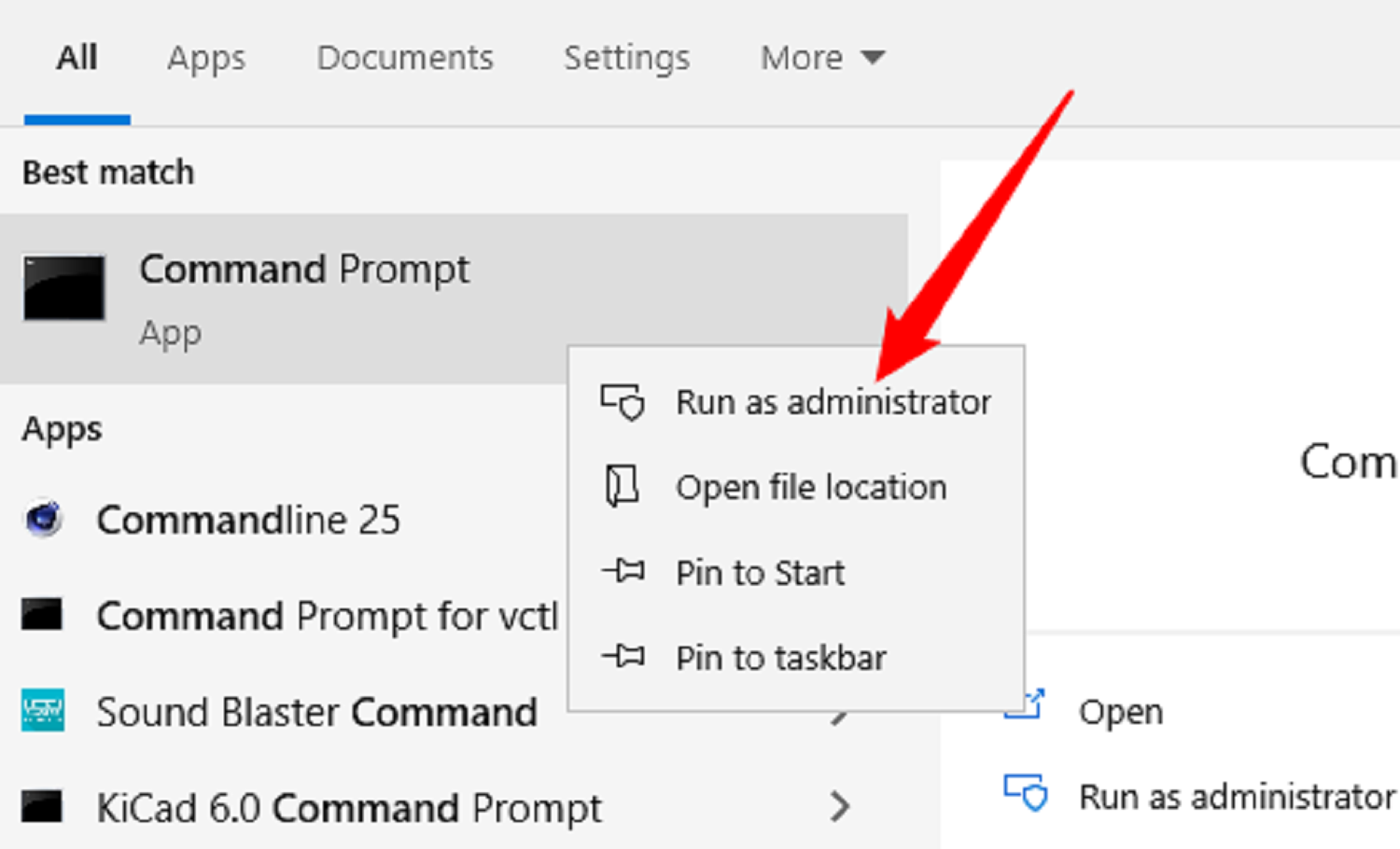
2. When prompted for confirmation, press Yes. Then type the below-written command and Press Enter. Don’t forget to type Y. chkdsk C: /F /R.
Reboot your System. 4. Tool will run and may ask for a restart. Now see if the error is resolved or not. If not, then explore other methods.
See Also: 3 Ways to Fix Whea Uncorrectable Error in Windows 10
Check System Log in Event Viewer
View the Logs in Event Viewer to find the errors on the system devices. The instruction to be followed are listed below-
1. At First, go to Start Menu. Then, type Administrative Tools in the Search Bar. Simply click on it to open it.
2. Afterward, from the opened window, double-click on Computer Management. Then expand the Event Viewer tree present on the left panel of the screen.
3. After this, expand the Windows Logs tree and choose System. Finally, check below for the error messages and identify the device causing the error.
Set Paging File Management to Automatic
If the Kernel Data Inpage Error is caused due to paging management, then the following steps can be executed to resolve the error.
- At First, press the Windows Key+E simultaneously to open File Explorer. Then search for This PC, right-click on it & Select Properties.
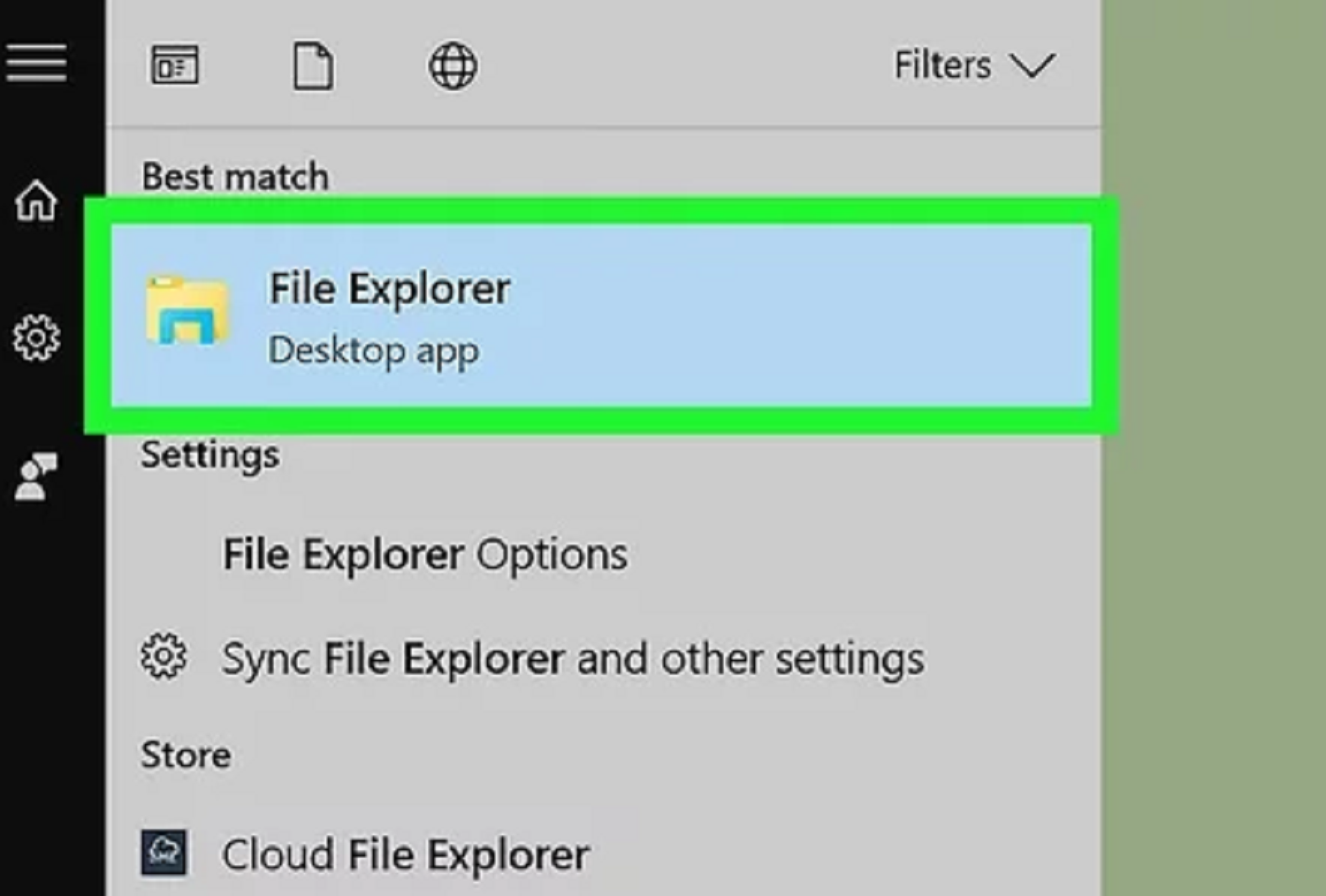
- Afterward, click on Advanced System Settings, present on the Left Panel. From the opened window, switch to the Advanced tab & click on Settings under the Performance category. Then navigate to the Advanced tab & click on Change.
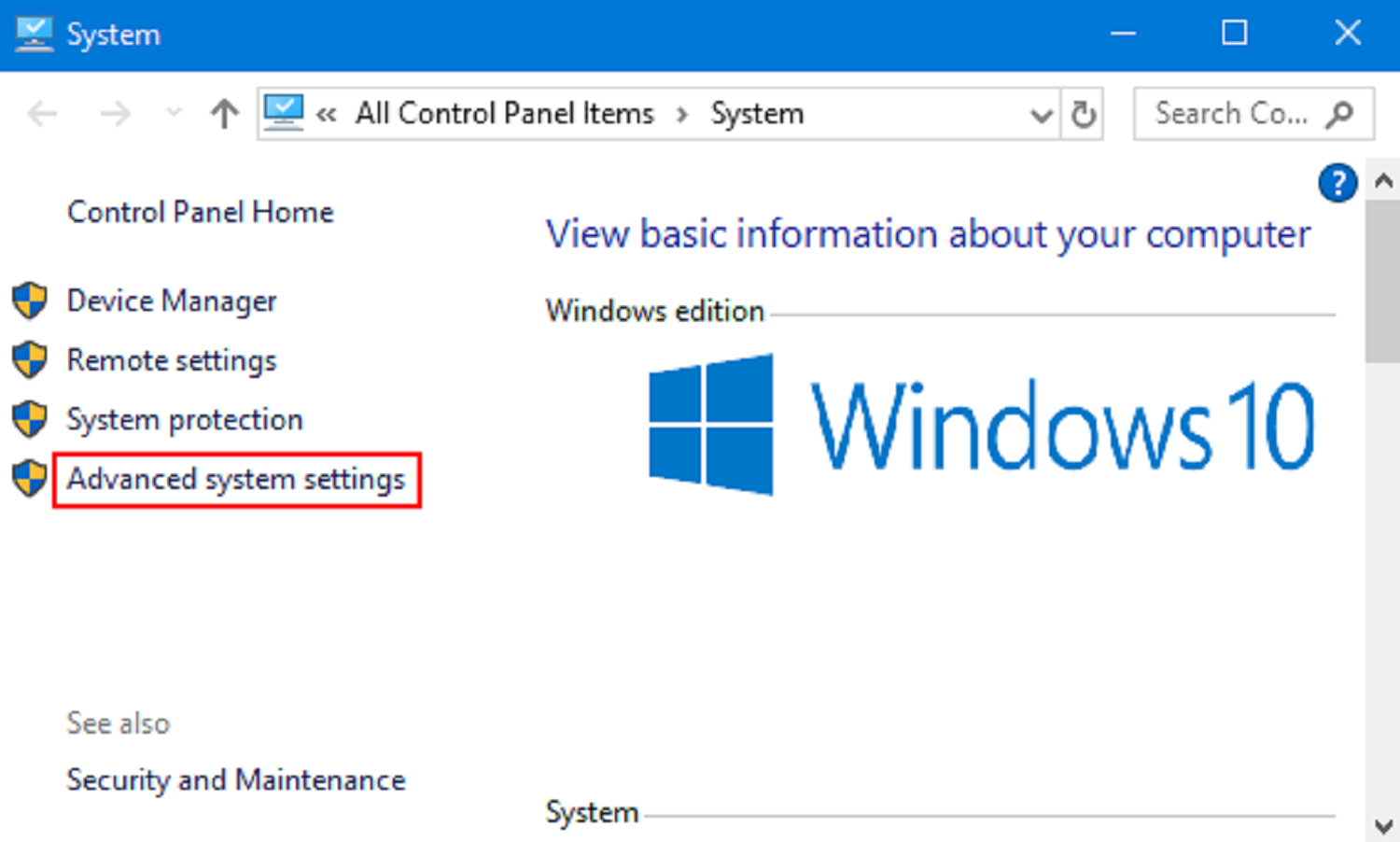
- Then check if the Automatically manage paging file size for all drives box is tick. If disabled, check the box and click OK to apply the changes.
Now see if the problem persists; read further for more solutions.
Run Diagnostic Memory Tool
The Memory Diagnostic Tool is inbuilt into every System. If the Kernel Data Inpage Error is due to improper functioning of the RAM (Random Access Memory), then you can run the memory diagnostic tool.
1. At First, go to Start Menu. Then, type Windows Memory Diagnostic on the Search Bar.
2. Afterward, click on the searched option. You can choose either Restart now and check for problems (recommended) or Check for problems the next time you start your computer.
3. You can see the Windows Memory Diagnostic tool in working mode.
Scan for viruses on your System.
The Kernel Data Inpage Error can remove by scanning the System for viruses and other threats. For this purpose, kindly install a good antivirus on your System and check the viruses and malware. Then scanning and killing the harmful viruses on your System can help to resolve the problem.
For this purpose, kindly install a good antivirus on your System and check the viruses and malware. Then scanning and killing the harmful viruses on your System can help to resolve the problem.
Update your Device Drivers
The old and incompatible drivers on your System can lead to issues like Windows Modules Installer Worker High CPU usage. As one of the fixes to the problem, try updating the drivers. Fix this issue also Svchost.exe High CPU Usage.
1. At First, download and install third-party software Driver Easy. Then run Driver Easy and click the Scan Now button.
2. This will scan the drivers and find the problematic drivers on your System. Afterward, click the Update button labeled before scanned device drivers.
3. Finally, reboot your Computer.
Clean OS installation
It is the last method for resolving the Kernel Data Inpage error. If the problem seems to exist, still reinstall your Windows again.
Before you go for re-installation, recommend keeping the backup of the drive to save the relevant files. These suggested seven methods are the best solution for the Kernel Data Inpage Error for Windows 10, 8 & 7.
FAQs
What is a kernel data in page error windows 10 Error in Windows?
A Kernel Data Error in Windows is typically an error message that appears when an issue with a computer's memory or storage exists. A problem with a device driver, system service, malware, or a virus can also cause it.
How can kernel data inpage error Windows 10 fix?
Some common solutions to fix a Kernel Data Inpage Error include restarting the computer, running a disk check, replacing the memory or hard drive, or performing a clean install of the operating system.
Why do kernel data inpage errors stop working?
The main causes of a Kernel Data Inpage Error in Windows are typically problems with the computer's memory or storage, such as bad sectors on the hard drive, memory issues, or a problem with a device driver or system service. Malware or a virus, power outages, misconfigured settings, or incompatible hardware can also cause it. Corrupted system files can also cause it.
Can a Kernel Data Inpage Error in Windows cause data loss?
A Kernel Data Inpage Error in Windows can cause data loss if the hard drive or memory is damaged. To avoid data loss, it's critical to regularly back up crucial files and data.
Is a Windows Kernel Data Inpage Error a serious problem?
A Kernel Data Inpage Error in Windows can be serious if a hardware failure or data corruption causes it. It might cause a crash or keep the computer from booting up.
Conclusion
We hope with the help of the above guide. You can solve the Kernel Data Inpage error. If you still can’t fix it, try looking into the mode trap error.

Gravit Sinha: Founder of ValidEdge, a problem-solving website, driven by his lifelong passion for fixing issues.

