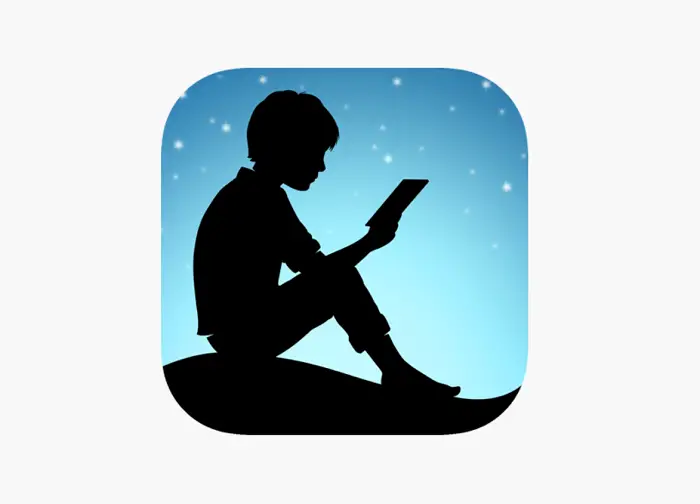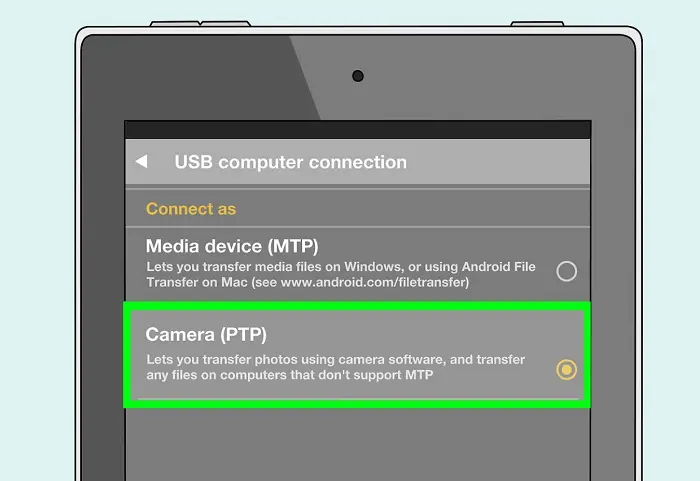Amazon’s Kindle has grown a massive fanbase. It has become a reader’s favorite. With bundles of books, be it romantic, fantasy, or even thriller, the Kindle has much to offer its users. Over the years, different versions of Kindle have come up, including the Kindle Fire. Also, learn to fix the computer from sleeping too fast.
Not only does it offer a world of e-books to its users, but this little device also provides services like e-mail, web browsing, video, music players, Android Apps, and even an online content store. Kindle Fire is a great device, but sometimes it needs a connection with the computer/laptop.
In this case, many users have complained that their device cannot recognize kindle fire, and a message says it is not showing up on the PC. Keep reading this article to know more.
See Also: Kindle Application Error: Troubleshoot And Get Back To Reading Instantly
Solutions for Kindle won’t connect to PC
Lately, this problem has occurred mainly on Windows 10 as “Kindle not showing up on Windows 10”. If you are one of the users facing the same, some methods might help you solve the same. Also, learn the 4 Methods To Fix Computer Doesn’t Recognize Kindle Paperwhite.
Update the Kindle app.
The most common reason this error might occur is that the Kindle app is not updated to its latest version.
It is always better to update the apps; otherwise, mistakes might happen often. Also, various users have found this method to help solve it on Windows 10,8,7, etc.
Installing the MTP USB Device Driver
- Press Windows + X key to open the device manager. Click on view and select show hidden devices.
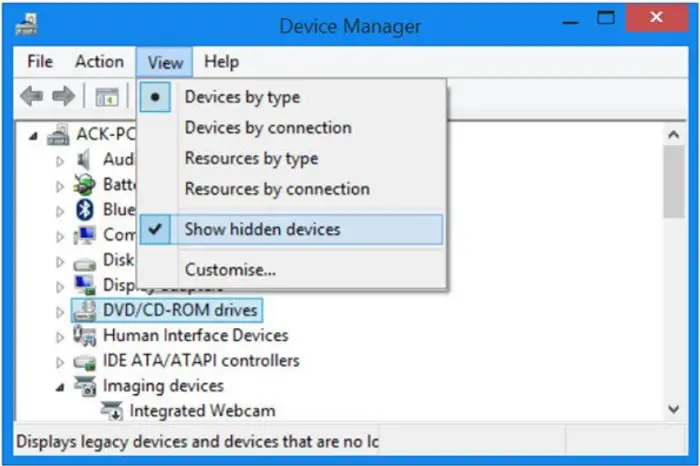
- Find Kindle Fire from the given list. Check if the drivers are installed. A yellow exclamation mark will be next to the app icon if they are absent. Right-click on it and select Update driver.
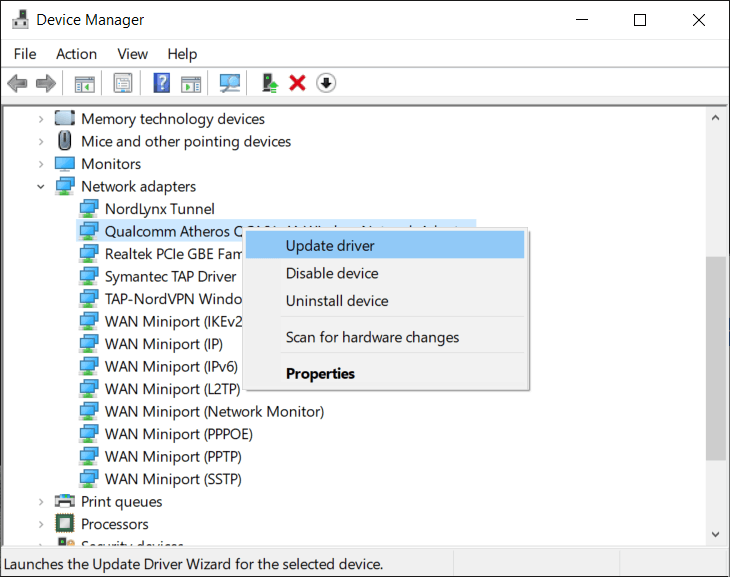
- Next, click on Browse my computer for driver software. Select available drivers on the computer. Next, click portable devices.
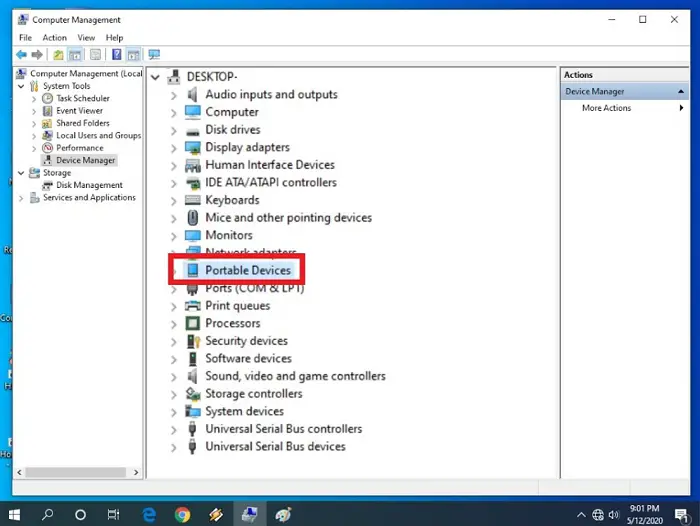
In this step, uncheck the box that shows compatible hardware and check the box MTP USB Device. Install the driver by clicking next.
This method might solve the Kindle fire that is not recognized by Windows 10.
See also: 7 Ways to Fix Moto 360 Not Charging Error
Connecting with a different cable
Sometimes the cables connected to the devices may turn out to be faulty. This results in the Kindle Fire not showing up on the PC.
Changing the cable the Kindle is connected to the PC may help solve the issue.
Connecting the Kindle As A Camera
Many users have solved Windows ten not recognizing kindle fire by simply connecting Kindle as a camera. You can find this option from the pull-down menu after you connect Kindle to the PC. Another way is to access the option from settings and then storage. You may also click the Kindle as MTP or USB device.
This method aims to switch between different modes until the PC recognizes the Kindle Fire.
See Also: Kindle Doesn’t Show Up On PC: Fixed
Reinstalling Kindle Driver
- Connect Kindle to the PC. Go to the device manager
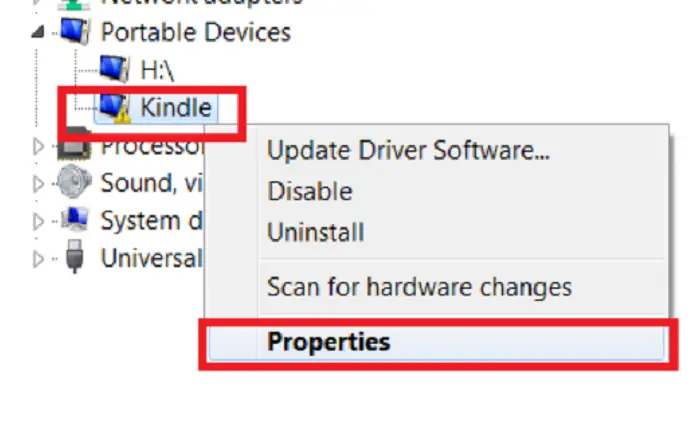
- Find Kindle from the list and right-click and select Uninstall device
- After the driver uninstallation, disconnect the USB cable and try connecting it again
- Now, install the necessary driver.
Reinstalling the drivers might help resolve the kindle fire that won’t connect to PC.
Connecting a Different USB port
Every device has some requirements regarding its equipment. One of them is a USB port. Some users have reviewed that a USB 3.0 port often rejects to support Kindle.
Therefore, try using A USB 2.0 port to see if the problem is fixed. It depends on the device; hence it may even work with a 3.0 port.
See also: {Solved} 13 Ways to Fix USB Ports Not Working Error
Performing A Hard Reset
It may happen for many users that the above methods don’t work. If that is the case for you, try this method by performing a hard reset. To do so, press and hold the power button for around 40 seconds to restart your Kindle.
This step might help resolve the Kindle fire not showing up on the PC. If not, try doing a factory reset, but the data will get deleted permanently.
See also: How To Fix: Your Amazon Firestick won’t Turn On? [5 Ways]
FAQs
How do I fix my Kindle not showing up on my computer?
Attach Kindle to a USB port on your PC and power the Kindle completely. Restart the Kindle by pressing the power button for 40 seconds. Next, turn it back on and see if the computer detects it.
How to switch to Kindle USB mode?
Plug the USB end of the cable into an available USB port connected to your computer and the charger end into the Kindle. The Kindle will go into USB drive mode when connected to your computer.
Is it possible to connect a USB stick to a Kindle Fire?
Connect the micro-USB end to your Fire tablet and the USB end to your PC. The Fire should then appear as a drive-in File Explorer in Windows 8. Opt to upload content to your Amazon Cloud Drive using the computer, and that content will then be available on your Fire tablet.
Does Kindle Fire 8 have a USB port?
Amazon says the new Fire HD 8 is 30% faster and has 32- and 64-GB storage options. Battery life is 12 hours. Amazon follows an increasingly widespread gadget standard by including a USB-C port, which allows the Fire HD 8 to be charged in less than five hours.
Can you use a mouse with a Kindle Fire HD 10?
Amazon Fire tablets may be used with Bluetooth-enabled wireless peripherals such as headphones, speakers, keyboards, and mice.
Conclusion
Now that you have reached the end of the article, we hope one of the above methods has helped you solve the Kindle fire that is not showing up on your PC. Hence, let the binge begin! When Windows 10 is not recognizing Kindle, a fire error occurs while enjoying your favorite book or movie. It kills the atmosphere.
See also: 6 Ways To Fix Could Not Connect To Steam Network Error.
You can always find me playing the piano or playing FIFA when I’m not binge-watching TV Series with pizzas. Fountainhead of TechWhoop.