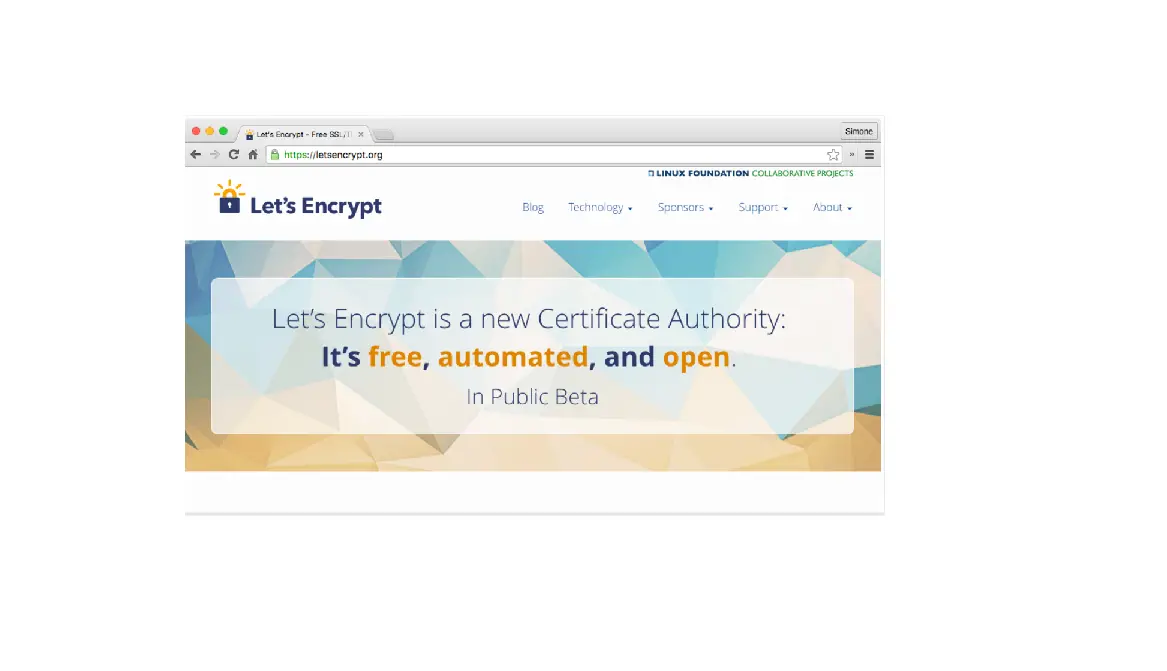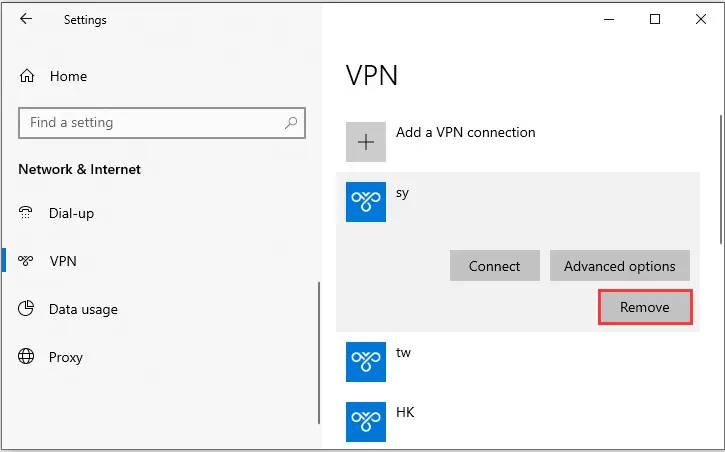Even after installing an SSL Certificate on your website, some users may face the NET::ERR_CERT_AUTHORITY_INVALID Error. The name of this Error itself may scare you a lot. But this invalid certificate authority error isn’t something you should panic about.
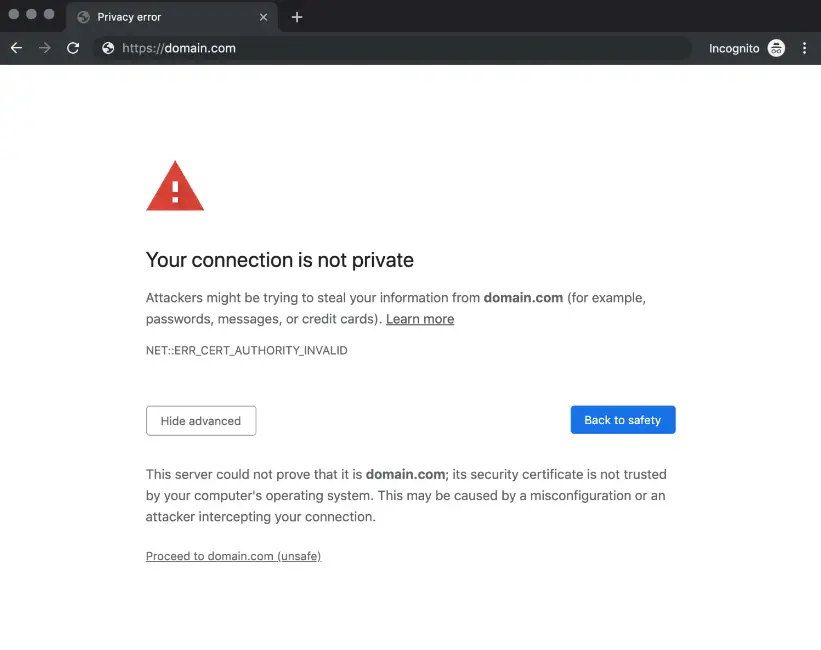 How to Fix NET::ERR_CERT_AUTHORITY_INVALID: 4 Solutions
How to Fix NET::ERR_CERT_AUTHORITY_INVALID: 4 Solutions
- Problems with Certificate
- Problem with Browser Cache and Cookies:
- Problem with your network or AV:
- Problems with Different date or time sets:
So today, let’s end this problem by looking into the top 4 ways to fix this NET::ERR_CERT_AUTHORITY_INVALID Error. But before we even jump into the solution, let’s first learn what this Error means and how it occurs.
Introduction
This Error occurs particularly when your browser can’t verify the validity of your website’s SSL certificate. Or even if you haven’t set up a certification or using HTTP for your website. This isn’t recommended for security; you shouldn’t run into this Error.
The three primary causes for this NET::ERR_CERT_AUTHORITY_INVALID Error are:
- You’re using a self-signed certificate to save money.
- The certification comes from a non-trusted source.
- The validity of your certification has expired.
If the first two reasons are valid, we recommend changing your approach. Your website’s visitors may run into the NET::ERR_CERT_AUTHORITY_INVALID error. And those browser warnings may scare many users away, which is not a good sign.
And if the last reason is valid, renewing your certificate is advisable. Or you can also automate this process if it’s possible to do so.
Solve NET::ERR_CERT_AUTHORITY_INVALID Error Easily | Top 4 Methods
So, now that we know the reasons for this Error. Let’s look into the top 4 ways to fix the NET::ERR_CERT_AUTHORITY_INVALID Error.
Problems with Certificate
Get a Signed Certificate from a Valid Authority if you don’t have one. The provider’s validity should not be compromised when getting a signed certificate for your website. If you think money is an issue, you can get a free certificate from a valid provider like Let’s Encrypt.
Browsers usually tend to recognize the certificates offered by these valid providers. But for some websites, you will need more than just a free certificate to ensure security and reliability.
The main reason is that free certificates need renewal very often, which can be cumbersome.
On the other hand, Premium certificates offer many positive perks other than security, such as insurance in case of data breaches, robust encryption for multiple domains, and so on. And in case you already have a valid SSL certificate, it’s time to renew it.
Problem with Browser Cache and Cookies:
Another way to fix this issue is by clearing your browser’s cache and cookies, as the Error is more likely to be caused by your web browser attempting to load an outdated cached page version.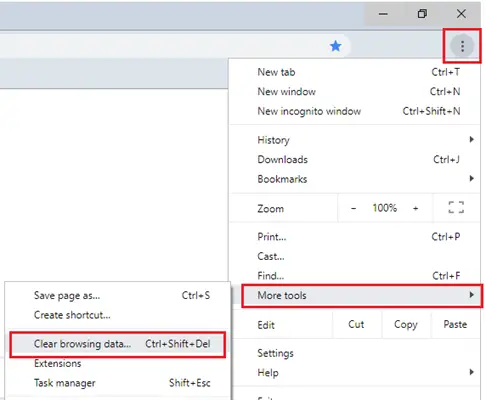
If your browser supports that option, you can check it quickly by accessing the same website using an ‘incognito mode.’ You may even try to reload the page to check if this Error disappears. It only takes a second.
Problem with your network or AV:
If you are trying to access the site on a VPN connection or a public network, you’ll most likely face this Error. In such cases, the best recommendation is to temporarily turn off your VPN or switch to a more secure network.
You may also face this issue if your antivirus prevents your browser from loading the site. Then, it’s advisable to temporarily turn off your antivirus software to access the site and later turn it on.
see also: How to Solve VPN Error Code 51 on Windows PC
Problems with different dates or time sets:
Another common cause of this Error is when your computer has the wrong or different date/time set. To clarify, errors with your device’s clock can sometimes interfere with your browser’s ability to verify a website’s certificate.
In that case, the issue can be fixed easily. Adjust the computer’s clock to the current time and revisit the website after resolving the issue.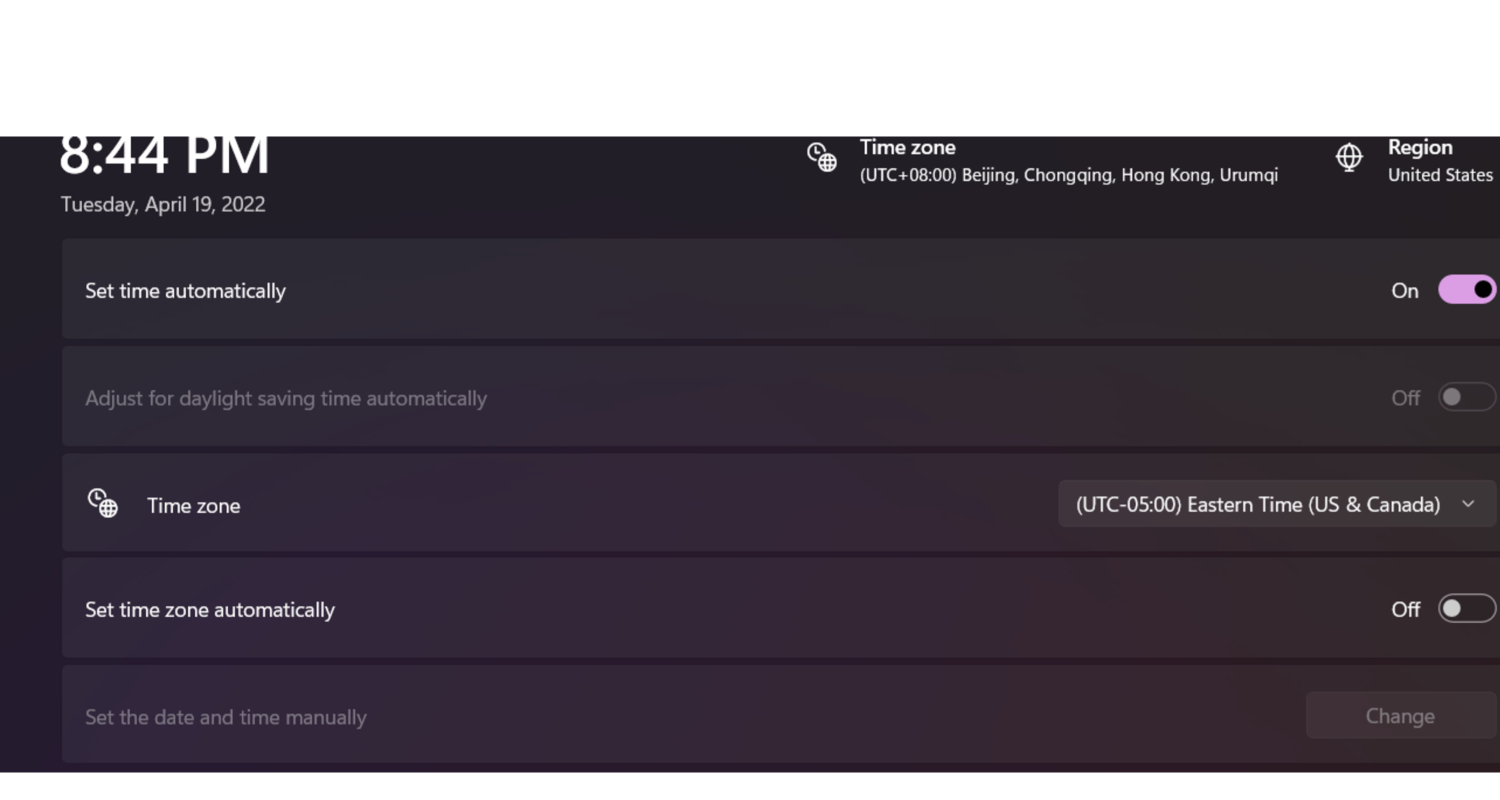
Now, we have completed all these steps. You would have clearly understood the different ways to fix this Error.
This Error can take a while to troubleshoot if you’re unaware of the cause. But the steps we mention are always simple and easy to implement. If everything fails, try wiping your SSL state and running an SSL server test.
See Also: 4 Ways to Fix Remote Desktop Error Code 0x204
FAQs
What Is the Error Code NET::ERR_CERT_AUTHORITY_INVALID?
Web browsers frequently encounter the 'NET::ERR_CERT_AUTHORITY_INVALID' SSL/TLS error code. It suggests that the browser's trusted Certificate Authorities do not think the SSL certificate displayed by a website is authentic. This could mean that the certificate encrypting was no longer valid or was given out by a Certificate Authority that needed to be more reliable or questionable. Certificates must be verified beforehand to maintain secure connections when visiting such websites.
What causes the error Net:: Err_cert_authority_invalid?
When the browser does not recognize or accept a website's SSL/TLS certificate, the 'NET::ERR_CERT_AUTHORITY_INVALID' error commonly appears in web browsers. This may occur if the certificate is self-signed, has expired, or is generated by an unreliable Certificate Authority. Users should check the website's certificate, ensure their computer's time and date settings are correct, and refrain from visiting websites with dubious security certifications.
How can I force Chrome to disregard invalid certificates?
The 'NET::ERR_CERT_AUTHORITY_INVALID' problem in Chrome may proven by selecting 'Proceed to website (unsafe)' from the 'Advanced' menu (or a similar option), even though doing so is typically not suggested for security reasons. This enables you to access the website and ignores the certificate issue, but your data is still in jeopardy. Use this option only on trustworthy websites and enter sensitive data with care.
How can I update the SSL certificate I have?
To upgrade your SSL certificate, obtain a certificate from your certificate supplier. A certificate signing request (CSR) is made on your server using the freshly generated key pair. Give your supplier the CSR to request the issuance of the revised certificate. Once you have it, replace the outdated registration on your server with the most current one, then make the required configuration changes.
You can always find me playing the piano or playing FIFA when I’m not binge-watching TV Series with pizzas. Fountainhead of TechWhoop.