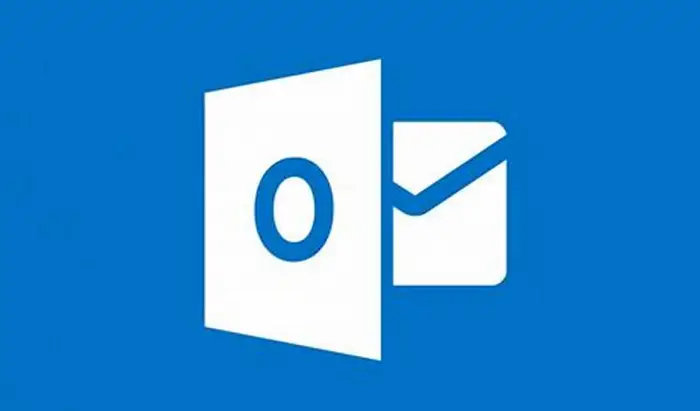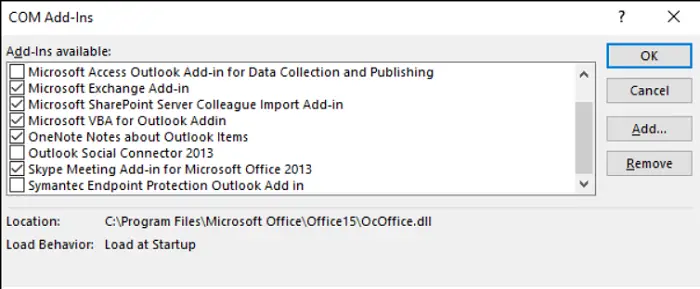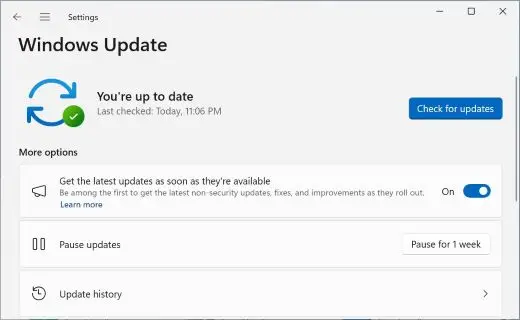If you are a client of the MS Office suite, you would have used their personal information manager, Microsoft Outlook 2010. This feature allows you to manage all your data in one place, from handling emails to web browsing. Though it is a great application, sometimes it might crash unexpectedly and won’t allow you to reach your inbox or open your files, or the rest of the features may behave awkwardly. If you use the program in safe mode, an in-built feature within most of Microsoft’s apps, it solves the issue but might create the problem of Outlook 2010 only opening in safe mode.
In this case, to fix Outlook only opening in safe mode:
- Deselect the option of running the app in compatibility mode
- Turn off Outlook 2010 add-ins
- Run a scanpst.exe scan
- Install or uninstall updates
- Rollback Windows 10
- Edit registry key
See Also: Fix ‘S/Mime Control Isn’t Available’ With This Quick Guide
If you’ve got your Outlook 2010 opening only in safe mode, don’t worry, we’ve got you covered. In this blog, let’s look into the steps of getting Outlook 2010 out of safe mode.
See also: 7 Ways To Fix Microsoft Word Not Responding in Windows 10/8.1/8/7
How to get Outlook 2010 out of safe mode
Once you’ve opened Outlook 2010 in safe mode, you won’t be able to use all the features, making the users want to return to normal mode. While the safe mode works quite well for most applications, in the case of Outlook 2010, the infamous update of KB3114409 caused the program to malfunction. Not only it forces Outlook 2010 only open in safe mode, but it also removes the toolbars and maximizes the window.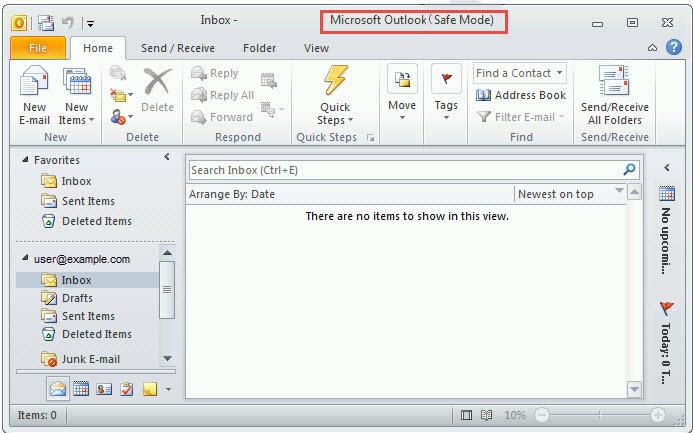
You can get Outlook 2010 out of safe mode by:
Deselecting the option of “Run this program in compatibility mode” in settings
Outlook 2010, by default, is configured to run in compatibility mode. By deselecting this option, you can fix this issue. To do so,
- Open “Files Explorer”
- Search “C: Program Files (x86) Microsoft Office” folder.
- Open the “Office” folder and search for “Oulook.exe.”
- Go to “Properties” by right-clicking. Under the “Compatibility” tab, deselect the “Run this program in compatibility mode” option.
- Click on “Apply” and exit.
Open Outlook 2010 and check whether the safe mode is still on. Also, learn to speed up office applications.
Turn off Outlook 2010 Add-ins.
Sometimes Outlook 2010 keeps opening in safe mode because some add-in hinders it. To turn these off,
Open “Outlook” and go to the “File” tab. Go to “Options” and click “Add-ins” on the left.
In the “Manage” drop-down window, click on “Com add-on” and press “Go.” Deselect all add-ins and click on “Ok.”
Restart Outlook 2010 to check if the errors are gone.
FIX: Cannot Start Microsoft Outlook. The Set Of Folders Cannot Be Opened
Run a Scanpst.exe Scan
If the PST file gets corrupted, it might trigger Outlook 2010, only opening in Safe Mode. To fix the PST files, users can do a scanpst.exe scan. To run this,
- Open “Files Explorer.” Search the “C: Program Files (x86) Microsoft Office” folder. Open the “Office” folder and click scanpst.exe to open its utility menu.
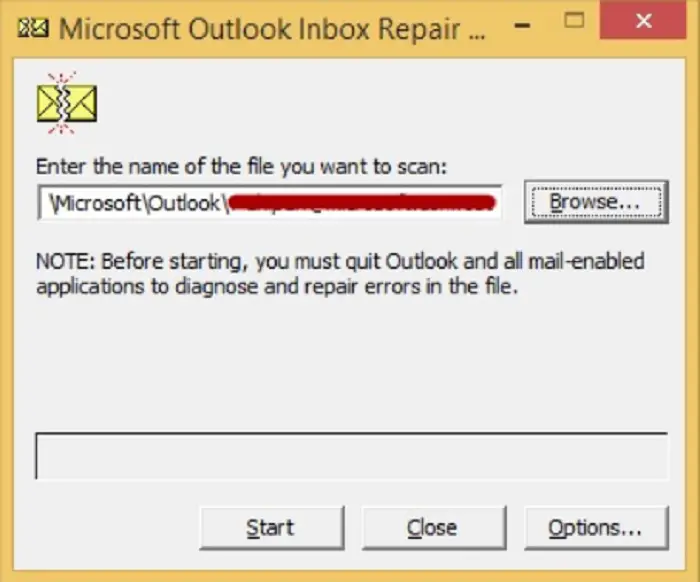
Click on browse and select the PST file in the documents Outlook file. Click start to scan and repair to fix any corrupted PST files.
Restart Outlook 2010, and this would solve the problem.
Note: Outlook 2010 should not be running while performing these steps. Also, check your system for corrupted or missing updates if the above procedure doesn’t work.
Install Update
Microsoft, a renowned company, wouldn’t let their updates be bugged, so to counter the KB3114409 update, a new update, KB3114560, was launched that resolved the issue of “Outlook 2010 will only start in safe mode”.
To install the update, visit the official page of Microsoft Updates.
Uninstall Update
Alternatively, you can uninstall the old patch if you can’t download the new patch or if the KB3114409 update is causing the issue. To remove it,
- Press the “Windows” icon and open the “Control panel.”
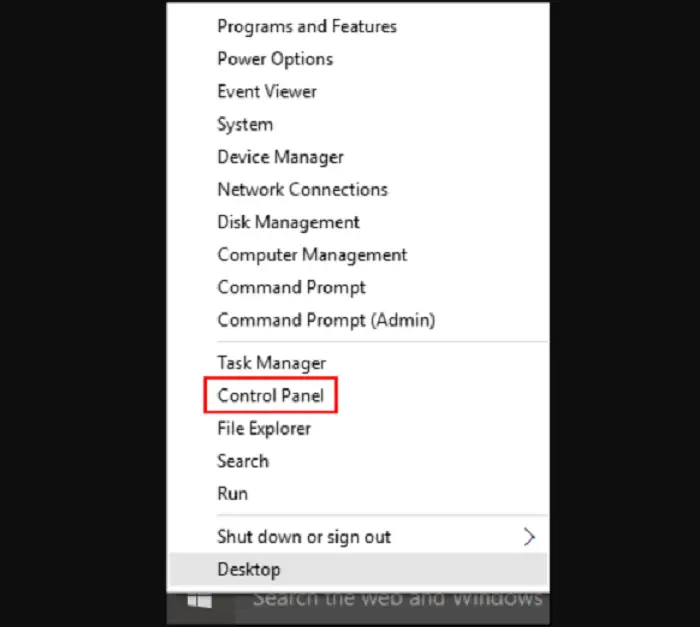
- In the control panel window, search “Programs and features “and click on “View installed updates.” Look for the “KB3114409” update in “Search installed updates.”
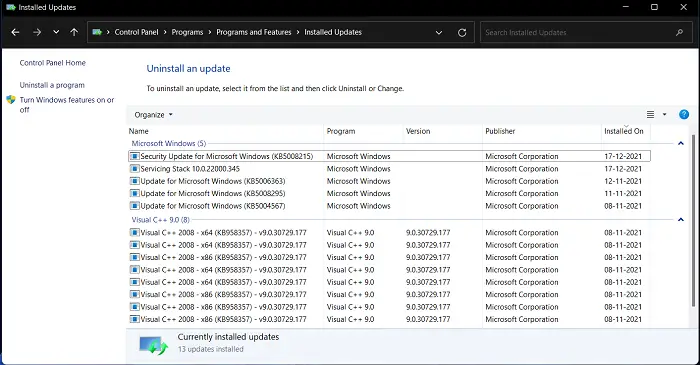
Uninstall it and exit.
Now try installing the new patch if Outlook 2010 is still opening in safe mode.
Rollback Windows 10
If the methods mentioned above don’t work, try running back windows when you didn’t use safe mode. You can roll back Windows to when it didn’t install the update. To do so,
- Tap on the “Windows” key and search “Run.” Type “rstrui” in the dialog box to open the “System Restore” window.
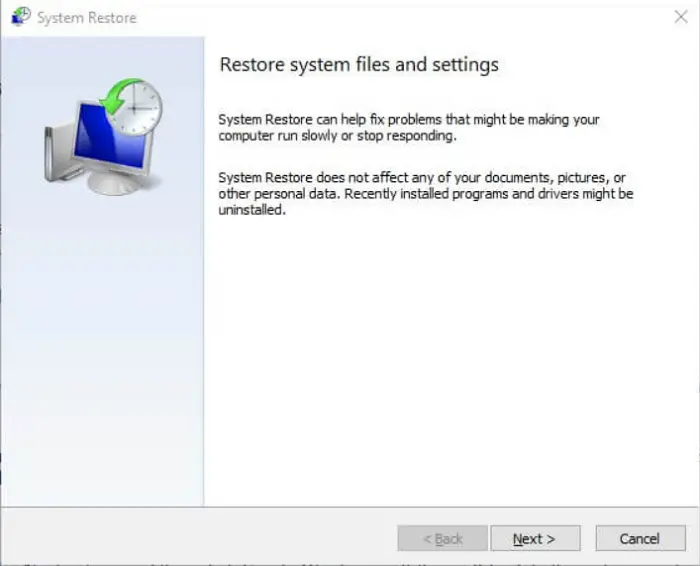
- Press the “Choose a different restore” option and click “Next.” Go to “Show more restore points” and select when Outlook wasn’t in safe mode. To know what would be restored, click “Scan for affected programs.”
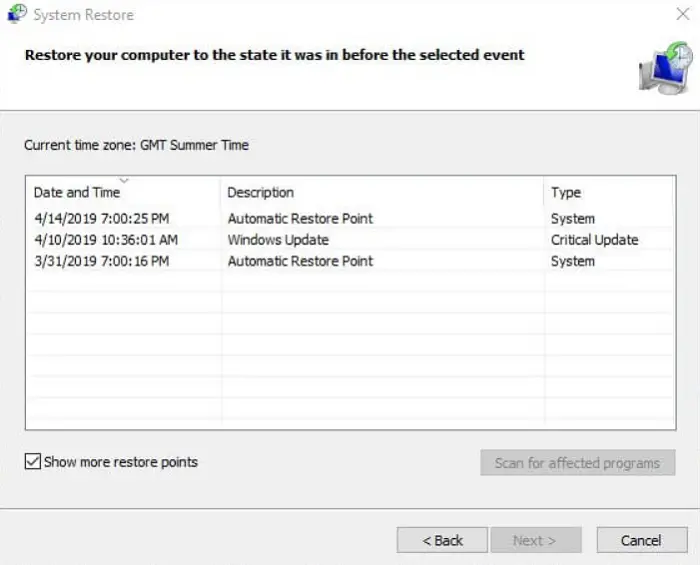
Press “Next,” once the system is restored, click “Finish” and exit.
This process would bring back normal mode in your Outlook 2010.
Editing in the Registry Key
The last option that would enable you to remove Outlook 2010 Only Opening in Safe Mode is to edit the registry key. To edit the key,
- Go to “Start” and search “Run.” Or if the start button doesn’t work, press the Windows key + X hotkey. In the dialog box, search “Regedit” and press “Ok.”
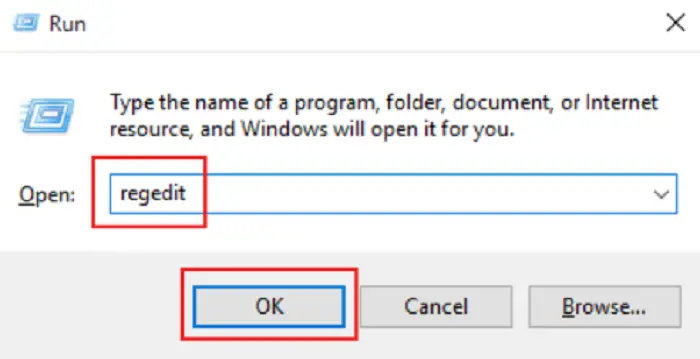
regedit - In the “Registry editor,” follow the path “HKEY_CURRENT_USER\Software\Microsoft\Office\14.0\Outlook \Security\”
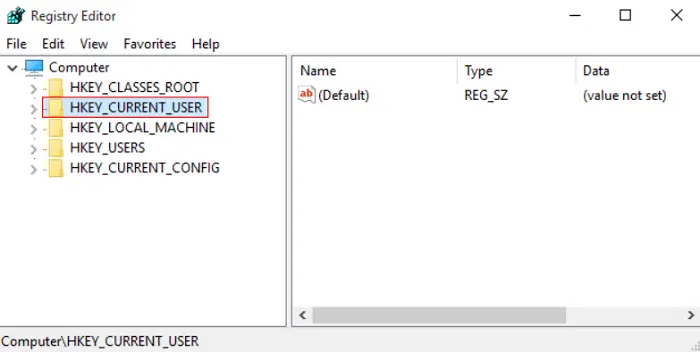
Follow the given path - When you see the “Security” tab, right-click on it, press “New,” and look for ‘DWORD (32-bit) Value” to open it.
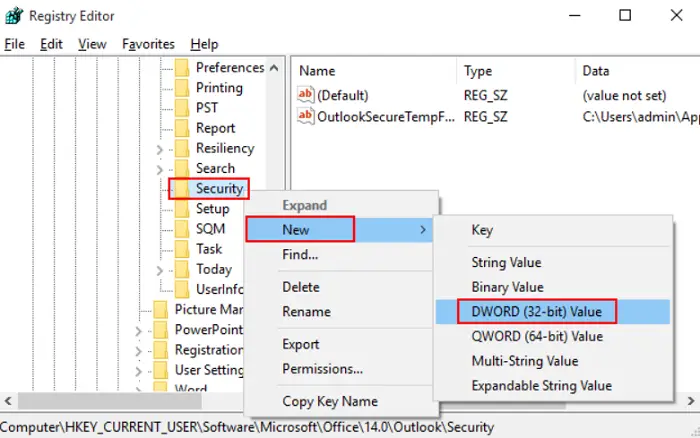
- In the window, type “Disablesafemode” and press “Modify.” In the pop-up box, type the value as 1 and press “Ok.”
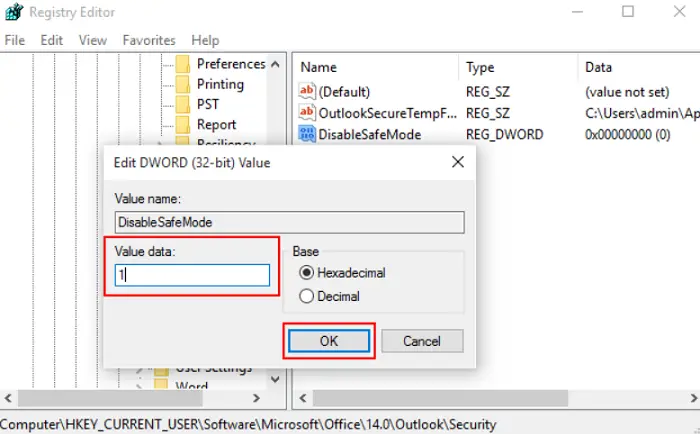
Restart your PC and open Outlook 2010.
Note– editing the registry key can cause system lag, and you might have to reinstall Windows.
FAQs
When To Use Outlook 2010 in Safe Mode?
Whenever you face any issue like sudden crashes, weird behavior of the app, or email not accessible with Outlook 2010, it is best to enable the safe mode.
How do I Start Outlook 2010 In Safe Mode?
There are many ways to open Outlook in safe mode, the easiest being to press the start key, find the Outlook shortcut, and hold down ctrl. A new pop-up window will confirm whether you want to enable safe mode. Click on yes, and you’ll now be in safe mode.
How do I fix the processing issue in Outlook 2010?
To remove the processing issue in Outlook 2010, open the app in safe mode by following the steps mentioned above.
Conclusion
Hopefully, by following the guide mentioned above, you’ll be able to remove the issue of Outlook 2010 opening in safe mode only. Unfortunately, if you still can’t remove the safe mode or the app doesn’t run, you’ll have to reinstall Outlook 2010. Have a great time using Outlook 2010 back in its normal mode.
See also: Microsoft Teams Won’t Uninstall? Follow These Steps!

Gravit Sinha: Founder of ValidEdge, a problem-solving website, driven by his lifelong passion for fixing issues.