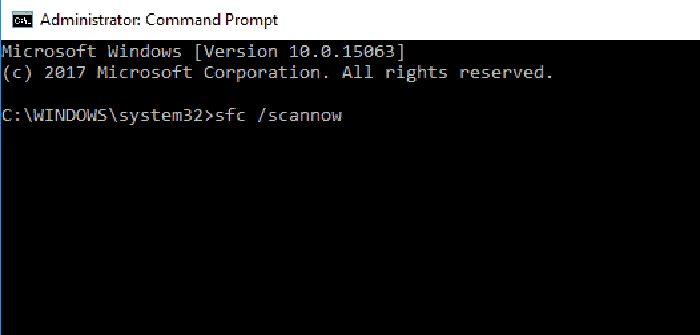Potential Windows Update Database Error Detected is a prevalent issue. But don’t worry, as we have 5 Ways to Fix Potential Windows Update Database Error Detected. After following one of these ways, you can overcome this problem.
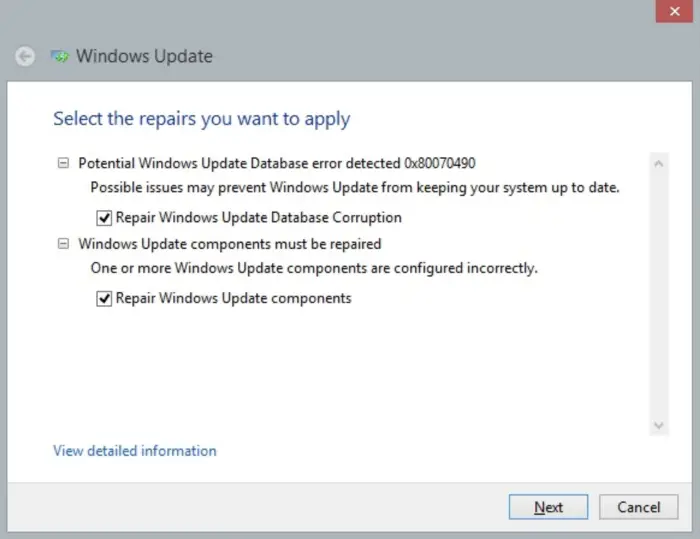
Restart your Windows update service. Run the DISM tool. Run the System File checker. Download updates from Microsoft Update Catalog manually. Perform an in-place upgrade.
In this case, the troubleshooter shows a Potential Windows Update Database error Detected but would not be able to fix the detected error. When trying to fix the issue, it returns as “Not Fixed.” It means that you cannot download any new updates on your computer and hence risk the security and functioning of your computer.
See Also: How To Change Priority In Task Manager- Windows 10
Database Error during Windows Update
The Potential Windows Database Error Detected message could only be found when running the Windows Update Troubleshooter. The error is usually shown while updating your Windows 10. The update may get stuck, or you will be unable to update your windows because of this error. In some cases, the Windows Update Troubleshooter might be able to fix the issue related to the Windows update, but it is not always successful.
An error message saying ‘Detected possible Windows update database error’ can appear during various Windows update processes. First of all, when simply upgrading Windows to a newer version, it will appear. Besides, it can happen when you pick other features, such as “Repair Windows Update” or the like.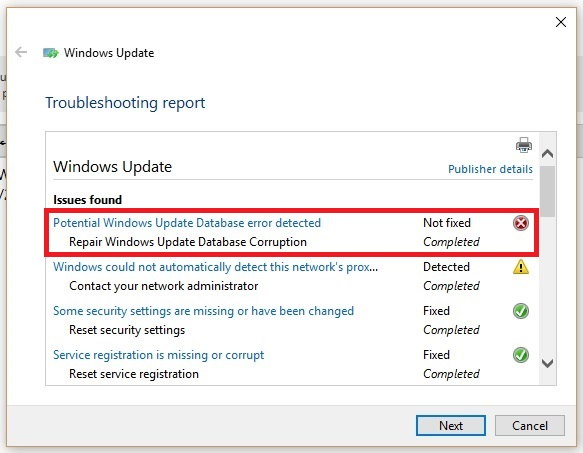
You can encounter several different or no codes but have the same solution. This can seem daunting to individuals who struggle to proceed with the update, only to face an error message that something went wrong after several months of delay. There are several solutions to the problem, and all of them must be tried to be satisfied with the end product.
See Also: How To Improve SQL Query Performance?
How to Fix Potential Windows Update Database Error Detected
If you are facing a similar issue with your Windows update, we are here to help you with the best methods that can solve the issue in Windows. Before fixing the issue, go through the steps carefully to avoid making any mistakes. And we recommend you create a restore point in case something goes wrong. But it is highly unlikely when these are done correctly, so proceed carefully.
Method 1: Run the Windows Update Troubleshooter
1. Type Troubleshooting in the Windows search bar and click on it.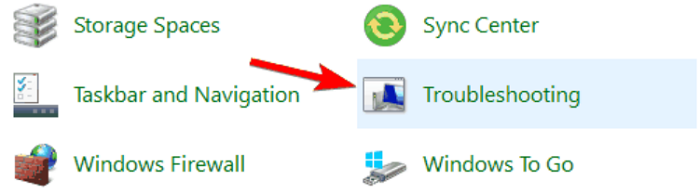
2. From the left window pane, select View All.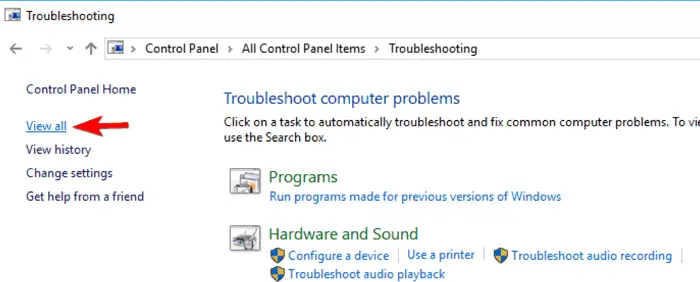
3. Then, from the list of Troubleshoot computer problems, choose Window Update.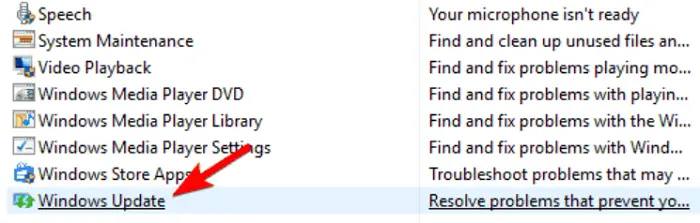
4. Follow the on-screen instructions and let the Windows Update Troubleshooter run.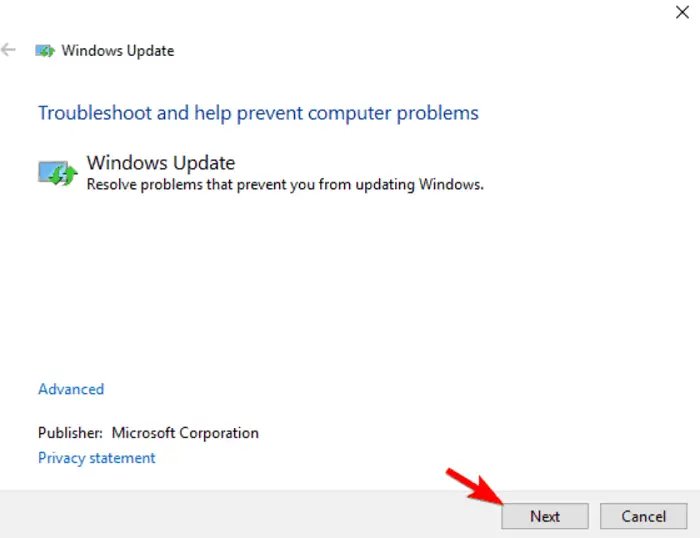
The Troubleshooter will Fix the Windows Update Database Corruption error. And then Fix the Potential Windows Update Database error detected.
See Also: 4 Ways to Fix Your Computer Sending Automated Queries Error
Restart your computer and then try again to install the updates. Then check whether the potential Windows Update Database error detected issue is fixed.
Also, read –
10 Ways to Fix Class Not Registered Error in Windows 10
{Solved} Fix api-ms-win-crt-runtime-l1-1-0.dll is Missing
Method 2: Performing a Clean Boot and then Updating Windows
1. Press the Windows Key+R, then type in “msconfig” and click OK.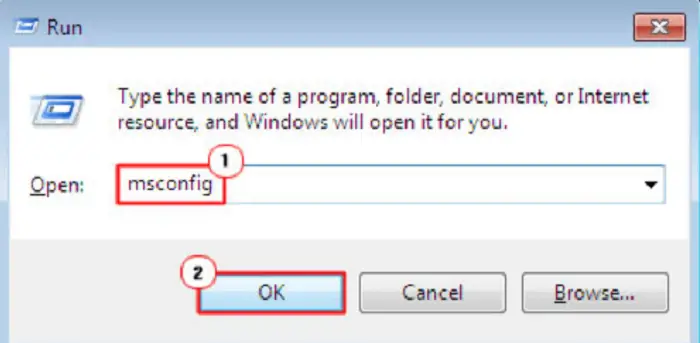
2. Go to the Services tab and then Check the Hide all Microsoft Services box.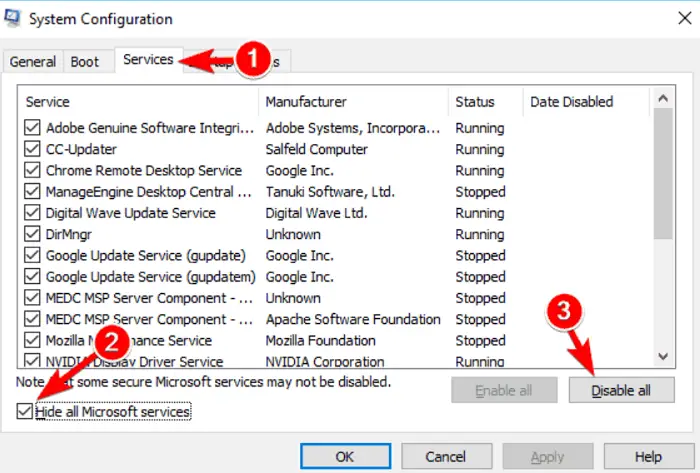
3. Then, click Disable all to disable the unnecessary services that might be causing the error. Next, Go to the Startup tab and click Open Task Manager.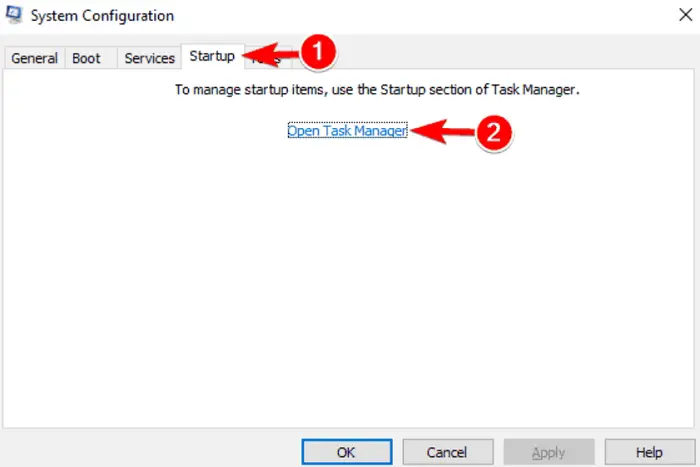
4. Inside the Task Manager, Disable all the startup items that are enabled.
5. Click OK and then Restart your computer. Then check whether the Windows Update can run now. If the Windows Update Database error detected is fixed, update your Windows. Press the Windows Key+R again, then type in “msconfig” and click OK.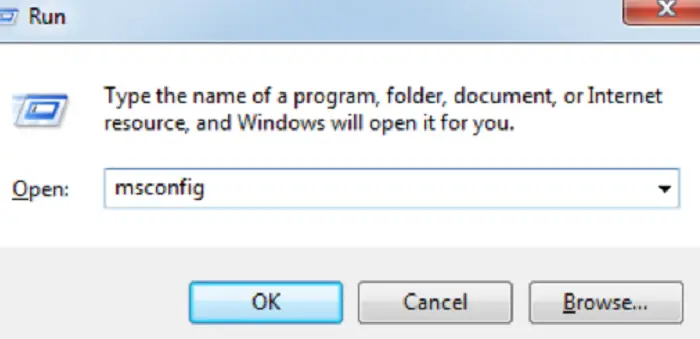
6. Go to the General tab, select the Normal Startup option, then Click OK.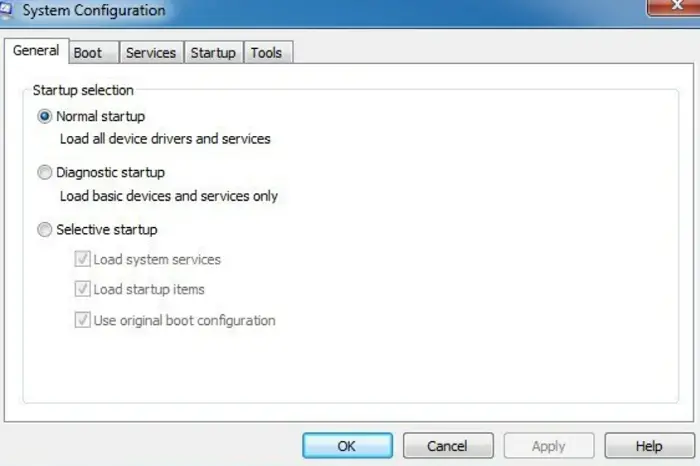
Restart your computer, and the potential Windows update database error detected issue will be solved.
See Also: What is RAVBg64.exe? 8 Ways to Fix it
You may also like –
{Solved} 7 Ways to Fix Steam Won’t Open Error
3 Ways to Fix Installer Encountered With an Error 0x8024001e
3 Ways to Fix ERR_NAME_RESOLUTION_FAILED Error
Method 3: Run System File Checker
1. Press the Windows Key+X and then click on Command Prompt (Admin).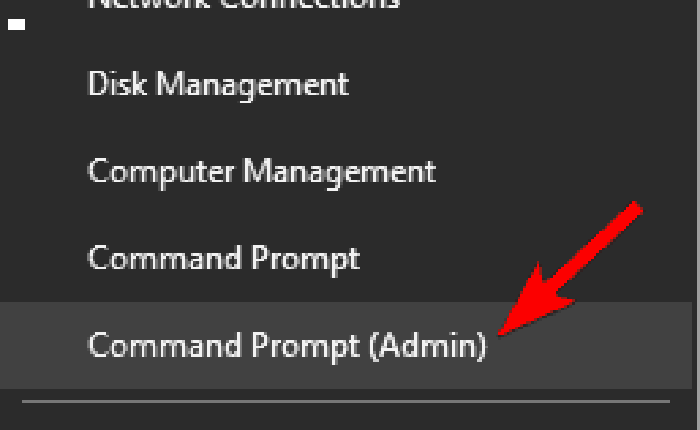
2. Then, type in the following command and hit enter:
Sfc /scannow
sfc /scannow /offbootdir=c:\ /offwindir=c:\wind ows
After the process is finished, restart your computer.
Don’t miss out –
{Solved} 10 Ways To Fix Discord Won’t Open Error
5 Ways to Fix Audio Services Not Responding in Windows 10
3 Ways to Fix Windows Update 0x80070422 Error
Method 4: Run Check Disk Utility
1. Right click on the Windows Button and select Command Prompt (Admin).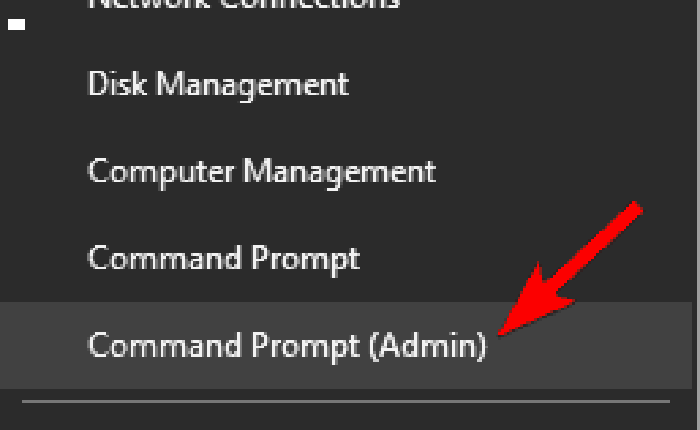
2. In the Command Window, type in CHKDSK/f/r and then hit Enter.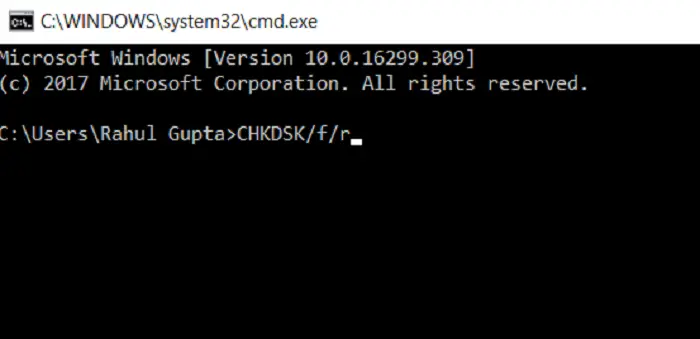
The command prompt will ask whether to schedule the can in the next reboot, then type Y and hit enter. Reboot your computer to save the changes. Check whether the potential Windows update database error detected issue still exists.
Check Out:
6 Ways to Fix Application Error 0xc0000142
{Solved} How to Fix Windows Update Error Code 0x80004005
5 Ways to Fix Windows 10 Activation Error 0x8007007b
Method 4: Run Deployment Image Servicing and Management (DISM)
1. Press the Windows Key+X and select Command Prompt (Admin).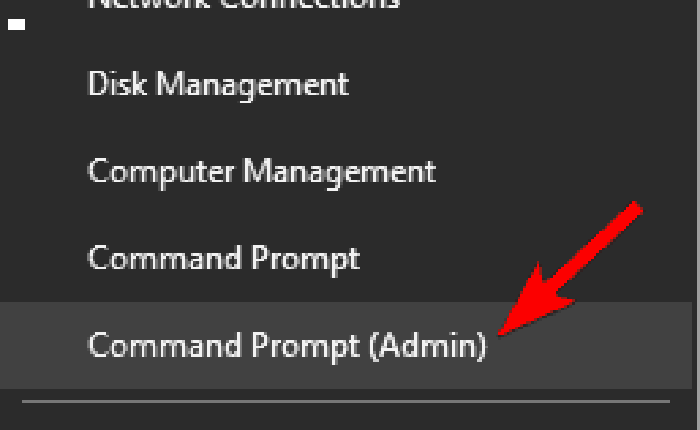
2. Enter the following command and then hit enter:
DISM.exe /Online /Cleanup-Image /RestoreHealth /Source:C:\RepairSource\Windows /LimitAccess (Replace Repair Source with the actual location of your repair source)
Note: – Before you DISM, keep the Windows Installation Media Ready.
3. Wait for the above command to complete. It may take 15 to 20 minutes. After completing the DISM process, type the following command and hit enter.
sfc /scannow
Let the File Checker run, and after it is finished, Reboot your computer.
Don’t miss out –
3 Ways to Fix Windows Update Service Not Running
Fix We Couldn’t Complete the Updates, Undoing Changes
5 Ways to Fix Your Windows License Will Expire Soon Error
Method 5: Rename the Software Distribution Folder
1. Press Windows Key+X and select Command Prompt (Admin).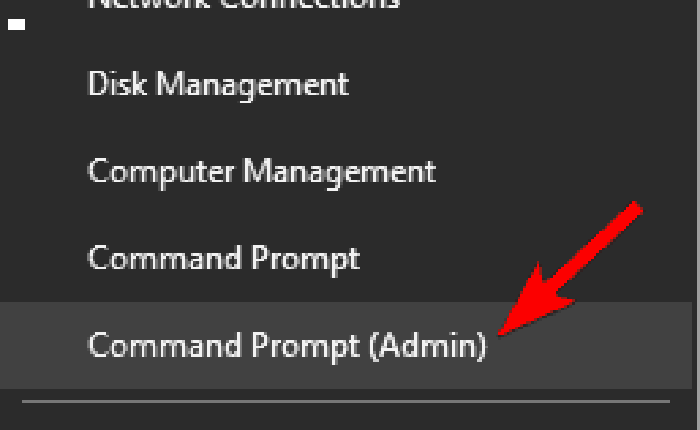
2. Then Type in the following commands to stop Windows update services and hit enter after each one:
net stop wuauserv
net stop cryptSvc
net stop bits
net stop msiserver
3. After that, Type in the following command to rename the Software Distribution Folder, then hit enter:
ren C:\Windows\SoftwareDistribution SoftwareDistribution.old
ren C:\Windows\System32\catroot2 catroot2.old
4. Then, type in the following commands to restart Windows Update Services, then hit enter after each one:
net start wuauserv
net start cryptSvc
net start bits
net start msiserver
Restart your computer to save the changes.
Don’t miss out –
6 Ways to Fix Windows 10 Update Stuck Checking for Updates
{Solved} 5 Ways to Fix Windows Update Error 0x80070002
Conclusion
These are the best and proven methods that can help you solve the potential Windows Update database error detected. This can be a very annoying error message given that though it is shown in the Windows update troubleshooter, the troubleshooter is sometimes helpless in fixing this issue. But when the troubleshooter fails, you have these methods to resolve the problem.
But we remind you again that before you attempt any of the above methods, we strongly recommend you go through these steps carefully and thoroughly. Even a tiny mistake can damage your system, so it is essential to be thorough before trying to fix the issue. But when done correctly, these methods can surely do their magic. We hope these steps helped you solve the issue you are facing with your Windows update.

Gravit Sinha: Founder of ValidEdge, a problem-solving website, driven by his lifelong passion for fixing issues.