PvP.net Patcher Kernel Stopped Working: If you are into battle arena games, one game on your list should be the League of Legends. The fun gameplay, online gaming option, and lots of development put into it make many of us stretch a few more hours than every time we decide to stop.
When the PvP.net patcher kernel stops working, you must attempt relaunching the application with administrator privileges. Deleting some of the game’s patch files can be instrumental in restoring your game.
However, one thing that stretches our patience limit is the well-known issue that the pvp.net Patcher Kernel Stopped working! I mean, come on! It works for one moment; you start the game the next time and can’t even get into it! But here’s the best part. Let’s know about other solvable issues.
See Also: 8 Ways To Fix Kernel Security Check Failure In Windows 10
4 Ways to Fix PVP.NET Patcher Kernel Stopped Working
In this article, we will take a closer look at why we see the screen of death with PVP.NET Patcher Kernel stopped working written on it and how we can fix them.
Method #1 Run the Game As Administrator
If the Steam engine does not have the permissions or enough privileges to access the files (most of the time, the files are stored on the C drive, which is a system drive, and you need escalated privileges to handle files that are stored on the System drive), it will fail to initialize as it can’t read all the necessary files.
To overcome this issue, try running the League of Legends main executable file as an administrator and see if that fixes your pvp.net Patcher Kernel Stopped Working.
- Right-click on the League of Legends game icon on the Desktop, quick launch bar, or from the Start menu and click on the Run as an administrator.
- Alternatively, right-click on the game’s Desktop icon and click on Properties. In the Compatibility tab, select the checkbox for Run this program as administrator option, apply, and exit. Now the game application will run every time as an administrator with full administrator privileges.
- Relaunch the game by double-clicking the icon of the game or running the executable file. See if the game launches properly without the error screen.
See Also: {Solved} Fix Atikmpag.Sys Blue Screen Of Death (BSOD) Error
Method #2 Just Reboot Your Computer
Suppose the files that need to be accessed by the patcher kernel are being accessed by some other applications or processes like the antivirus or disk indexing service. In that case, the operating system may deny the patcher kernel access to avoid read-write conflicts. This may lead to PVP.NET Patcher Kernel stopping to work.
Just a simple reboot can do the trick for you. To do just that,
- Click on the Windows icon at the leftmost bottom corner of your screen, on the taskbar, or press the Windows key on your Keyboard, which is generally located at the bottom row alongside the space and Alt keys.
- In the Start menu that appears, click on the power button and select reboot. If the operating system asks to close any apps, save data on the apps you were working on, and perform the reboot of the system.
Now open your game and see if you can start a game session without the error.
Method #3 Exclude Game Directory from Antivirus Scan
As mentioned earlier, the antivirus may try to scan the game directory in the background, which may lead to the game application being unable to access the game files, leading to PVP.NET Patcher Kernel stopping to work.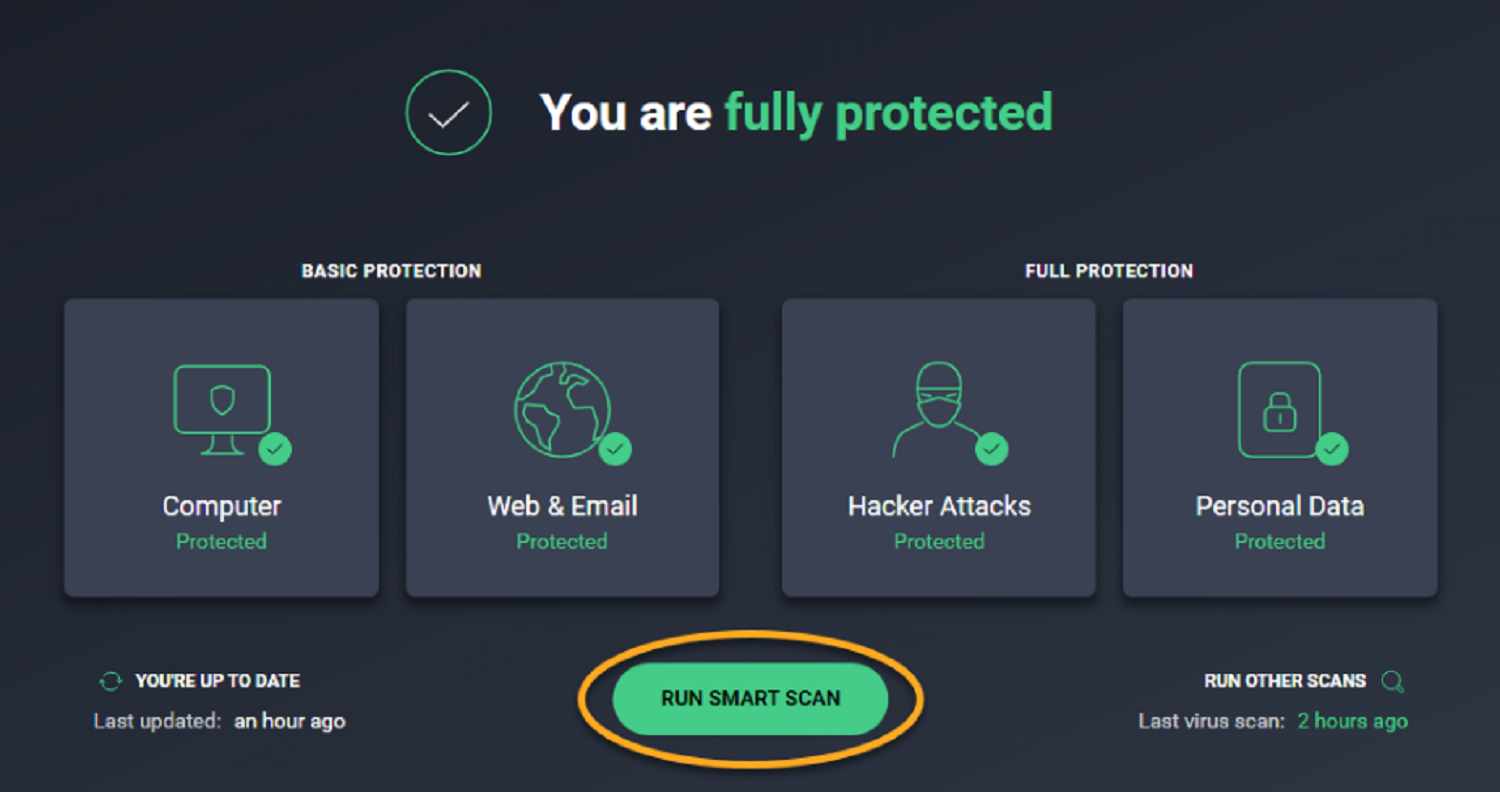 To avoid this issue, you may consider just allowing the game and Steam directory such that they are not scanned automatically. This process is different for different anti-virus programs.
To avoid this issue, you may consider just allowing the game and Steam directory such that they are not scanned automatically. This process is different for different anti-virus programs.
See Also: How to Temporarily Disable Avast Antivirus
Most probably, it is the case of launching your anti-virus software application, setting settings, and adding the game directory to the excluded folders list.
Method #4 Remove the Game’s Patch Files Manually
The latest patch may have broken the game for you. The patches are sometimes the reason games like League of Legends are more vulnerable to crashes and bugs, even though they are intended for bug fixing and feature enhancements.
Although even if the patch is the reason for PVP.NET Patcher Kernel stopped working, you can manually delete the patch files for a smooth experience, but beware, you should know only which files to delete.
- Before you start, close the game and terminate its process through the task manager. Open the task manager in Windows by right-clicking anywhere on the blank space on the taskbar and selecting Task Manager. You can also try the key combination Ctrl + Alt + Del and select Task Manager from the list that appears.
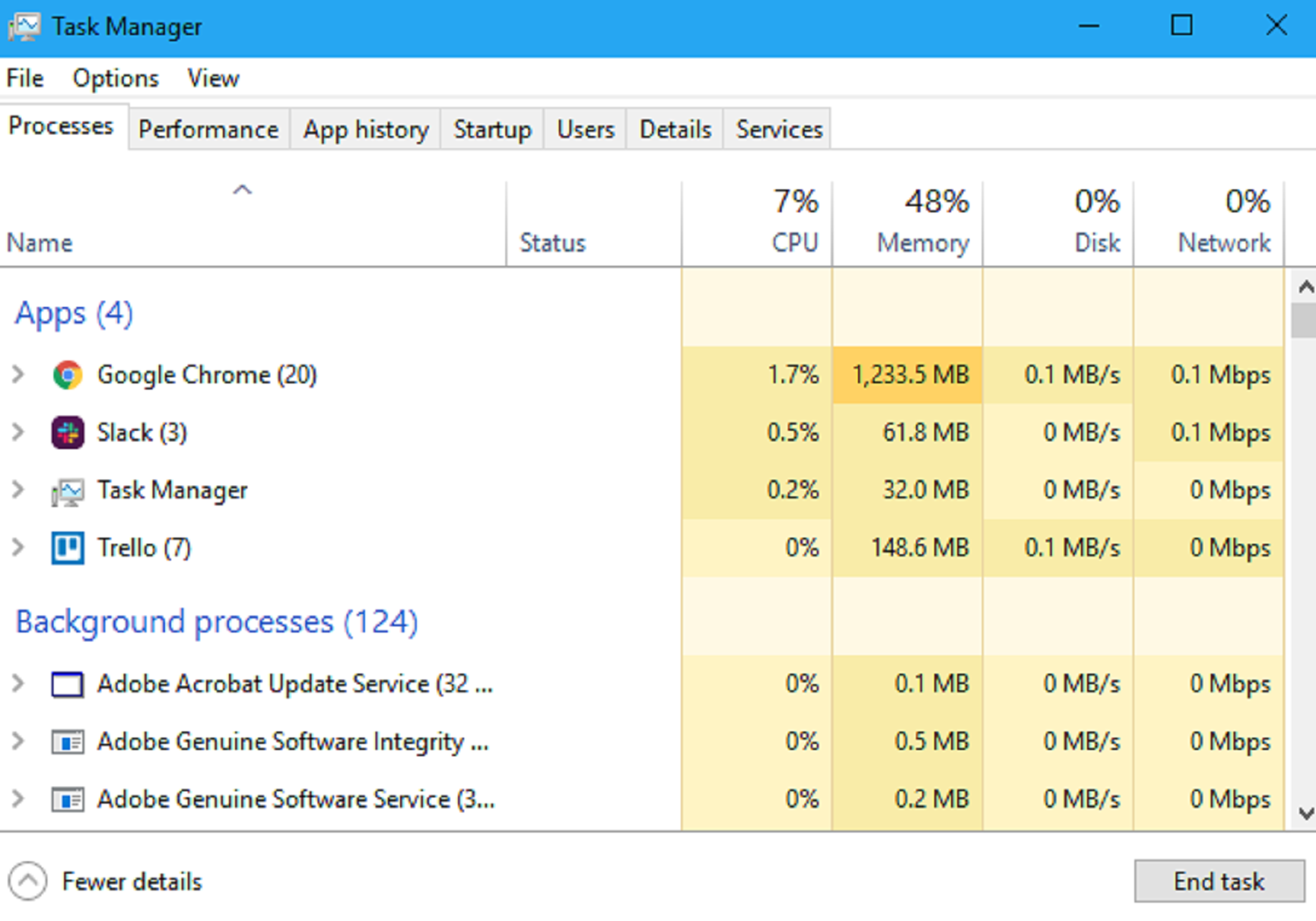
- In the processes tab, click on any processes related to the game and then click on End Task to terminate all of them. This will prevent the files from being under use when we try to delete them.
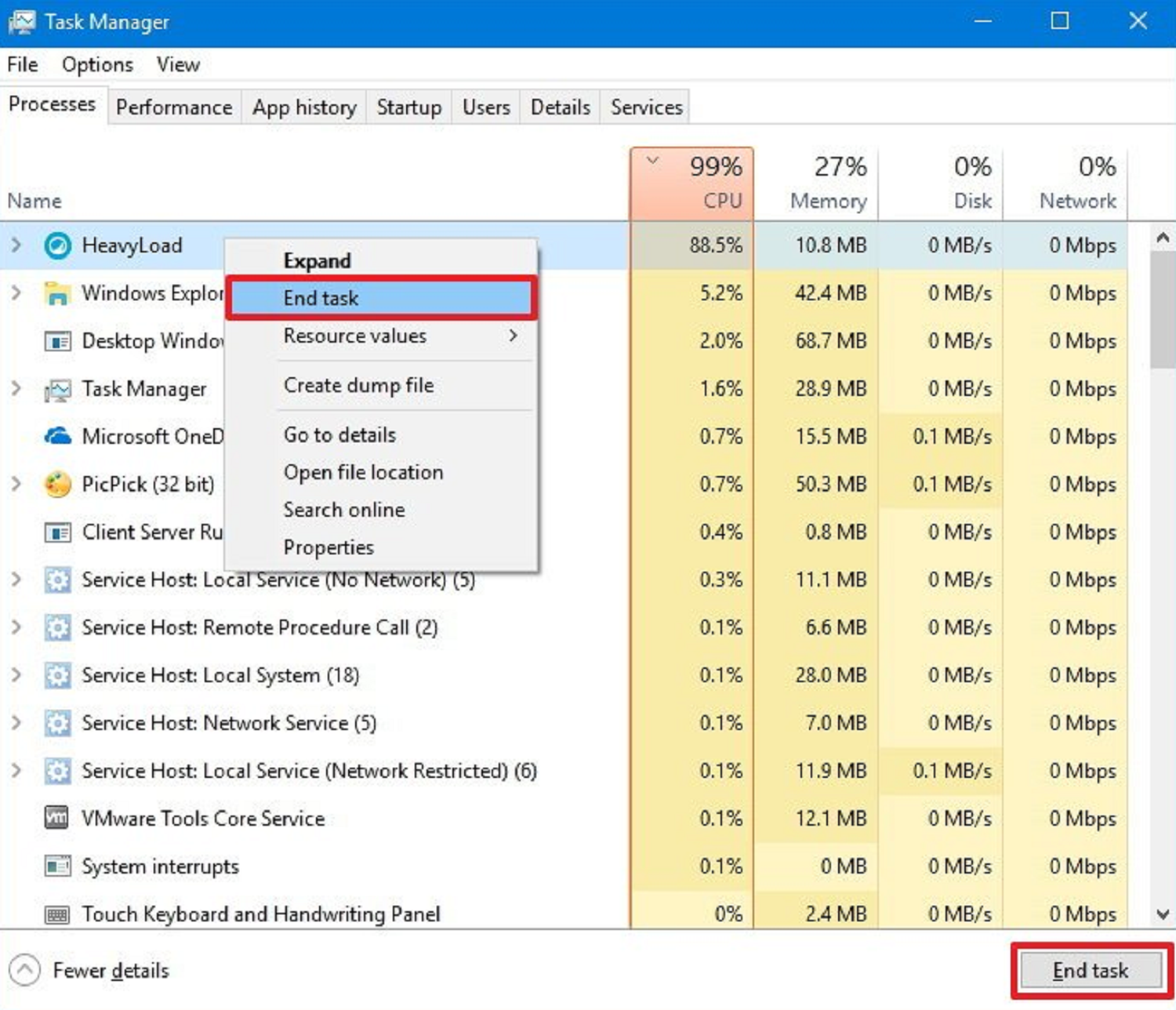
- Open the game directory by navigating through Explorer. In the game’s root folder, navigate inside the RADS folder. Permanently delete the files “S_OK” and “release manifest.”
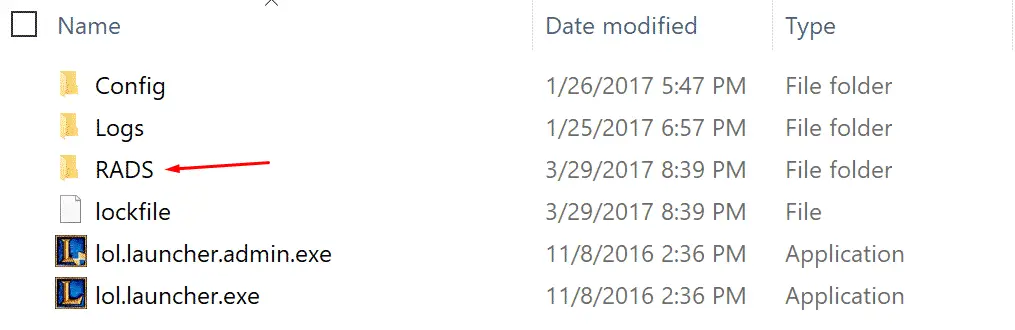
Other Steps:
- Now open the “Deploy” folder inside the game directory. Click on the folders “logs” and “META-INF” while holding down the Ctrl key for selection, and delete them.
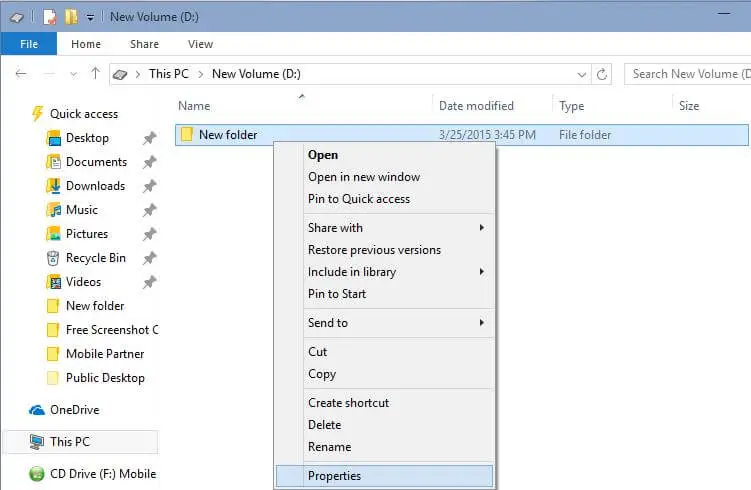
- Also, delete the files “lol.properties” and “LolClient.exe.” Now restart your computer by selecting restart in the power menu that pops up when you click on the power button located on the bottom left of the start menu.
Start the game and see if that got rid of the error PVP.NET Patcher Kernel stopped working.
FAQs
What does the error message 'PvP.Net Patcher Kernel Stopped Working' mean?
The message 'PvP.Net Patcher Kernel Stopped Working' means that the component responsible for updating the League of Legends game has encountered an error and is no longer functioning properly.
Why am I experiencing the 'PvP.Net Patcher Kernel Stopped Working' error?
There are a few reasons for this error. It could be due to missing game files, conflicts with other programs on your computer, or issues with your internet connection. Sometimes, antivirus or firewall settings can interfere with the game's repair process and cause this error.
How can I fix the 'PvP.Net Patcher Kernel Stopped Working' error?
You can try a few steps to troubleshoot the issue. Run the game as an administrator or temporarily turn off your antivirus to see if that solves the problem. You can also try repairing or reinstalling the game to fix any incorrect or missing files causing the error.
Are there specific settings or configurations to prevent this error?
You can check a few settings to help avoid the 'PvP.Net Patcher Kernel Stopped Working' error. Ensure your computer meets the game's minimum requirements, including the operating system version. Also, ensure that your firewall or antivirus software is not interfering with the game's patcher or connection to the game servers.
Conclusion
Hope you found what you were looking for in this article. Ensure you do all the operating system updates. Also, run the latest drivers for all your hardware to avoid further complications. Also, always download games from official or trusted sources to enjoy the games without any malware or viruses. Happy gaming!

Gravit Sinha: Founder of ValidEdge, a problem-solving website, driven by his lifelong passion for fixing issues.

