Players may build and play games in a virtual environment using the gaming platform Roblox. The gaming platform has experienced tremendous growth in popularity, especially among young children and teens. Despite its popularity, Roblox is not impervious to glitches and faults that can degrade the play experience, just like any other online platform. Roblox error code 908 on Xbox is one such problem that Roblox Xbox players could experience.
In this article, we’ll thoroughly explain how to resolve Error Code 908 on Roblox Xbox, along with measures users may take to address the problem. Network connectivity issues or troubles with the game servers are frequent causes of Roblox error code 908 on Xbox. Try checking your internet connection and, if necessary, resetting your router or modem to see if it helps. Start the game over to fix any momentary problems.
The demand for platforms to deliver flawless and error-free gaming experiences is critical as online gaming’s popularity rises. Technical problems like Error Code 908 might ruin the gaming experience and cost the platform money. Rapid resolution of technical difficulties and faults is crucial for Roblox to keep its user base and reputation as a dependable and fun gaming platform.
Fixes for Error Code 908 on Roblox Xbox
Users may experience frustration when Roblox error code 908 on Xbox prevents them from enjoying their preferred games.
Fortunately, there are a number of strategies that may be applied to solve the issue. This article will outline a step-by-step procedure for fixing Error Code 908 on the Roblox Xbox.
Step 1: Check Your Internet Connection
Examining your internet connection is the first step to handling Roblox error code 908.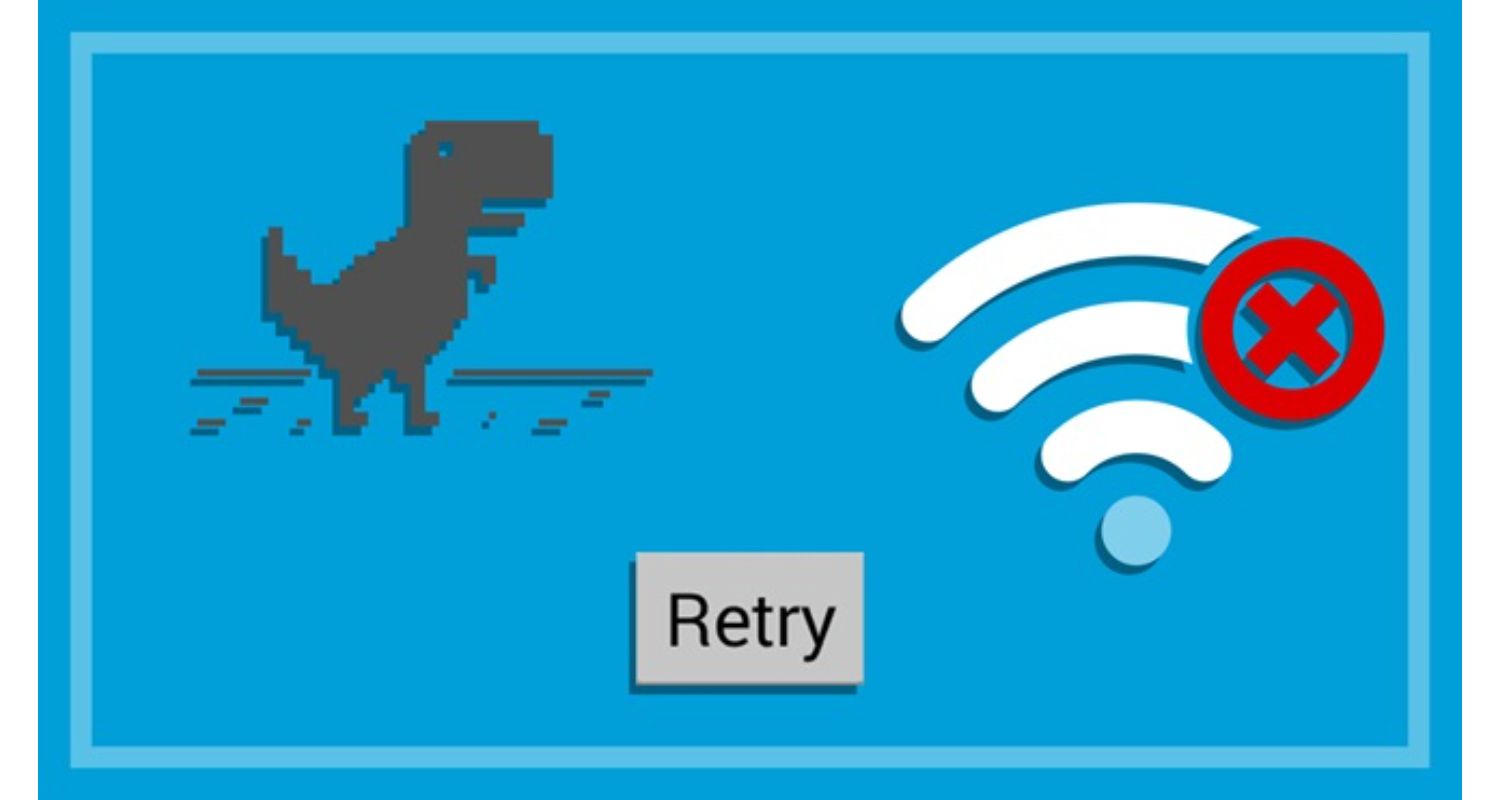 This error code may appear if your internet connection could be better and more reliable.
This error code may appear if your internet connection could be better and more reliable.
How to verify your internet connection is as follows:
Open the Xbox “Settings” menu and navigate to the “Network” section. From there, select “Network Settings.” Next, click on “Test network connection” to initiate the network test. Allow the test to run until it reaches its conclusion. This process will help diagnose and identify any potential network issues on your Xbox console.
Rebooting your modem or router may help if the connection to the web is poor or irregular. Contact your broadband provider for more assistance if this does not address the problem.
Step 2: Verify the State of the Roblox Server
Check the status of the Roblox server to see if your broadband connection is reliable. There may be problems with the Roblox servers, which might result in error code 0 Roblox. Here’s how to determine the status of the server:
To check the server status of Roblox on Xbox, follow these steps. First, visit the official webpage for Roblox. Once there, locate and click on the “Server Status” option.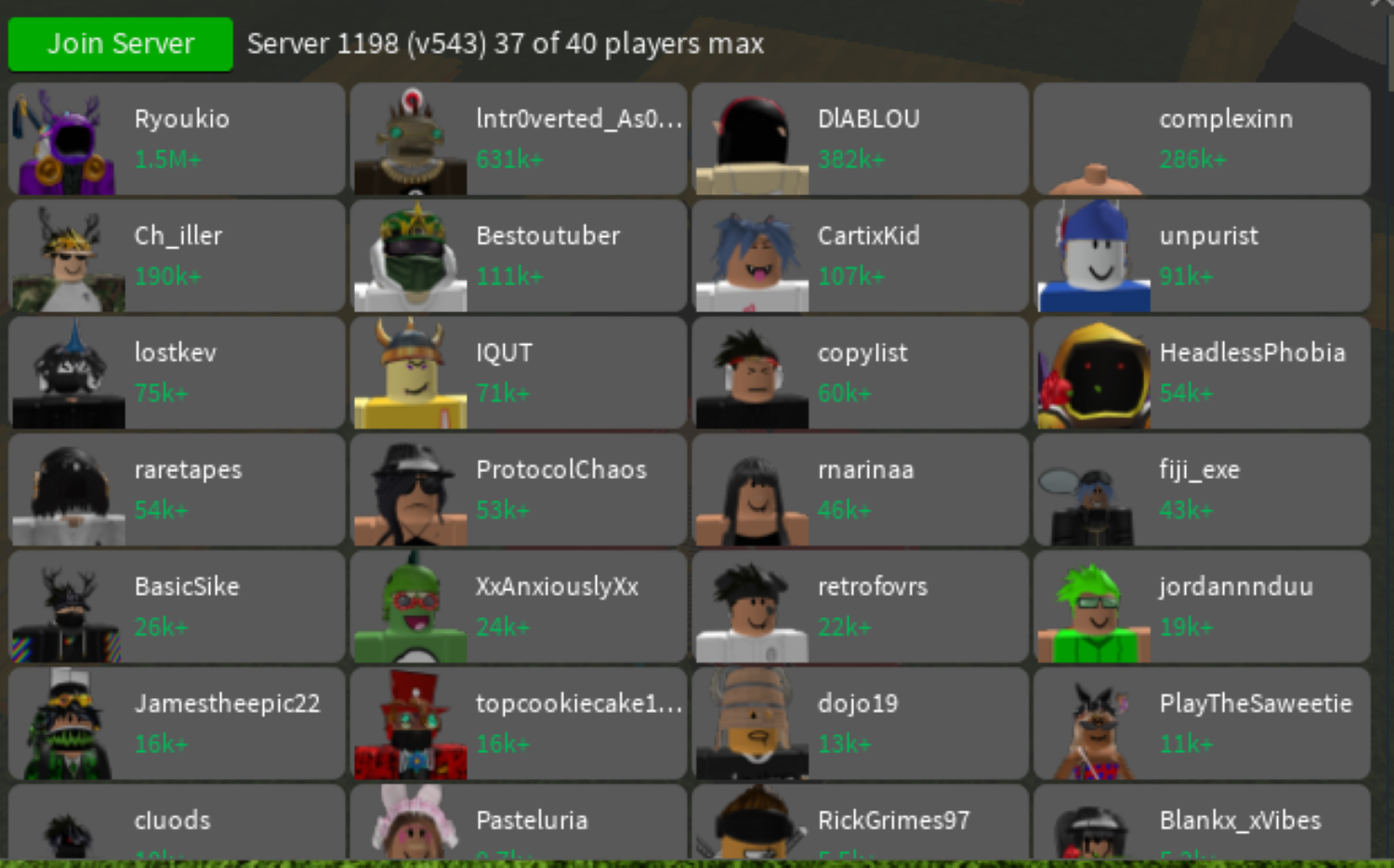 This will allow you to access information about the current status of the Xbox servers for Roblox.
This will allow you to access information about the current status of the Xbox servers for Roblox.
If the servers are reported as offline or experiencing issues, waiting until they are resolved is recommended. You can stay updated on the server functionality by checking the Roblox Twitter account for relevant details or announcements.
See also: DNS Isn’t Resolving Xbox Server Names? Complete Tutorial To Fix It!
Step 3: Upgrade the Roblox Xbox App
The Roblox Xbox app has to be updated if there are no problems with your internet connection or the Roblox servers. Roblox error code 908 Xbox may be caused by bugs or other issues that may be resolved by updating the program.
How to update the app is as follows:
First, navigate to “My games & apps” on your Xbox. From there, select “Updates.” Check if there are any available updates for the Roblox app. If an update is found, choose either “Update all” or select the specific Roblox app and choose “Update.” Once you update the app, proceed to establish a connection to the servers and enjoy uninterrupted gameplay.
Step 4: Delete Cache and Data
Roblox error code 0 may be resolved by deleting temporary files or corrupt files from the Roblox Xbox app’s cache and storage. This is how you do it:
First, on your Xbox, select “Settings” and then choose “System.” From there, navigate to “Storage” and select “Manage Storage.” Locate the Roblox application and choose it.
Next, select “Clear local saved games” and confirm that you want to delete the saved data. Afterward, restart the Roblox Xbox app and attempt to reconnect to the servers. If the error persists, proceed to the next step for further troubleshooting.
Step 5: Verify Your Roblox Account
Error Code 908 may occur if there are problems with your Roblox account, such as incorrect login information or a suspension.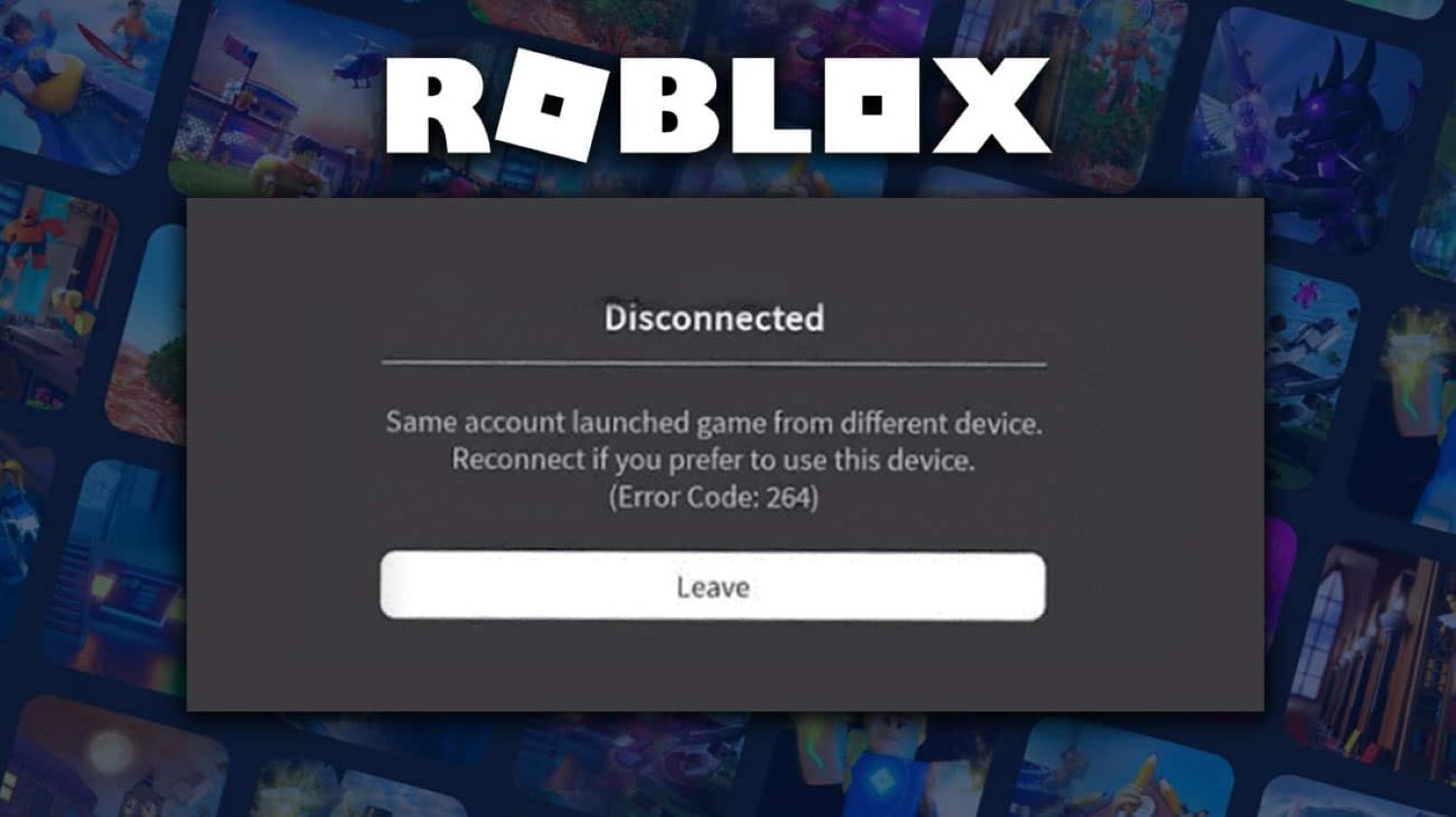
How to verify your account is as follows:
Start by visiting the official Roblox website and attempting to log in to your account. If you are able to log in successfully, check your account settings for any issues such as a suspension or inaccurate account information. In case you encounter difficulties signing in, try changing your password. If your account has been suspended, it is recommended to reach out to Roblox support for assistance. Once you have resolved any account-related issues, reconnect to the servers and see if the problem persists.
Step 6: Reinstall the Xbox App for Roblox
Reinstalling the Roblox Xbox app is the final option if none of the above methods have successfully fixed Error Code 908. Before starting this procedure, make sure to back up any crucial data because it will erase the program and its associated data from your Xbox.
How to reinstall the app is as follows:
First, navigate to “My games & apps” on your Xbox. Locate and select “Roblox.” Press the “Menu” button on your controller and choose “Manage game & add-ons.” From there, click on “Uninstall All” to remove the application. Once the uninstallation is complete, restart your Xbox. Next, visit the Microsoft Store on your Xbox and search for “Roblox.” Download and set up the application. After the installation, open the program and retry your server connection. If you continue to experience issues, we recommend reinstalling the software to address any problems with corrupt files or data.
See Also: My Xbox One Won’t Let Me Sign In [Tutorial To Sign In Quickly]
FAQs
What results in Roblox error code 908 on Xbox?
A poor or erratic internet connection, problems with the Roblox servers, an out-of-date software version, faulty files or data, or troubles with your Roblox account can all result in Error Code 908 on Roblox Xbox.
How can I tell if the Roblox servers are having problems?
To check the status of the Roblox servers, visit the Roblox website, go to the bottom of the page, and select 'Server Status.' You may view the Roblox servers' current status with this.
How do I update the Xbox app for Roblox?
You can update the Roblox Xbox app by going to 'My games & apps' on your Xbox, selecting 'Updates,' and checking if there are any upgrades available. If an update is available, choose 'Update all' or 'Update.'
How can I erase the cache and data on the Roblox Xbox app?
Go to 'Settings' on your Xbox, pick 'System,' select 'Storage,' and then select the Roblox app to remove the cache and data. Restart the Roblox Xbox app after selecting 'Clear local saved games,' confirming that you wish to remove the saved data.
What should I do if my Roblox account won't let me log in?
Reset your password and try again if you're having trouble logging into your Roblox account. Check your account settings for any problems, such as a suspension or erroneous account information, if you are still unable to log in. To remedy the situation if your account has been suspended, you should get in touch with Roblox support.
What does error code 264 mean in Roblox?
The Roblox error number 264 often means that a script or an administrator has expelled you from the game. Several potential causes can lead to this issue, including being expelled from the game directly by the game's owner or administrator or being immediately thrown out of the game when a script detects suspicious behavior or a violation of the rules. The game or the Roblox platform itself may have a short-term problem.
Conclusion
Roblox error code 908 on Xbox may be badly arranged, but there are steps you’ll take to settle it. To begin with, check your web connection and the Roblox server’s status. If none of those fixes the issue, upgrade the app, erase the cache and information, and validate your Roblox account. If none of these solutions unravel the issue, you should reinstall the program. Utilizing this step-by-step guide, you have to be able to resolve Error Code 908 on Roblox Xbox so that you may continue playing your favored games.
You can always find me playing the piano or playing FIFA when I’m not binge-watching TV Series with pizzas. Fountainhead of TechWhoop.

