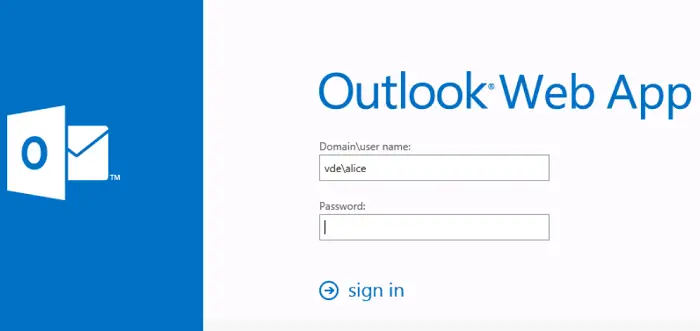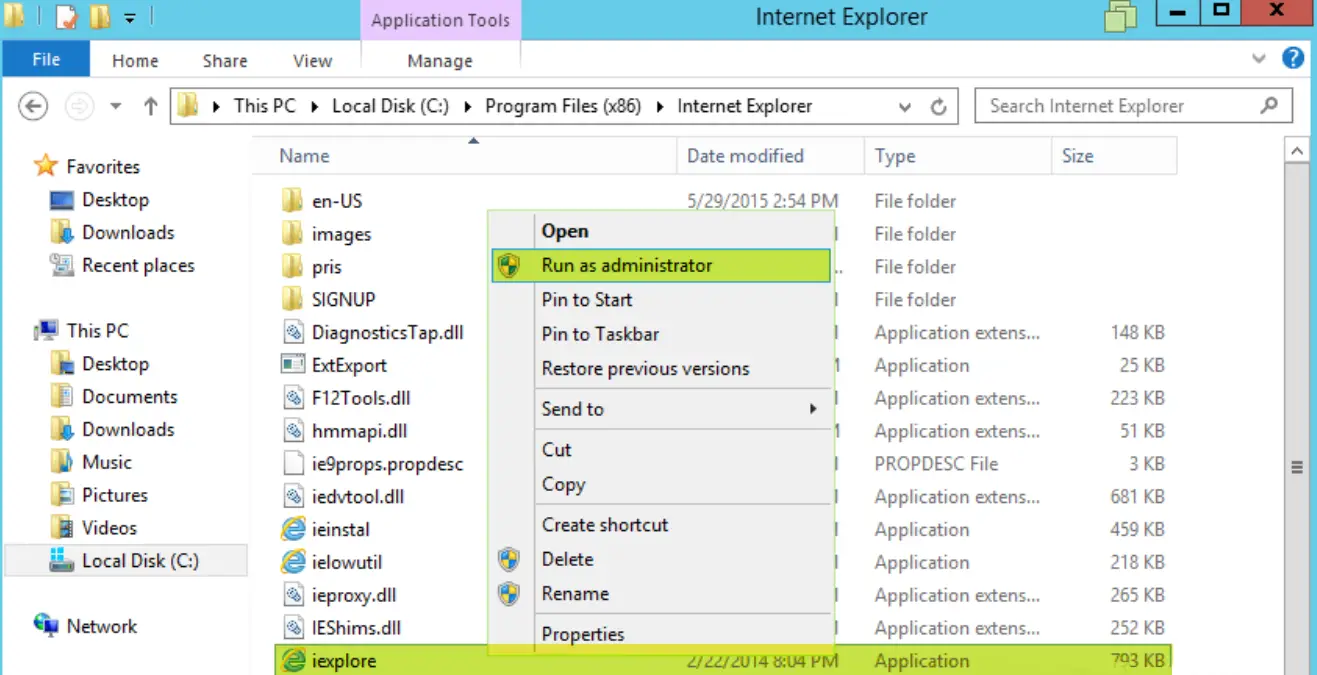S/MIME stands for Secure/Multipurpose Internet Mail Extensions. Using S/MIME enables users to send and receive encrypted emails. In other words, it is end-to-end encryption for emails. However, sometimes, something goes wrong, and users see a message saying ‘s/mime control isn’t available,’ which is a common problem encountered by users using Outlook Web Access in Internet Explorer on Windows PC.
This issue can be solved by Adding OWA to Trusted sites and Using the Compatibility View. Above is one of the most successful solutions you can try to fix the error – S/MIME control isn’t available. Adding OWA to trusted sites in Internet Explorer can avoid many problems, and the Compatibility View can make it consistent with numerous web browsers and OWA versions.
Users face this problem on almost all versions of Windows, including Windows 7, 8, and 10. The error usually occurs on systems that don’t have s/mime installed. However, errors sometimes occur due to incorrect configuration of Internet Explorer or some permissions issues. Below listed are some methods to fix this issue.
How to Fix ‘s/mime Control Isn’t Available
Here is a list of methods to fix the “s/mime control isn’t available” error.
Install s/mime
If you haven’t installed s/mime it won’t work, or if you have updated your system, it is possible that the update broke the installation or reset some settings. In either case, you need to install or reinstall s/mime.
Here’s how to do it:
- Launch Outlook Web Access and sign in to the client.
- Click on the Options button at the top right corner and click on See All Options from the drop-down menu.
- After the Options window opens, click on Settings, then go to the s/mime tab and click on Download s/mime control.
- The download will start; ensure you run the file and finish the installation. On-screen instructions will help in this.
- Now refresh your browser, and a yellow bar pop-up will appear on the top of the webpage displaying, “This website wants to run the following add-on: MIME…”, Right-click on it and click Run Add-on On All Websites.
- Click on Run when a security warning window appears.
windows-update-error-80244019
This fix is one of the most successful methods to try and fix the error – ‘s/mime control isn’t available’ or ‘s/mime isn’t supported in this view.’
- Launch the Internet Explorer and click on the gear option at the top right. Click on Internet Options.
- Go to the Security tab and click on Sites under Trusted Sites.
- Paste the link to your Outlook Web Access page and click on Add option.
- Disable the ‘Require server verification option…’ option under the Websites part.
- Return to the Home page, click again on the gear icon, and click Compatibility settings.
- Paste the same link under Add this website section and click Add.
- Click close and see if it works now.
Run Internet Explorer as an Administrator
Sometimes, you must have administrative permissions over internet explorer to use s/mime. Here’s what you can do:
- Open File Explorer and then C:\Program Files\Internet Explorer. Locate the iexplore.exe file and open its properties by right-clicking on the Desktop, Start Menu, or Search Results window.
2. Click on Properties when a Pop-Up menu appears. Navigate to the Compatibility tab and check the box next to Run this program as an administrator option.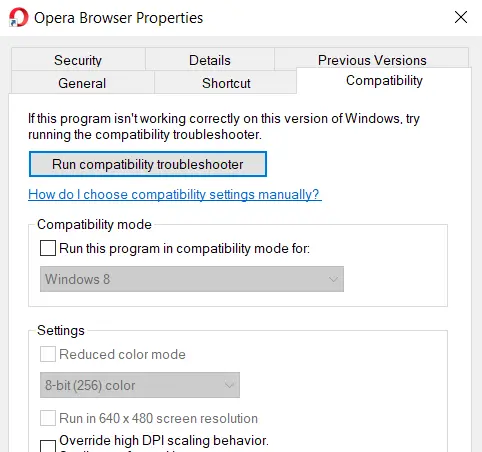
Click on OK or Apply to save the changes. Confirm any dialog boxes which appear next.
See Also: Fix: Your IT Administrator Has Limited Access
Deselect a checkbox in Internet Options to fix ‘s/mime control isn’t available
A setting in Internet Explorer can also lead to ‘s/mime control isn’t available.’ You need to deselect that option for s/mime to work correctly. This fix works for some users who accidentally somehow checked on the option, and encrypted pages were saved on their desks.
- Open Internet Explorer and select the gear option on the top right. Click on Internet Options which appears when the menu opens.

- Navigate to the Advanced tab. Scroll down to Security Section and uncheck Do not save encrypted pages to disk.
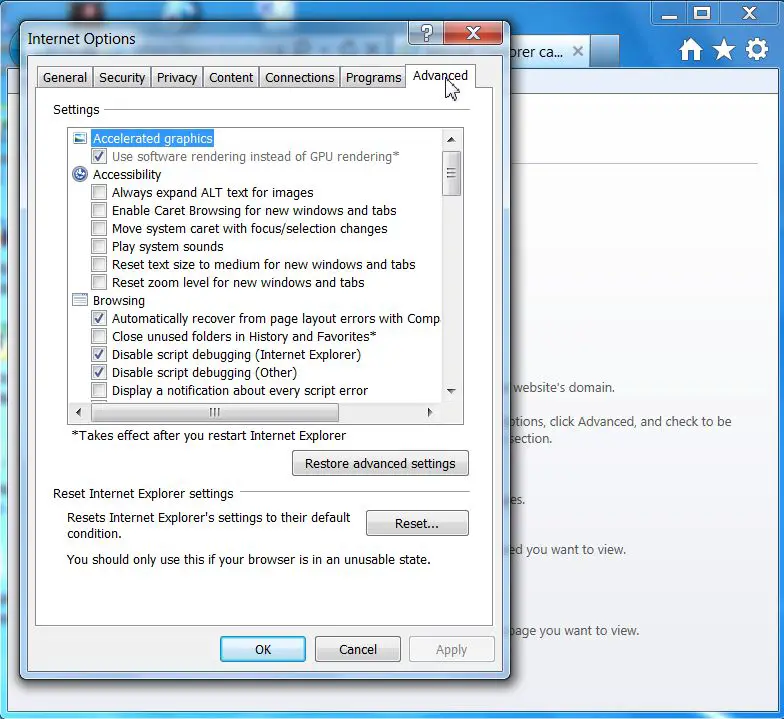
- Apply the changes and restart your computer.
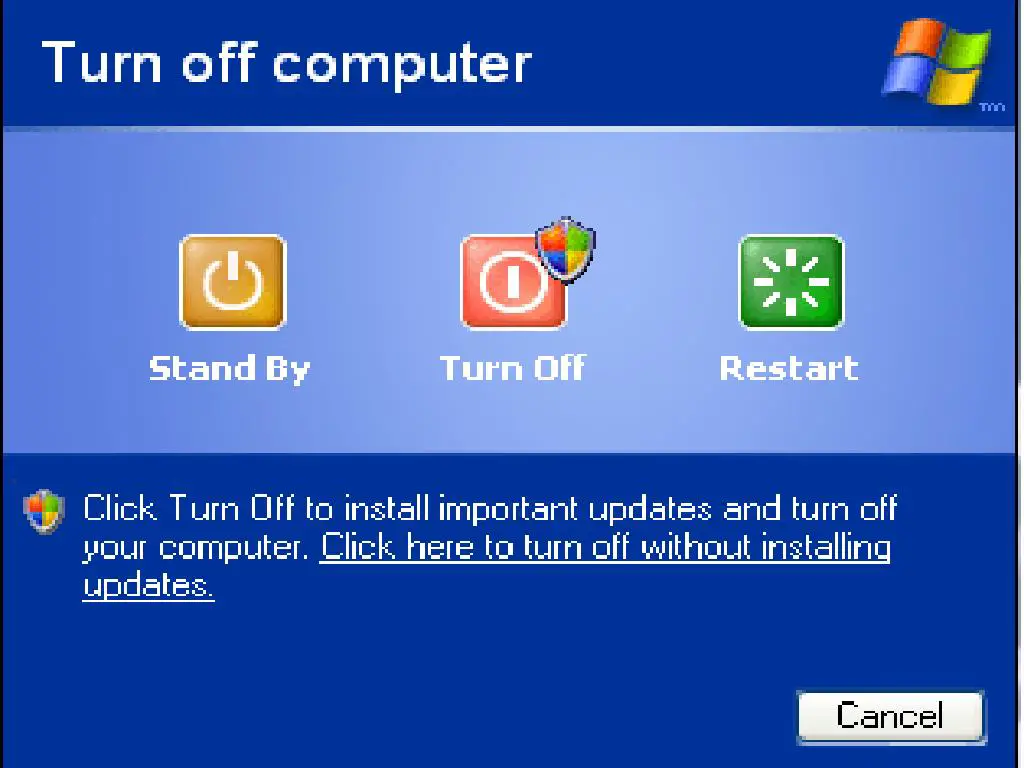
Enable s/mime in Chrome to fix ‘s/mime control isn’t supported
You may encounter the message ‘s/mime isn’t available’ even on Chrome. Here is a quick fix for this issue. Press the Windows key + R.
- Type regedit and click OK.
- Registry Editor will open.
- Navigate to HKEY_CURRENT_USERSoftwarePoliciesGoogleChromeExtensionInstallForcelist
- Right-click anywhere, click on New and choose String Value.
- Enter 1 in the value name, and ensure the value type is REG_SZ.
- Right-click on the newly modified value and select Modify.
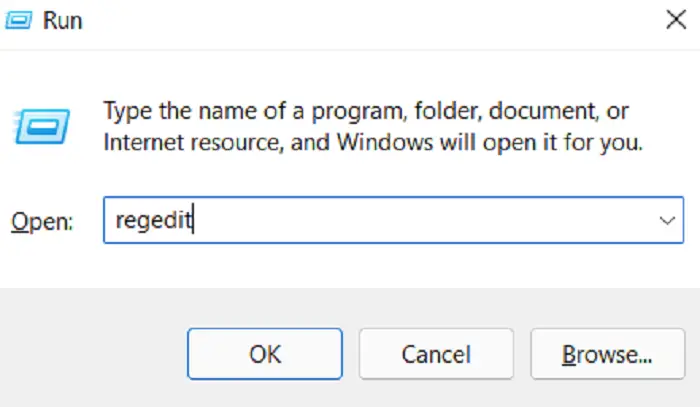
- In the data field, you need to enter the following data. For Office 365: maafgiompdekodanheihhgilkjchcakm;https://outlook.office.com/owa/SmimeCrxUpdate.ashx and for Exchange On-Premises: maafgiompdekodanheihhgilkjchcakm;https://<your owa url>/owa/SmimeCrxUpdate.ashx Ensure that you add your Outlook Web Access page to the data.
- Click on OK to save the changes.
- Close the registry and restart the Chrome browser.
There is also a chance that some of the files are corrupt. You need to find and replace the files manually to solve this issue.
You can also clear your browser cache and check whether it works properly.
FAQs
What is s/mime control isn’t available?
‘S/MIME control isn’t available’ is a warning message that occurs to users who receive encrypted or digitally signed messages on a system without S/MIME control installed.
Why s/mime doesn’t recognize Internet Explorer as a browser?
It usually occurs after an update and can be solved by adding the Outlook page to trusted sites as shown above.
How to open an encrypted email?
Most of the time, while working with encrypted mails, a one-time password is needed to read the encrypted email.
I am using Outlook and am unable to open attachments in my email. What to do?
You need to install s/mime for your email to work properly. In case this doesn’t work, check for the above solutions.
Conclusion
Big companies use s/mime to secure their internal emails. It is next to impossible for hackers and cyberattacks to decrypt the email. However, sometimes, it gets tough for the users too. If you ever get the error ‘s/mime control isn’t available’ or ‘the content can’t be viewed because the s/mime control isn’t available, just try the above fixes and get rid of the issue quickly.

Gravit Sinha: Founder of ValidEdge, a problem-solving website, driven by his lifelong passion for fixing issues.