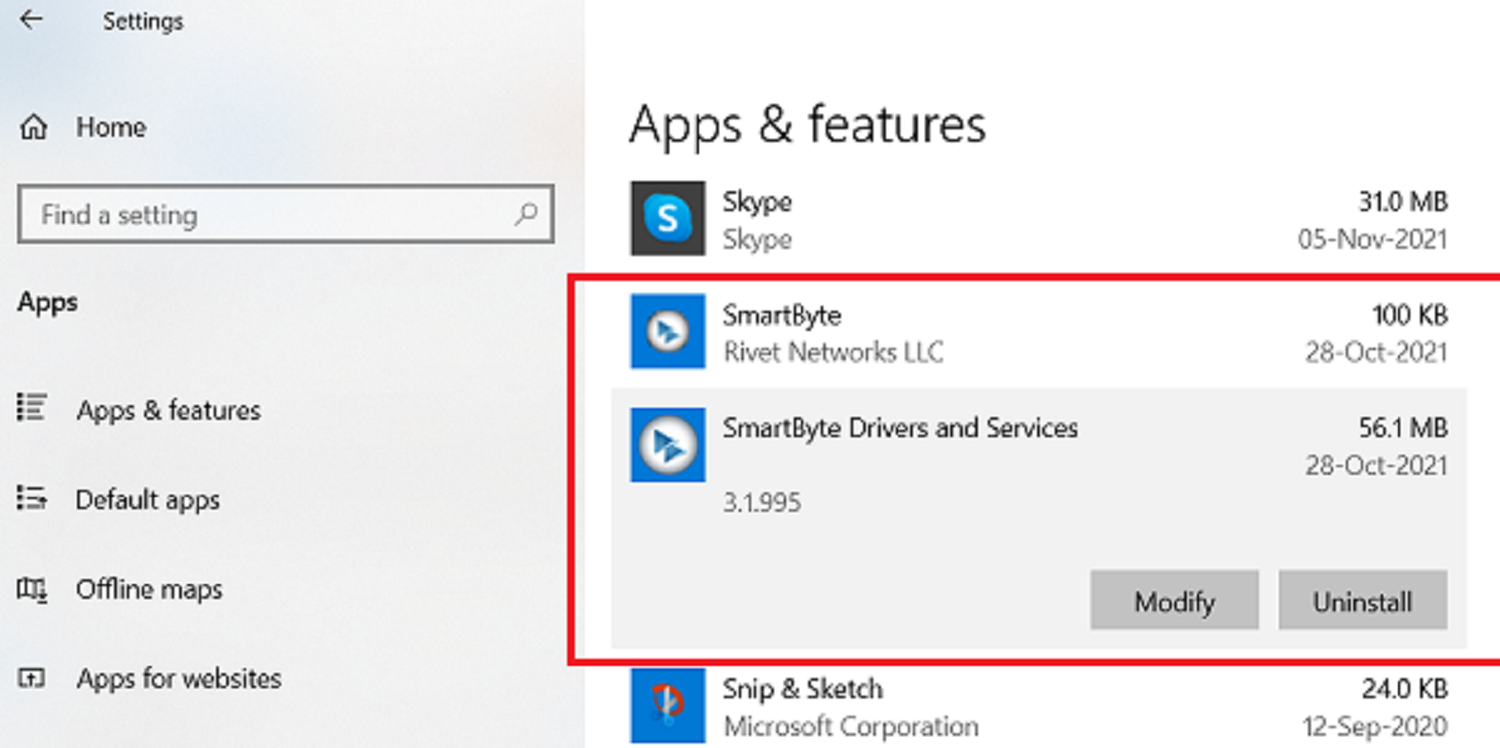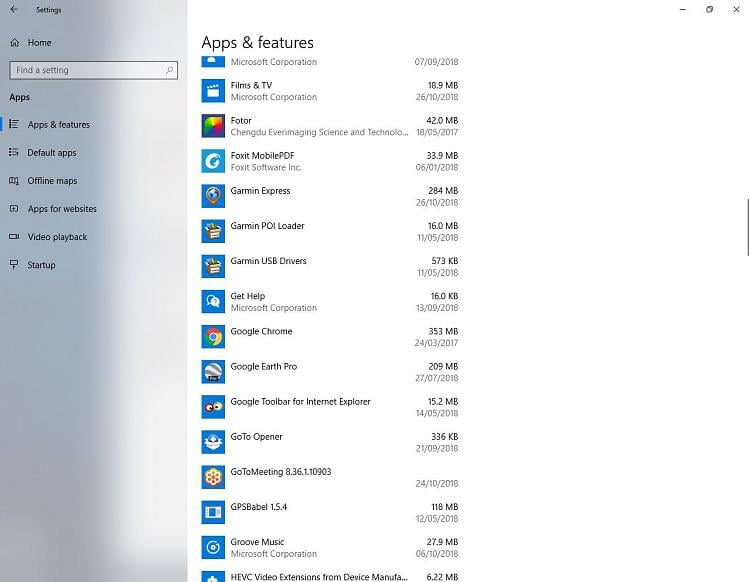SmartByte is a new software service pre-installed in specific Dell laptops, prioritizing connections for various actions. Although it may be true that some users may find it helpful, the majority of users would want to remove this feature. This article contains six ways to delete the Smartbyte Network service. The SmartByte Network Service may result in slow internet speeds on Windows 10/11, as explicitly reported by many users worldwide.
Smartbyte Telemetry is an application pre-installed in Dell computers. It prioritizes network traffic, allowing apps that require more bandwidth to get the lion’s share of bandwidth. Rivet Networks built the SmartByte to give higher priority to activities that require more bandwidth through Wi-Fi.
The software automatically detects when you are doing a specific task and manages data speed according to your priority. By default, video streaming is a top priority, followed by browsing/downloading and real-time chat. Read on to know more.
Should I Remove SmartByte Drivers and Services?
You may feel that the prioritizing feature might come in handy while performing multiple tasks. But, on the contrary, many users find this problematic as they face slower connections while using this software.
Moreover, as this is an executable file, there is always a risk of containing malware. Such malware can corrupt your browsing by making you watch ads. Furthermore, is that malware can damage your PC as well.
If you feel that you are experiencing any of these issues, it’s better to uninstall SmartByte Network service drivers and services.
What Is SmartByte Telemetry?
SmartByte Telemetry is an application pre-installed in most Dell computers or an executable program. I.e., a .exe file. Running this file will allow you to use the SmartByte Network Service on your PC.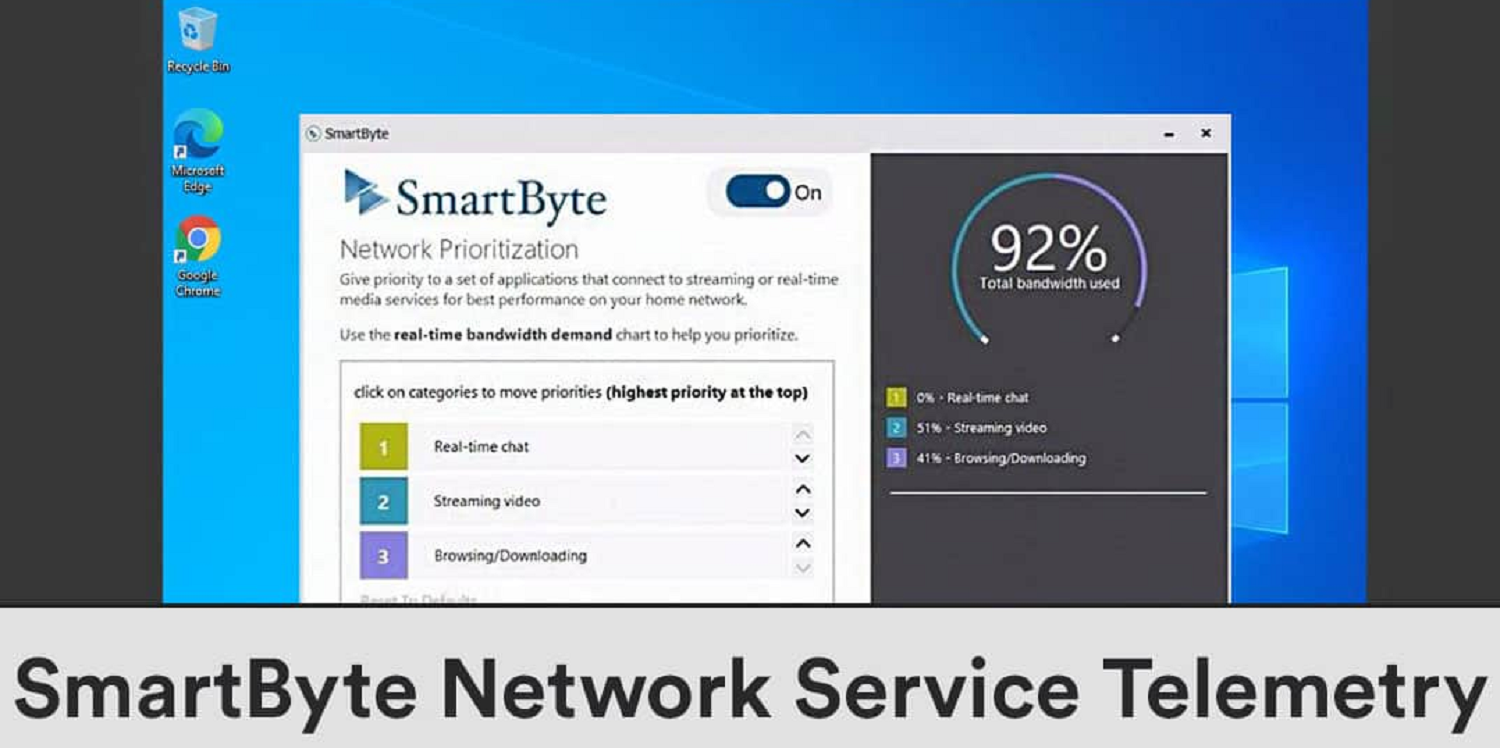
However, one must be aware that numerous malicious programs are disguised as SmartByte Telemetry.exe. To ensure the security of your PC, you must run a security check after installing the software.
See Also: Should I Delete Windows Setup Files? (10-Step Guide)
Why Should I Remove the Smartbyte Network Service?
As mentioned above, many users receive a slower net connection because of the software. Furthermore, several users have complained that their PC has been operating slower since installing the software. So, if you experience any of these, you might want to remove this software.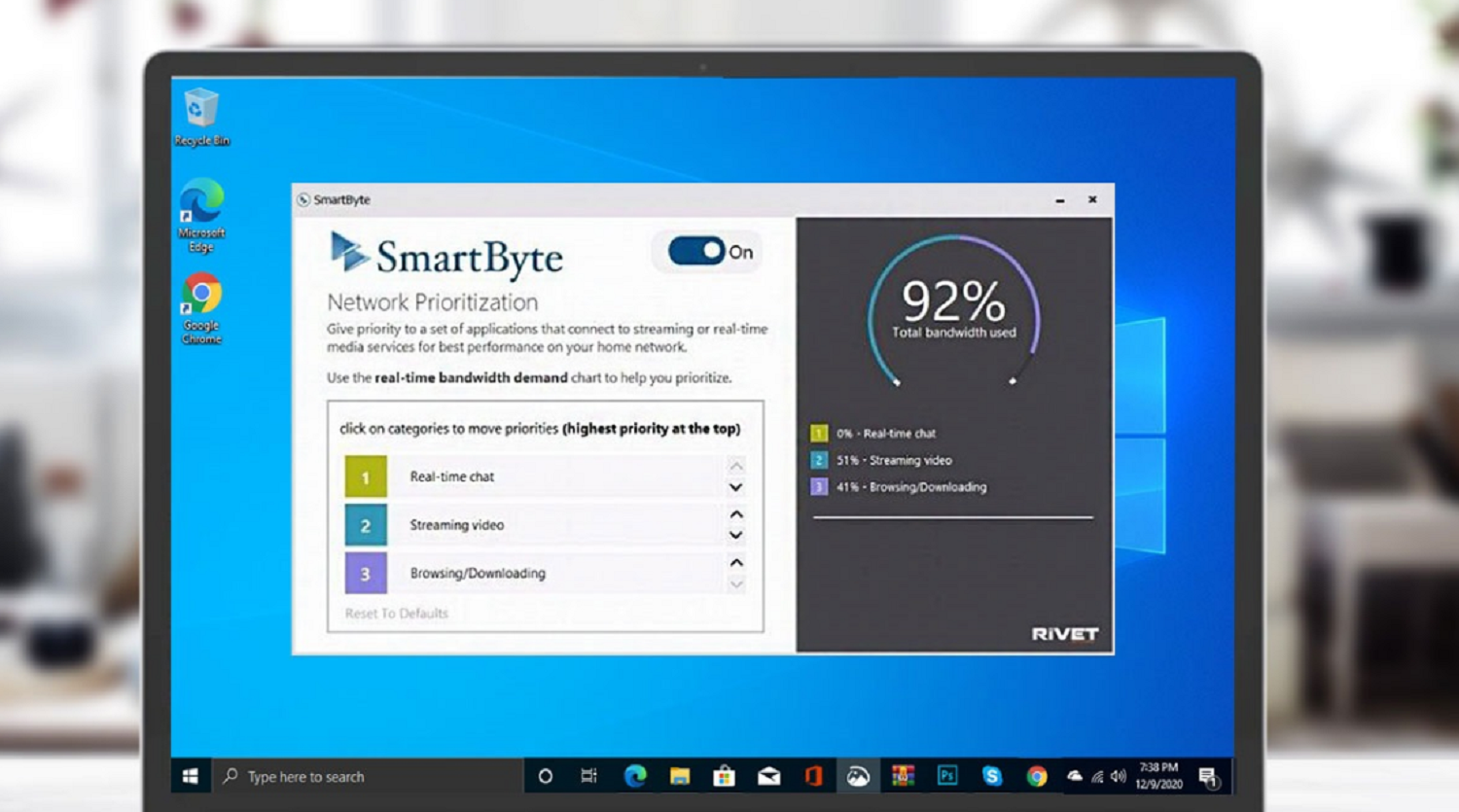
In addition, as mentioned above, there is a high chance that this software may contain malware. Thereupon, coming across a threat, you must immediately remove the software from your PC. Also, running security checks is the only way to detect it.
How Can I Remove It?
Now that you have recognized that the SmartByte Network Service is causing trouble and you do not want it anymore, you can disable or uninstall the software.
Below are a few ways to disable and uninstall the SmartByte Drivers and Services.
Disabling
You can disable it in the following ways.
Disable using Task Manager
To disable using task manager, follow these steps:
- Press the Ctrl+Shift+Esc buttons to open Task Manager. Then, you can right-click the taskbar and select the taskbar manager option from the list to open Task Manager.
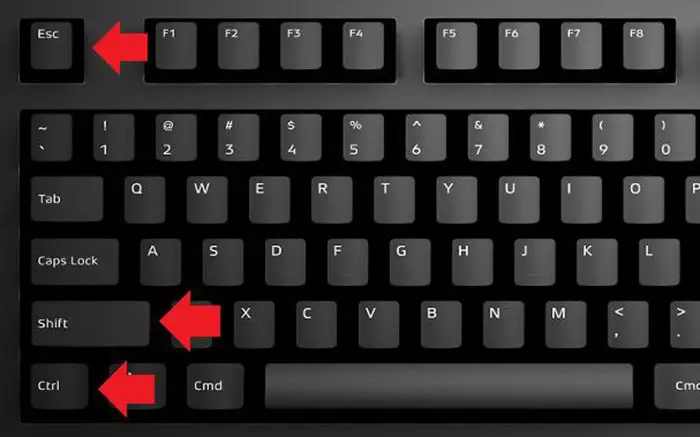
- After that, go to the Startup tab. Then, select the SmartByte utility from the list.
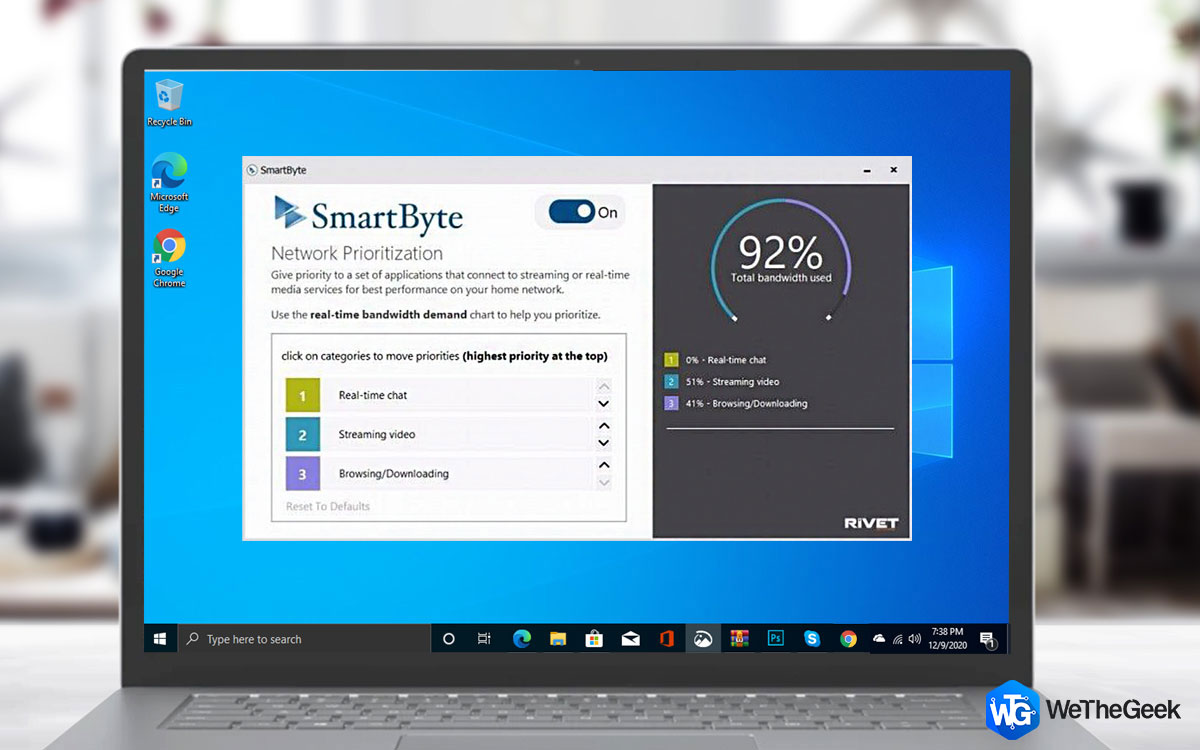
Finally, click the disable option.
Disable by Searching the Software
To disable Smartbyte network service by searching, follow these steps:
- Press Windows + Q keys. Search for SmartByte in the search box.
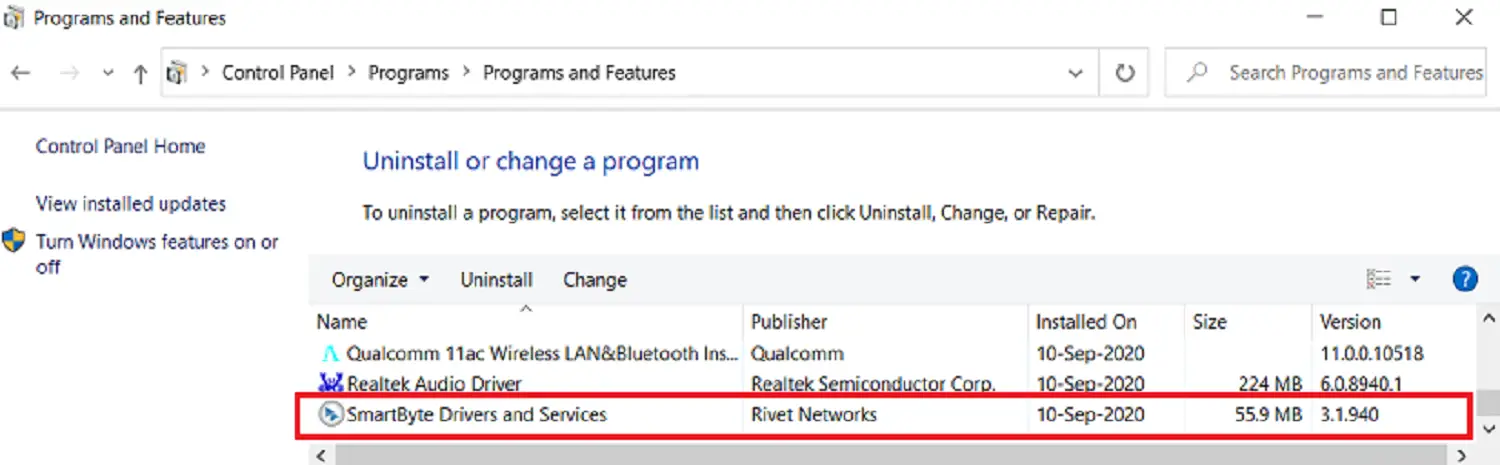
- Select the SmartByte option. Click on the slider to the right of the SmartByte to turn it off.

Disable Smartbyte from Service Tab
To disable using the service tab, follow these steps:
- Open the taskbar from any of the methods mentioned above. Select the Services tab from the drop-down menu. Select the Smartbyte Network Service from the list.
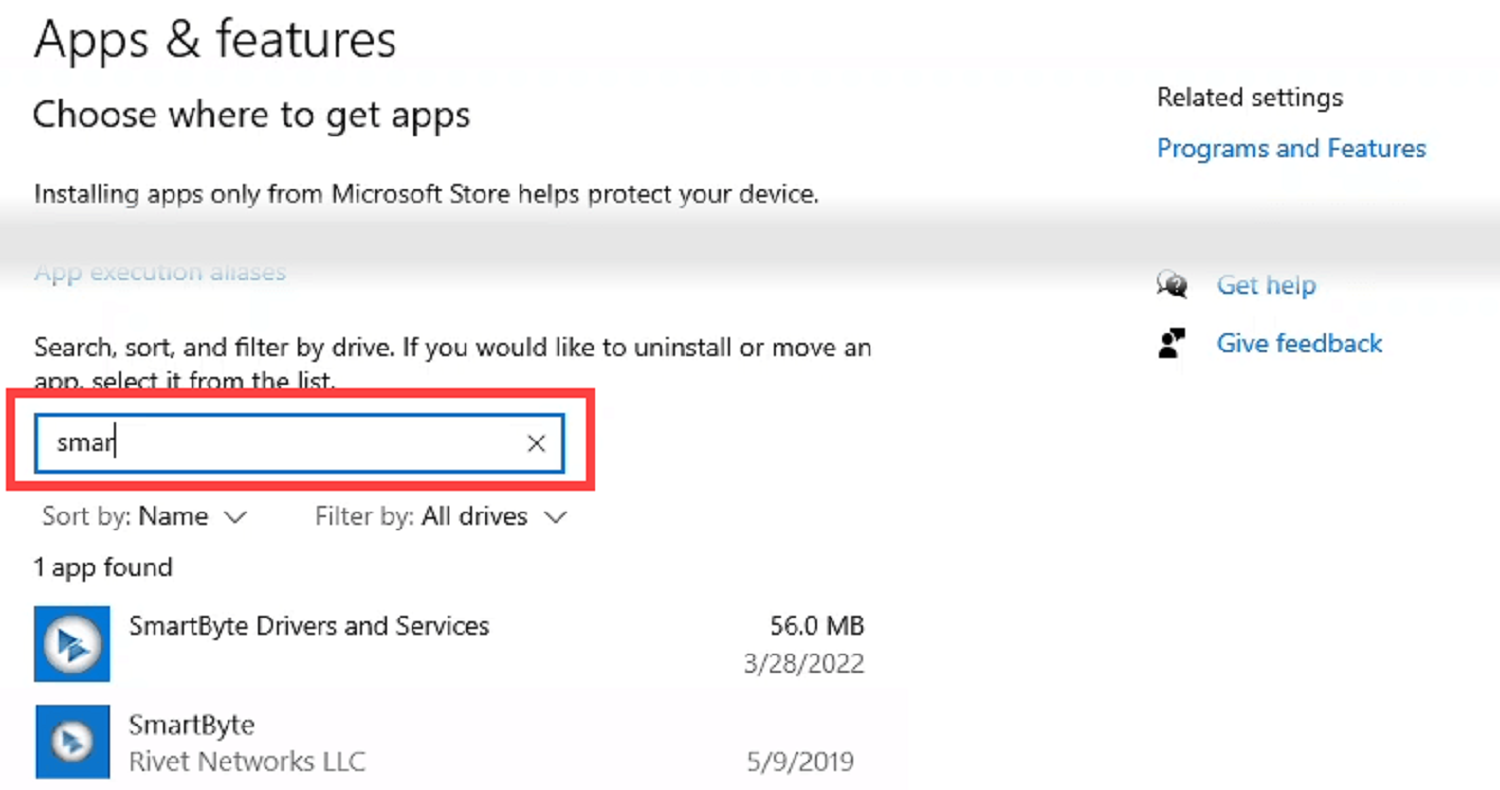
- Right-click on it to open the menu. Select properties from the list. In the properties window, click stop. Change the starting type to Disabled.
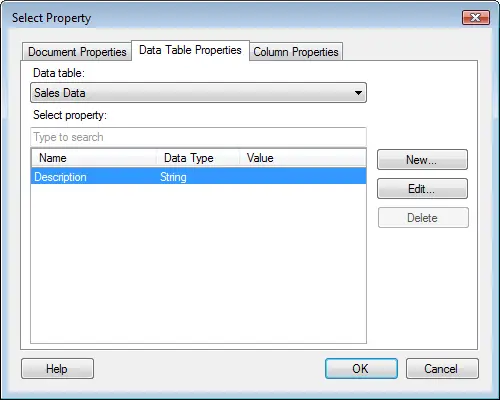
See Also: {Solved} 6 Ways to Disable Steam Auto Updates – ValidEdge
Uninstalling
You can try uninstalling the Smartbyte network service in the following ways.
Uninstall using Task Manager
To Uninstall using task manager, follow the steps:
- Open Task Manager using the steps mentioned above. Look for SmartByte Drivers and Services.

- Right-click on it and select the available file location option. After that, return to the task manager. Then, right-click on SmartByte and set the end task.
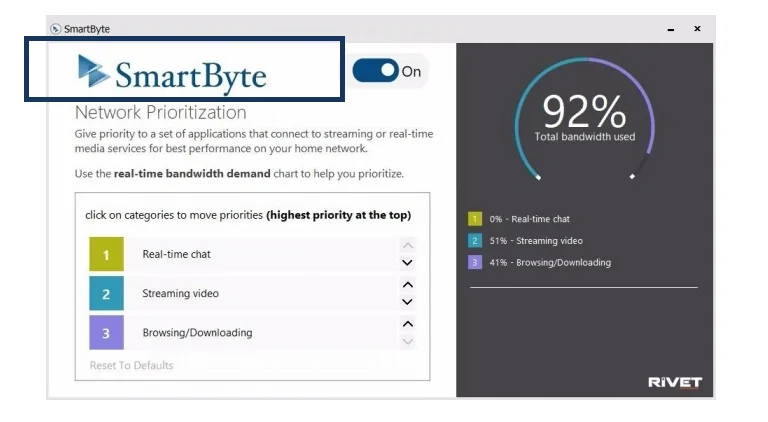
After that, you can generally delete the file.
Uninstall using Control Panel
To Uninstall using the control panel, follow the steps:
- Press the Windows+Q key to open the search bar. Alternatively, you can also use the Windows + S key. Type Control panel in the search bar to open the Control Panel.
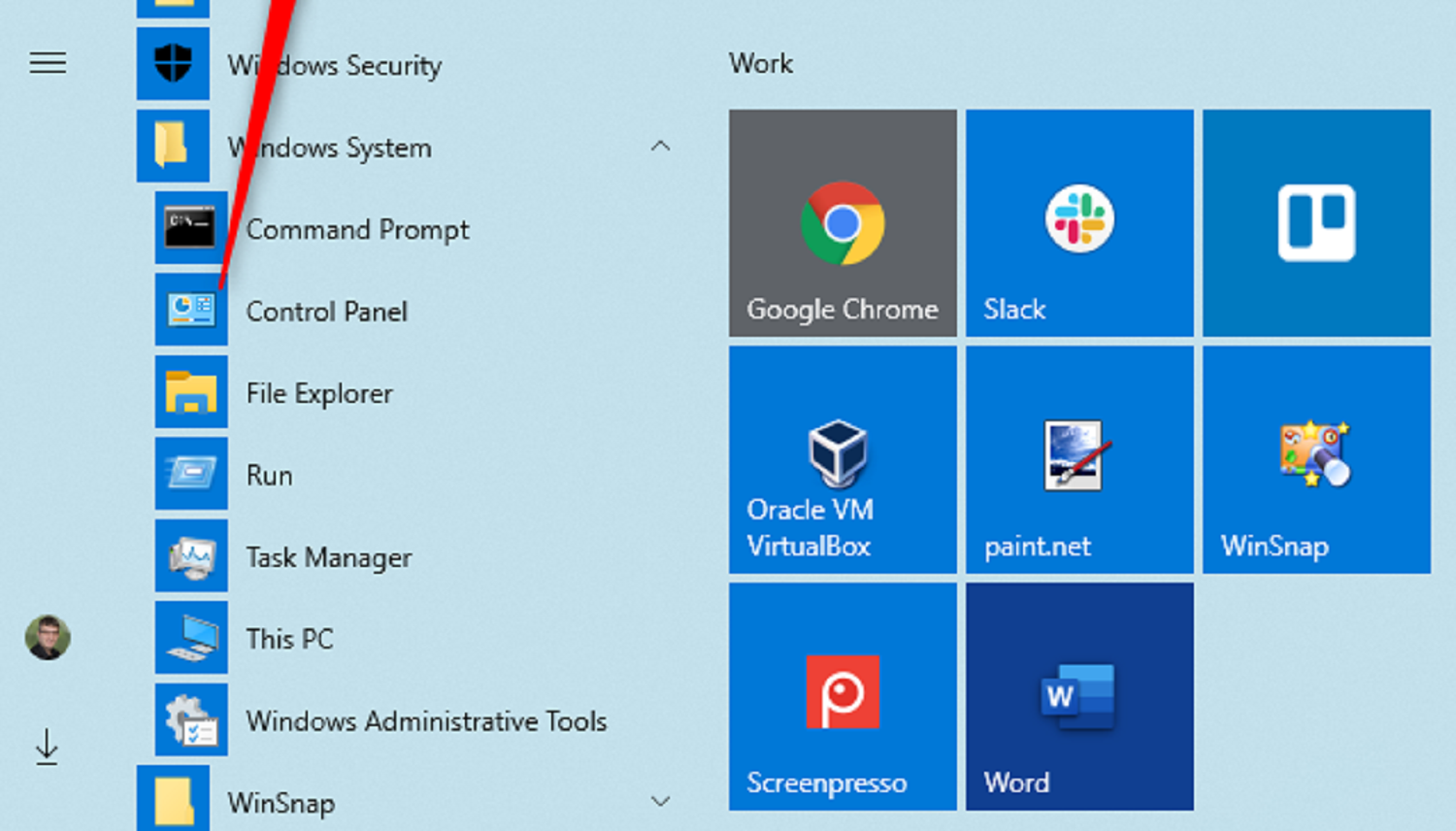
- After this, click on Programs and Features. Then, click on the SmartByte application from the list.
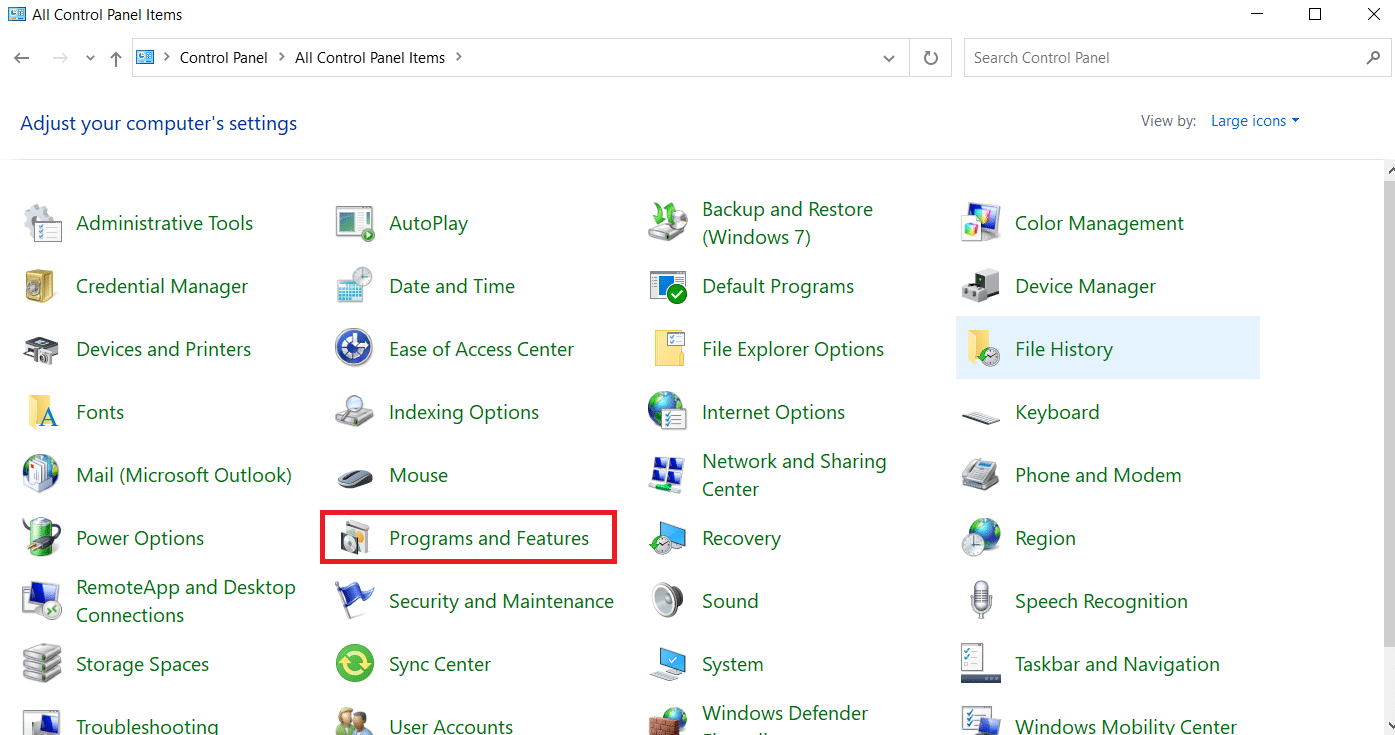
Select all SmartByte programs and select the uninstall option to delete all the files and applications.
Alternate Method
Follow the prompts to complete the process.
See Also” 7 Ways to Fix This Site Cannot Be Reached in Google Chrome
What If I Want to Troubleshoot But Not Delete the Software?
You may want to check the following measures if you don’t want to delete the SmartByte network analytics service despite causing trouble due to its prioritizing feature.
Update WiFi Drivers
Users and tech experts have confirmed that many of these problems are caused if you have an outdated WiFi driver.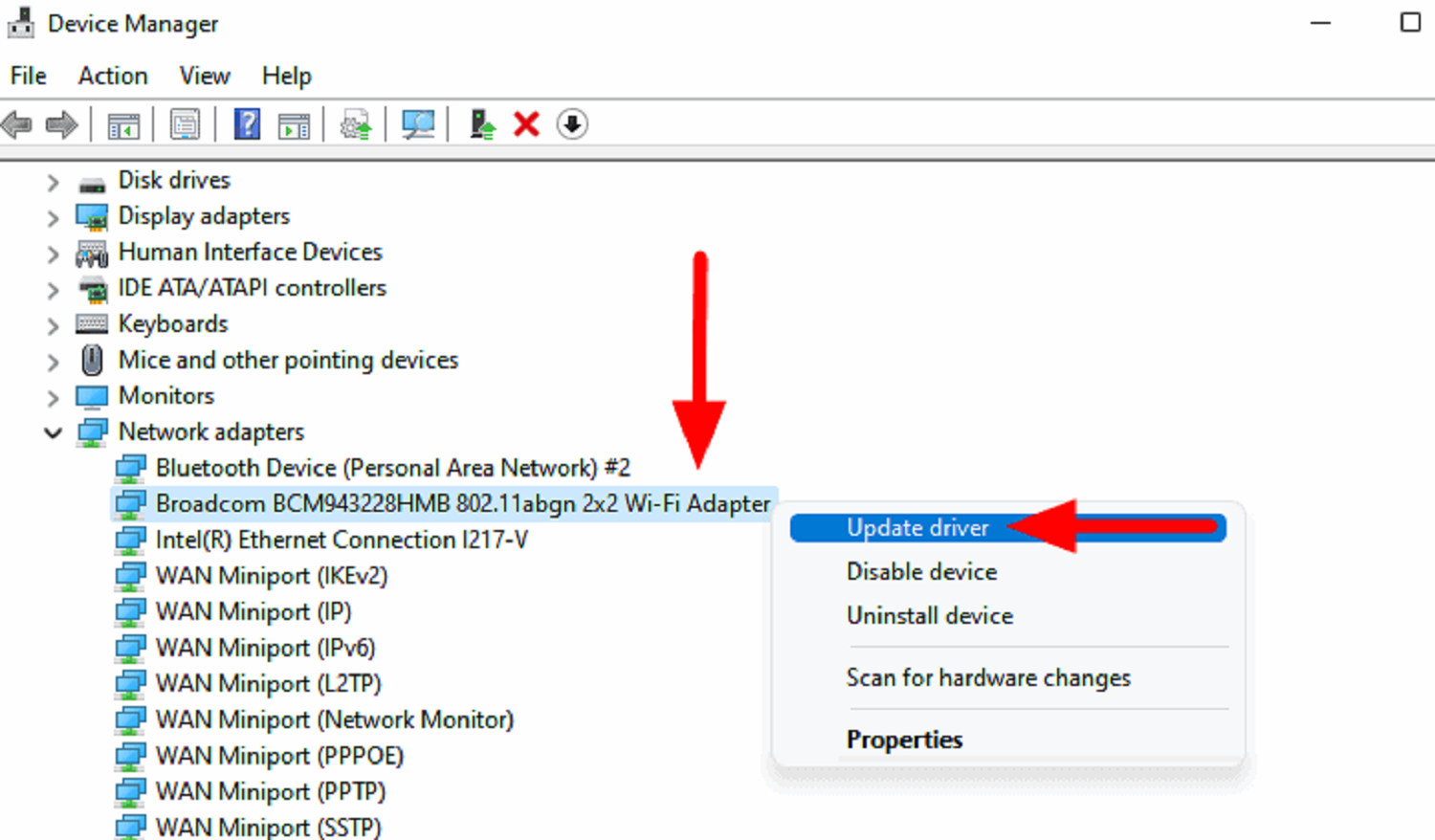 Upgrade your WiFi driver to the latest version using Intel Driver & Support Assistant: Download, install, and update Intel Drivers.
Upgrade your WiFi driver to the latest version using Intel Driver & Support Assistant: Download, install, and update Intel Drivers.
Update SmartByte Drivers
Like outdated WiFi drivers, these problems may arise because of outdated SmartByte drivers. You can update your SmartByte drivers using the following:
Using Official Website
- Go to SmartByte Drivers and Services and search for appropriate drivers for your device’s version. Remove the already present SmartByte application.
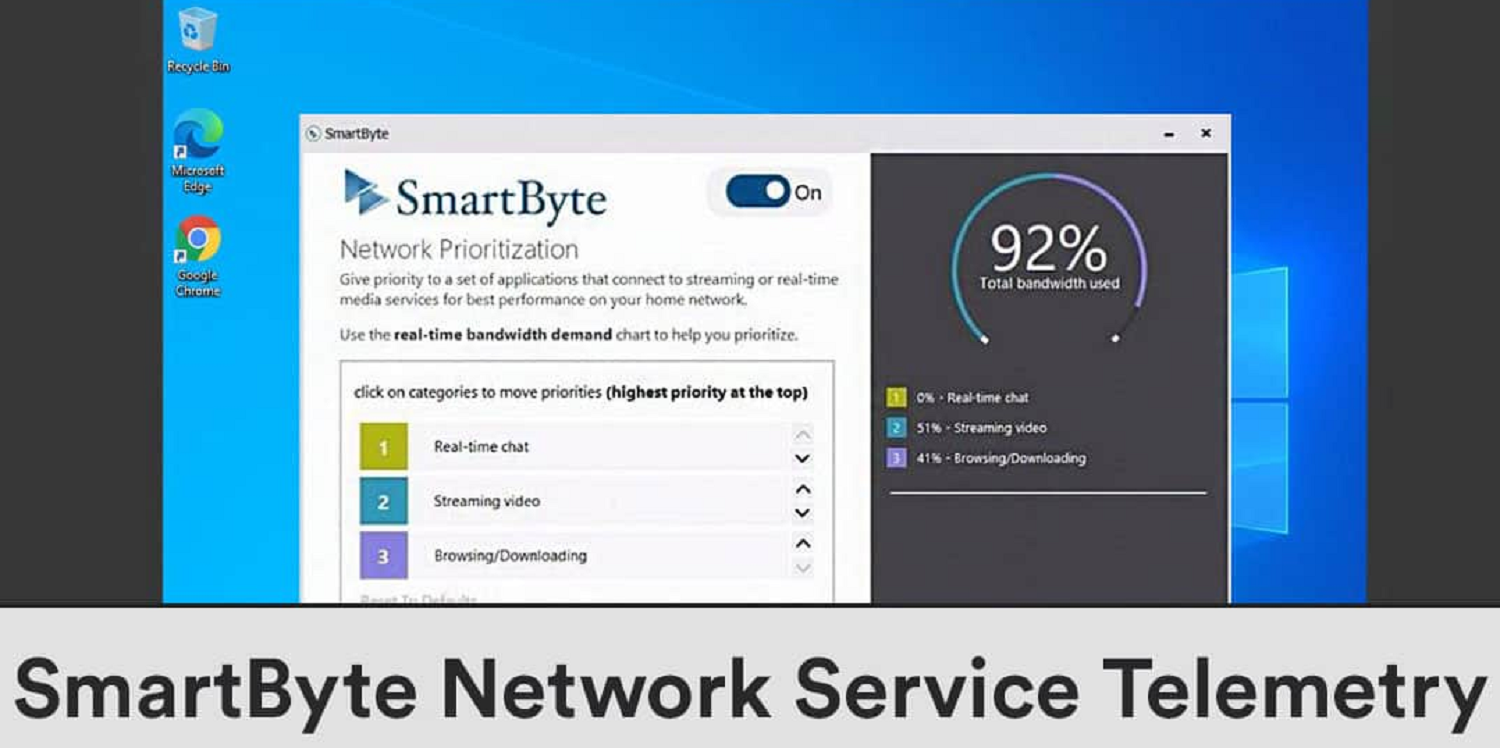
- Then, follow the prompted steps to install the latest application version on your device.

Using Driver Updater Tool
- Download and run the Smart Driver Care application to get smart byte network service. Then, you can begin the scan using the Start Scan button.
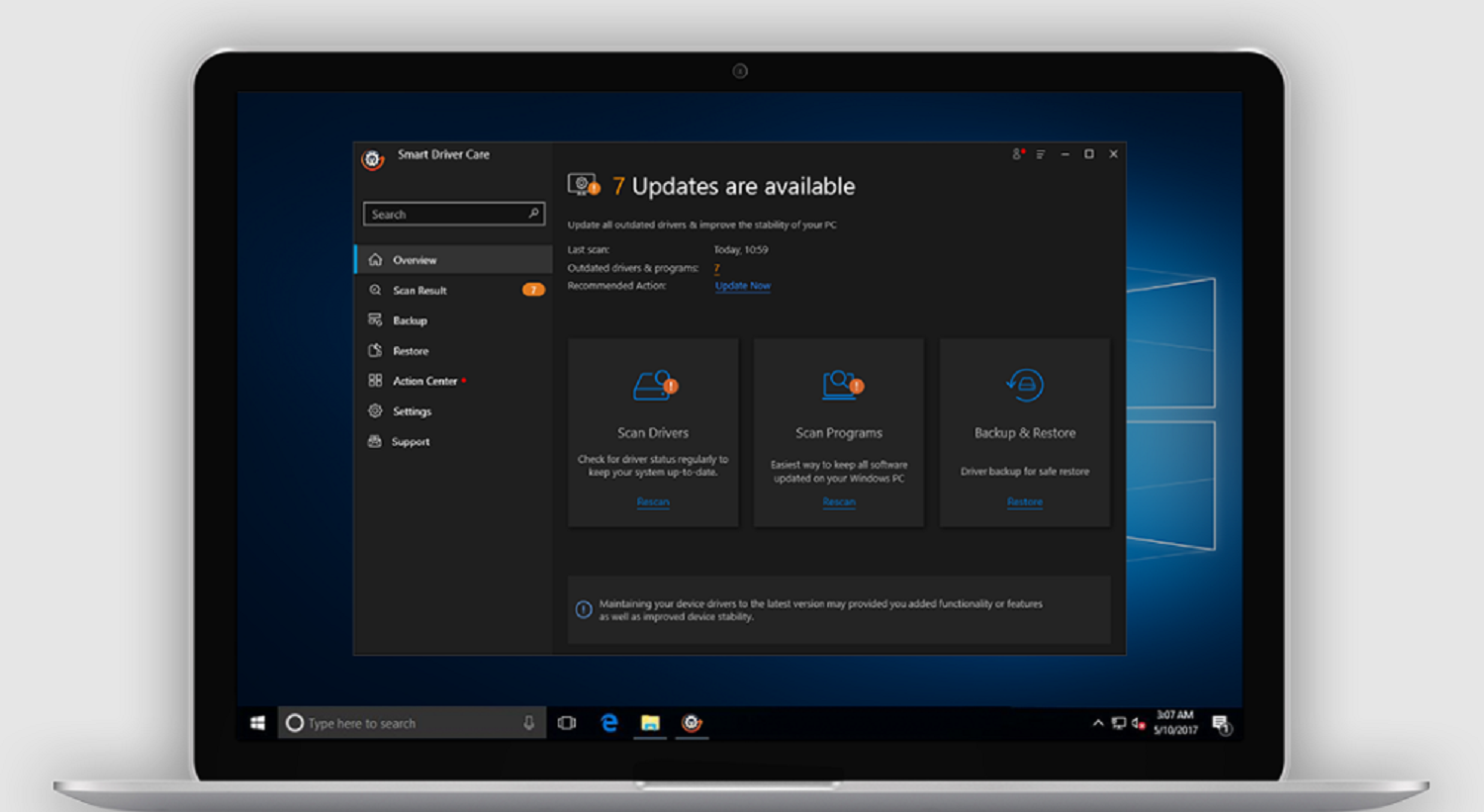
- From the drop-down menu, select the Update All option. The list of drivers that appears requires immediate attention.
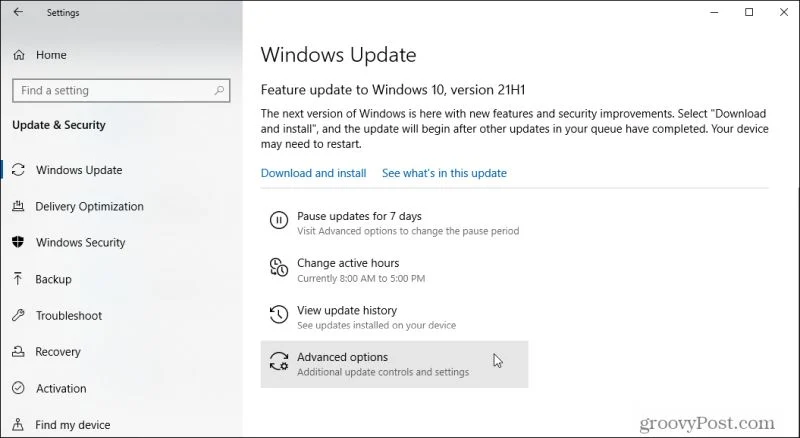
See Also: Windows 10 Very Slow And Unresponsive? Fix-It Now!
FAQs
Does SmartByte reduce internet speed?
Many users complain that they face a network speed issue soon after installing the software. It is reported that when ran through a speed test, 400 Mbps network has resulted in 100 Mbps only.
With which chips is SmartByte compatible?
SmartByte is compatible with both Intel and Realtek chips. As a result, everyone can use the software and enjoy buffer-free video streaming subsequently.
What is a WiFi Killer?
This software, like SmartByte, prioritizes the network speed for one action above the other. Companies like Intel collaborate with gaming companies to minimize lag, latency, etc. In addition, these WiFi killers are also used for effortless streaming.
What is Dell Support Assist?
Software built-in PCs and Tablets support the Dell Support Assist. It monitors the health, performance, and storage of your device. Moreover, it also tracks the performance of your network and servers.
Should I uninstall Dell Support assist?
The Dell Support assist software may sometimes lead to the laggy performance of your PC as it is constantly running in the background tracking all activities. If you happen to face this, you might have to uninstall the Dell Support assist.
Is it safe to uninstall Dell Support assist?
Yes, it is entirely safe to uninstall the Dell Support assist software. At times, the Supportassist tool may hamper the performance of your PC. If such a thing happens, you will not suffer any loss uninstalling the Dell Support assist.
Conclusion
After reading the above article, you must know what SmartByte Network Service is and its purpose. Whether using this software or deleting it is entirely up to the user. The software has pros and cons that the user must keep in mind.
The software is beneficial for video streaming and gives a flawless experience. Some users are thrilled with the software and recommend it as well.
Nevertheless, we cannot ignore the fact that it contains a lot of bugs. One might experience reduced PC performance as well. If you face any issues, you can either disable the application or delete it permanently using the abovementioned steps.

Mauro Huculak: Technical writer specializing in Windows 10 and related technologies. Microsoft MVP with extensive IT background and certifications.