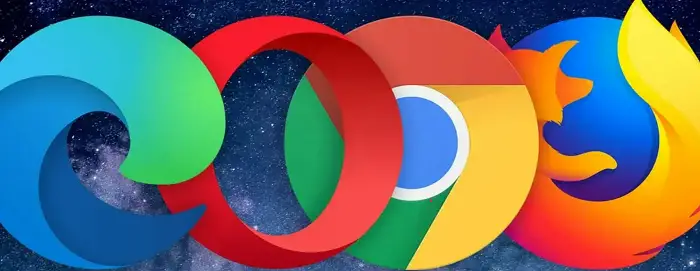Many users of Windows have reported sysmenu.dll errors that prevent their computers from working correctly. We will discuss the various fixes to this error so that it will be helpful for you to resolve them.
A cause for the SysMenu.dll error is that the file is in the wrong location or could be malware. Third-party applications on the computer can also cause SysMenu.dll errors. The system registry may cause a SysMenu.dll error. This is the most common error that Windows users face these days.
A message showing ‘There was a problem starting C:\PROGRA~1\COMMON~1\System\SysMenu.dll. The specified module could not be found.’ will appear on the screen. Some users download sysmenu.dll to resolve this error. But it is an entirely wrong method and will not resolve your problem. So, let us see the various fixes that can resolve the sysmenu.dll error from your system.
See Also: FIX: Qtcore4.Dll Is Missing Error On Windows 10
What Is Sysmenu.dll?
Sysmenu.dll is an adware and ad-supported program that displays advertisements, pop-up ads, and coupons whenever we open a website. These ads are irritating as they pop up every time and everywhere on the website. If you click on them, they are unsafe for your system and can lead to malware infections and severe privacy issues. These ads also infect browsers such as Google Chrome, Internet Explorer, and Mozilla Firefox by mentioning fake updates. 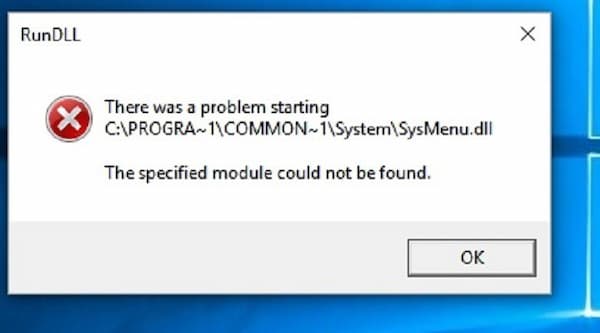 You can remove the Sysmenu.dll error by deleting the infections from your system. Check this out if your device is missing important security and quality fixes.
You can remove the Sysmenu.dll error by deleting the infections from your system. Check this out if your device is missing important security and quality fixes.
Common Sysmenu.dll Related Errors
Here are some of the problems that are related to Sysmenu.dll errors.
- Sysmenu.dll not found.
- There was a problem starting Sysmenu.dll.
- Rundll Sysmenu.dll is missing.
- Sysmenu.dll error in Windows 10, 8.1, 7, Vista, XP.
Fixes Of Sysmenu.dll Errors In Windows
Here are some of the fixes to remove Sysmenu.dll errors from your system.
Remove Sysmenu.dll
You need to remove Sysmenu.dll to protect your computer from any malware.
To remove this, follow the steps below:
- Open Windows Explorer.
- Go to the location ‘C: WindowsSystem32Tasks’.
- Then, search for the Smupdates file.
- After finding the file, delete it.
Some users say Sysmenu.dll errors also occur due to the scheduled tasks. So, to remove these errors, you need to find and delete the scheduled tasks. To do this, follow the steps:
- Open the folders ‘C: WindowsSystem32TasksMicrosoftWindowsMaintenance’
- Then, find the scheduled files and delete them.
Modify Registry Entries To Remove Sysmenu.dll
Sysmenu.dll errors can be solved in Windows by removing the registry entries. You should follow this method carefully as any mistake can harm your system. Follow the steps below to achieve this:
- Press the Windows+R keys together to open the Run dialog box. Type regedit in the box and select Ok.
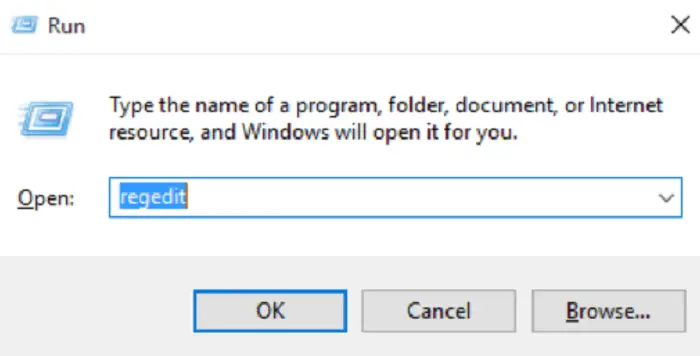
- In the Registry Editor window, search for HKEY_CURRENT_USER\Software\Microsoft\Windows\CurrentVersion\Run
HKEY_LOCAL_MACHINE\SOFTWARE\Microsoft\Windows\CurrentVersion\Run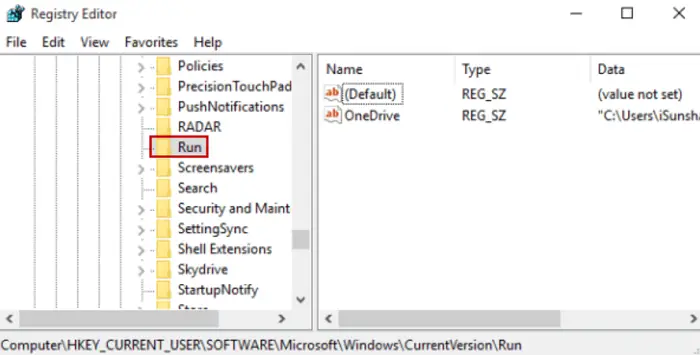 There is another option to remove unwanted startup entries. Follow the steps below to do so:
There is another option to remove unwanted startup entries. Follow the steps below to do so:
- Press the Windows+R keys together to open the Run dialog box. Type msconfig in the box and select Ok.
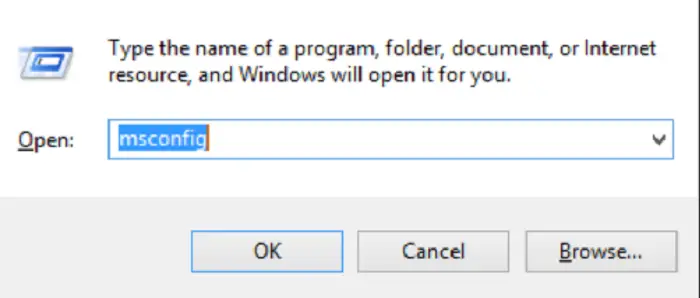
- Remove the sysmenu.dll files from the location: C:\Program Files\Common Files\System\
After this, restart your computer.
The Sysmenu.dll errors should be fixed after removing the entries.
Using Autoruns
Autorun is a Windows Operating system tool that keeps track of all the programs that run during computer start-ups or boot processes. You can remove Sysmenu.dll errors by using Autoruns. Follow the steps below:
- Download Autoruns from Microsoft. Run the program with autoruns.exe from the file. Then, run with Admin privilege.
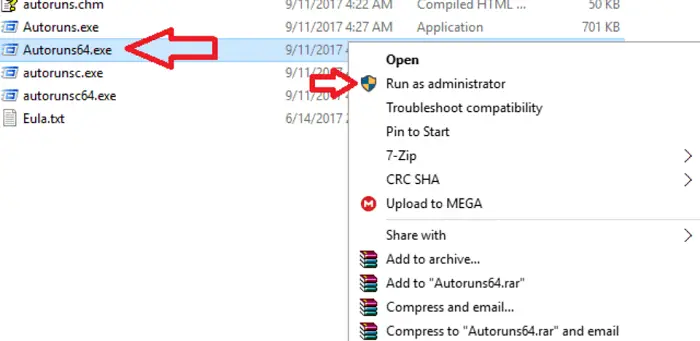
- It will show you all the tasks that run during bootup. Search for Sysmenu.dll files from the list.
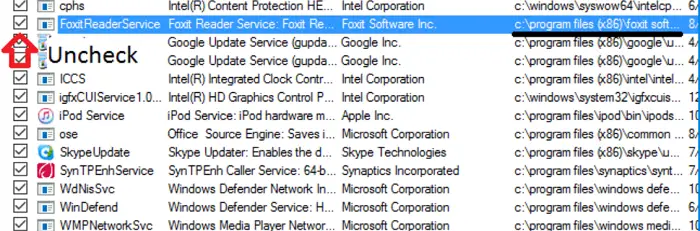 Click on the box to uncheck them, and then restart your computer.
Click on the box to uncheck them, and then restart your computer.
This method helps remove Sysmenu.dll errors efficiently.
Perform a Clean Boot
You can clean boot your system to find what causes the error and thus remove it. You can follow the steps below to do so:
- Press the Windows+R keys to open the Run dialog box. Type msconfig and select OK to open the System Configuration window.
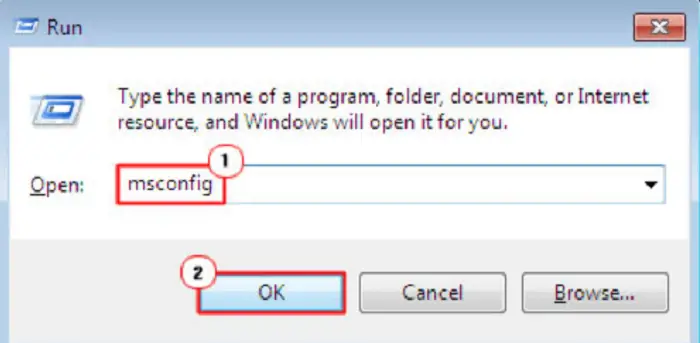
- In the Services tab, check the box next to Hide all Microsoft services and select Disable All.
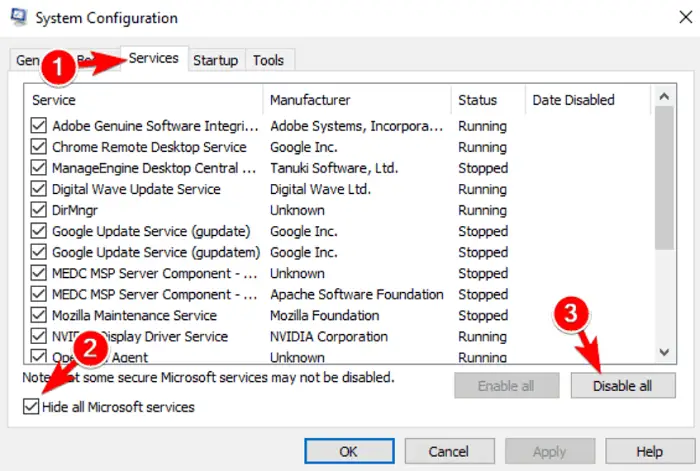
- Go to the Startup tab and click the Open Task Manager option. Then, right-click the application and choose Disable from the menu. It disables all the items on the list.
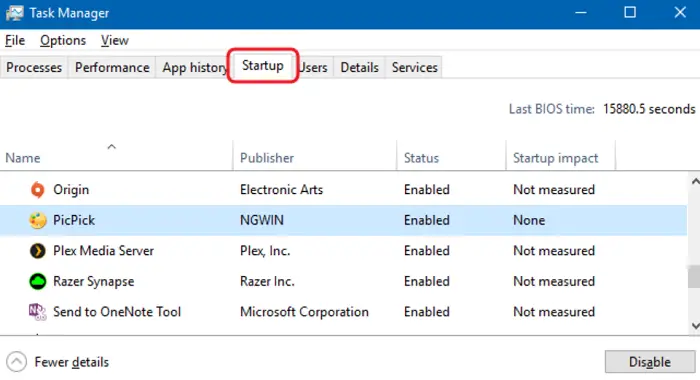 After that, come back to the System Configuration window. Then, select Apply and OK to save the changes and restart your computer. If any third-party programs cause Sysmenu.dll errors, performing a clean boot is the best way to resolve this. Read this article if you want to resolve the No Boot Device Found error.
After that, come back to the System Configuration window. Then, select Apply and OK to save the changes and restart your computer. If any third-party programs cause Sysmenu.dll errors, performing a clean boot is the best way to resolve this. Read this article if you want to resolve the No Boot Device Found error.
Remove Sysmenu.dll From The Browser
Another reason that may cause the Sysmenu.dll errors is if the browser is infected with harmful ads. Removing them from the browsers is the only way to solve this problem.
There are several ways by which you can remove them. You can try using ad-blockers and malware blockers. These tools will help you to keep your computer clean and protect it from malicious ads. Read this article if you want to remove extensions from Chrome.
Scan For Malware And Virus
If you face Sysmenu.dll errors in your system, you must perform a virus scan. To do this, follow the steps below:
- Press the Windows+I keys together to open Settings. Select the Update & Security option and click on Windows Security.

- Then, from the right pane, select Virus & threat protection.
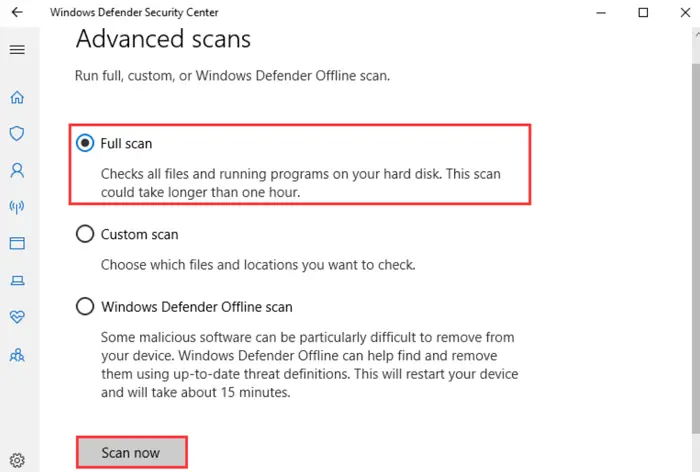 Click on Run a new advanced scan in the pop-up window that appears. Then, select Full Scan and click on Scan Now.
Click on Run a new advanced scan in the pop-up window that appears. Then, select Full Scan and click on Scan Now.
Finally, wait for the scanning process to complete. To provide full protection, install antivirus software in your system.
FAQs
What is the easiest fix for DLL errors?
The easiest way to fix this dll error is to restart your computer. Sometimes, there are cache problems that are fixed by restarting your system.
Does Restoro fix dll errors?
Restoro can only fix system DLL files, such as those that came with your Windows installation, instead of third-party DLL files.
Conclusion
We hope that this article will be helpful to you in fixing Sysmenu.dll errors easily, and by following the fixes mentioned here, you will be able to fix this error successfully.

Mauro Huculak: Technical writer specializing in Windows 10 and related technologies. Microsoft MVP with extensive IT background and certifications.