Windows is presently the most significant operating system company in the market. Every year, it brings upgraded versions of OS, filled with new and exciting experiences like never before. These updates help us to work more efficiently and creatively. But after a period of using the system, you might face some issues that put a halt to your daily work.
You can solve it by removing faulty ROM, scanning malware, restoring the computer, and disabling the antivirus program. The Application Unable To Start Correctly (0xc0000005) error can be a hindrance. This error can occur in different versions of Windows, like 7, 10, etc. Application Unable To Start Correctly (0xc0000005):
- Click to close the application.
- Check and clear spam
- Update operating system
- Use system restore
- Enable windows firewall
- Run SFC scan
- Check RAM
- Fix faulty drivers
- Scan registries
Today, when the world has shifted online, laptops/computers have become an integral part of everyday life, and a minor system error can ruin the entire project. Many issues may cause this. Let’s have a look at hove to solve this issue.
See Also: 7 Best FIFA 23 formations to Try for Maximum Wins! (validedge.com)
Why is The Application Unable To Start Correctly (0xc0000005) Happening?
This error might occur due to a variety of reasons. Some of them might be
Access violation. When the system cannot process the files correctly, it may happen while running a specific application. It might also occur while installing Windows.
Solutions For Application Unable To Start Correctly (0xc0000005)
If you are one of them facing the application was unable to start correctly (0xc0000005), Click ok to close the application. This article might be a great help to you. Let’s check some methods:
Check For Any Virus
Having malware on your computer/laptop is never good. It harms your system in many ways. There are varieties of malware like spyware, ransomware, etc.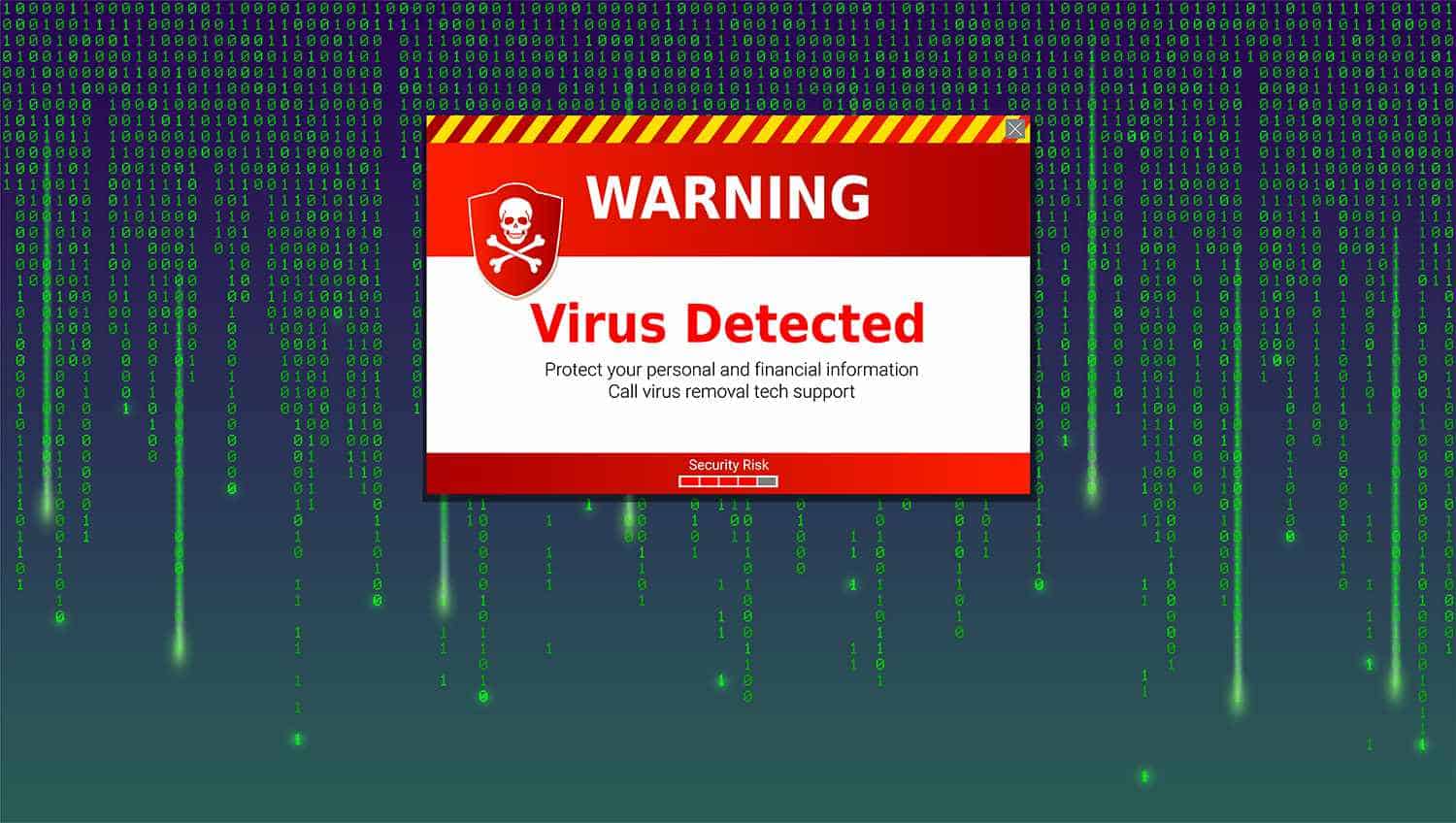
These come in so many forms that it’s difficult to note which area or part of the system gets hampered. Checking these types of malware and adware once a week is always recommendable.
Clean Up SPAM
SPAMs are mainly unsolicited junk or, in simple words, unwanted emails you receive in the form of “promotions.” These come along with many other viruses that result in the slowing down of your computer/laptop.
They can install themselves on your desktop and even access the computer/laptop’s camera and microphone. This may result in extreme circumstances. So, it’s always better to clean them up.
Updating The Operating System
- In the search box, type updates to check for any updates available. Next, click on Check for updates. If there are any updates available, install it
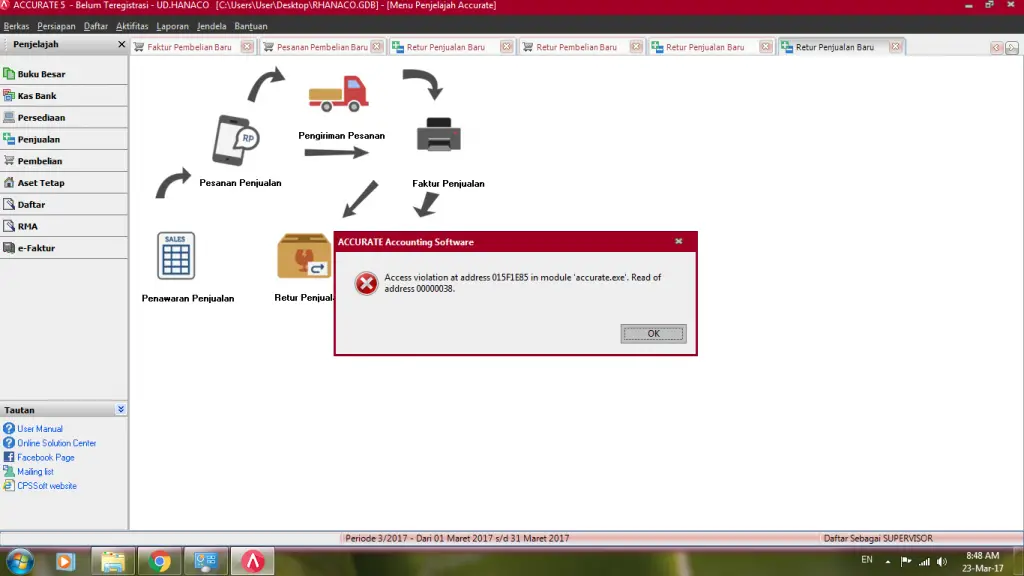
- Install the optional updates and restart your computer/laptop to complete the process.
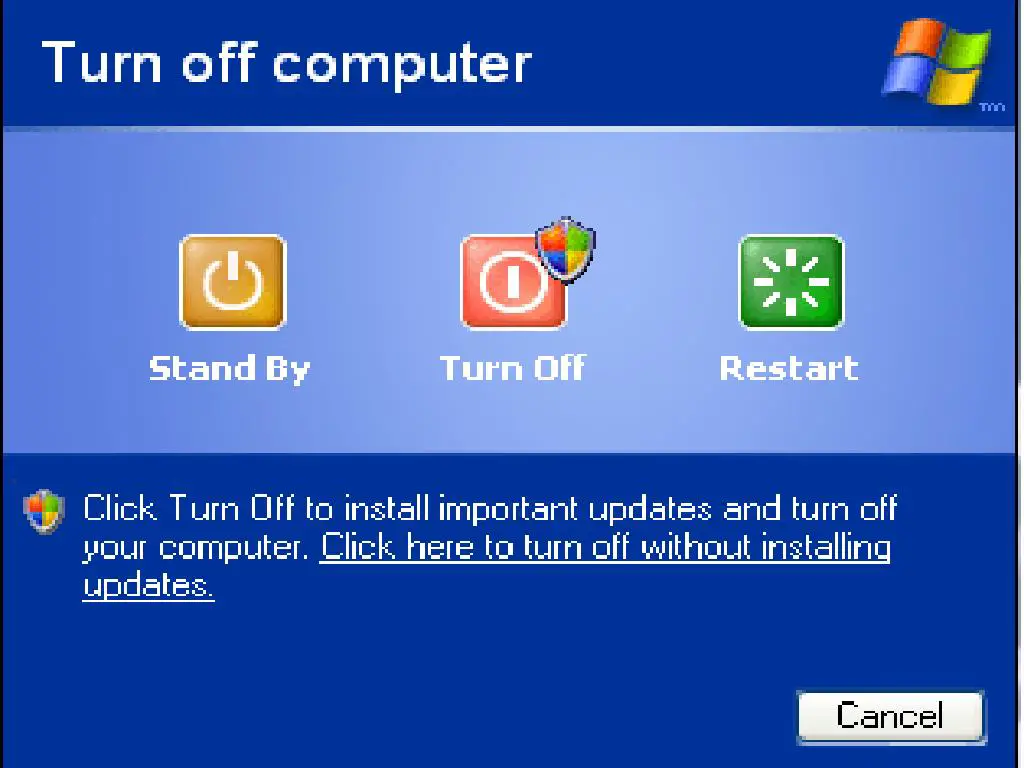
Keep your Windows operating system updated to the latest version to avoid issues like the application could not start correctly (0xc0000005) error.
Using System Restore
In the search box, search for system restore. A lot of options will appear. Click on Create a restore point. Select system restores, choose a different restore point, and move on to the following step.
Search for the options that show more restore points on the next page. If present, click the checkbox. Next, click on the restore point you wish to and select Next. In the next step, go through the instructions on the screen.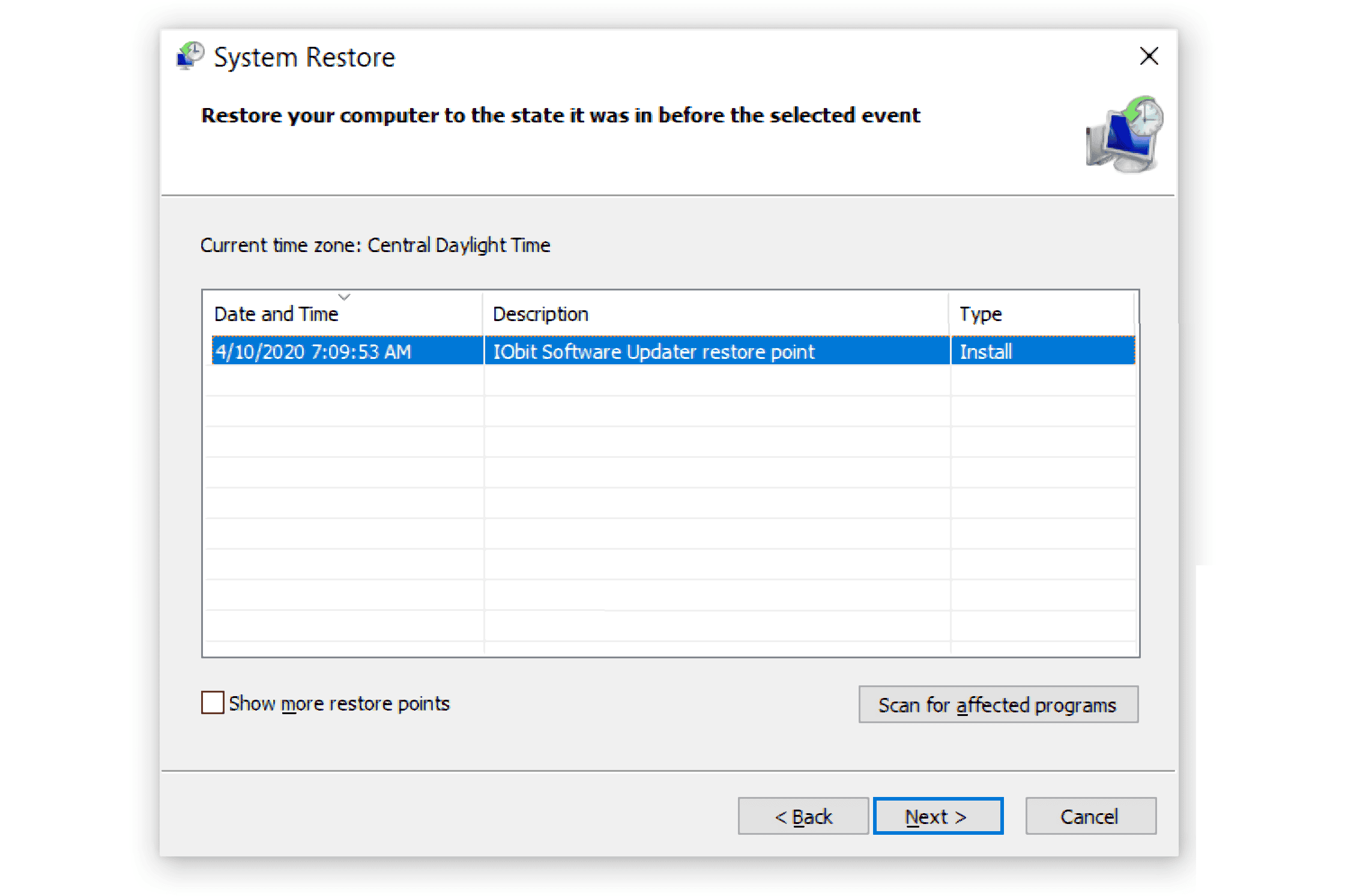
Doing a system restore might be a helpful “the application was unable to start correctly 0xc0000005 windows 10” fix.
Enable Windows Firewall
- Press the Start button in the taskbar. Select Control Panel. Next, select Windows Firewall.

- Either turn on or off the windows firewall. Next, in both the options, private networks or Public networks, select turn on windows firewall. Next, click OK.

This method might be helpful as it won’t allow malwares or hackers to access the computer/laptop.
Running SFC Scan
- Press Windows + r keys together. Run prompt window opens. Here type cmd. Further, to provide admin permissions, press Shift + Ctrl+ Enter.
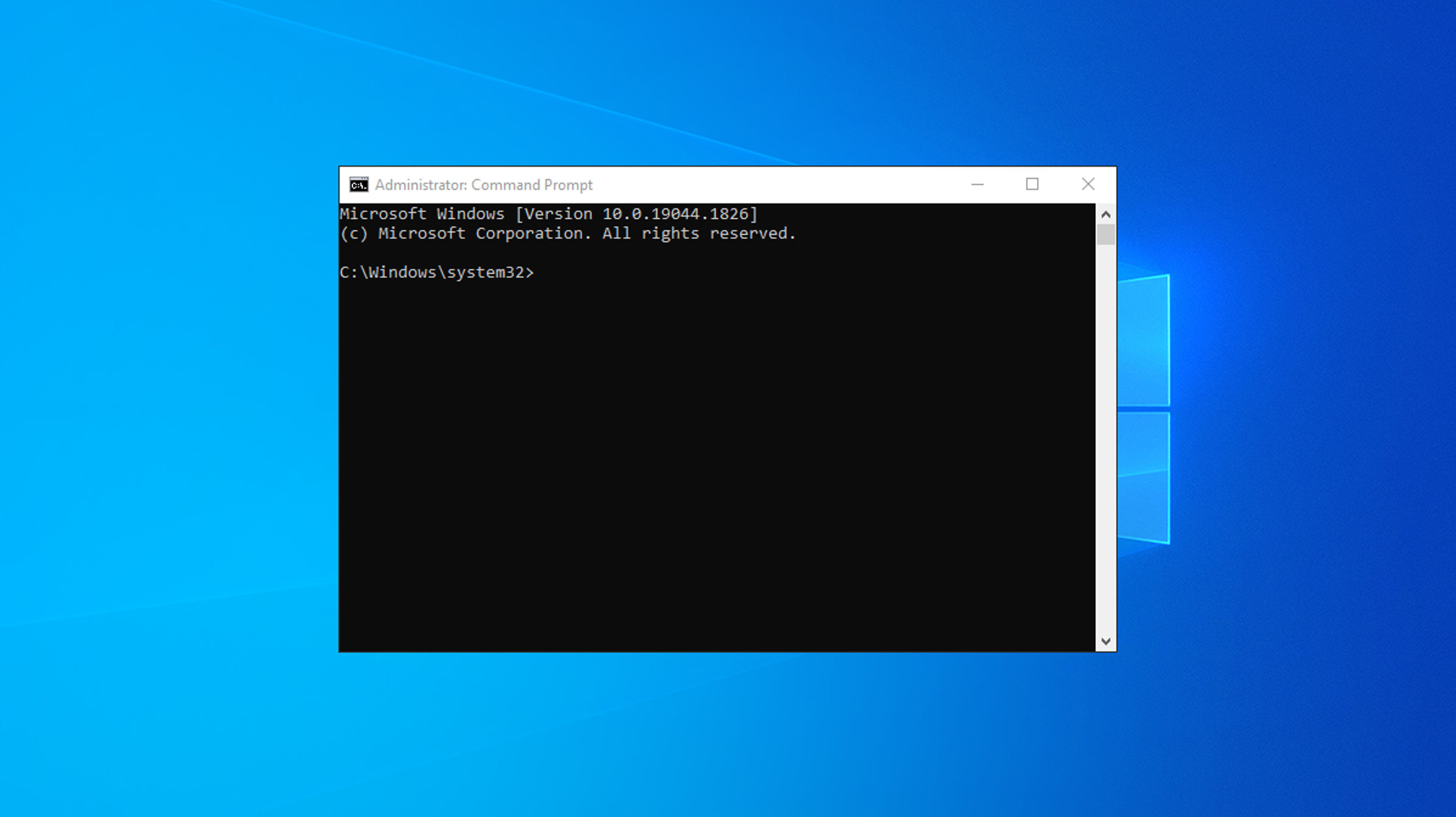
- Next, run the command prompt. Type the following: sfc/scannow, and press enter.
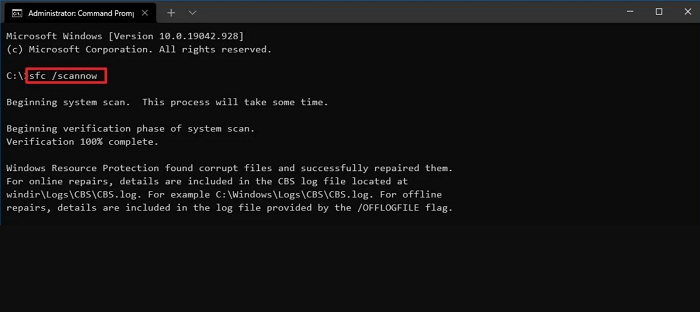
Now, the system will check for any corrupted folders/files and will automatically replace them.
This method is helpful as it searches for unwanted corrupted files/folders and removes them from your computer/laptop.
Fix Drivers That May Be Faulty
Drivers are software that helps computers/laptops stay connected to the hardware. If these drivers are corrupted/damaged, the hardware doesn’t work correctly. Therefore, fixing the drivers might be helpful.
- Press Windows + X key and select Device Manager. The yellow marker drivers are to be selected, and then select update software driver.
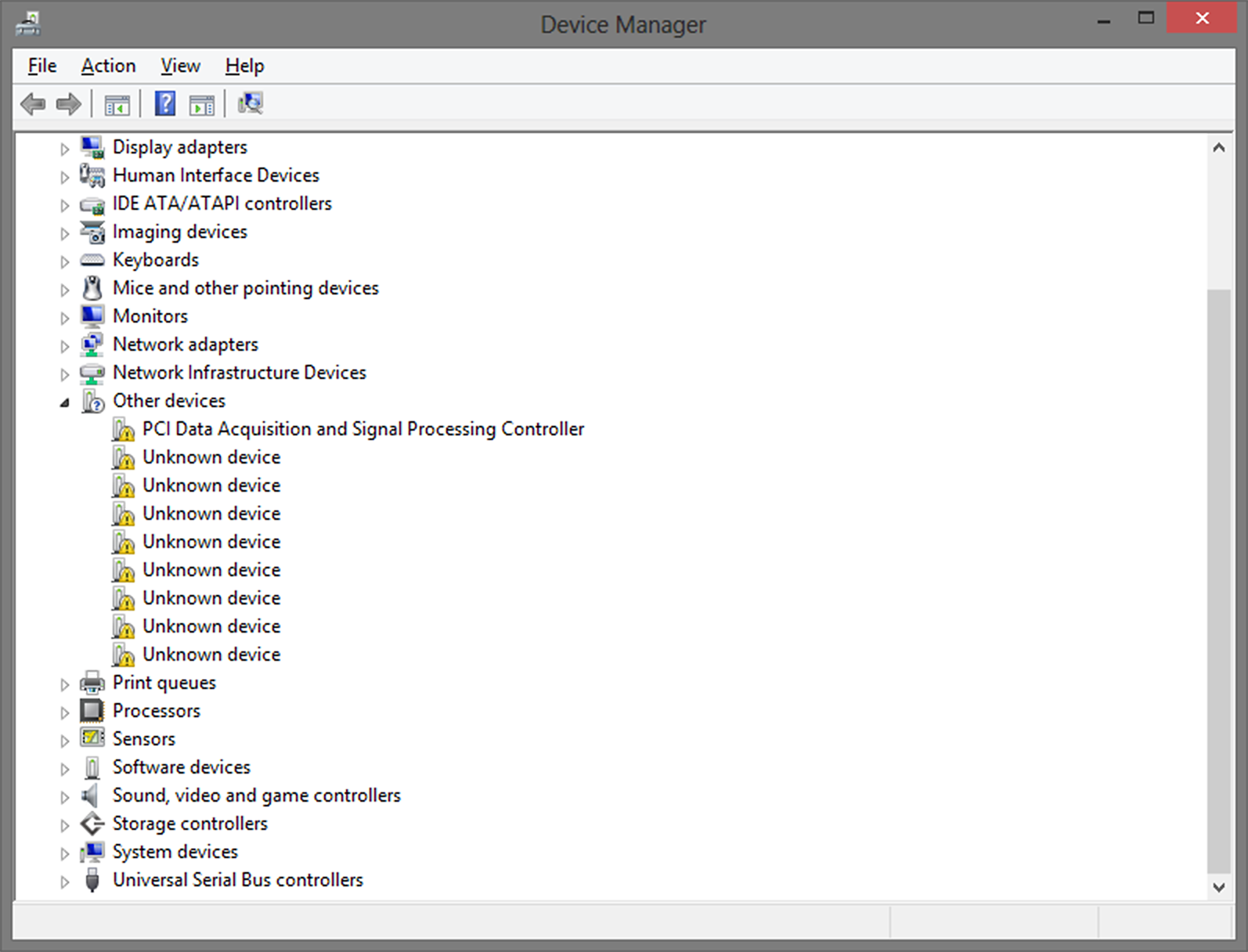
2. Next, click updated driver software. Next, the drivers are automatically updated.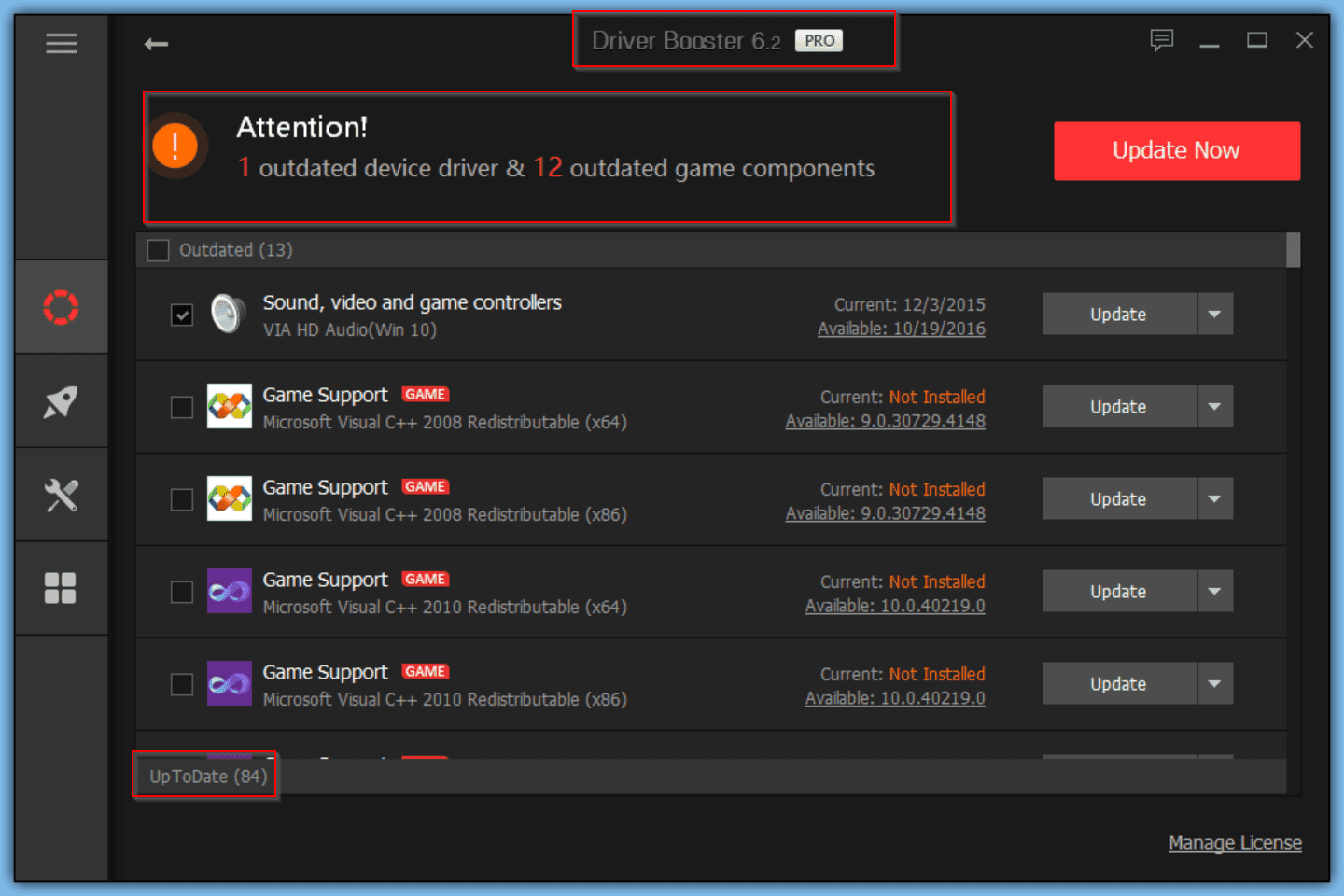
Check the RAM
Sometimes when a new RAM, i.e., Random Access Memory, is added to the computer/laptop to improve its performance, it is seen that the error the application.
In this case, removing the Ram and restarting the computer will be the best option if “the application was unable to start correctly 0xc00005 windows 7 64 bit”.
Scanning Registries
Registries help the computer/laptop read different files and settings to run the system. Sometimes the registries may get corrupted. To prevent losing the files, we recommend creating a backup. In case there is no backup, you may use this method.
To continue this method, ensure a registry cleaner is on your PC. After the installation, open the application. Select the Registry tab and then click Scan for Issues.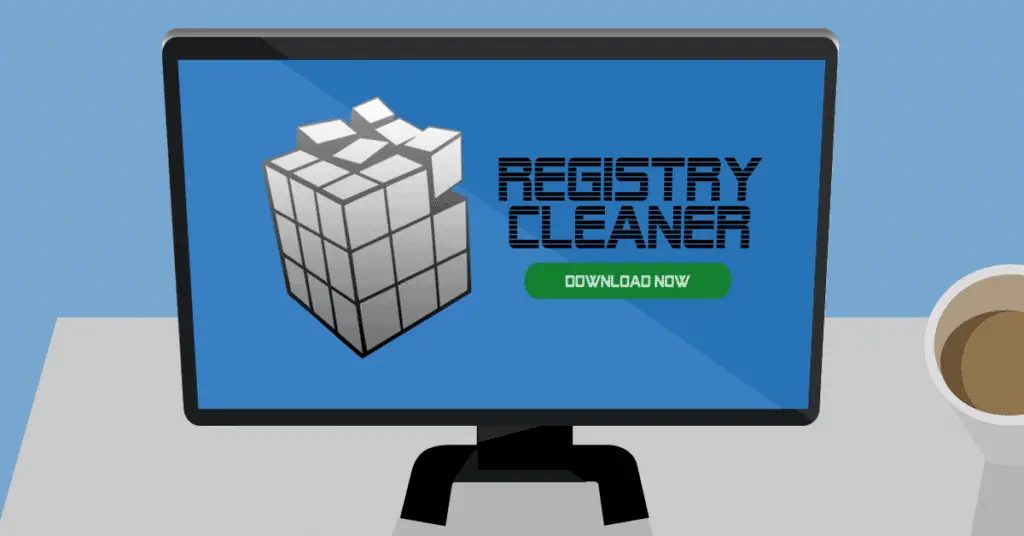
Now, it starts checking the errors present. After the process is completed, an option Fix Selected Issue will appear. Select that, and the errors might get fixed.
The Application Cannot Start Correctly (0xc0000005) Cause And Troubleshooting
The message “the application was unable to start correctly 0xc00005 Windows 10 fix” typically indicates a problem with memory access.
This error code can have many possible causes, such as:
- A problem with a specific application or module, such as a corrupt or missing file. A problem with the computer’s memory, such as a bad RAM chip or an overworked memory system.
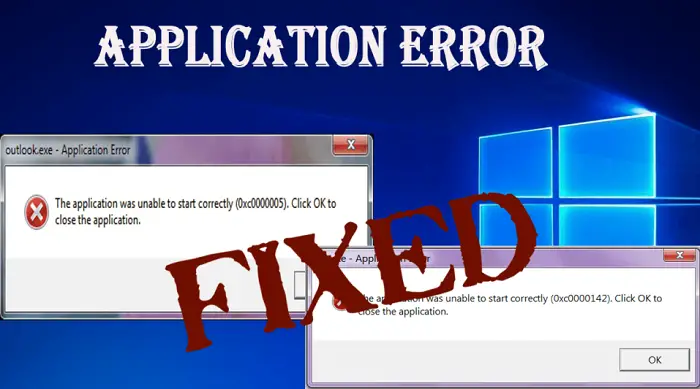
- A configuration issue or issue with the operating system. A problem with a device driver. A problem with malware or a virus. Corrupted or outdated software. Insufficient system resources
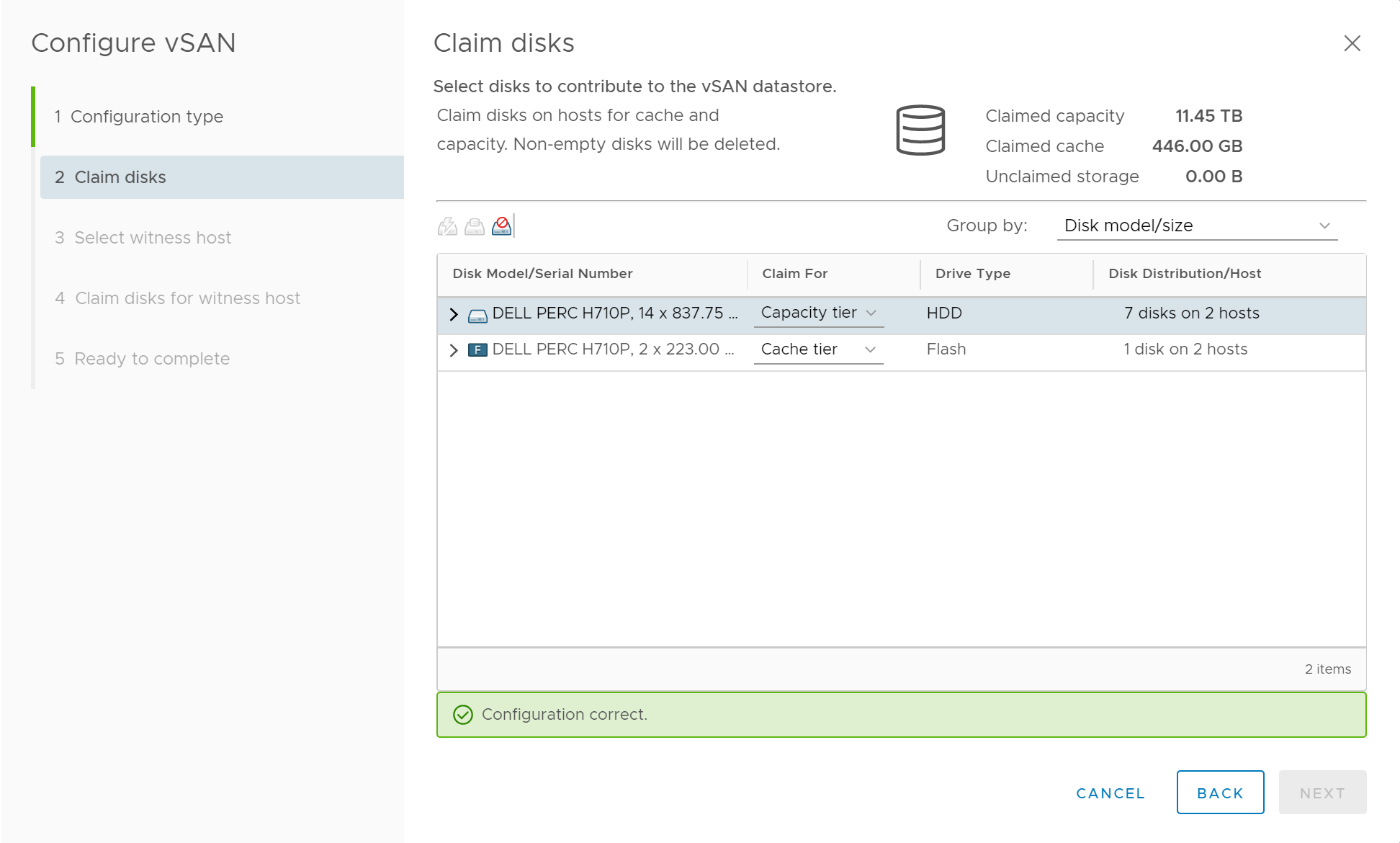
It is easier to say what caused the problem with more information about your specific system and the circumstances surrounding the error. In general, you can try the following steps to troubleshoot the issue:
- Start your computer and see if the problem persists. Click “Run as administrator” by selecting the software with the right mouse button.
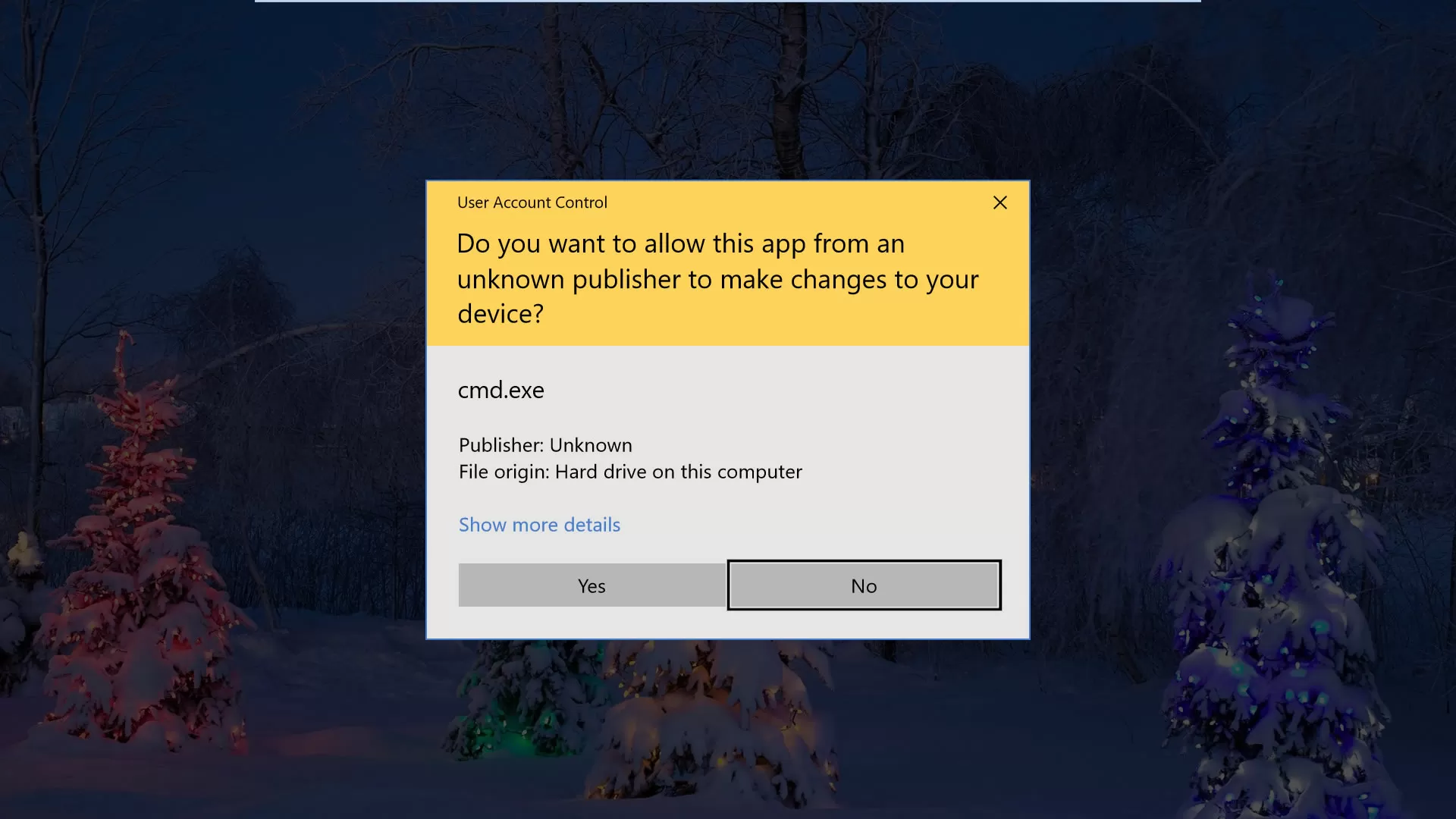
- Reinstalling the program can be used to see if the problem has been fixed. Run a virus scan with your installed anti-virus software or a free online scanner like TrendMicro’s HouseCall or Norton’s Power Eraser.
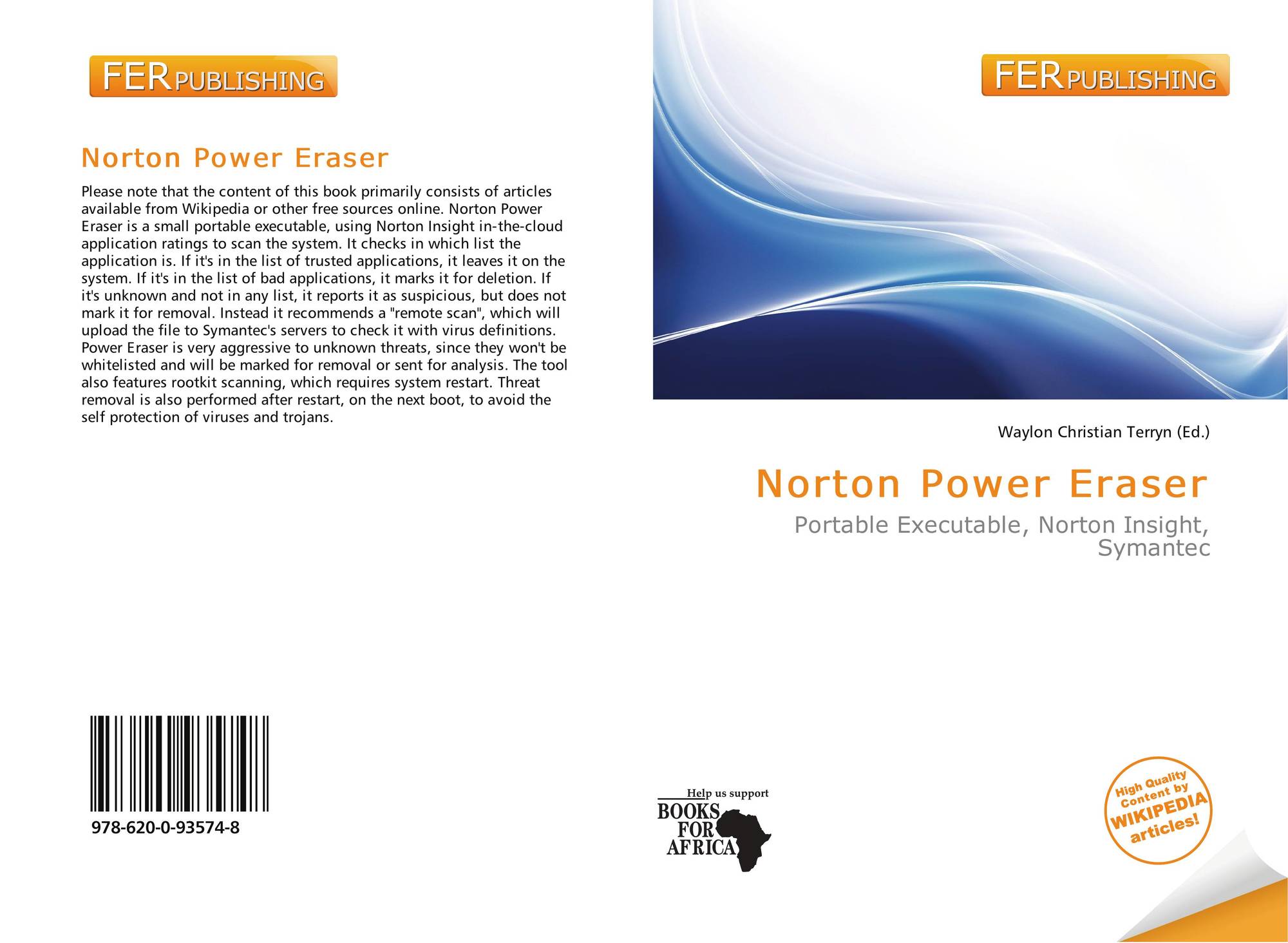
- Check your computer’s memory with a diagnostic tool, like the Windows Memory Diagnostic Tool or MemTest86. Update the drivers of your computer.
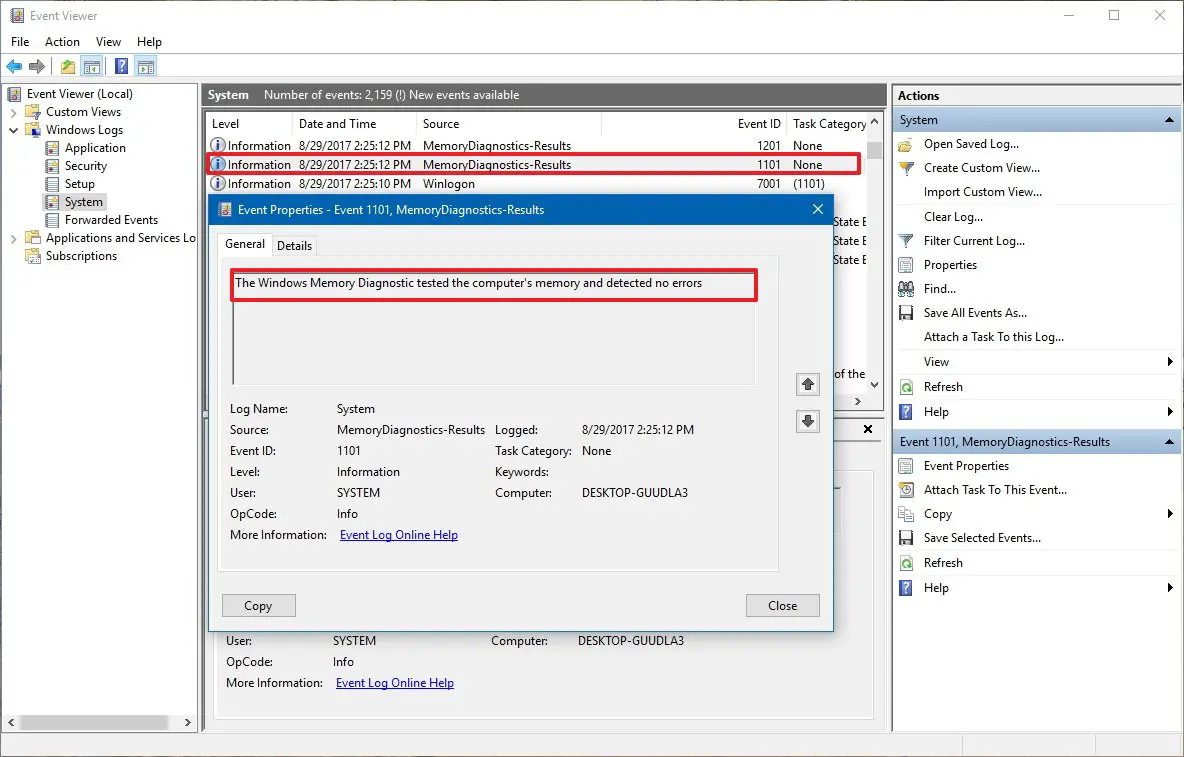
If the problem is with a specific application, you may be able to find more information by searching for the name of the application along with the error code “0xc0000005.”
FAQs
What does the error message The application was unable to start correctly (0xc00000e5). click ok to close the application mean?
The error message usually appears when an application or program cannot start due to a problem with the application or a dependent library or component. The error code 0xc0000005 is a hexadecimal error code corresponding to the Access Violation error message, which means that the program is trying to access memory that is not authorized.
What does the error 0xc0000005 0x0 N mean?
The error code 0xc0000005(0) N is typically seen when a game cannot find the data it needs in the computer's memory. If the required information cannot be located, the game will crash. Players assert that while they are in a lobby looking for a match, this problem appears.
How can I resolve the 0xc0000005 Windows installation error?
Windows installation errors begin with 0xc0000005. A malfunctioning hard drive or RAM could be the root of this problem. To correct the issue and remove any existing partitions from the hard drive, run the chkdsk program.
What process exits with the 0xC0000005 exit code?
The error code for an access violation is 0xC0000005. It indicates that your software tried to read from or write to a region of memory that it could not access. Inappropriate pointer usage was most likely the cause of this. The error code 0xC0000005 will be generated because your program cannot access the address 0x0000000.
What causes exit with access violation code 0xC00000e5 fix?
When you see the access violation error code 0xC00000e5, you are trying to access memory that is not part of your process. This typically indicates that no memory has been allocated.
Conclusion
When you face the application unable to start correctly (0xc0000005) error, we hope this article will help you fix the problem. The methods mentioned earlier are effortless to follow.
They will effectively resolve the error, whether it occurred due to some particular application or while installing a new version of Windows.
You can always find me playing the piano or playing FIFA when I’m not binge-watching TV Series with pizzas. Fountainhead of TechWhoop.



