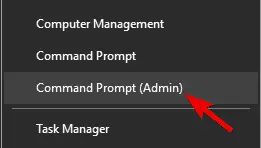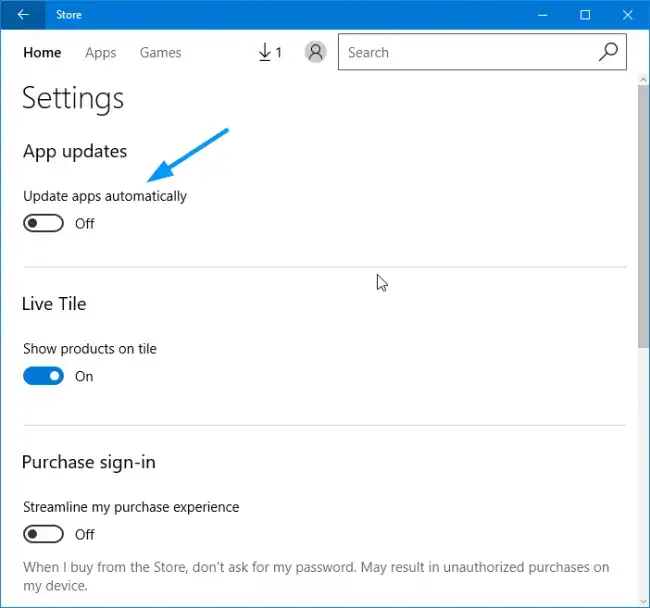The introduction of a new operating system also adds many enhanced features. But a new OS is never short of issues. Many users encounter many different kinds of problems. One such error is the Unexpected Store Exception Windows 10 error. To a large extent, this error is related to the Windows 10 OS. It gives you the blue screen of death (BSOD).pc ran into a problem.
To fix the Unexpected Store Exception Error in Windows 10, Check the Health of Your Hard Drive and update Your Display Driver. Running System File Checker and Disabling Your Antivirus can also fix this error.
Possible causes of this error are damaged or outdated drivers, pending updates, bad sectors on the hard disk, corrupt system files, or some program installed on your system. However, we give you a few ways that will help you tackle this issue.
9 Ways to Fix Unexpected Store Exception Error
Here are 9 methods to Fix the Unexpected store exception Error.
Method 1: Basic Steps To Fix Unexpected Store Exception Error
You must ensure that your computer system is in good health.
First, Launch the antivirus program installed on your computer. Let it perform a full scan to find and address any virus in your system. This will happen if the error takes place sometime after starting your computer. Then, remove all the junk files on your computer.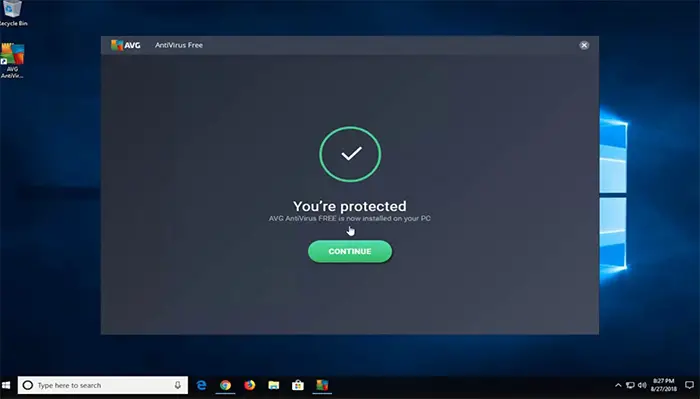
See Also: 4 Ways to Fix Your Computer’s Low-on-Memory Error
Now, uninstall any third-party software or hardware you may have installed recently. Especially check for those after you have upgraded to Windows 10.
After doing these, restart your computer. Let your system run for one or two hours. See if the Unexpected_Store_Exception error occurs.
Method 2: Uninstall Your Antivirus Program
Windows 10 has Microsoft Defender installed by default. It is an effective security program. You will not require any other. Sometimes, installing third-party security software can cause this error.
1. First, Press the Windows + X keys. It will open the Startup menu. Now click on Control Panel. Then press on Programs & Features in the control panel.
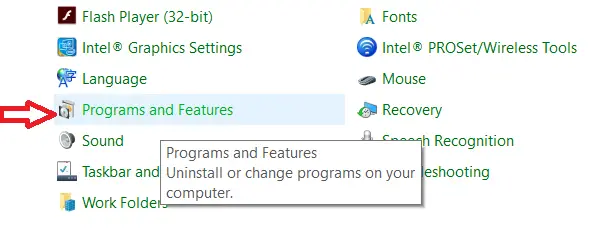
4. In the programs list given, find the third-party software to be uninstalled. Finally, Right-click on it. Then select Uninstall.
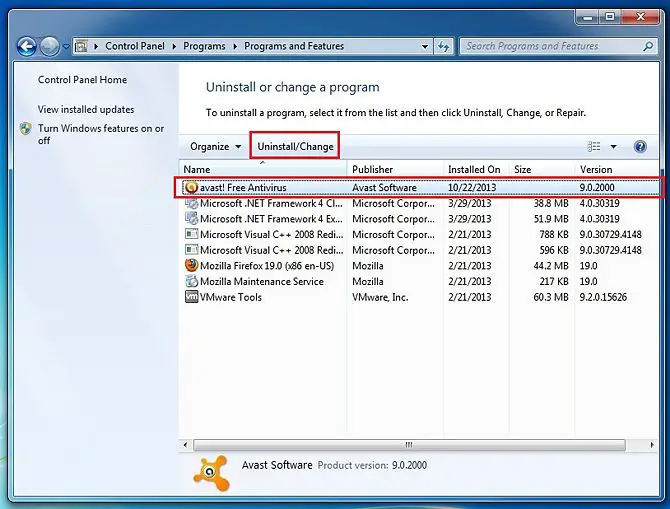
Is Avast Blocking your League of Legends (LoL)? Here’s the fix to play the game.
Soon, Restart your computer. Try opening different programs. Check if the Windows 10 unexpected store exception error occurs.
See Also –
{Solved} 10 Ways to Fix Windows Error Code 0x80070570
What is Atiedxx.exe? 4 Ways to Fix It {2024 Updated}
{Solved} 10 Ways To Fix Discord Won’t Open Error
{Solved} Fix Unmountable Boot Volume (STOP: 0x000000ED)
Method 3: Run Disk Check Utility
Most of the time, bad sectors on the disk can also cause this error. Follow these steps to run the disk check.
1. First, Press Windows + X keys to open the Startup menu. Now click on Command Prompt (Admin).
3. Now click on Yes. It will open the command prompt as an administrator. Then Type “chkdsk”.
See Also: How to Run Chkdsk In Windows 10
5. After chkdsk, leave a space, then type in the drive letter (C). Soon after the drive letter, type “/f/r/x”.
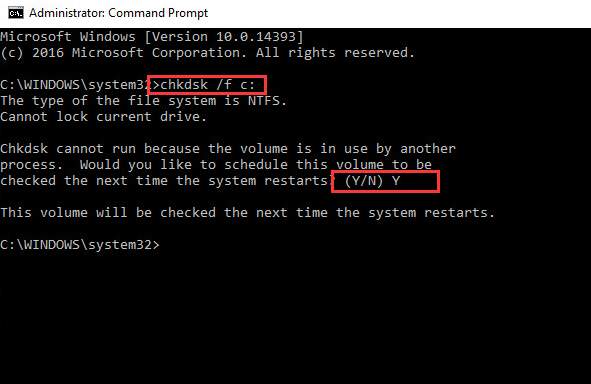
Finally, Press Enter. Soon, this will start the scan. After completion, restart the computer. Perform any action and leave the computer for long. See if the error has been resolved.
See Also: 10 Ways to Fix Video Scheduler Internal Error in Windows 10
Ways to Fix Steam Disk Write Error in Windows 10
Method 4: Check For Windows Apps Updates
The Unexpected Store Exception error is linked to the Windows Store. Hence you need to ensure all your Windows apps are updated. You can do this by:
Automatically
1. First, Go to the Startup Menu. Launch the Windows Store.
2. Then click on your user icon.
3. Now Press on settings in the menu.
4. Finally, Toggle the Update apps automatically.
Manually
1. First, Go to the Startup Menu. Launch the store.
2. Now, Click on your user icon.
3. Then Click on Downloads.
4. Next, click on
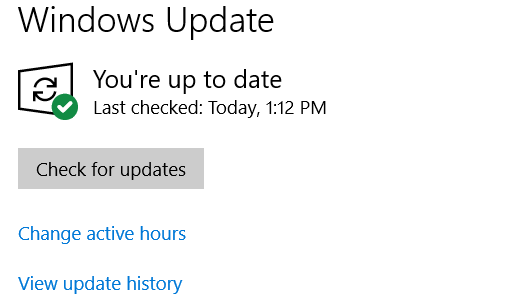
.
You also need to visit every app page in the store. Check for updates there too. After this, restart your computer. Check if the error exists.
See Also: Fix: There Was A Problem Resetting Your PC In Windows 10
Method 5: Update Computer Drivers
The drivers help communicate between your system and all the installed applications and programs. These drivers should always be kept up-to-date. Check if any of your drivers are damaged. To see if they need to be updated, follow these steps:
1. At First, Right-click on My Computer/This PC. Then select Properties from the drop-down menu.
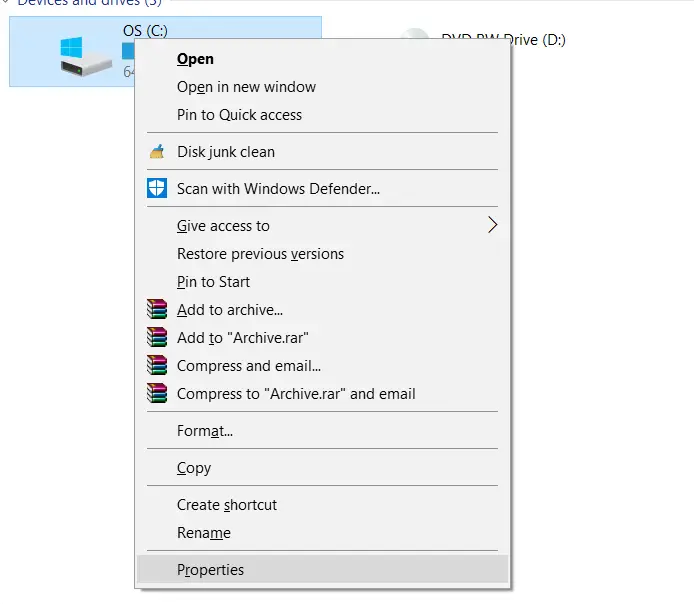
3. Then choose Device Manager from the left panel.
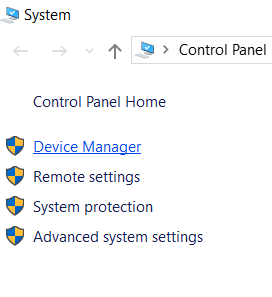
See through the devices given. Check for any that have a yellow exclamation mark on them.
See Also – How to Fix USB Ports Not Working Error.
5. Finally, Right-click on any of these devices. Then, choose Update Driver.
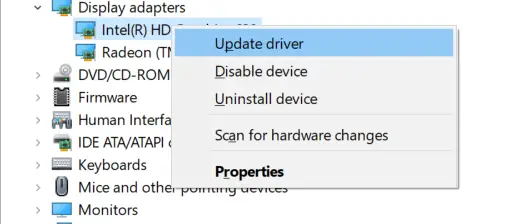
After the update is done, restart your PC. Check if updating your drivers has solved the unexpected store exception error for you.
Method 6: Run System File Checker
Running the system file checker helps in repairing corrupt files.
1. First, Click on Start. In the Search programs and files box, type “cmd”.
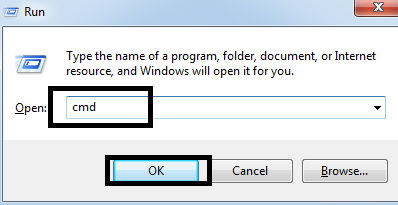
See Also: 7 Ways to Fix Windows Update Error 0x80070057
2. Afterward, press the keys Ctrl + Shift + Enter. Then click on OK. It will open the command prompt. Alternatively, press Windows + X keys & then click on Command Prompt (Admin).
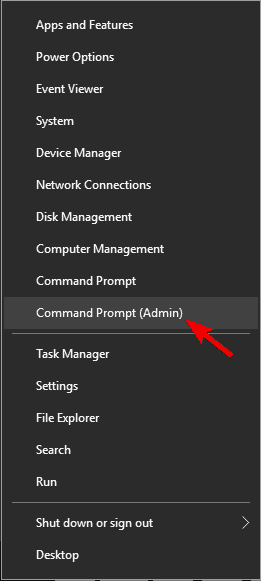
3. Then type “sfc/scannow” at the command prompt.
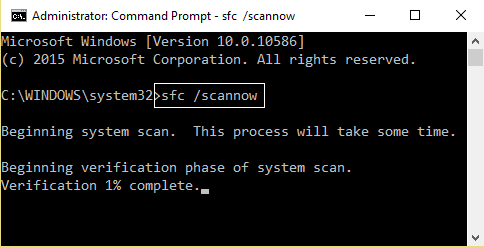
At Times, the process will take some time. Then, Replace the corrupt files.
See Also: Fix atikmpag.sys Blue Screen of Death (BSOD) Error
Soon, restart the system. If you had any corrupt system files, this method would soon solve the unexpected store exception error.
Method 7: Repair Operating System
You can attempt to repair your OS. Just boot your system from Windows installation media before selecting repair. Follow the on-screen instructions given. Then restart your PC normally. Soon, the automatic repair will work. 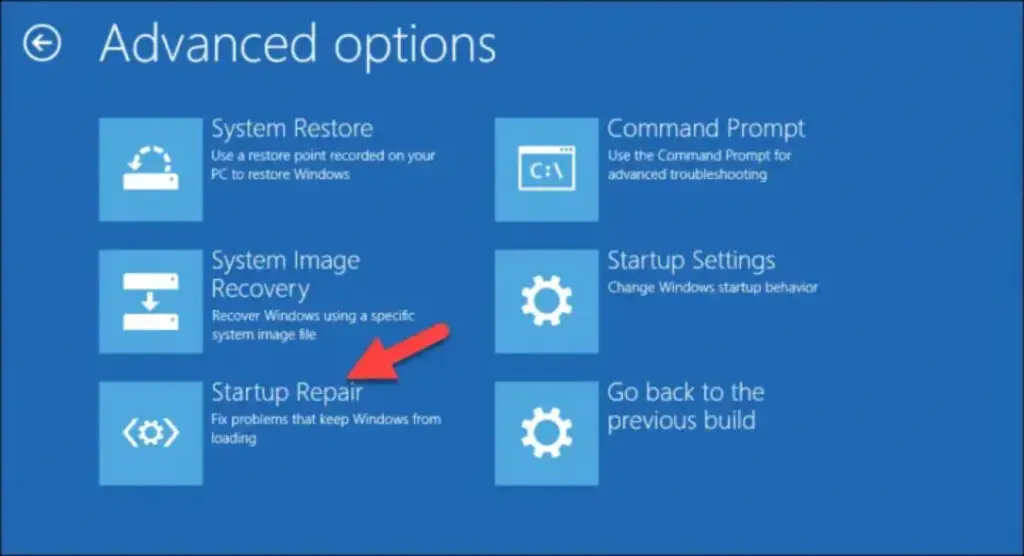 See if it repairs the Unexpected Store Exception error on its own. This also fixes any Windows 10 Random Restart error if present on your PC.
See if it repairs the Unexpected Store Exception error on its own. This also fixes any Windows 10 Random Restart error if present on your PC.
Method 8: System Restore
If the case is such that the error occurs only when you attempt to launch a Microsoft-related app, you need to perform a system restore. Follow these steps to perform this.
1. At first, open Start. Afterward, search for Create a restore point & click on the result displayed.
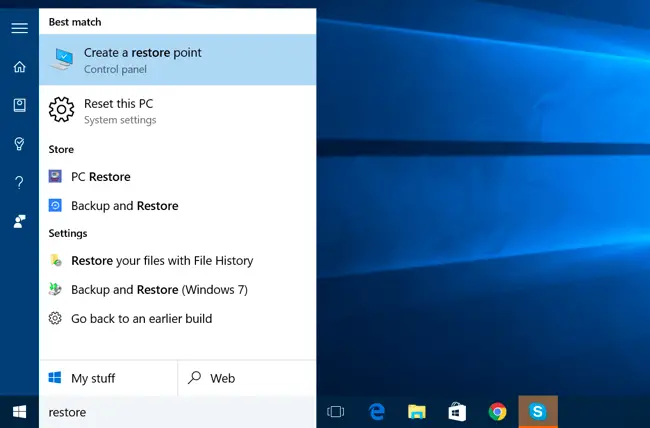
2. Then click on System Restore under System Protection.
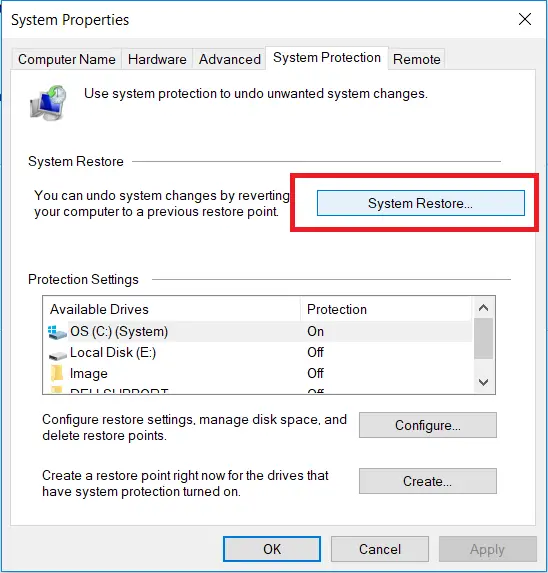
3. Choose an earlier date when the computer worked without issues.
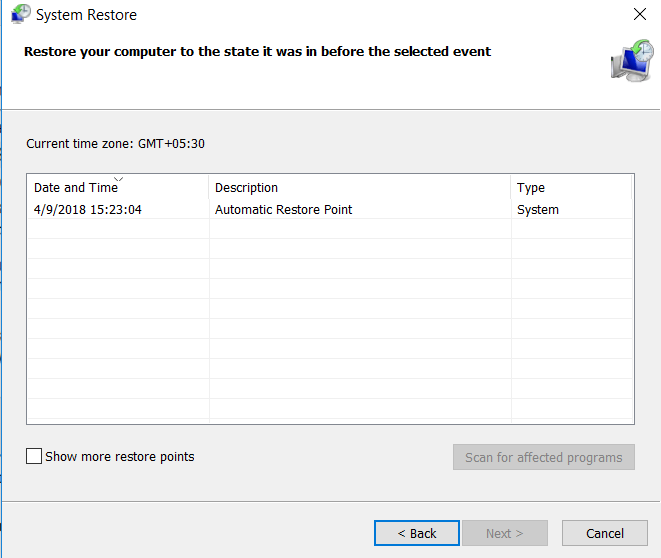
Soon, the tool will automatically run. Then the computer will shut down and start again. Afterward, try launching an app that gives an unexpected store exception error. In the end, see if the error has been resolved.
See Also – What is RAVBg64.exe? 8 Ways to Fix it
10 Ways to Fix Critical Process Died Errors in Windows 10
5 Ways to Fix Critical Structure Corruption Errors in Windows 10
Method 9: Install Fresh Operating System
It will be your last option. Next, Backup all your documents. Then, insert the OS installation drive to re-install your operating system.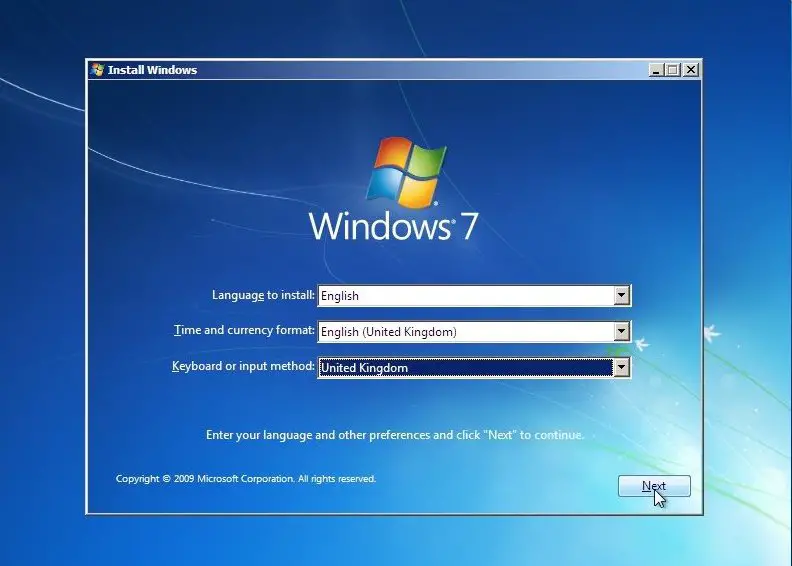
This process is time-consuming, and you must start installing the necessary updates. But it is the only way to have new files on your computer. However, ensure you have no errors like Windows Detected a Hard Disk Problem. It might automatically lead to corrupting or losing all of your data.
FAQs
What is the Unexpected_store_exception 0x00000154?
Answer- The UNEXPECTED_STORE_EXCEPTION (error code 0x00000154) is a Windows Blue Screen of Death (BSOD) error. It typically indicates a problem with the system's storage device, such as a hard drive or SSD. Causes include corrupt system files, driver issues, or hardware problems. Troubleshooting involves checking storage health and updating drivers.
What is the frequent unexpected store exception?
Answer- A frequent UNEXPECTED_STORE_EXCEPTION on Windows is a recurring and disruptive Blue Screen of Death (BSOD) error with error code 0x00000154. It typically signifies ongoing problems related to the computer's storage device, often caused by hardware malfunctions, corrupted system files, or incompatible drivers, demanding consistent attention to resolve.
What is the cause of unexpected store exceptions in Windows 11?
Answer- The UNEXPECTED_STORE_EXCEPTION in Windows 11, often indicated by a Blue Screen of Death (BSOD), is usually caused by system storage device issues. Common triggers include driver problems, corrupt system files, faulty hardware, or disk-related errors.
How do I fix unexpected exceptions in Windows 11?
Answer- To fix UNEXPECTED_STORE_EXCEPTION errors in Windows 11, try these steps: Update device drivers. Run Windows Update for system patches. Check for hardware issues like disk errors. Run the built-in System File Checker (SFC). Try using the Deployment Imaging Service and Management Tool (DISM).
Conclusion
In conclusion, We have given nine ways to help you resolve the Unexpected Store Exception error. Hopefully, either of these caters to your problems.

Gravit Sinha: Founder of ValidEdge, a problem-solving website, driven by his lifelong passion for fixing issues.