VCRuntime140.dll is Missing Error is a prevalent issue in Microsoft Windows. But don’t worry, as we have 6 Ways to Fix VCRuntime140.dll is Missing Error. After following one of these ways, you can overcome this problem. The “VCRuntime140.dll is Missing” error can occur on any computer running on the Microsoft Windows OS.
To fix the VCRuntime140.dll error, you must install the correct library (Microsoft Visual C++ Redistributable package) on your computer. You can install two libraries: 64-bit applications & 32-bit applications. Pick one that is right for your PC and then install it.
The “VCRuntime140.dll is Missing” Windows 10 error typically occurs after installing a Windows update or an unsuccessful installation of a particular program. It can be resolved by downloading the VCRuntime140.dll file from a shady website or unknown source. However, it is important to know which version of the.dll file is suitable for the specific operating system that you are using. This article provides solutions for the “VCRuntime140.dll is Missing” Windows 10 error so that users can quickly solve the issues themselves.
See Also: {Solved} 4 Ways To Fix MSVCP140.Dll Is Missing Error
What Is VCRuntime140.dll?
VCRuntime140.dll is a file used by Visual C++ Redistributable for Visual Studio 2015. C++ package of files is automatically installed by whichever software requires them.
And these separate C ++ files are further responsible for the execution of the runtime components of that particular software.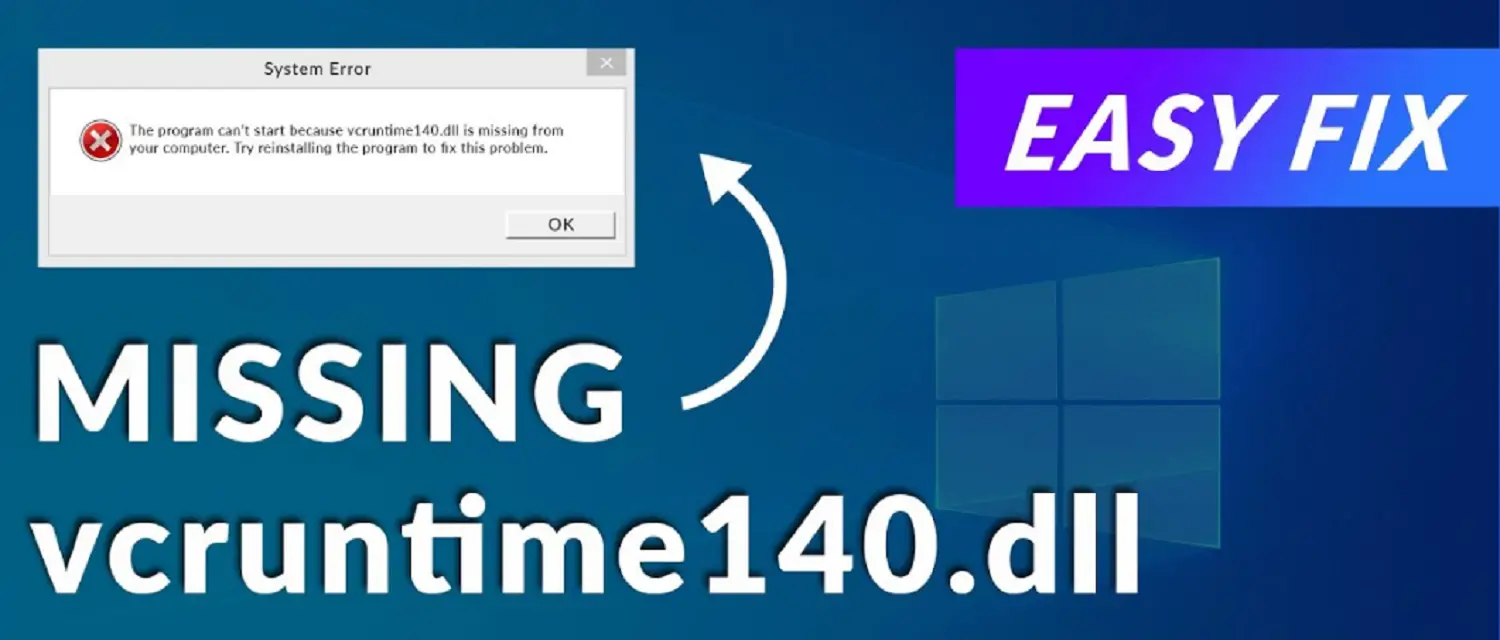
Many users have also reported that the VCRuntime140 is a missing error shown on Adobe’s Creative Cloud. According to the technicians from Adobe, this problem may occur due to Adobe Creative Cloud’s migration from Microsoft runtimes to Visual C ++.
Adobe has made this change to ensure that Adobe Creative Cloud’s software can keep exploiting the runtimes supported by Microsoft. In addition, there are also extensive reports from users pointing out that they are having VCRuntime140.dll issues on Kodi.
The error message mentioned above appears when launching Kodi, and then it seems that even reinstalling the free media player software does not solve this issue. A few other users have also complained that MVCR110.DLL is missing and VCRUNTIME140.DLL files are not allowing the WAMP software to work.
Features Of VCRuntime140.dll
Some of the features of VCRuntime140.dll include the following: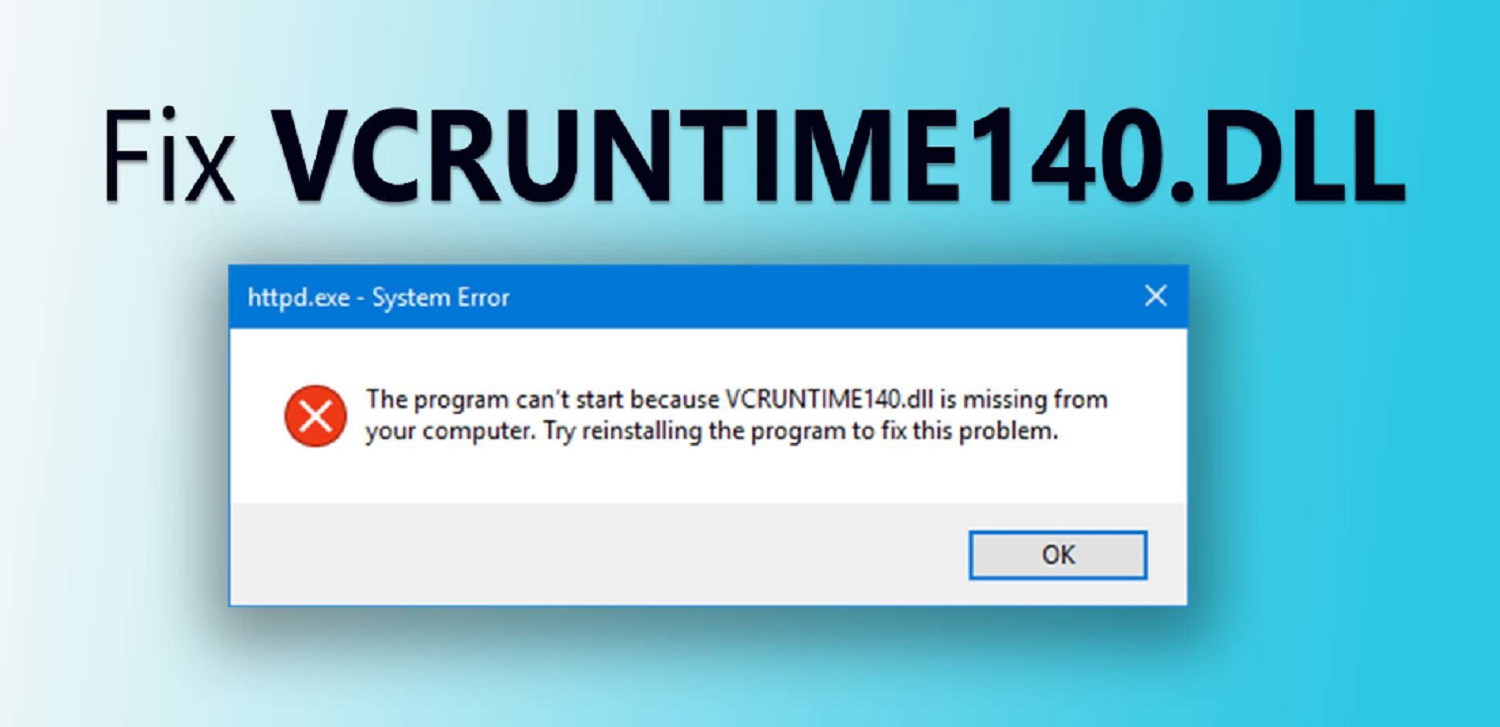
- Standard Template Library (STL) support: The file contains implementations of the STL containers, algorithms, and iterators, which can use C++ programs to perform everyday tasks such as managing data collections.
- C Runtime Library (CRT) support: The file also contains implementations of the CRT functions, which provide various services such as memory management, string manipulation, and input/output operations.
- Debugging support: The file contains debugging information that the Visual Studio debugger can use to provide detailed information about the state of a program at runtime.
- Compatibility: VCRuntime140.dll is backward compatible with programs built with earlier versions of Visual C++.
See Also: {Solved} Fix Api-Ms-Win-Crt-Runtime-L1-1-0.Dll Is Missing
Reasons For VCRuntime140.dll Is Missing Error
The “VCRuntime140.dll is missing” error is typically caused by a missing or corrupt version of the Visual C++ Redistributable runtime library.
Many programs require this file and games to run correctly on a Windows computer. Here are the common reasons why this error might occur: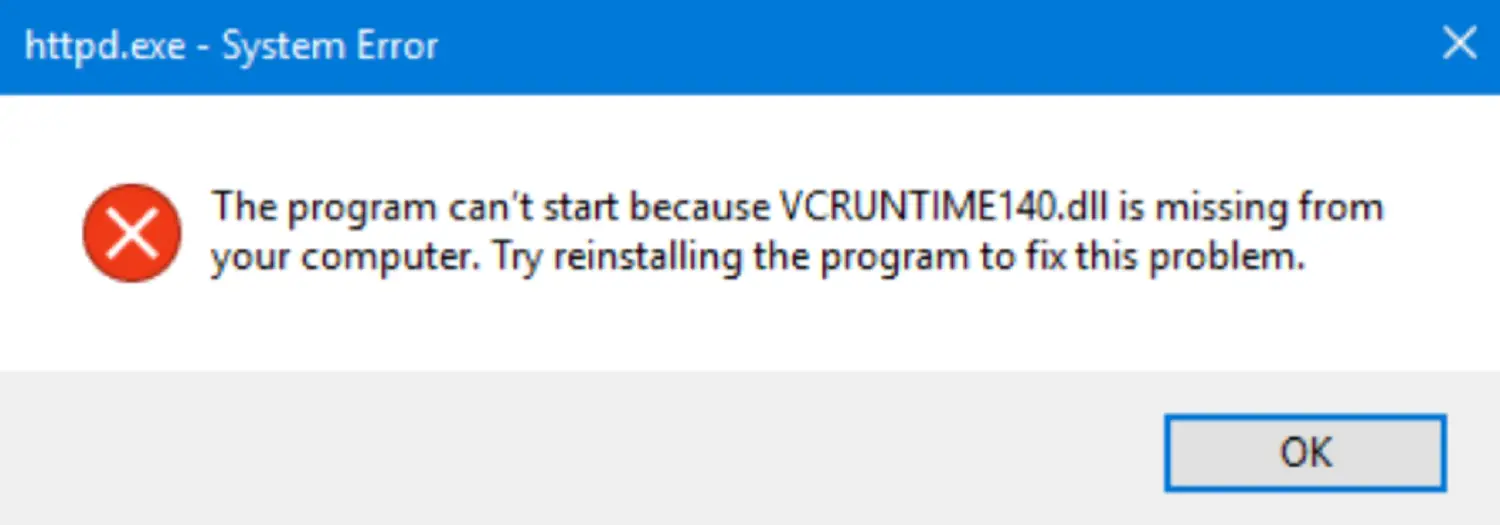
- Corrupted or deleted files: The VCRuntime140.dll file may have been missing or corrupted by a virus, malware, or accidental deletion.
- Incomplete installation: If the installation of a program or game that requires the VCRuntime140.dll library is not complete correctly, the error might occur.
- Outdated software: If the program or game that requires the VCRuntime140.dll library is obsolete, the error may occur.
- Conflicting software: The problem could be brought on by incompatible versions of the Visual C++ Redistributable runtime library installed on your machine.
- Incorrect version: If the version of the VCRuntime140.dll library that is required by the program or game is not compatible with your version of Windows, the error may occur.
- Windows update: The error may occur if a Windows update has caused an issue with the VCRuntime140.dll file.
How To Fix VCRuntime140.dll Is Missing Issue
In case you are facing any of these similar problems, then you can indeed find the solution here. Read the following steps carefully before attempting any methods; even a minor mistake can damage your system.
But these are easy to do, and when done correctly, these are the best methods to solve your issue. Check this out to know if Softonic is safe.
Reinstalling Visual C++ Redistributable For Visual Studio 2015 On Your Windows PC
Here are some steps to follow:
1. We strongly recommend reinstalling the Visual C++ Redistributable for Visual Studio 2015, as it is one of the best ways to fix the .dll missing error.
2. You must follow only the official Microsoft guidelines and correctly install the missing files from the website.
3. To download the missing .dll files from the official Microsoft website, follow the steps below.
4. Find the Microsoft Visual C++ Redistributable file from the official Microsoft website. Then, download the file from the site.
5. You will be taken to a webpage where you will be asked to choose the version of the file you want to download.
6. There will be two files in particular: vc_redist.x64.exe and vc_redist.x86.exe.
7. To make it understandable, if your computer runs a 32-bit operating system, download the x86 file version as it will suit your computer.
8. If you are using a 64-bit operating system, choose the x64 version of the file. Check the box representing the file you want to download, then hit Next.
9. Open the file. And after reading the Microsoft Software Licence Terms, agree to them so you can install the missing pieces.
10. Put a tick on “I agree to the license terms and conditions” and select Install.
11. Restart your computer and check whether the error has been resolved.
Repairing The Microsoft Visual C++ 2015 Redistributable
1. Right-click on the Windows button and then select Control Panel.
2. Click on Programs & Features or Add/Remove Programs (according to the version of Microsoft Windows OS that you use).
3. Find the Microsoft Visual C++ 2015 Redistributable from the list of programs and then click and select Change.
4. When the uninstaller wizard appears, DO NOT click “Uninstall.” Instead of clicking uninstall, choose Repair.
5. After the repair is complete, reboot your system. Check this out to resolve the reboot error.
Checking The System For Malware
Virus infection may also cause the VCRuntime140.dll error. If you have tried and failed all the methods to reinstall and fix Visual C ++ Redistributable, we strongly recommend you check your system for malware. Run a complete scan of your system using any good Anti- Virus software and remove the viruses. Check this out if your network protocols are missing.
Run a complete scan of your system using any good Anti- Virus software and remove the viruses. Check this out if your network protocols are missing.
Reinstalling The Program Displaying The Error
Reinstalling the particular program that is stopped from being launched because the VCRuntime140.dll was not found is an excellent method that you can use.
For example, if Skype is the program that has been affected, uninstall it from your computer using the program list in the Control Panel and again download and install the latest version from the official website.
Installing Windows Updates
- Install the latest Windows Updates. Open Settings and go to the Updates & Security option.
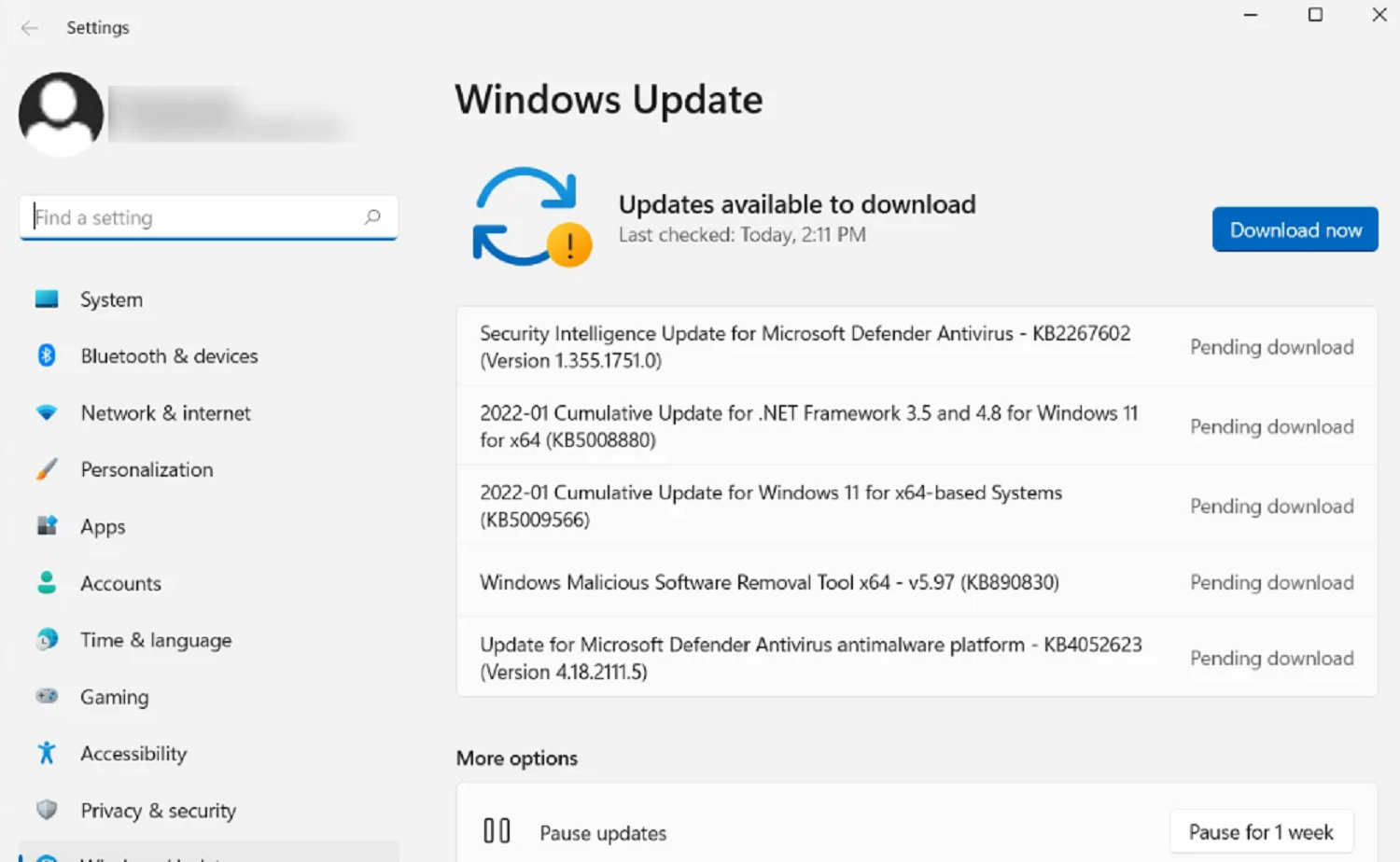
- Click “Check for Updates” and wait for the search to complete. Then download and install the updates that you have not installed.
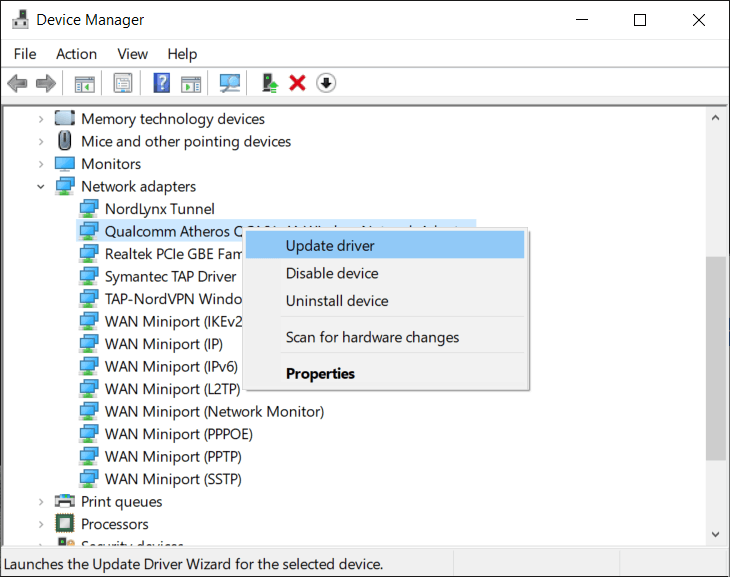
Run The System File Checker
The System File Checker is a beneficial application that can help you to see if the system contains corrupted, outdated, or even damaged files. Check this out if you want to resolve the USB ports not working error.
1. To Run the System File Checker: Open Windows search from the Windows button, type in cmd, and from the results, right-click on Command Prompt, then select Run as administrator.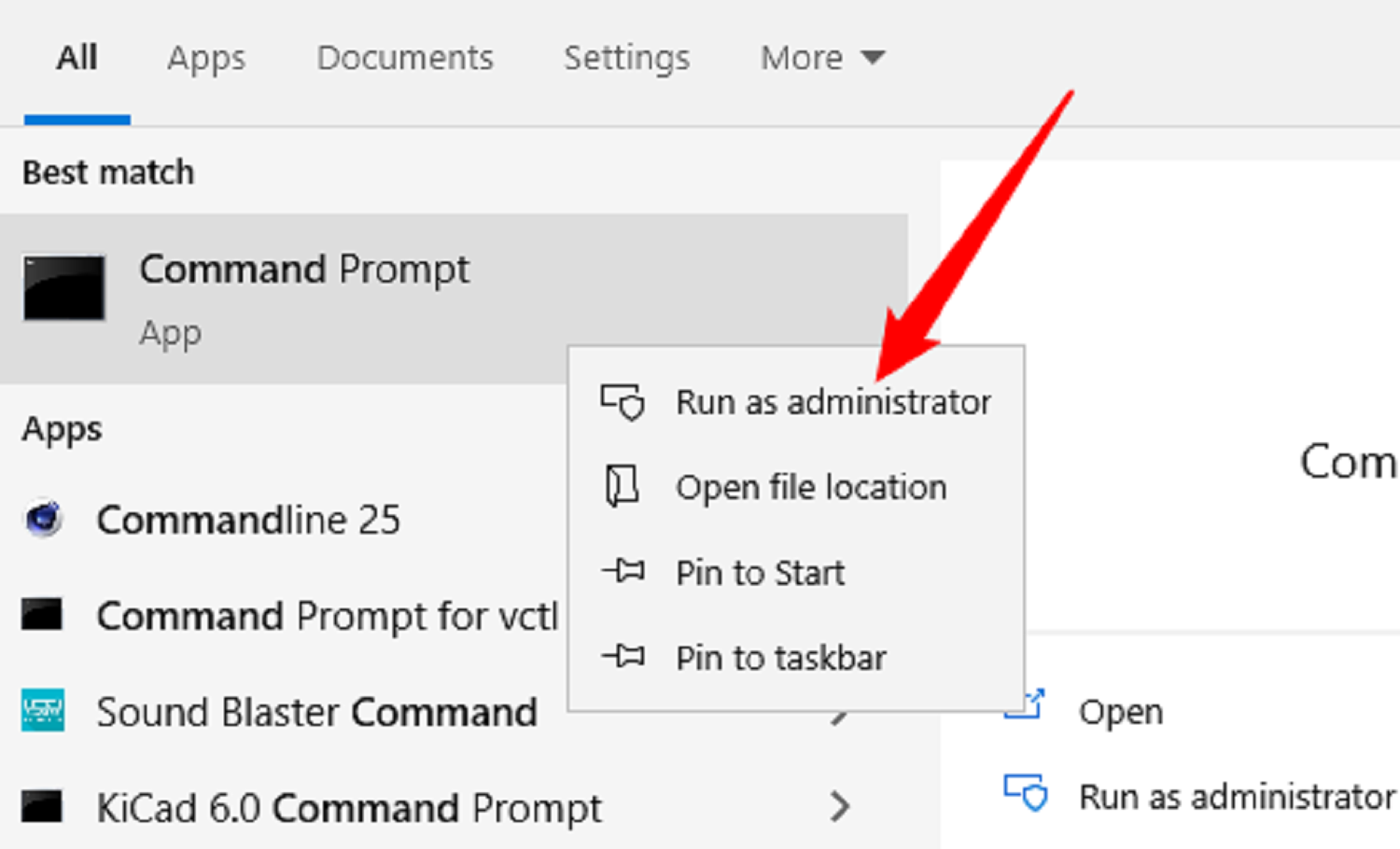
2. Then, 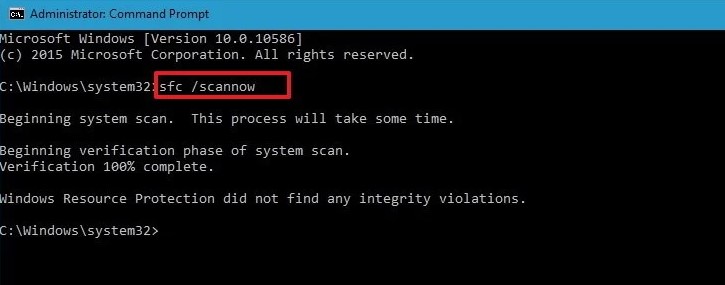 in the command box and Press Enter to execute it. Wait for the process to complete, and once it has finished, restart your computer.
in the command box and Press Enter to execute it. Wait for the process to complete, and once it has finished, restart your computer.
See Also: 7 Ways to Fix MSVCP100.dll is Missing in Windows 10
FAQs
What are the causes of the VCRuntime140.dll is missing error?
The VCRuntime140.dll is missing error is typically due to a missing or corrupt version of the Visual C++ Redistributable runtime library. This can happen for various reasons, including corrupt or missing files, incomplete installation, obsolete software, conflicting software, incorrect version, or Windows update.
Where can I download VCRuntime140.dll?
The VCRuntime140.dll file is available for download from the Microsoft website and other trustworthy places. However, it is crucial to make sure that the website is trustworthy and that the version of the file you are downloading is compatible with your version of Windows.
Can I delete VCRuntime140.dll?
You must not delete the VCRuntime140.dll file, as many programs require this file and games to run properly. If the file is missing or corrupt, it should be repaired rather than you deleting it.
Is VCRuntime140.dll a virus?
VCRuntime140.dll is not a virus but a legitimate file part of the Visual C++ Redistributable library. However, a virus or malware may cause the file to become missing or corrupt.
Conclusion
These are the best and most proven methods that you can use to resolve the errors you are facing. We remind you again that you may be able to find alternative websites to download the .dll files separately.
Still, we do not ever resort to that method as it can cause an infected file to be downloaded instead of the original one, compromising the security of your entire system. We hope these methods helped you solve the issues with the .dll is missing error.
See Also: {Solved} Fix The Application was Unable to Start Correctly (0xc000007b)

Gravit Sinha: Founder of ValidEdge, a problem-solving website, driven by his lifelong passion for fixing issues.
