Wacom Tablet Driver Not Found in Windows 10 is a prevalent issue. Wacom tablet drivers are small computer programs that enable the user of a computing device to interact with Wacom products, and these products, including pen computers and bright pads, make working on the machine easy, handy, and user-friendly.

Although the last time you worked on your laptop, these drivers were functioning well; now you cannot work with these devices properly. It becomes tiresome and hinders your work pace. So it is always necessary and recommendable that you keep your device updated with the latest version of drivers available to support a smooth rate in your work.
But what if suddenly you started working on your device and an alert indicates Wacom Table Drivers Not Found? Don’t worry; We have 2 Ways to Fix Wacom Tablet Driver Not Found in Windows 10. After following one of these ways, you can overcome this problem.
How to Fix Wacom Tablet Driver Not Found in Windows 10
Before moving ahead, check if your display driver is working. Here, we provide possible ways to fix your device’s Wacom tablet driver Not Found error.
Check Out: 3 Ways to Fix Whea Uncorrectable Errors in Windows 10
Method 1: Restart The Wacom Tablet Service
Restarting the Wacom service mostly resolves the Wacom Tablet Drivers Not Found Error, as these drivers are already available and must be renewed once. NOTHING TO WORRY! Follow these simple steps to Restart the Wacom Tablet Service and eliminate the Wacom Tablet Drivers Not Found Error.
1. Press the Windows button on your keyboard, and under the search section, type “services” and press Enter. (You can also invoke the Run cmd using Windows Key + R and then type in “services. msc” and press OK to invoke the services window)
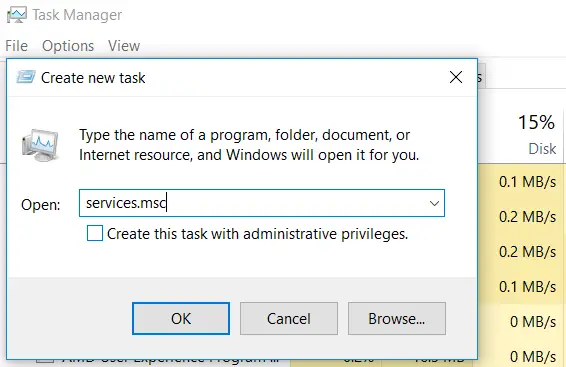
2. Under this window, scroll down and locate the TabletServiceWacom option in the list ( if you are not able to identify Tablet Service Wacom, look out for Wacom Tablet Professional Service)

Right-click on Tablet Service Wacom and click on Restart, or leave a click on Tablet Service Wacom. On the left side of your screen, two options will be available (i.e., to Stop the particular service and to Restart the selected service); click Restart the Service.
If Restarting the service exaggerates your problem, double-click on the Table Service Wacom Option. Afterward, click on Stop and then click on Start. Then click on OK.
Method 2: Reinstall Your Wacom Tablet Driver
This might also be the cause of the Wacom Driver Not Found error, that the drivers are outdated or are not compatible with your variant of Windows 10 and need to be handled. Follow these simple steps to Reinstall the Wacom Tablet drivers.
- Unplug your Wacom Device from your system/laptop.
- First, you need to uninstall/update the already installed drivers for your Wacom Tablet. For this open Device Manager. (Press Windows Key+X & choose Device Manager).
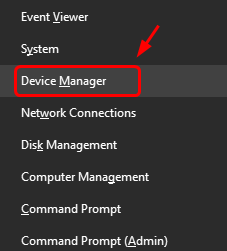
- Locate the Human Interface Devices option, and under this, select Wacom Tablet and right-click on it.
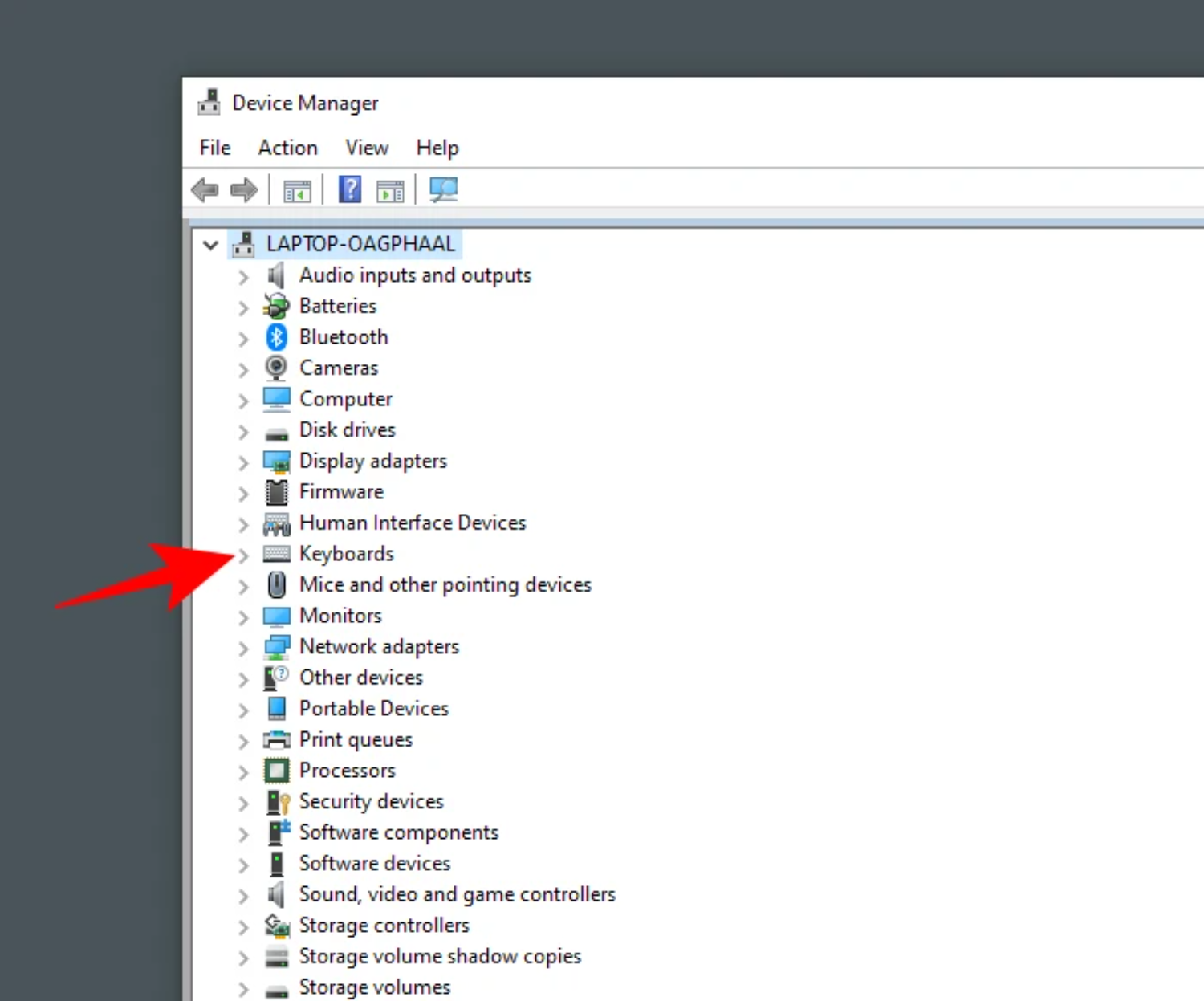
- Now, you have two options: click the Update Driver option. Then from the dialog box, select Automatically search for the latest version of drivers available. Windows will automatically search for the available updated version of drivers. Update the drivers according to compatibility with your device.
- Or you can select the Uninstall Device option, and once you uninstall the device again, install your Wacom Tablet Device. Install the Latest updated version of drivers available according to your system and device.
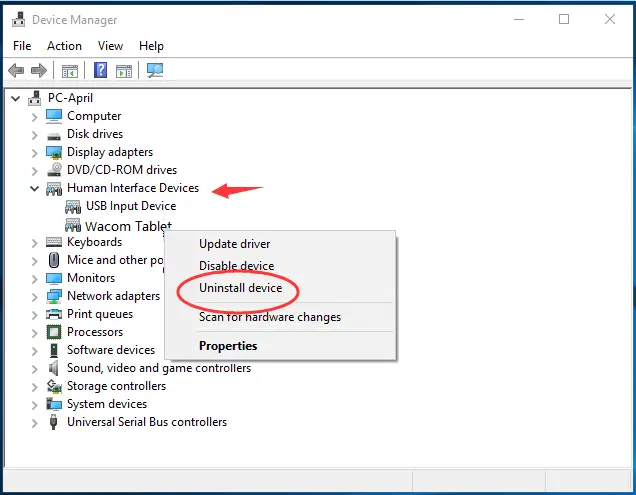
- After updating the drivers for your device, restart your system once to make the changes in action.
FAQs
Why can't I find my Wacom tablet driver in Windows 10?
If you are unable to find the Wacom tablet driver in Windows 10, it could be due to several reasons. Common causes include outdated operating system versions, compatibility issues, or failure to correctly install the driver. Visit the Wacom website to download and install the appropriate driver for your tablet model.
How to resolve missing Wacom tablet drivers in Windows 10?
Restart the computer and tablet, reconnect the USB cable, update the drivers, temporarily turn off the antivirus/firewall, Windows update, change the USB port, reset the tablet or drivers, and try reinstalling.
What to do if reinstalling the Wacom tablet drivers does not fix the Windows 10 issue?
If reinstalling the Wacom tablet drivers doesn't solve the problem in Windows 10, there are a few additional steps you can try. First, make sure you have the latest driver version from the Wacom website. If the issue persists, contact Wacom support for further assistance or try using the tablet on a different computer to determine if the problem is with the tablet itself.
Can I use the generic tablet driver as an alternative for Wacom tablets on Windows 10?
Using generic tablet drivers is not beneficial. Wacom tablets are to work best with specific drivers and provide great features. Generic drivers may lack compatibility or full functionality. For best performance, use the official Wacom driver.
Conclusion
After following the abovementioned methods, plug in your Wacom Device and test its performance through any application. The device will now work fine, and the Wacom Tablet Driver Not Available error will vanish. You can continue working smoothly with your Wacom Device once again.
If the problem persists, do write to us. We would love to assist you regarding the same.
See also: 6 Ways to Fix Windows 10 Update Stuck Checking for Updates.

Gravit Sinha: Founder of ValidEdge, a problem-solving website, driven by his lifelong passion for fixing issues.

