Updates are sometimes essential for better processing of your device. Have you ever thought, what if we couldn’t complete the updates undoing changes? For that, you need to read this and get a proper explanation.
Various updates differ according to the Windows models, that Windows 10, 11, or something else. To update, you should tap the update in the start button and restart your device afterward. Several reasons, like troubleshooting, network issues, and lack of device space, may lead to stopping the updates and not lead to complete Windows 10 undoing changes.
One should learn a few things properly before updating. This article will serve you ways to complete the updates and reasons for why you could not complete updates undoing changes. Read this thoroughly if you want to learn completely about it.
How To Complete The Updates?
You should first recognize the PC version you are using and related updates. There are distinct types of updates for numerous versions of the device. Below are some points to follow to complete the updates of Windows 10 and 11 versions.
Windows 10 Updates
The updated version of Windows 10, released in December 2022, is version 22H2. See whether your device shows any updates or not. As soon as it shows, download and install the updates according to your choice.
Restart the device and fulfill the installation completely. After the completion, your device now runs on Windows 10 version 22H2. When the installation is completed, how to check version 22H2 of Windows 10? Go to the view update history of your device to see whether it is updated.
Follow the below key details.
- When you are sure to install to upload the updates, in the start button, go to settings. Search for updates and security, and check for Windows updates. Install the updates if you find them.

- If you do not find any updates to Windows 10, then go to check for updates. Via this way, you can change the updates manually.
- If you find any problem while updating, you will get fixes to all your problems in troubleshooting problems updating Windows.
- If you get any warning messages through updates, free up the space from your device. Also, check your proper internet connection while updating.
See Also: It Looks Like You Don’t Have Permission To Save Changes To This File
Windows 11 Updates
Version 22H2 is the latest version of updates. You should see it in the settings and try to locate the updates. If you are not getting updates in the front, then, like Windows 10, check the updates and install the updates according to your preferences.
See the points below and follow them as per the key elements.
- In the start button, you can take a look for updates. Locate settings and go to the Windows updates in the settings. If you find the check for updates, then go for it.
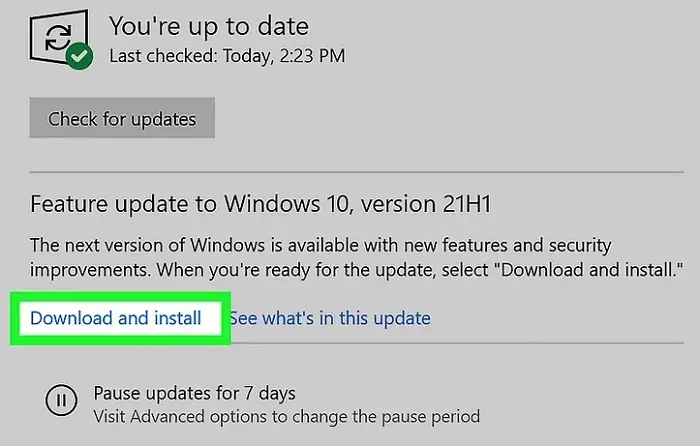
- While updating, if you face any problems, then in troubleshooting problems updating Windows, you will get solutions to the problems.
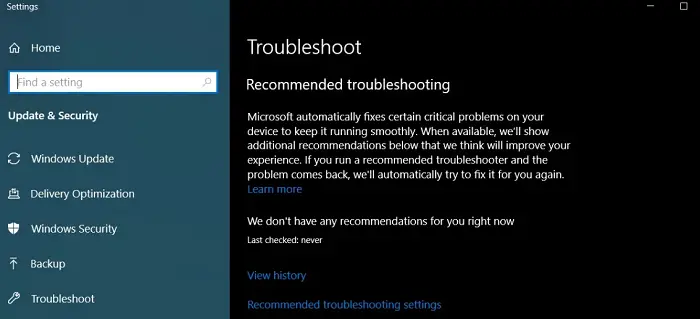
- Free up the space of your device if you get warning messages. Get a stable connection while updating.
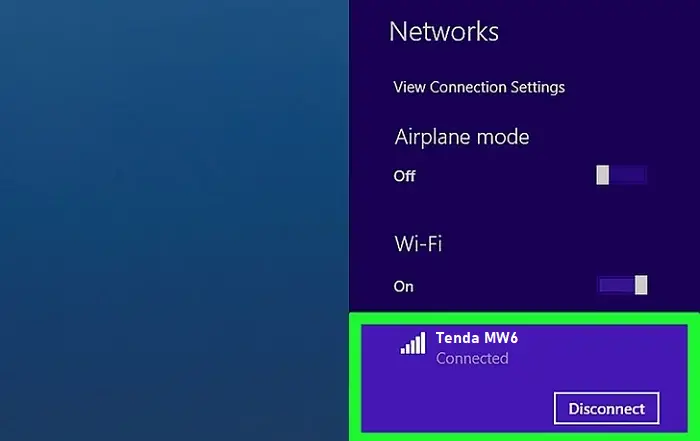
There are many new versions of different Windows, but these are the basic points to follow with some changes. After all these processes also, if we couldn’t complete the updates undo changes.
Below are some reasons that may be creating issues. Read further to have clarifications on it.
See Also: {Solved} Fix Windows Update Error 0x80070005: Access Denied
Reasons For We Couldn’t Complete The Updates Undoing Changes
Windows does not update when there is an interruption. There remain several reasons why Windows updates cannot complete.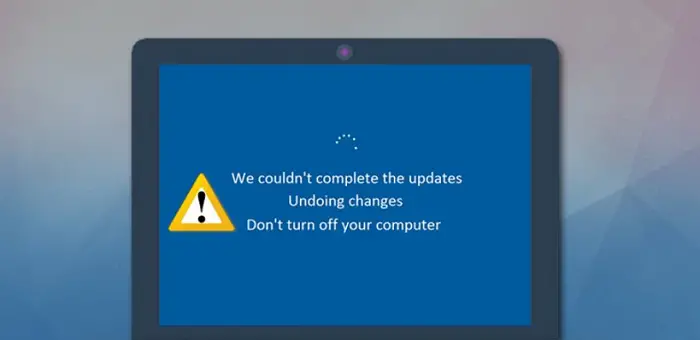 Some of the basic motives because that one cannot complete the updates. Here are a few reasons explained below.
Some of the basic motives because that one cannot complete the updates. Here are a few reasons explained below.
- Windows stop updating or cannot complete the updates because of a lack of free space on your device. It needs more space to install smoothly and correctly. It may be the main instigation for the stoppage of the updates.
- The update still needs to be completed because of the interruption if there is a sudden power outage.It needs a proper power supply and a completely slow internet connection. Also, it leads to stopping the updates or needing help to complete their updates.
- It may be that you have corrupt or damaged files. You can check the corrupt files and fix these errors with the help of SFC scan and DISM.
Apart from this, there are many more reasons why one cannot complete the updates. Learn about the problems first, and then you will get solutions to them easily.
See Also: How To Reinstall Windows 10 Without Losing Data
Fix For Windows 10 | The Easy Way
It took nearly one hour to complete the changes, so we couldn’t complete the updates by undoing them. The message usually disappears in only thirty minutes. During these updates’ installation, your device remains unstable.
Below are some things you should act following these points.
- Allow your PC to shut down and turn off WiFi. Let the PC drain the power or disconnect your router. You should wait only for two minutes. Check that the device is making its changes by turning your computer on.
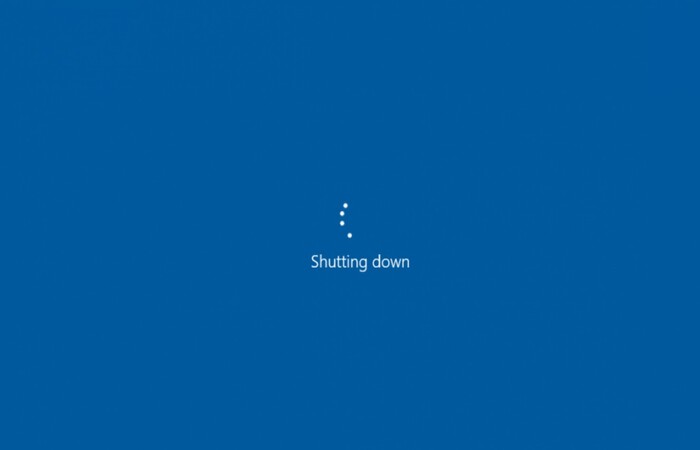
- Boot your computer correctly, then check and fix the corrupted files using SFC scan and DISM. Press Windows and X keys altogether. And then, tap Comand Prompt option for further processing.
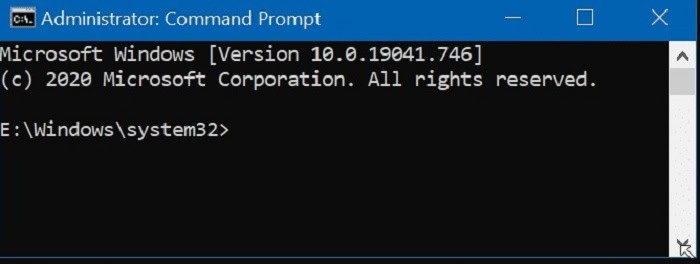
- Command Prompt will run individually, as SFC/scannow> DISM.exe/online/cleanup-image/checkhealth> DISM.exe/online/cleanup-image/restorehealth.
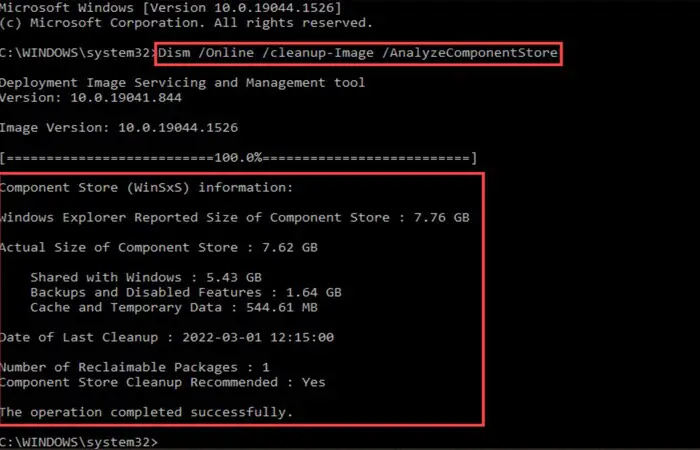
- Slowly, the process gets over. Then, fulfill these commands: net stop wuauserv> net stop bits> rename C:\windows\software distribution\to software distribution.bak> net start wuauserv> and finally net start bits.
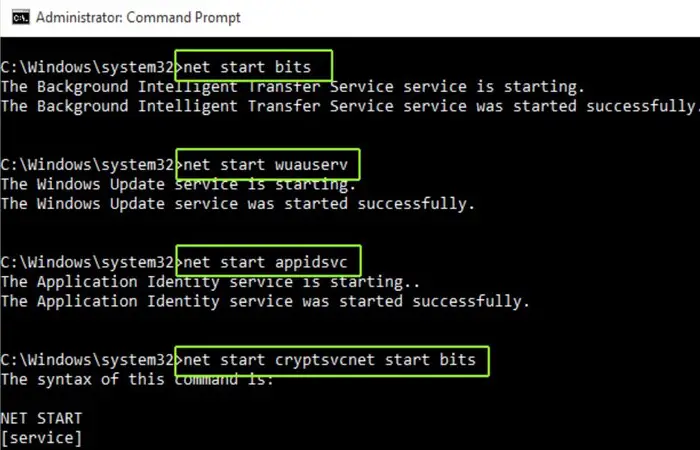
It will lead to fulfillment if in Windows 10 we can’t finish installing updates.
See Also: Fix Windows 10 Upgrade Assistant Stuck At 99 {2 Ways}
FAQs
How much time is required to make undoing changes on your device?
One will require two to three hours to make undoing changes on your device. You should shut down your PC to see if the changes are complete.
How to exit the updates if we couldn't complete the updates undoing changes?
Tap the Windows and ‘I’ keys altogether so that you can open the Windows setting app. After that, press the troubleshooting button and restart the computer. It will lead to fixing your problem.
What will happen to the device if there is an interruption in the installation?
These types of interruptions sometimes lead to damage to the operating system. One should try to keep away from any interruption while installing and undoing changes.
Can you reinstall the update after uninstalling the updates?
Yes, whenever new updates come, it updates itself automatically. You can pause the updates if you want no update to be done automatically.
While you update Windows, does it remove the virus?
With normal updating, you will not be able to remove the virus. When you update manually, it removes viruses to some extent.
Conclusion
There are a lot of objectives to know why we couldn’t complete the updates undoing changes. When updates are stuck, server problems or a lack of available space are frequently at blame.
Also, when the updates stop, the gadget typically experiences system failure and is harmed. Upgrades are always voluntary, and some updates may break your device. As a result, you should only update when necessary and avoid pausing the updates.
You can always find me playing the piano or playing FIFA when I’m not binge-watching TV Series with pizzas. Fountainhead of TechWhoop.
