Updating Windows is essential for your PC to work flawlessly. However, while trying to update it, you might receive an error message “We couldn’t install some updates because the PC was turned off.” And you have no idea why you received such an error as you didn’t perform any operation during the process.
To fix: First, verify if the updates are installed or not. Go to Settings > Update & Security > Windows Update > View installed update history for this.
Keep reading this article if you want to learn more about how you can implement these solutions to fix the error.
See Also: How To Stop Steam From Opening On Startup
Methods To Fix We Couldn’t Install Some Updates Because The PC Was Turned Off Error
You should try the below methods whenever the Windows update is turned off message flash as an error. Read this article, if you also want to fix the Windows update error 80244019
Windows Update Service
You must have thought of restarting the update when you received the error regarding some updates that were unable to install. Windows Update service is the one through which you can download and install Windows updates on your system from Microsoft servers.
If the service faces interruption or is not responding due to some issue during the installation of the updates, you will receive this error. To save you from that, we have simple steps through which you can restart this service to install updates.
- Right-click the Windows icon, press Windows + R to open the Run window, or write Run on the start menu.
- In the text field available, type services.msc and press enter button.
- On the new window of Windows Services, you need to locate Windows Update Service from the list.
- After navigating to that option, double-click to open the Properties section.
- Now you need to click on the Stop button to end the process.
- To start the services again, click on the Start button.
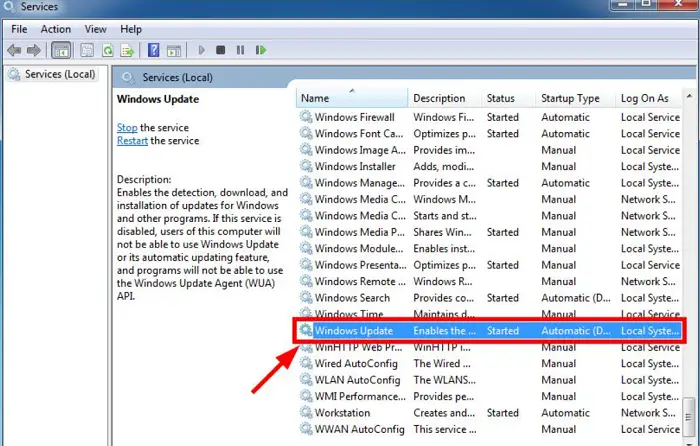
- Now you need to again look for the Windows update and try to install them.
Reboot
You can also try rebooting your PC before trying the above method to eliminate the error message. This is a simple and easy method just to restart your system that can fix bugs, and it will restart and reset the services and components essential for Windows updates. Check out this article to fix the random restarting of Windows 10.

You can restart your system, which might take some time to wake up again. You need to wait for it to come back, and once it is back, refresh it a couple of times. And you can also check if you can install the Windows updates correctly without the error; we couldn’t finish installing updates in Windows 10.
Third-party Antivirus
We use antivirus, well, it is in the name, to keep our system away from viruses. As it is keeping a check on the whole system, it can create issues too. At the same time, scanning in the background and another process running simultaneously can trigger a false error that leads to these kinds of situations.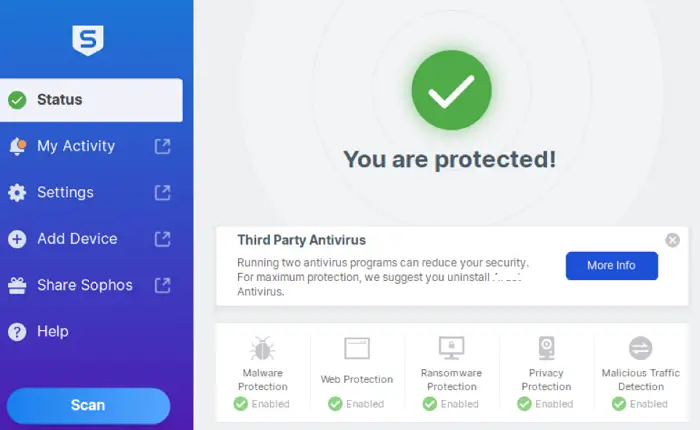
While your system downloads and installs the Windows updates, the antivirus software can interrupt. This will lead to the error message “We couldn’t install some updates because the pc was turned off.” You can try disabling your antivirus before you start the updates installation process and see if this works.
If you can download and install Windows updates without interruption, then this was the reason for the error you must keep in mind for future updates as well.
See Also: {5 Ways} How To Temporarily Disable Avast Antivirus
Delete Windows Update Signatures
To install a Windows update, your system will store the files for installing the updates. The folder Catroot2 stores the signatures of the Windows Update and related files. These signatures are essential while installing the updates.
It is possible that if the installation process faces interruption or you receive problems installing some updates error, the files and content in the catroot2 folder get damaged. To start the process again, you need to delete or remove these files; without doing so, you cannot go further.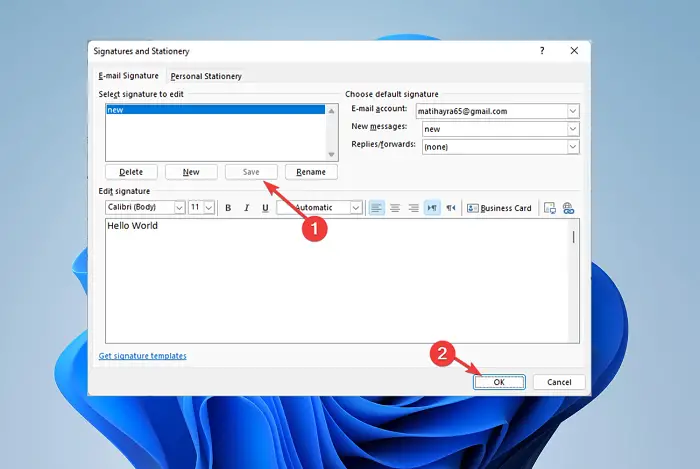
Another folder that stores the files temporarily for Windows updates is SoftwareDistribution, and it plays a vital role. You need to rename these folders (catroot2 and SoftwareDistribution), forcing Windows to download new files.
To implement this method, follow the steps below and do exactly as they say.
- Right-click on the Windows icon to open the list of options. On the Command Prompt, right-click to open as Administrator to give it the administrator permission.
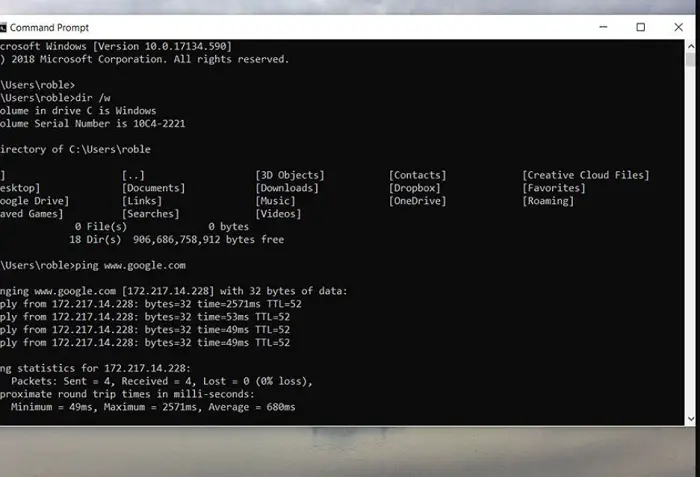
- Now you need to type the below commands one by one and press the Enter key after each command: net stop wuauserv net stop cryptSvcnet stop bitsnet stop msiserverRen C:\Windows\SoftwareDistribution SoftwareDistribution.oldRen C:\Windows\System32\catroot2 Catroot2.oldnet start wuauservnet start cryptSvcnet start bitsnet start msiserver
- All these commands will reset the Windows update services and rename the catroot2 and SoftwareDistribution folders.
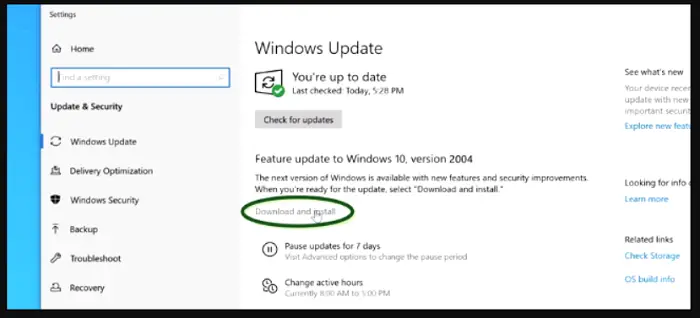 After following all the above steps, try to install the Windows Update again to see if the error ”we couldn’t install some updates because the pc was turned off” is gone.
After following all the above steps, try to install the Windows Update again to see if the error ”we couldn’t install some updates because the pc was turned off” is gone.
See Also: Fix: Your IT Administrator Has Limited Access
FAQs
Why can I not install some Windows 10 updates?
You cannot install some of the updates using metered internet connection. If you cannot automatically install Windows updates using a different internet connection, you need to do that manually. You can use the Windows update troubleshooter and try to update.
Why is my Windows 10 failing to update?
If your Windows 10 fails to install the updates, it could be due to a lack of driver space. You must clear space for the updates to install properly on your system. You can also scan your PC to find some corrupt files and remove them.
Can I force a Windows update?
Yes, you can force Windows updates on your system to install it. You need to open Settings and navigate to the Update & Security section. There you find a Windows Update option where you should select the Check for updates option. You will be shown if any updates are available at that time for your system.
How to force Windows update using the command line?
Follow the below steps to force Windows update through the command line: 1. Right-click on the Windows icon to open the list of options. 2. On the Command Prompt, right-click to open as Administrator. 3. Now you need to run the command stated as wuauclt /detectnow to force Windows update.
Conclusion
Users always get recommendations to download and install Windows updates from time to time that will help their system function smoothly. However, you can sometimes face such an error message even if you have done nothing wrong.
Using these methods, you efficiently fix this error and install Windows updates without interruptions. You can start with simple troubleshooting methods and move on when one method fails to solve the problem. This way, you would also know what the thing causing the error was.
See Also: Your Device Is Missing Important Security And Quality Fixes [Fix]

Mayank Parmar is a journalist covering technology news, but with a strong focus on Microsoft and Windows related stories.
