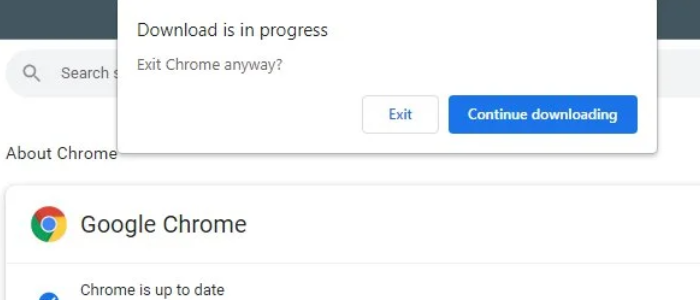Currently, one of the most used online browsers is Google Chrome. Users are experiencing an error message in the popup stating “Currently in Progress” or “Download in Progress” when trying to close the tab/browser. Also, you might find out in the Windows task manager that Chrome is downloading something. Why is Chrome downloading something? Let’s find the solution in this article.
You notice that notice because Chrome is attempting to do anything with them. Try deleting your download history and browsing data for a quick fix. You can clear browsing data that you can find under Settings >> Privacy and Security.
There are many fixes to solve your problem. But the problem could be Your computer may think your Option or Alt key is being pressed. If you are using an external keyboard, turn it off. If you use an internal keyboard, try pressing and releasing the keys. Other problems are still unknown, so you can try these methods to fix the issue. Also, click here to fix Google Chrome if it Stopped Working.
How Do Chrome Downloads Work?
Imagine browsing a website and coming across a large video file called abc.mp4. You clicked on the Downloads button for abc.mp4 then Chrome began downloading it.
First, Chrome Download Manager downloads small chunks and writes those chunks to the destination files on your hard drive.
Chrome does not save chunks as abc.mp4, but rather as a file with the filename.extension.crdownload. As a result, the file name will be abc.mp4.crdownload. 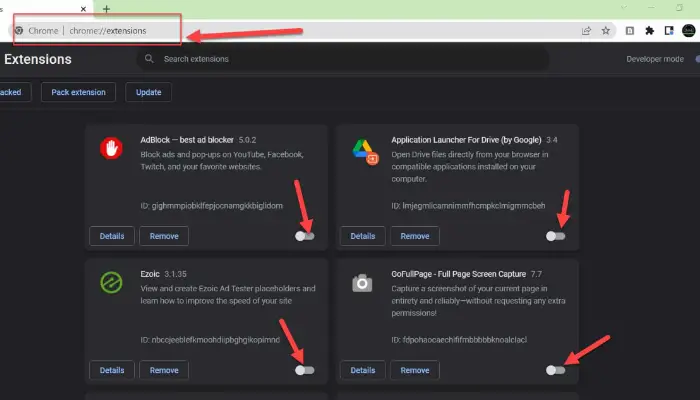
Chrome continues to add chunks to abc.mp4.crdownload. During this process, the size of the crdownload files grows until all complete files have been downloaded to crdownload. Finally, abc.mp4.crdownloaded is converted to abc.mp4. You will no longer be able to see abc.mp4.crdownload
Due to some problem in the system, your crdownload file does not get removed and remains in Chrome, which may give you the abovementioned error. Click here for how to allow Chrome to access the Network in your firewall.
Why Are You Getting A “Chrome Keeps Downloading” Issue?
Why is Chrome downloading something? Let’s look at all the cases where you might get the “Chrome says download in progress” issue and how to solve them.
- There could be a result of Chrome updating items in the background, such as machine learning models for specific features. People complain that Chrome auto-starts downloads and need help finding something when they look in the Chrome download folder.
Solutions: Wait for some things; if the problem repeats, uninstall your current Chrome version and download the new version from here.
Corrupted updates and an old Chrome browser might cause the problem, and the only solution is to download the latest version of Chrome or update your Chrome. It is said Chrome fixed the issue with the Chrome 102 version.
- Sometimes, it shows download in progress, but nothing is downloading. Your download files are moved to another location, and the Chrome browser keeps searching for that crdownload files in the old location and cannot get it.
Solutions: Try deleting every crdownload file from your computer.
- You have your Chrome download page opened.
Solutions: Close the download page of Chrome.
- Why is Chrome downloading something? As the Chrome download manager keeps downloading the files, getting issues. Insufficient internet connectivity may cause files to download slowly.
Solutions: Check your internet connection. Go to fast.com and then click on Go to scan your download internet speed.
- Due to corrupted files in the server, you might not be able to download the files completely, and the Chrome downloader keeps searching for the correct files, which the server cannot provide. Due to this also you might get a problem. Sometimes you will notice that files remain at 100% and do not progress, which could be because the server needs the Content-Length header.
Solutions: This is a technical issue over which you have no control. You download the same software and files from a different website.
- Your hard drive is complete, and you cannot download more data.
Solutions: Check your hard drive space; if there is no space, try deleting the unnecessary files and folders from the computer. It also performs disk cleanup and disk defragmentation to clear out fragmented space.
- Your Chrome is full of cache files. Sometimes these might cause the download to need to be completed, leading to a popup error like Downloading in progress.
Solutions: Clear out Chrome history and cache files. Also, click here to fix ERR_CACHE_MISS in Google Chrome.
See Also: Is Softonic Safe To Download? Pros And Cons
Steps For Clearing Cached Files In Chrome
- Click on the options at the upper corner of Chrome.
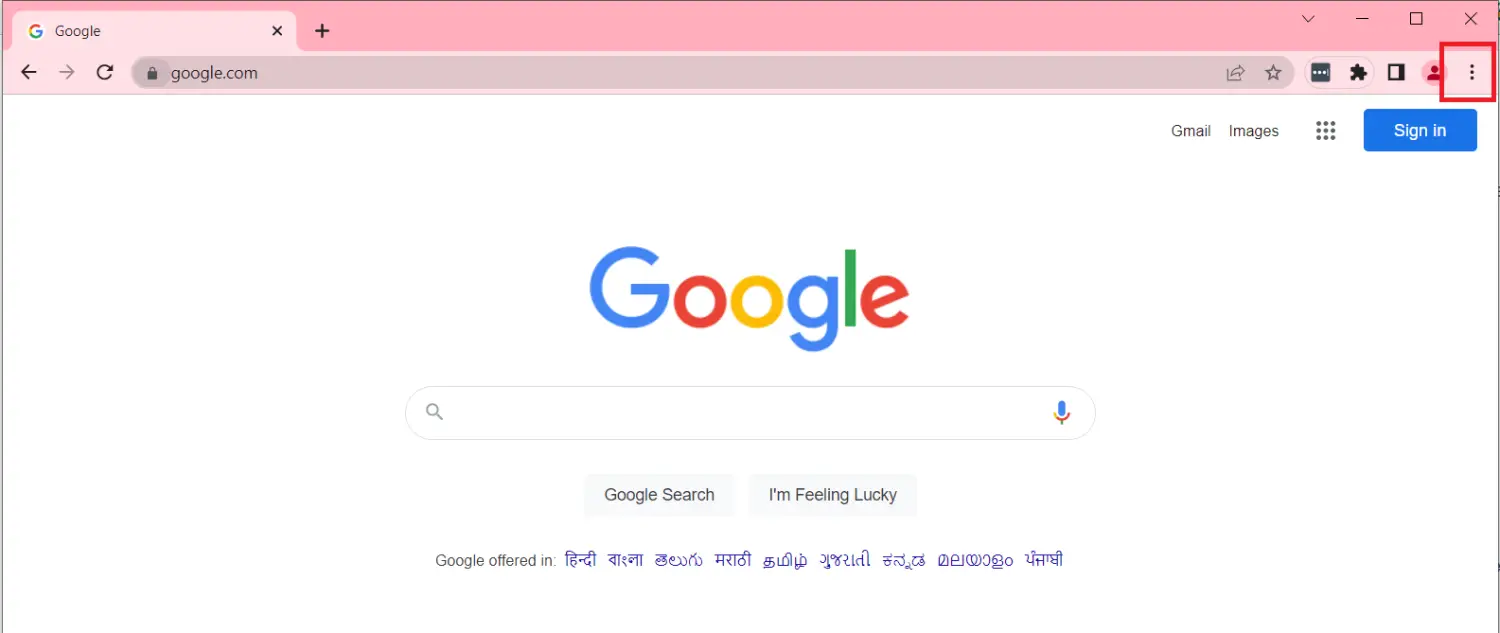
- Then select More Tools.
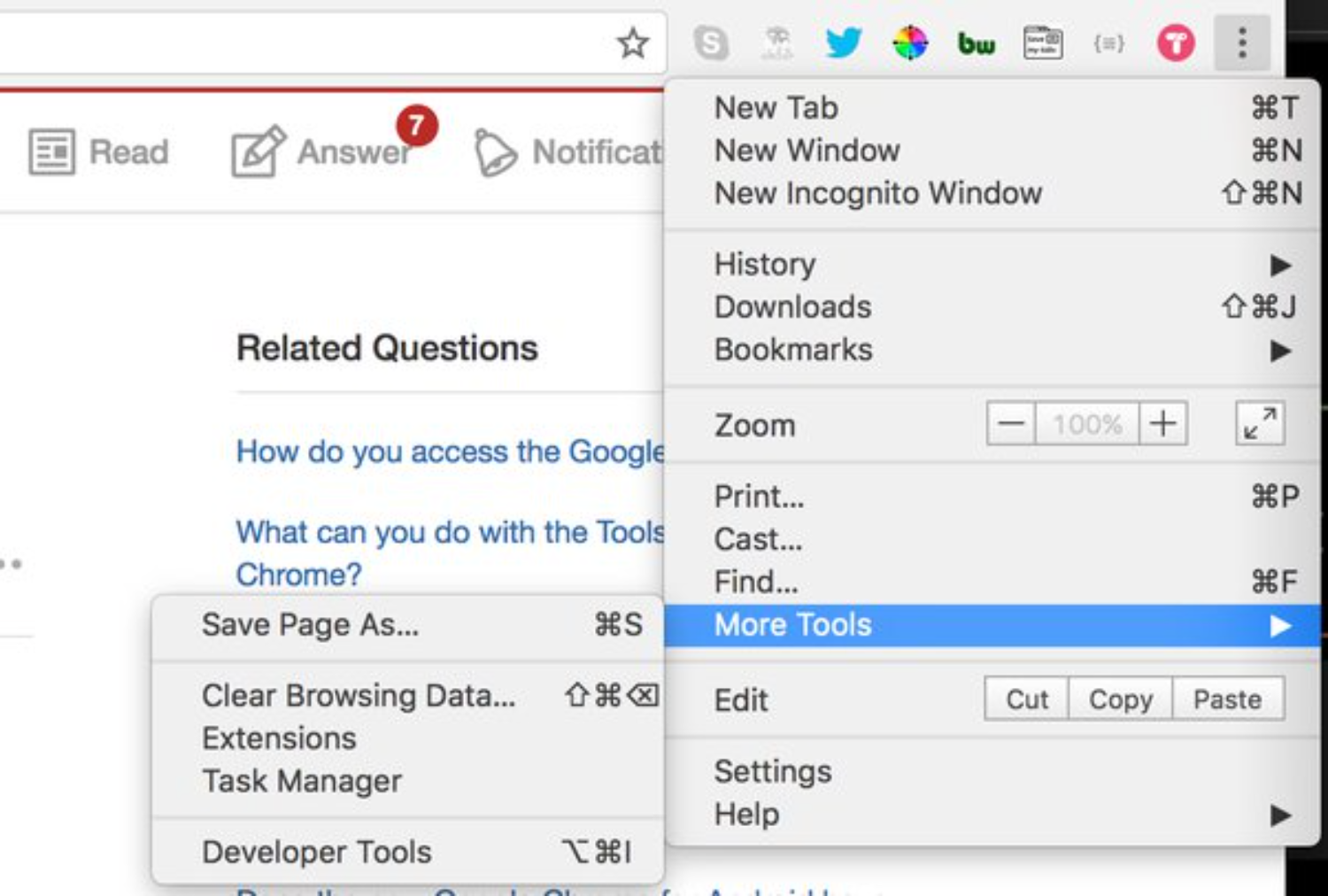
- Next, choose Clear browsing data.
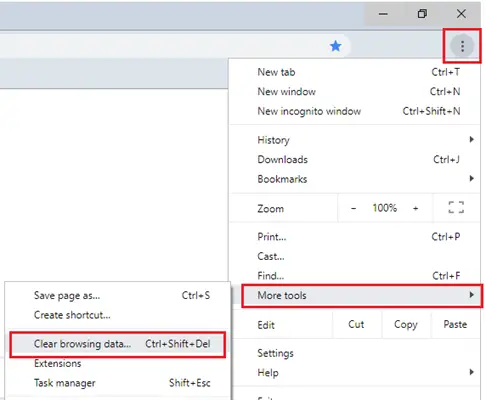
- Then select “All time” from the dropdown.
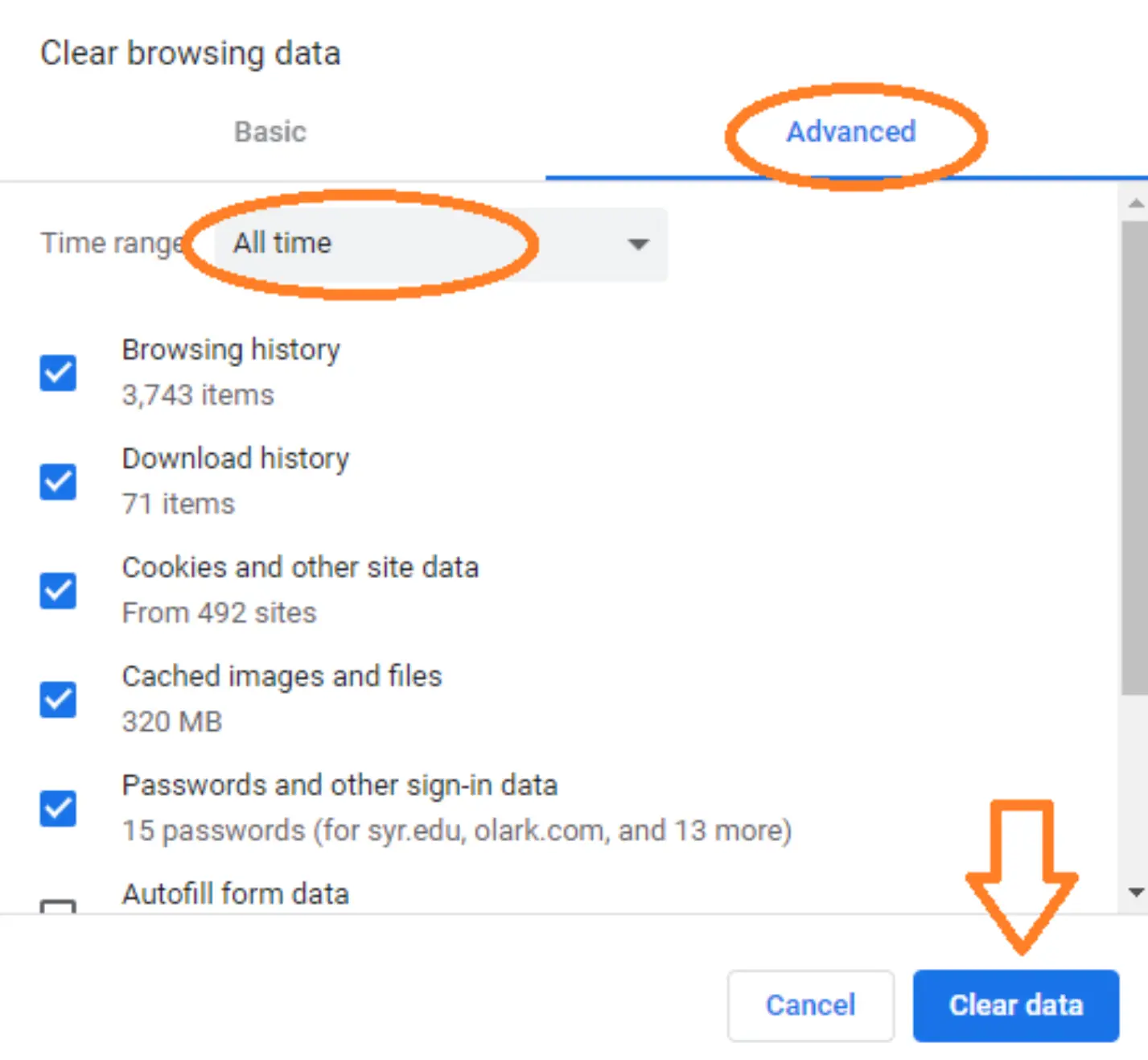
- Ensure “Cookies and cache” are selected and Click precise data.
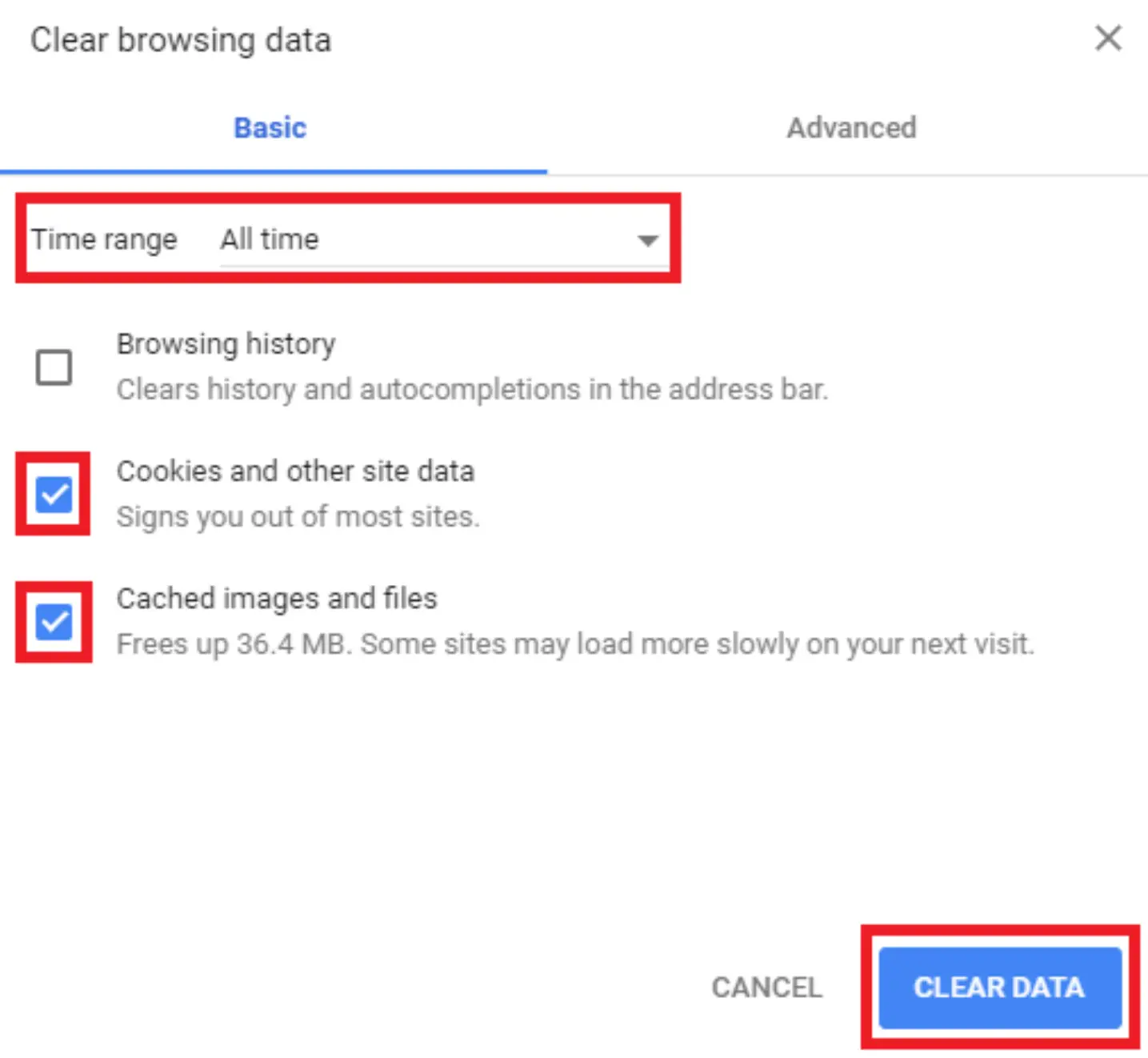
- Why is Chrome downloading something? Third-party antivirus and antimalware software may block downloading files because Chrome is downloading nothing. If the files are found to be suspect, the antivirus software continues to scan them, which might cause slow download and problems.
Solutions: First, make sure you are downloading from an open source. Then, turn off the antivirus for some time and let the files download first, and then, after that, enable your antivirus and antimalware protection software.
- Sometimes, chrome extensions can also cause problems as some Chrome extensions keep downloading in the background every time.
Solutions: Try turning off all the Chrome extensions and test whether you are facing a continued downloading issue. How to Remove Extensions from Chrome installed by Enterprise Policy? Read This.
See Also: How To Fix Flash Player Not Working In Chrome
Steps For Disabling Chrome Extensions
- Go to Chrome Url and then type: chrome://extensions/ and press Enter. It will open Chrome Extension Manager. Here you will see a list of Chrome extensions present on your computer.
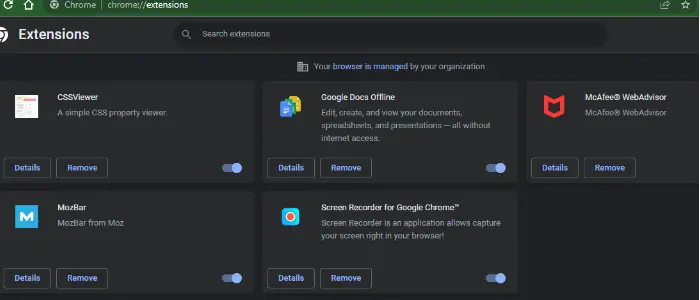
- Just toggle every extension to Off.
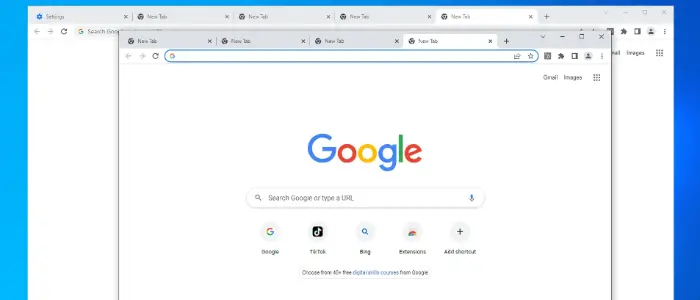
- You may be unable to download files due to your computer’s high security.
Solutions: Check your internet security settings and firewall.
- There might be too many tasks, the system is busy, and there are no available resources for download.
Solutions: Try closing unnecessary tabs in your browser. It also stops excessive downloads, first allowing only one resource to download.
- Possible DNS cache corruption.
Solutions: Try clearing out the DNS cache with the following command in the command line. Read this article for Funimation not working on Chrome.
FAQs
Why does Chrome download something automatically?
Sometimes, Chrome downloads files on its own for different reasons. It could happen when you click on a link that prompts a download or when a website or extension triggers an automatic download. Chrome's settings or browser extensions could also be set to download specific files automatically.
What if Chrome downloads files without my permission?
Run a full computer scan with reputable antivirus software for possible malware or unwanted programs. Clear your browsing data, including cookies and cache, to resolve conflicts causing unwanted downloads. Check your Chrome extensions and remove unknown or suspicious extensions. If the issue persists, consider resetting Chrome's settings to their default values.
Why is Chrome downloading files I didn't click on?
If Chrome downloads files without your direct interaction, it could be because: Automatic downloads are initiated by visited websites or advertisements. A potentially unwanted program (PUP) on your system may change your browser settings to force a download. Malicious or compromised websites that attempt to exploit vulnerabilities in Chrome. Browser extensions or add-ons designed to trigger automatic downloads.
How can I protect myself from unwanted or malicious downloads in Chrome?
To protect yourself from undesirable or noxious downloads in Chrome, keep your browser and working framework up to date, be cautious when going by new websites or clicking on suspicious joins, introduce solid antivirus or antimalware computer programs, audit and evacuate superfluous browser expansions, and empower Chrome's secure browsing highlights.
Conclusion
We hope you find the solution to “Why is Chrome downloading something.” These steps help solve downloading issues in Chrome and help you determine why your Chrome is downloading something. If nothing changes and you still face the same problem, ask the Chrome help desk for help after trying the fixes mentioned above. Please let us know which solutions worked best for you in the comments.
Also Read: How To Fix Spotify Error Code 18

Matt Brown: Senior editor with expertise in consumer tech, gaming, Xbox, and Windows PCs. Follow him on Twitter @mattjbrown for the latest updates.