Before we touch upon how to do Windows 10 incremental backup, let us understand its meaning and benefits.
In simple terms, backup means creating and saving an exact copy. In computers, desktops, or laptops, all files and folders, documents, pictures, and other data are backed up; copies of these saved data are stored. Incremental backup copies only the modified or newly created data since the last backup, used when full backup is not feasible.
Backing up data would save you from losing important information and data during unwanted scenarios like data loss or data deletion.
See also: Windows 10 Very Slow And Unresponsive? Fix It Now!
What is Incremental Backup?
In normal backups, all the data, regardless of whether any changes/modifications are made in them, is backed up repeatedly.
Consequently, when the same data is copied multiple times, it becomes difficult to sort out the data and pick the needed files: this vast data demands a lot of disk space.
To solve these problems, we have an incremental backup to save time and storage space (you can also choose differential backup). Only those files that have undergone recent changes are backed up in an incremental backup.
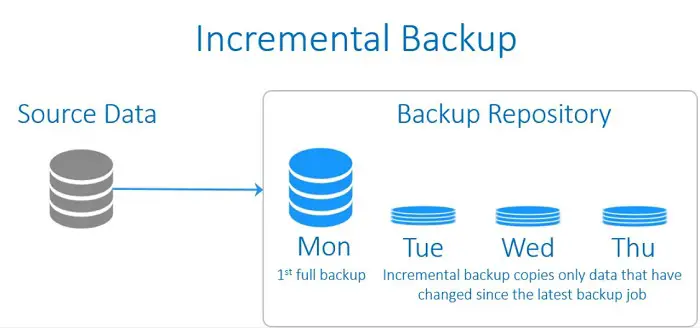
In other words, incremental backups save the latest version of a document or a file on your device. It’s a continuous process of backing up files that have undergone changes and saving them with all the other backed-up files. It is important to remember that all these files are backed up to their latest versions. You can also view the timeline, which shows all the times a particular file was modified, and you can pick out a specific version of the file you want to work with.
To find the best free incremental backup software, we have listed the top 6 incremental backup programs on the market.
- CBackup
- AOMEI Backupper
- Dropbox
- Cobian Backup
- NovaBackup
- Backup4all
Example for incremental backup: Suppose you carry out the full backup on Friday. Then, On Tuesday, all files changed or modified since Friday would be backed up. On Wednesday, all files changed or modified since Tuesday would be backed up, and so on. In this way, all files are backed up to their latest version.
See also: 4 Ways to Fix Slow Internet after Windows 10 Update
Other Types of Backup on Windows
Apart from an incremental backup, we have:
Differential Backup
In the differential backup, only those files are backed up, changed, or modified since the last full backup.
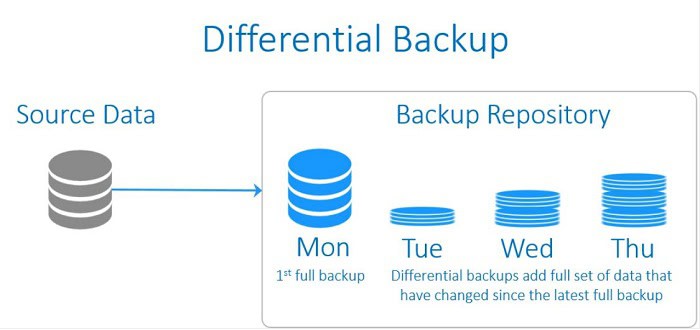
For example, you performed a full backup on September 1st. On September 2nd, you back up only the modified files and folders since September 1st. On the 3rd, you yet again backup files and folders that were changed since September 1st. This cycle goes on until the next full backup. Check Out this article about the “There Is A System Repair Pending Which Requires Reboot To Complete” Issue.
Differential backup takes up very little time and saves storage to the maximum capacity to be preferred over full backups.
Full Backup
This is a simple or normal type of backup. Full backups are those in which all the data, including various files, applications, important folders, etc., are backed up.
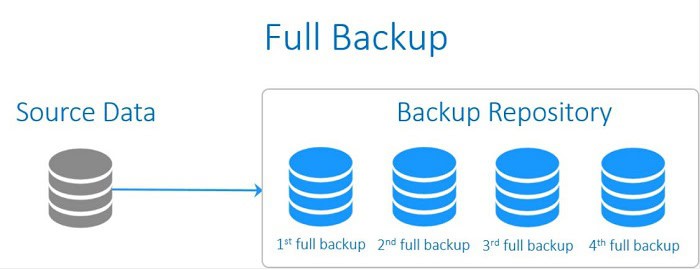
Backup will occur irrespective of whether you make any changes in any files/ documents. Full backup takes a long time and takes up more space in the device.
See also: How to Undelete Files on Windows 10 (Tutorial)
Incremental Backup And Differential Backup Are Different From One Another.
Some information on incremental backup
- In this type of backup, subsequent copies of the data only include the portions that have changed since the creation of the last backup copy.
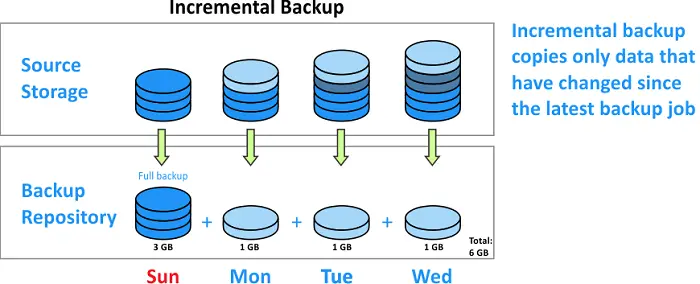
- It contains more redundant data than differential backup.
- Recovery from this kind of backup is challenging.
- To create a backup, less space is needed for data storage.
- Creating a backup takes less time.
- Less bandwidth is for incremental backup.
- The bandwidth needs are smaller.
Some information on differential backup
- In this kind of backup, only the data differs from the recent full backup.
- Differential backup has fewer redundant pieces of data.
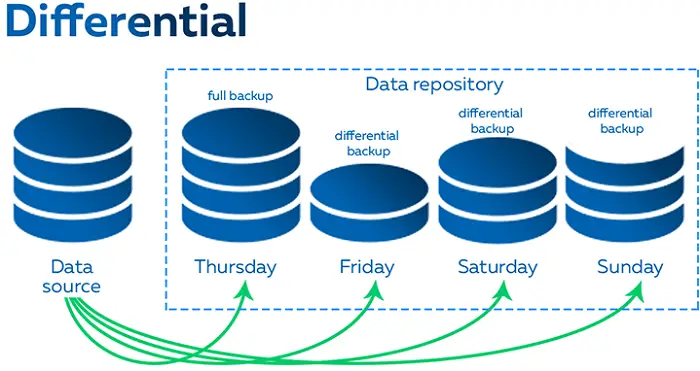
- In comparison to incremental backup, recovery is simple.
- A backup requires more memory to create than an incremental backup.
- A full backup takes longer to create than an incremental backup.
- In comparison to incremental backup, differential backup consumes more bandwidth.
- While being more than an incremental backup, it also uses less bandwidth.
Do Windows 10 Have This Function To Perform Incremental Backup?
Windows 10 does not primarily carry out incremental backups. It does full backup, as it backs up your entire data. Using the backup and restore utility option on Windows 10 will help you back up the files you need, while file history mainly enables you to back up personal files. They do not allow you to carry out incremental backups. 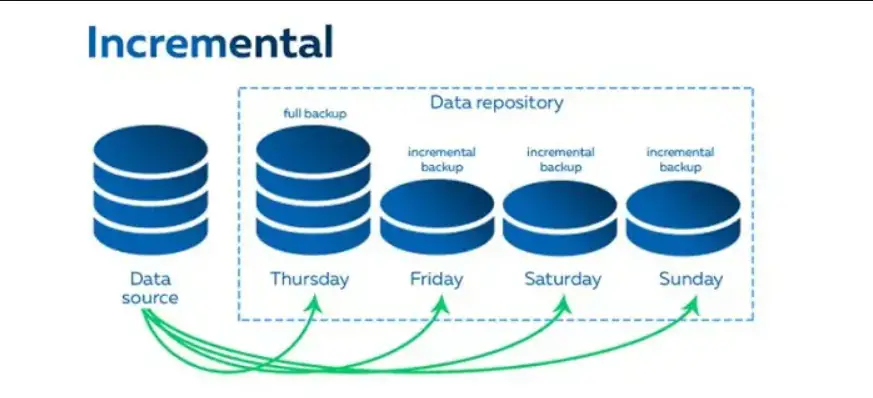
So, to perform an incremental backup, you’ll need third-party software. There is a variety of software one could choose from to complete such a function. EaseUS Todo Backup, Wondershare Ubackit, and AOMEI Backupper are software for this purpose. Checking reviews on Quora and doing thorough research would help you choose a threat-free, secure software.
See Also: What Is A Tax File? How To Open A . Tax Tile In Windows 10?
How To Do Windows 10 Incremental Backup
Download the software of your choice. Then, install and launch the software.
- Here, we have used the AOMEI BACKUPPER PRO TRIAL.
- Click on Backup. You get to back up systems, disks, partitions, and files. Let’s use File Backup as an example here for demonstration.
- Clicking on file backup will lead you to the following page.
- Click on add a file or add a folder
- Select the files or folders you want to backup, as mentioned. Then, choose your preferred backup destination. You can backup your data on a hard drive, USB, network, etc.
- Drag the important files back up to the first space and drag the destination to the second space that will appear.
- Click on Schedule (present on the bottom left side) to set up convenient timings for the incremental backup.
- In the advanced option, choose from incremental backup (this software also provides differential backups).
- Lastly, confirm the operation and click Start Backup.
That’s it! You can now successfully backup data on your Windows 10 through incremental backup periodically.
See also: Win32:BogEnt – Virus Removal Guide (Updated 2024)
Incremental Backup Advantages And disadvantages
Incremental backups have several advantages over full backups.
Advantages:
- They allow for more frequent backups, which reduces the chances of data loss in the event of a failure, and they use less storage space because only the changes to files stores in it.
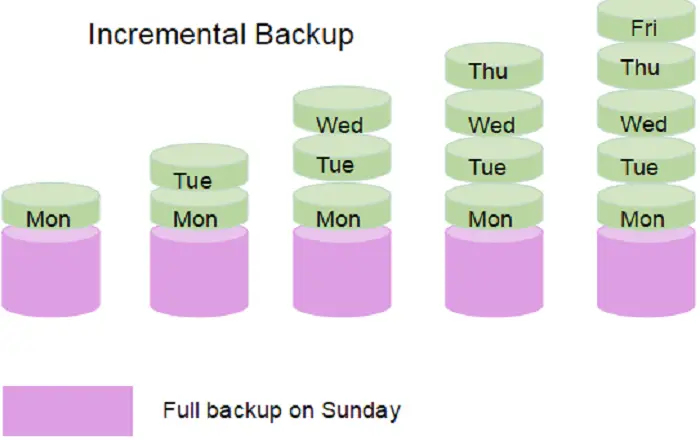
- They can be useful for reducing the overall backup time and storage requirements for large file systems.
Disadvantages:
- They are more complex to manage than full backups, as multiple windows incremental backup need to be stored and managed.
- Slower than full backups when restoring data because the restore process requires restoring all of the incremental backups in the correct order, which can be time-consuming.
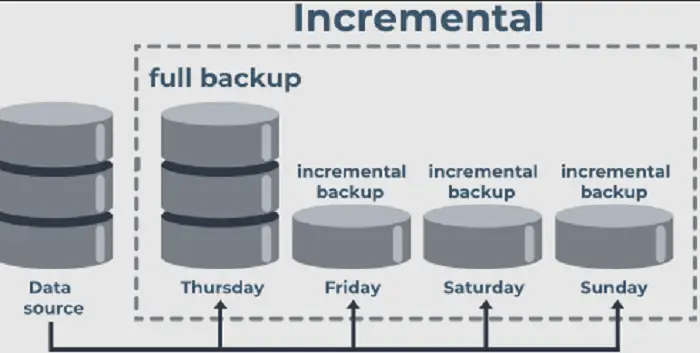
- It is less reliable than full backups as more time can elapse between full backups if you take incremental backups.
- Only be suitable for systems that require a partial backup of all data at a specific time, such as for regulatory compliance or auditing purposes.
In general, incremental backups can be a useful tool in conjunction with full backups, as they can save time and storage space while still allowing for frequent backups. However, it’s important to carefully consider your backup needs and how incremental backups fit into your overall backup strategy.
FAQs
What are free incremental backup windows 10?
When performing a scheduled backup activity, Windows Server Backup (WSB) allows you to do incremental backups that only back up the updated data, which speeds up the backup process.
Do incremental backups work on Windows 11?
Undoubtedly, yes. File History is the default backup tool in Windows 11. File history allows incremental backups, where subsequent copies of the data only include what has changed since the prior backup.
Can incremental backups make with Windows 10 backups?
Yes, incremental backups are possible with Windows Backup. In Windows, there are two backup utilities. The only option for incremental backup is File History. After the update, files and folders are also includes in the backup.
Which moves more quickly, incrementally or differentially?
Differential backups typically take longer to complete than incremental ones. In contrast, differential restorations are quicker than incremental ones when retrieving backup files because you require fewer data pieces.
Are incremental backups secure?
Setting up monthly full backups and regular incremental backups is the best action in this case. Your data protect in this manner in case something bad occurs. Secure numerous copies of the backup rather than relying only on one. Create backups, for instance, on external drives and the cloud.
Conclusion
Incremental backups do not take much time; these backups take a few minutes at most and help you store the latest versions of your data. Incremental backup takes up less storage space than full backups and saves you from risky situations. Data can become corrupted, accidentally overwritten, or deleted.
Backing up data is very important for everyone using computers, laptops, or desktops. Backing up is crucial for ensuring your important files, folders, data, and applications. And media will not lose during such difficult situations. Professionals generally use incremental backup mainly because it saves time and space.
I hope this gave you a good understanding of how incremental backup works and the true importance of backing up your data!
See Also: Why Won’t My Pictures Import to my Computer? Try These Solutions!
You can always find me playing the piano or playing FIFA when I’m not binge-watching TV Series with pizzas. Fountainhead of TechWhoop.
