Is your Windows Media Player library not adding files no matter what you do? In that case, your database is most likely corrupted, and you may have to delete it, and then again, you have to add all your media back to the library.
To fix this, launch Windows Media Player and navigate to the Library tab to resolve this issue. Select Manage Libraries and then Music from the Organize menu. If you want to include videos or photographs, select that option instead and navigate to the Songs folder by clicking the Add button. Follow these steps;
- Go to the Media Player app on your PC
- Click the gear icon in the bottom left corner
- Under Libraries, click the Refresh button.
You can resolve this Windows Media Player issue using the methods listed below. These methods could delete and back up your files, which is especially important if you purchased music from an online music store. The only thing that will be deleted is the database, not your music. Keep reading this article to learn more.
Fixes For Windows Media Player Library Not Adding Files
The latest version of Windows Media Player is version 12, which came on board in the year and has not received any significant updates. Windows Media Player is always compatible with many files, but if an application doesn’t get regular updates, that raises red flags. Indeed, many users face this problem: they cannot add files to the library, and the Windows media player library does not add files.
It’s appreciable that Windows 10 recommends Groove Music when trying to open a song file and the Movies & TV app when trying to open a video file. Maybe Microsoft will terminate that soon. Anyway, let’s see how to fix this problem so that you can add, view, and play files in Windows Media Player. Let us jump into methods.
Method 1: How To Add Media
In the Windows media player library, not adding files,
- Firstly, You need to create a folder called Songs and add all the songs you want to listen to. Once the folder is created, open the Library tab on the Windows media player.
- Secondly, Suppose you are trying to add videos or pictures. Select the option instead. Select Manage Libraries under Organize and choose music there.
- Click on the add button and choose the songs folder. Click OK when done.
- If many songs are added, updating the database may take a while.
You also add files to the Windows media player and solve most issues.
See Also: Elmedia Player for Mac Review: Universal Media Player for macOS
Method 2: Only Multimedia Files
To fix the Windows media player not adding music to the library, You should not mix files when you add a folder to Windows Media Player. For example, if you add files, that folder should not contain Office 365 or video files.  It should have only audio files in the respected folder.
It should have only audio files in the respected folder.
Method 3: Change the Folder
It is also possible you are trying to add to the corrupted Windows media player.
If this is the case, create a new folder, transfer all the audio files into the new folder, and then add the new folder to the Windows media player.
See Also: {Solved} 3 Ways to Fix Destination Folder Access Denied Error
Method 4: Update the Operating System and Reboot
Let us ensure that an update is waiting to be installed—open settings by pressing the Win+I key on your keyboard and selecting update and security to check that. You might be solving the issue Windows media player library not adding files or the Windows media player won’t add files to the library by simply restarting the computer.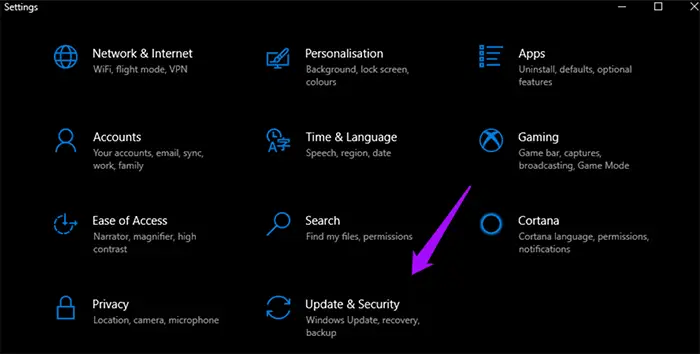 Firstly, click the check for updates button in Windows Update to find all available updates.
Firstly, click the check for updates button in Windows Update to find all available updates.  If the update is unavailable, click the update tab and install it. Restart your computer when you are done and check if files can be added to a library in the Windows media player and can also solve the Windows media player not adding music to the library, and the Windows media player won’t update the library.
If the update is unavailable, click the update tab and install it. Restart your computer when you are done and check if files can be added to a library in the Windows media player and can also solve the Windows media player not adding music to the library, and the Windows media player won’t update the library.
See Also: {Solved} 5 Ways to Fix Windows Update Error 0x80070002
Method 5: Troubleshoot
You can troubleshoot setup issues in settings by selecting Troubleshoot setup issues. Scroll down the page to find the windows store apps. 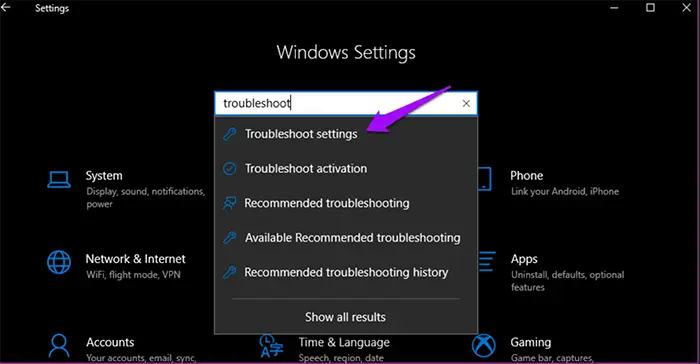 Run the troubleshooting for these and follow the onscreen instructions if any errors occur.
Run the troubleshooting for these and follow the onscreen instructions if any errors occur.
Method 6: SFC Scan
The system file check utility replaces corrupted files on your computer. This can also repair many other errors. Find and open the command prompt (CMD) in administrator mode by searching for it in Windows search. When CMD opens, type the following command and press enter. 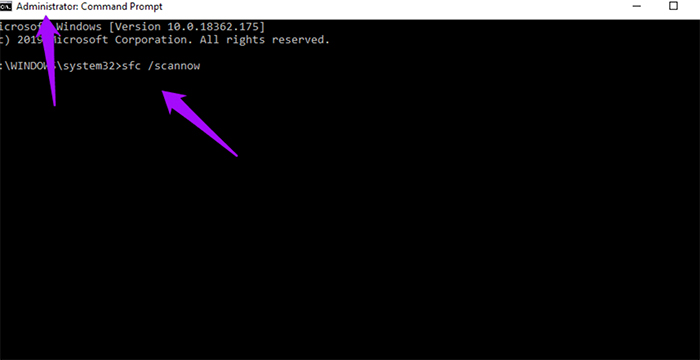
This can undoubtedly solve the Windows media player library not adding files.
Method 7: Restore the Database
Several users report that the Windows media player database might have crashed and caused the library not to add files. The Microsoft forum suggests the following steps to restore the database. The corrupted database may be responsible for the following errors.
- Cannot Add or view items
- They apply media changes that do not work.
- You can see the database is corrupted.
- Folders added to the watch folder list disappear or are not saved.
To rebuild the database, close the existing Windows media player, press Win+R to open the run prompt, and paste the following command before entering. % userprofile% Local settings Microsoft Media Player application data. 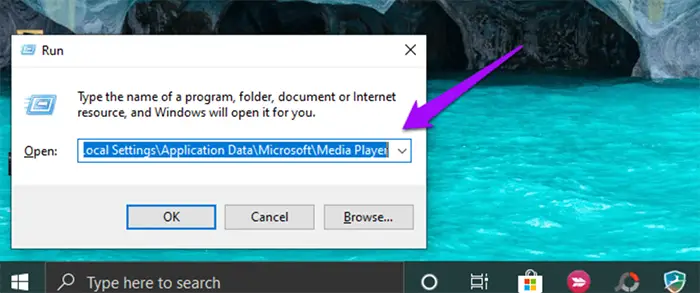 Close everything and restart the Windows media player. It will automatically rebuild all the data in this library. As shown below, there are two files in this folder. Adding a Windows media player doesn’t work. Restarting the Windows media player will automatically rebuild all the data in the library, and the Windows media player will rebuild the library. Click Here to learn how to fix a potential Windows update Database Error.
Close everything and restart the Windows media player. It will automatically rebuild all the data in this library. As shown below, there are two files in this folder. Adding a Windows media player doesn’t work. Restarting the Windows media player will automatically rebuild all the data in the library, and the Windows media player will rebuild the library. Click Here to learn how to fix a potential Windows update Database Error.
Method 8: Use a Different App
If you’re looking for a fantastic music player, check on Winamp, which was recently resurrected. 
If you’re looking for a media player, you should check out VLC. Both applications can play music.
FAQ’s
How to add music to Windows Media Player?
Open Windows Media Player and click on the Library button. Select Manage Libraries under Organize and choose Music there. If you want to add videos or pictures, select that option instead. Click on the Add button here and choose the Songs folder here.
How do I force Windows Media Player to refresh library?
Open Windows Media Player. Press CTRL+M then from the Tools menu click on Advanced and then Restore Media Library to reset the Media Player library.
How do I manually add music to Windows Media Player library?
Open Windows Media Player, Click Organize from the menu, and then select Manage Libraries, Select Add, Browse to the file or location where you saved your download. For example, your default 'Downloads' folder, 'Your Music,' your 'Desktop', Click Include Folder and confirm.
Where is my Windows Media Player library?
To find WMP, click Start and type: media player and select it from the results at the top. Alternatively, right-click the Start button to bring up the hidden quick access menu and choose Run or use the keyboard shortcut Windows Key+R. Then type: wmplayer.exe and hit Enter.
How do I force Windows Media Player to refresh library?
Open Windows Media Player. Press CTRL+M, then from the Tools menu click on Advanced and then Restore Media Library to reset the Media Player library.
What files will Windows Media Player play?
Windows Media formats (.asf, .wma, .wmv, .wm), Windows Media Metafiles (.asx, .wax, .wvx, .wmx, wpl), Microsoft Digital Video Recording (.dvr-ms), Windows Media Download Package (.wmd), Audio Visual Interleave (.avi
Conclusion
In conclusion, Here are 8 methods to solve the Windows media player library without adding files; you can try any of the above methods and rectify the issues.
See Also: 4 Ways To Fix PS4 Corrupted Database/Data Error

Mauro Huculak: Technical writer specializing in Windows 10 and related technologies. Microsoft MVP with extensive IT background and certifications.
