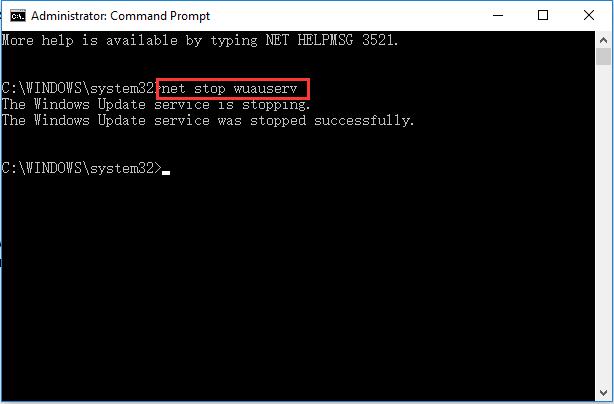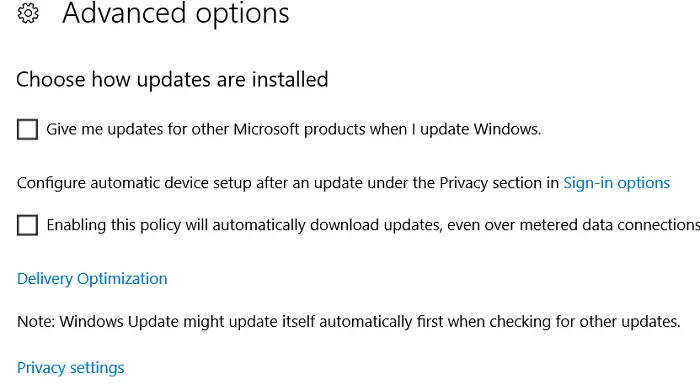Windows Update is an essential requisite for your System. Microsoft timely launches the update for Windows to make the changes accessible to the user. The updates recommended are must need for your Windows code 80244019existence. Its failure can lead to terrible numeral consequences. Therefore, installing all the latest updates is necessary to keep your System threat-free and up-to-date.
Windows Update Error 80244019 is a common error that occurs due to connection issues with the Windows Server. To solve this, users should stop and restart the Windows Update service, turn on Data Execution Prevention, open Control Panel, view by large icons, click System, and use Windows Update Troubleshooter.
If the two methods above don’t work, try using the Windows Update troubleshooter. There are many other ways this issue can be fixed; hence, we have compiled the top courses in this article. Read on to learn the causes and the solutions for this issue.
See Also: [FIXED]: Microsoft Error Code 0xc1900200 | Quick Guide 2024
Causes Behind Windows Update Error 80244019
The causes behind this error are not known precisely, yet again some reasons can be lined up below:
- Faulty or corrupted DLL files and registry keys.
- Unavailability of the mentioned update file on the server.
- Virus or Trojan attacks.
- Error in establishing the connection with the server. You might face Err Connection Timed Out Error in Chrome also.
- Longtime ignorance of the Windows update leads to missing out on required MIME and types of files.
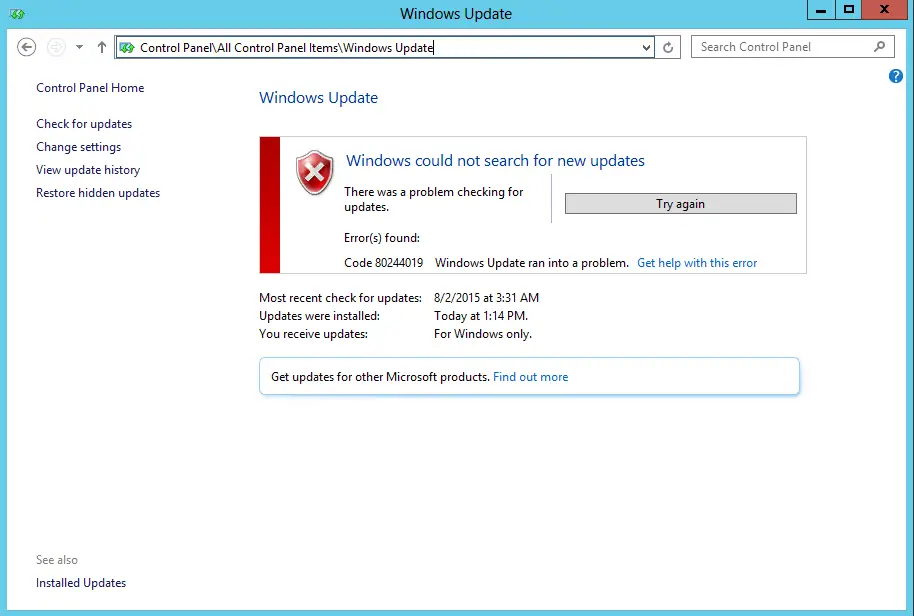
The problems can fix by applying various methods. At an initial point, the user must identify the error. Multiple indications of the issues are:
- Slow performance of the System.
- The screen freezes a lot.
- Start up and shut down the problem.
- Errors in Software Installation.
- Does not support external hardware.
- Unexpected locking of programs and applications
See Also: How To Fix Windows Update Error-8024200d: Step-By-Step Guide (validedge.com)
How to Fix Windows Update Error 80244019
Usually, Windows Update Code 80244019 is caused due to server connection. But these kinds of issues are solved after a few hours. The errors, if caused due to system settings and configuration, can be resolved by applying changes and the below-written methods:
Method 1: Basic Step to Fix Windows Update Error 80244019
The above-explained error can be solved on a fundamental level rather than applying some complex solutions. You can check the Background Intelligent Transfer Service (BITS). You can also see if the Windows Update services are running. Follow the given below simple steps to let the task be accomplished.
1. First of all, Press Windows Key + X at the same time. However, do check for other Windows Update Error 0x8024a105. You can find the fix for that as well on our website.
2. Right-click on the Command Prompt and select Run As Administrator.
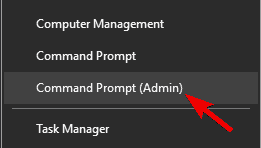
3. Afterward, type “net start wuauserv” on the Command Prompt Window and press Enter.
4. Finally, type the second line, “net start BITS,” and press Enter. Also, check for any Windows Error 0x80070570.
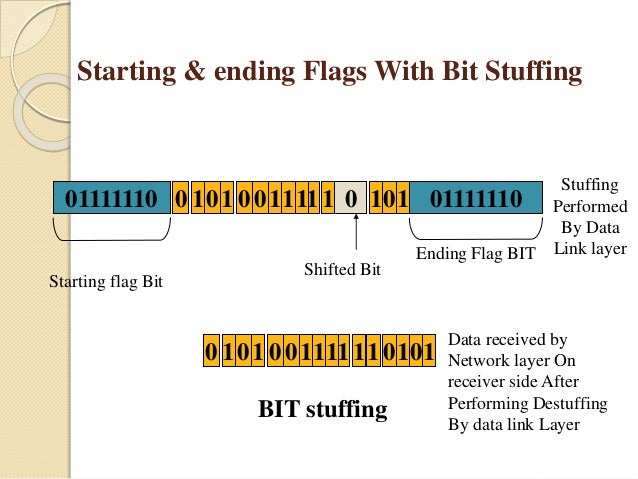
Try updating the windows again to see if the error is resolved. If not, then navigate below for more alternatives.
See Also: –
- {Solved} 5 Ways to Fix Windows Update Error 0x80070002
- 3 Ways to Fix Installer Encountered With an Error 0x8024001e
- {Solved} 7 Ways to Fix Steam Missing File Privileges Error
- 4 Ways to Fix Application Error 0xc0000005 {2024 Updated}
Method 2: Use Windows Update Troubleshooter
Troubleshooter is one of the most suggested methods for updating error encounters. Using Windows Troubleshooter by downloading it from the Microsoft server can render you great help. Follow the given steps to run the troubleshooter:
1. First of all, Open the Microsoft Office Official Website.
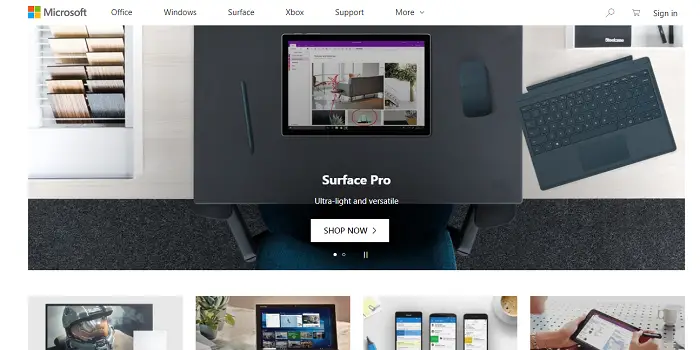
2. Then get Windows Update Troubleshooter.
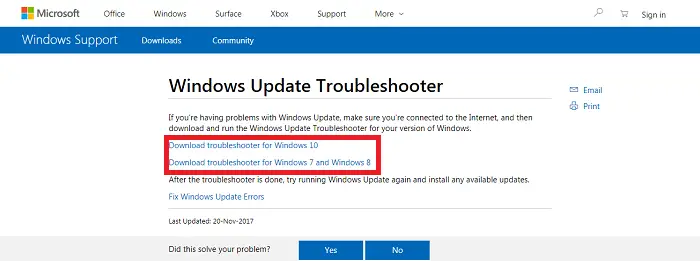
3. Then, Open the downloaded Windows Update Diagnostic File.
4. Afterward, Click on the Next button. Also, check if your PC faces the Windows Update Service Not Running Error.
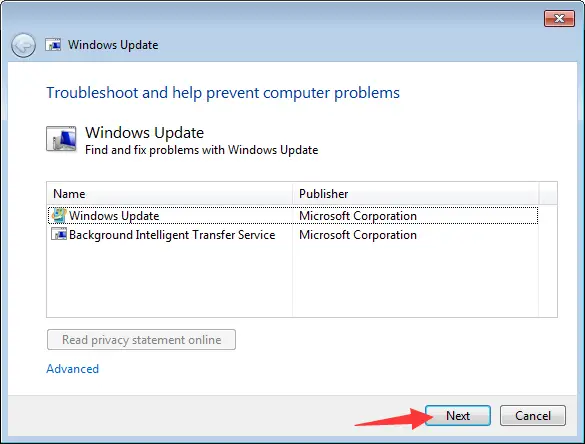
5. Afterward, the diagnosis will start and wait for its completion.
6. Finally, The problem will display on the screen and solve if it exists.
Again, try to update the windows; if Windows Error code 80244019 still does not fix, read further.
Don’t miss out –
- {Solved} One or More Network Protocols are Missing on This Computer
- 10 Ways to Fix YouTube ‘An Error Occurred, Please Try Again’
- {Solved} 13 Ways to Fix USB Ports Not Working Error
Method 3: Turn on Data Execution Prevention
Data Execution Prevention is an inbuilt feature on Windows. DEP protects the computer against malware and other threats by ensuring proper system memory usage by programs and services. The Windows 7 Update Error 80244019 was caused due to malware and viruses. Turning on the DEP will help your System recover and fix the problem.
The below-given steps need to perform to turn on the DEP to access its services.
1. At first, press Windows Key+R to open the Run box.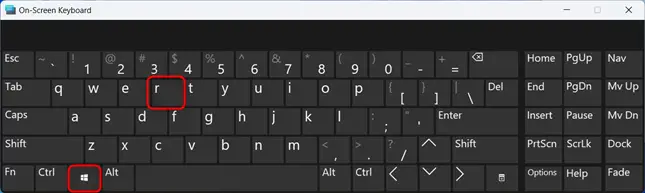
2. Then, Type Control Panel in the Search Bar.
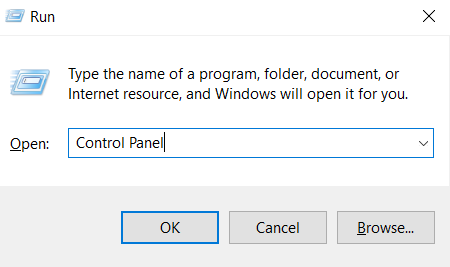
3. Afterward, Search for the System and Security option from the All Control Panel Items.
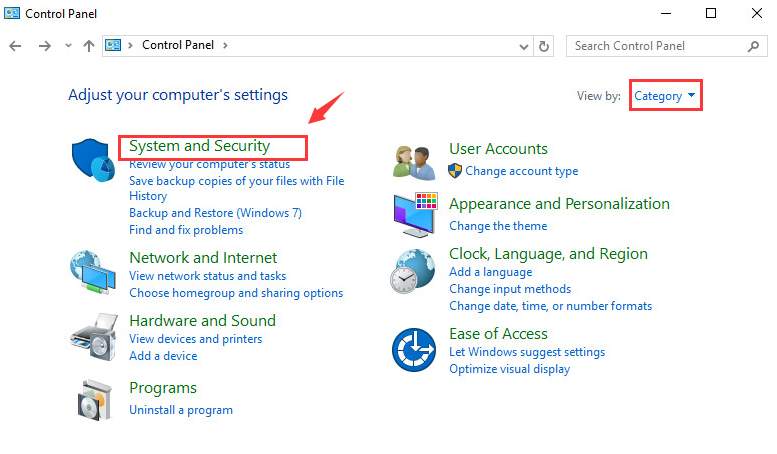
4. Then click on Advanced System Settings.
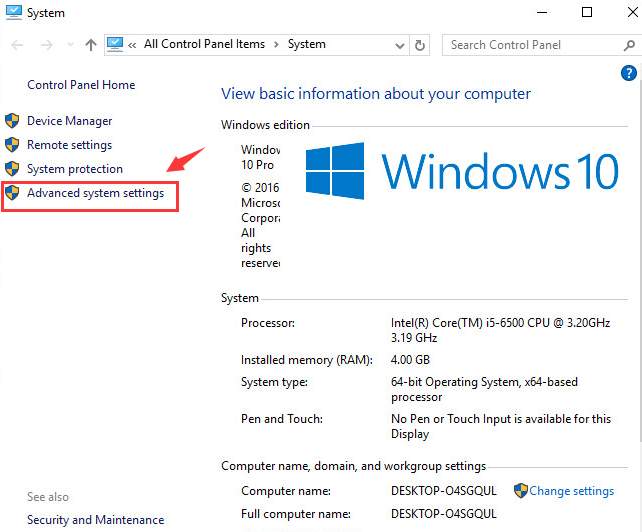
5. It will open System Properties Dialog. Then click on Settings from the Advanced tab.
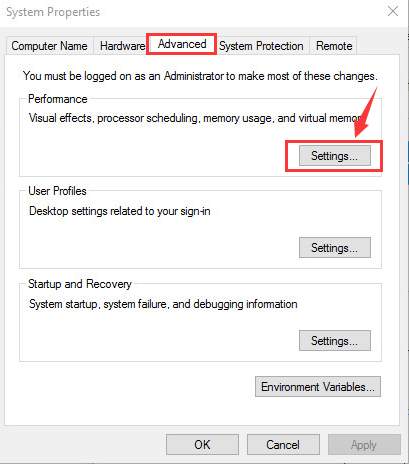
6. Afterward, Click on Data Execution Prevention Tab & tick on the option Turn on DEP for essential Windows programs and services only.
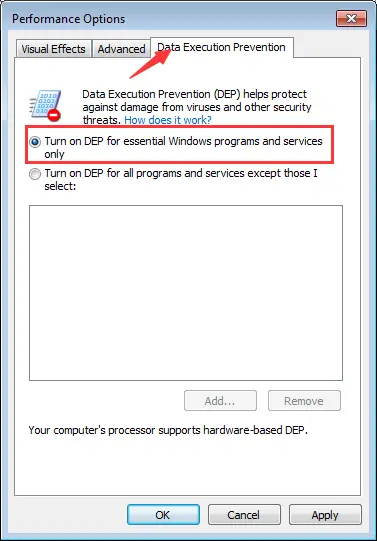
7. Then click on Apply and OK to save the changes made.
8. Finally, Restart your Computer.
After the system restarts, try updating the Windows again. I hope this solution fixed the problem. These are the widely used and successful methods for error resolution.
Also Read: –
- Windows Could Not Automatically Detect the Network’s Proxy Settings
- 8 Ways to Fix Windows 10 Can’t Connect To This Network
Method 4: Uncheck Update Other Microsoft Product Option
If the above-written techniques do not apply, users can disable the Update of other Microsoft Product Options. The WindowsUpdate_80244019 can resolve by this alternative as well. The steps to be followed are:
1. First of all, press the Start menu & type Settings. Then open the search result displayed.
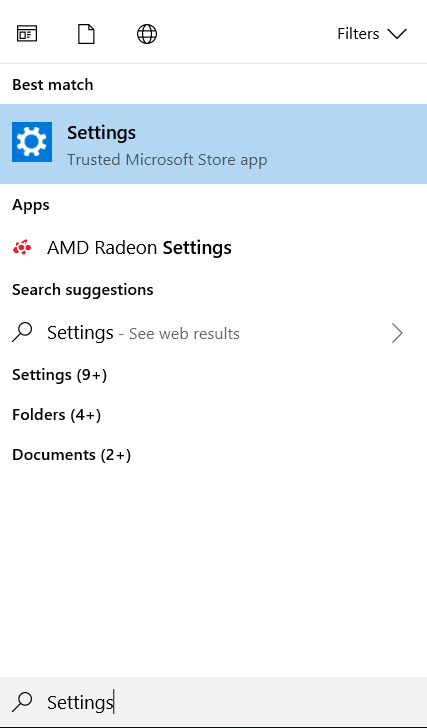
2. Afterward, from the opened window, navigate below for the Update and Security option.

3. Then click on Advanced options present at the bottom of the page.
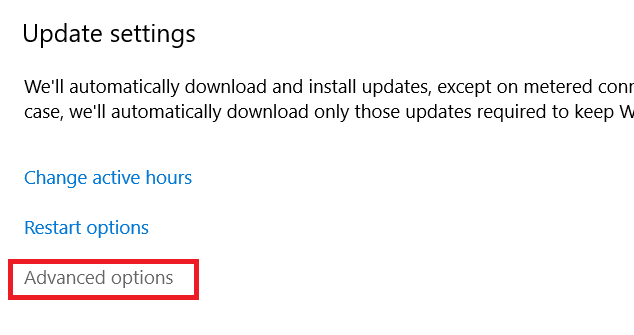
4. Then uncheck the option Give me updates for other Microsoft Products when I update Windows. Also, check and fix the Windows Activation Error 0x8007007b if it’s interrupting this method.
5. Afterward, Apply the Changes.
6. Finally, Reboot your System and try to update it again. Also, check for any application error 0xc0000142 before proceeding.
Method 5: Install the Updates Manually from Microsoft
One can manually download the update from Microsoft Server on the failure of all those as mentioned above.
Go to the Windows Update History and note the failing update history. Search for the wrong number on the Google address bar. Now download and install the update.
Check Also: –
- 6 Ways to Fix Windows 10 Update Stuck Checking for Updates
- 7 Ways to Fix Steam Download Stopping and Restarting Error
- 10 Ways to Fix Steam Disk Write Error in Windows 10
- {Solved} 5 Ways to Fix Epson Error Code 0x97
FAQs
What is problem 8024000 in Windows Update?
The Windows Update error code for Problem 8024000 is frequently seen. It denotes a difficulty with the update procedure, frequently involving communication issues between your computer and the Windows Update servers. Network problems, damaged update files, or incompatibility with third-party applications can all cause this error. Checking network connectivity, resetting update components, or utilizing a Windows Update troubleshooter are all steps in the troubleshooting process.
How can I resolve the 80244019 error?
To resolve the 80244019 Windows Update error: A firewall's configuration and connection to the web should check. The Windows Update troubleshooter should use. With the use of Command Prompt instructions, reset Windows Update components. Any firewall or antivirus software that wasn't created by you should be disabled. Consider contacting an advanced technical support or help provider if the problem continues
How can Windows updates be fixed using CMD?
To solve Windows updates, use the Command Prompt: Fire up Command Prompt in administrator mode. Start sfc /scan now to examine and fix system files. To fix image files, run the command deism /online /cleanup-image /restore health. Restart your computer. Run the troubleshooter for Windows Update if problems still exist. /id Windows Update Diagnostic msdt.exe Check for updates after restarting.
What is the mechanism to reset Windows Update?
Windows Update must reset, which requires stopping related services, renaming cache files, and restarting related services. Start the cryptSvc, bits, msiserver, wuauserv, and command-prompt services by issuing the stop instructions. Change the names of the Catroot2 and Software Distribution folders. the same services' start instructions should thereafter issue. Your computer needs to restart for the changes to take effect.
Conclusion
These were the best solutions to the Windows Update Error code 80244019 kinds of errors. I hope the readers can resolve their issues. But on a closing note, we advise you to update your windows regularly and not ignore the warnings displayed on your System. Any other errors can come up, like Microsoft Error Code 0xc1900208; look at this article to fix that.

Gravit Sinha: Founder of ValidEdge, a problem-solving website, driven by his lifelong passion for fixing issues.