Experiencing an unexpected bluish color on your Insignia TV can be really annoying. The Insignia TV blue tint not only affects your enjoyment while watching shows and movies but can also spoil the fun of sharing that experience with your friends and family.
Suppose the blue color starts to stand out too much, and you can see it mixed with other colors. In that case, there are some good ways to get rid of this problem, such as calibrating colors, power cycling the TV, factory resetting the Insignia TV, updating firmware, and hardware damage inspection.
For a detailed step-by-step guide on how to solve Insignia blue tint and stream your favorite shows and movies without any hindrance, there’s only one little thing to do: simply keep reading.
Common Causes of Blue Tint on Insignia TVs
The root cause of the Insignia TV blue tint can lie in one of the following:
Hardware Malfunctions
The issue might also occur because of loose or damaged cables or HDMI ports, which can result in Insignia TV blue screen. HDMI stands for High Definition Multimedia Interface, and it’s how digital audio and video signals are transmitted through cables connected to HDMI ports.
Furthermore, even the slightest wear and tear or a cut in the HDMI cable can lead to problems like the Insignia TV showing a blue screen. In addition to that, loose or faulty HDMI ports can result in an incorrect color display because poor connections can corrupt audio and video signals, and insignia TV won’t recognize HDMI.
However, some TVs come with a slight bluish tint as a default setting. This tint is usually not very noticeable and typically becomes more apparent when playing white videos. However, if you notice the blue color affecting videos of other colors and causing issues with your viewing experience, you may want to check the TV’s hardware.
One possible hardware problem could be defective LED backlights. LED stands for light-emitting diodes, which are used in LCDs (Liquid Crystal Displays) to control how images and colors are displayed on the Insignia TV.
Software Glitches
Flawed software or firmware updates can also cause the Insignia TV blue tint. Firmware refers to the base software that supports all the other software installed on an Insignia TV. Therefore, it is necessary to maintain the firmware up-to-date so that all the other softwares will work correctly on it.
Software updates for particular apps can also be a probable cause; thus, you should keep your apps updated, too.
Incorrect Settings
Modern TVs provide a wide array of colors you can manipulate according to your liking and, indeed, for a vivid streaming experience. Hence, if you were recently experimenting with your TV’s color settings, then improper color calibration is probably the root cause of your issue. 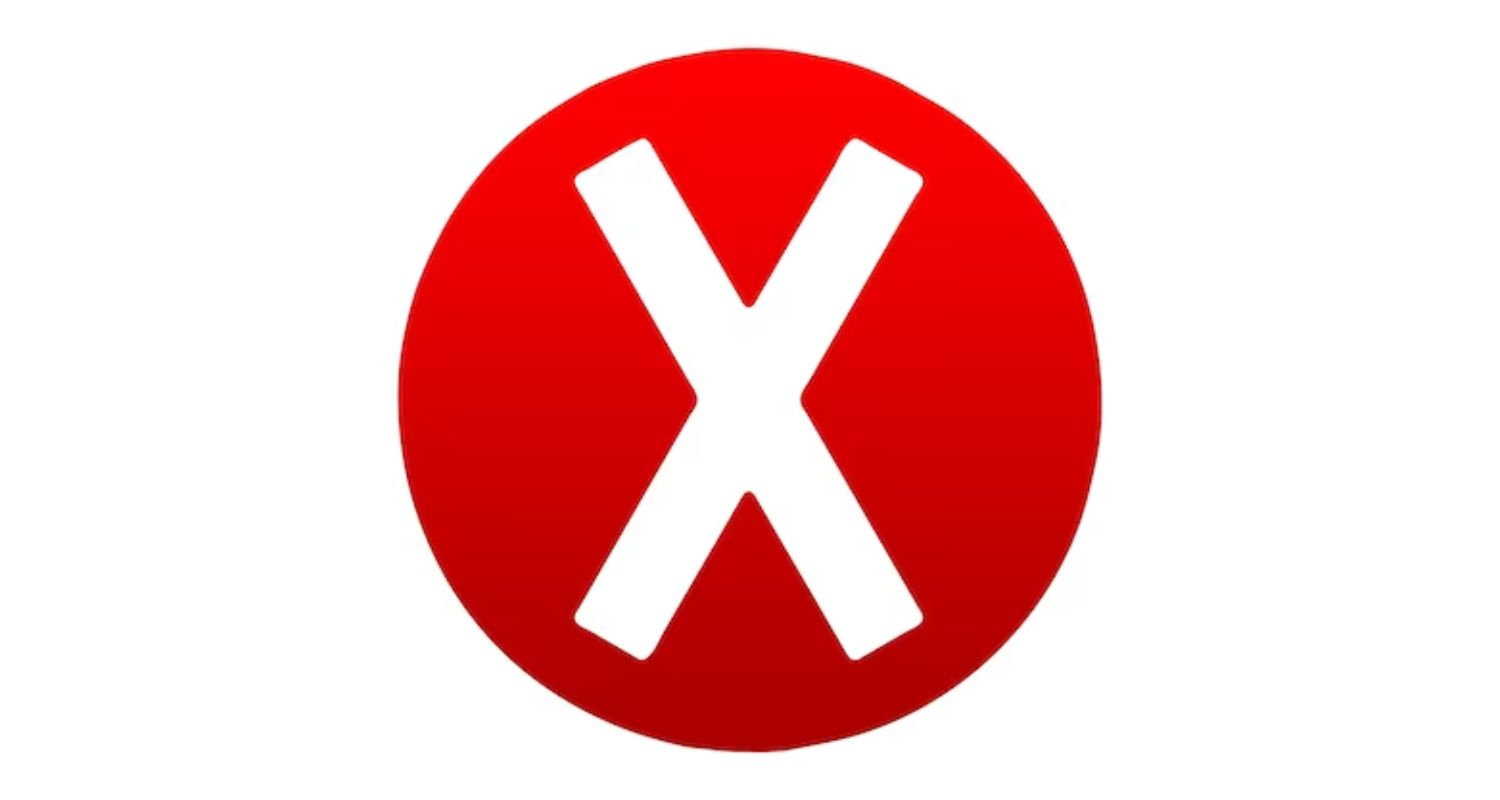
Insignia’s color settings include temperature, balance, tint, brightness, or contrast. These are options that need to be manipulated to fix the Insignia TV blue tint.
Nothing to worry about! Calibrating these settings rs can be a little tough, but we will make it easy for you.
See Also: Why Does Spectrum Keep Buffering? Solutions And Insights
Step-by-Step Troubleshooting Guide
The detailed step-by-step solutions that will cover every possible reason for Insignia TV color distortion and help in Insignia TV blue tint fix are as follows:
Basic Troubleshooting
When dealing with a blue tint issue on your Insignia TV, basic troubleshooting steps can often help resolve the problem and improve your viewing experience.
Power Cycle the TV
- Firstly, Start by power cycling the Insignia TV:
- Power down the Insignia TV and disconnect it.
- Wait briefly for some time and then reconnect.

- Power up the Insignia TV. It may clear out minor problems linked to the blue color.
Check Cable Connections
- Inspect all the cable connections, especially the HDMI cables.
- Ensure they are securely plugged into their respective ports.
- Any loose or damaged cables can result in color issues, including the blue tint.
Reset to Factory Settings
If the issue continues, you can think about resetting your Insignia TV to its factory settings:
- This will make all the settings return to how they were when you first got the TV.
- You can usually find this in the Insignia TV’s menu settings.

- Be aware that this step will erase any custom settings or preferences, so take note of them before proceeding.
Advanced Troubleshooting
When dealing with a persistent blue tint issue on your Insignia TV, it’s essential to explore advanced troubleshooting steps to rectify the problem effectively.These steps go beyond the basic checks and address more intricate aspects of the TV’s performance. If your tv is buffering, Click here for troubleshooting tips. Here’s a comprehensive guide on advanced troubleshooting steps:
Update the TV Software/Firmware
The updated firmware can resolve software-related issues that might be contributing to the blue tint problem:
- Begin by ensuring that your Insignia TV’s software or firmware is up-to-date.
- Companies usually put out updates to repair problems and make things work better.

- Go into your TV’s settings and find where it says “Software” or “Firmware Update.”
- If it’s there, do what it says on the TV screen to get the new software.
Adjust color Settings
Dive into the TV’s settings menu and explore the color and picture settings.
- Usually, these are under the “Picture” or “Display” settings.

- Tinker with parameters like brightness, contrast, color saturation, and tint.
- Try to balance these settings to reduce the prominence of the blue tint.
- Experiment with different presets or create a custom profile that suits your preferences.

- Make gradual adjustments and take note of the changes to ensure you don’t exacerbate the issue.
Inspect for Hardware Damage
Hardware issues can often be the root cause of persistent blue tint problems: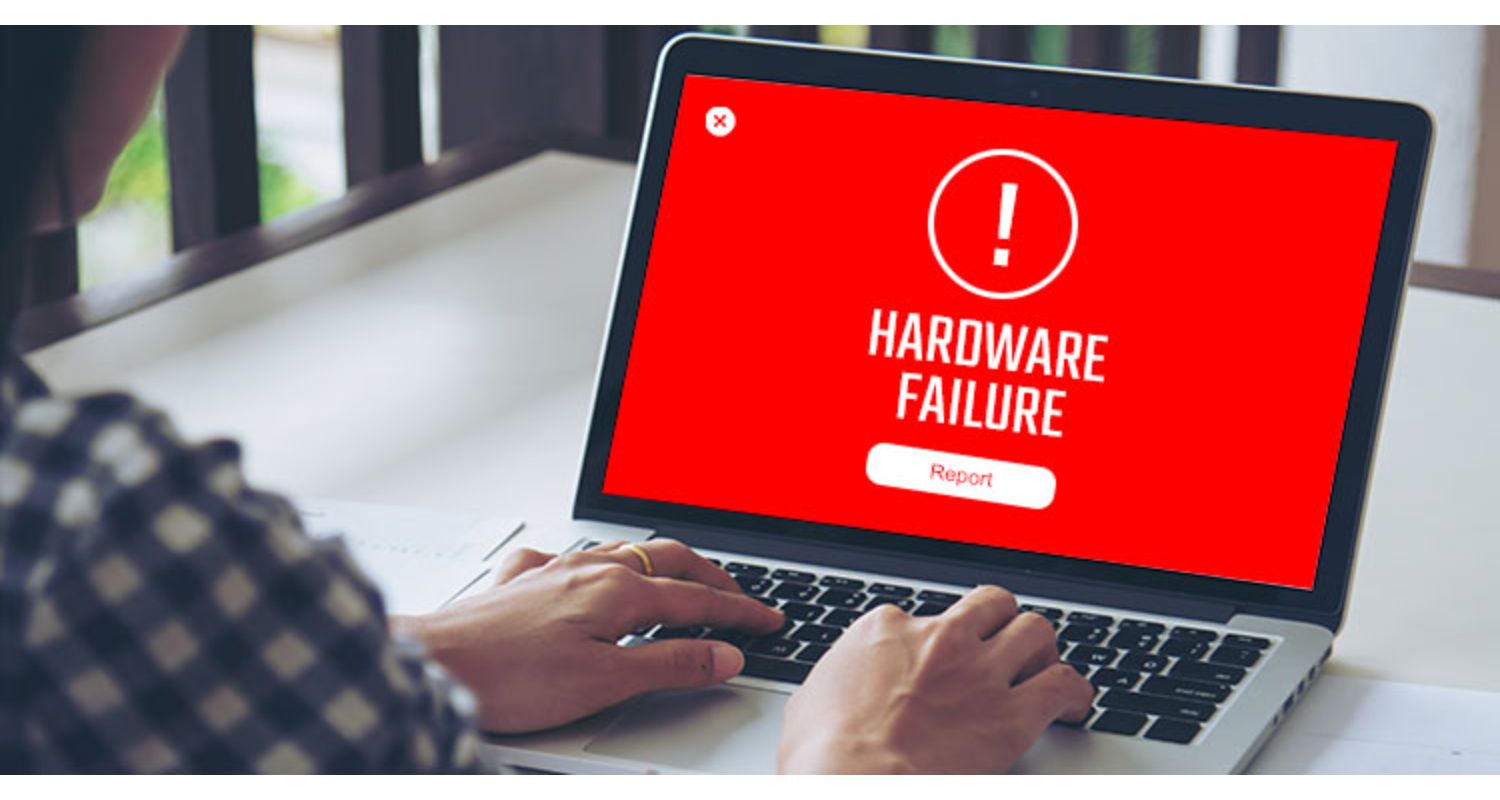
- Carefully examine all hardware components.
- Start by checking the HDMI cable and its connections.

- Look for any visible damage, such as cuts or bent pins.
- If you find any issues, replace the cable with a new one.
- Additionally, inspect the HDMI ports on both the TV and any connected devices.
- Loose or damaged HDMI ports can interfere with the signal and result in color distortion.

- Consider seeking professional repair services or replacing damaged parts if you detect any issues.
Expert Tips and Recommendations
Now, we’ll explore the importance of regular software updates, best practices for TV placement and care, and when to seek professional assistance.
Importance of Regular Software Updates
When you’re trying to get rid of the blue tint on your Insignia TV, one of the main things to do is to check if your TV’s software is the newest. Updates for the software often have solutions for issues and make the colors better. 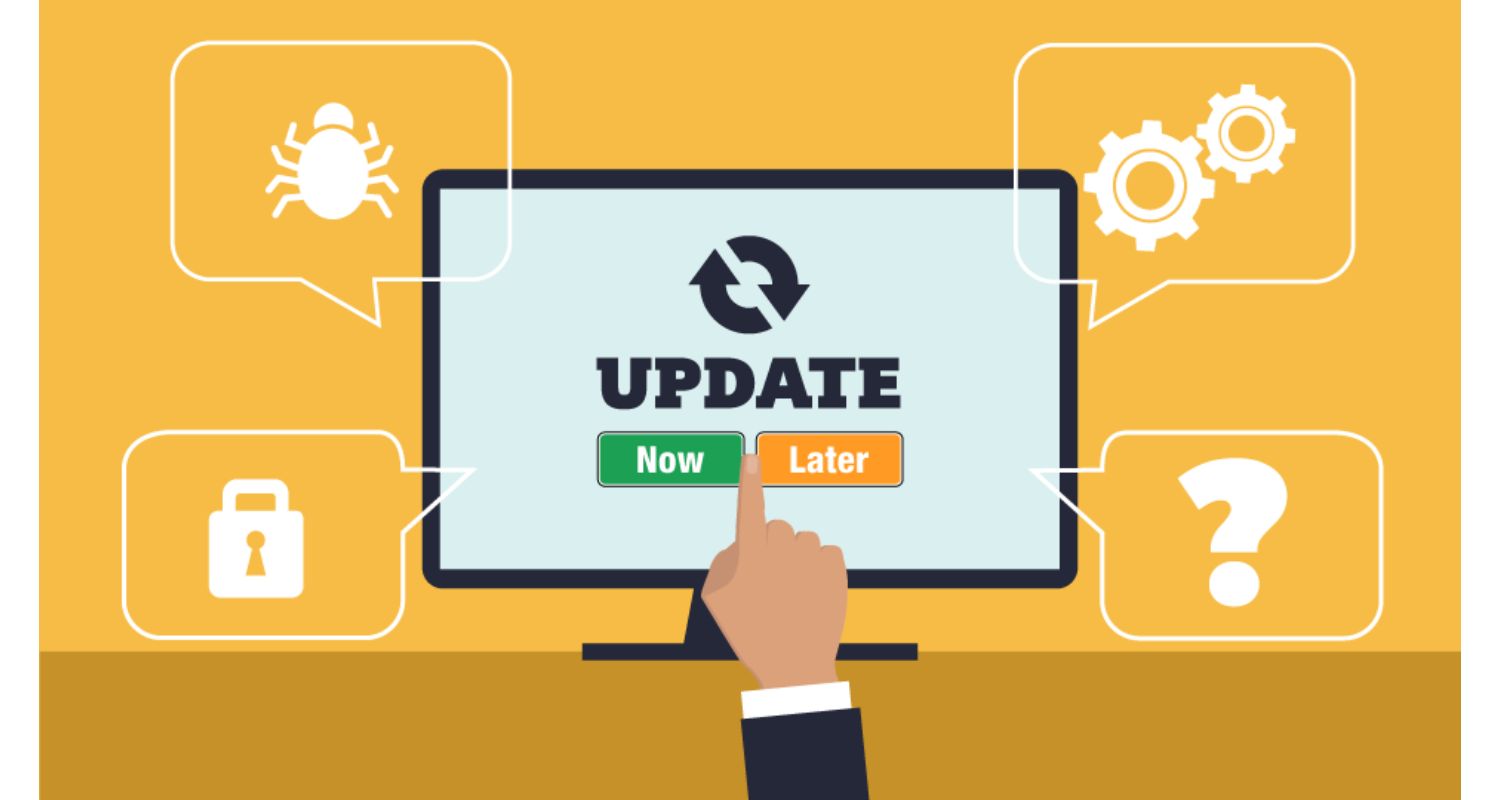 These updates can help with software problems that might be behind the blue color. It’s advisable to check for and install software updates periodically to keep your TV functioning optimally.
These updates can help with software problems that might be behind the blue color. It’s advisable to check for and install software updates periodically to keep your TV functioning optimally.
Best Practices for TV Placement and Care
Proper TV placement and maintenance play a crucial role in preventing and addressing the blue tint problem. Here are some best practices:
- Direct sunlight can affect the TV’s display quality. Ensure that your TV is not exposed to intense sunlight, which can lead to color distortions.
- Place your TV at an optimal viewing distance to maintain image clarity and color accuracy. Look into the TV’s user manual for guidance on the recommended viewing distance.
- Dust and fingerprints on the TV screen can impact the quality of colors. Clean the screen gently with a soft cloth to keep the colors clear and vibrant.
- Ensure that the TV has adequate ventilation to avoid overheating, which can affect the color accuracy. Thus, avoid placing the TV in closed cabinets or tight spaces.
When to Seek Professional Help
If you’ve tried software updates and implemented best practices for TV placement and care, but the blue tint issue persists, it may be time to consider professional assistance. Here are some signs that indicate it’s time to seek expert help: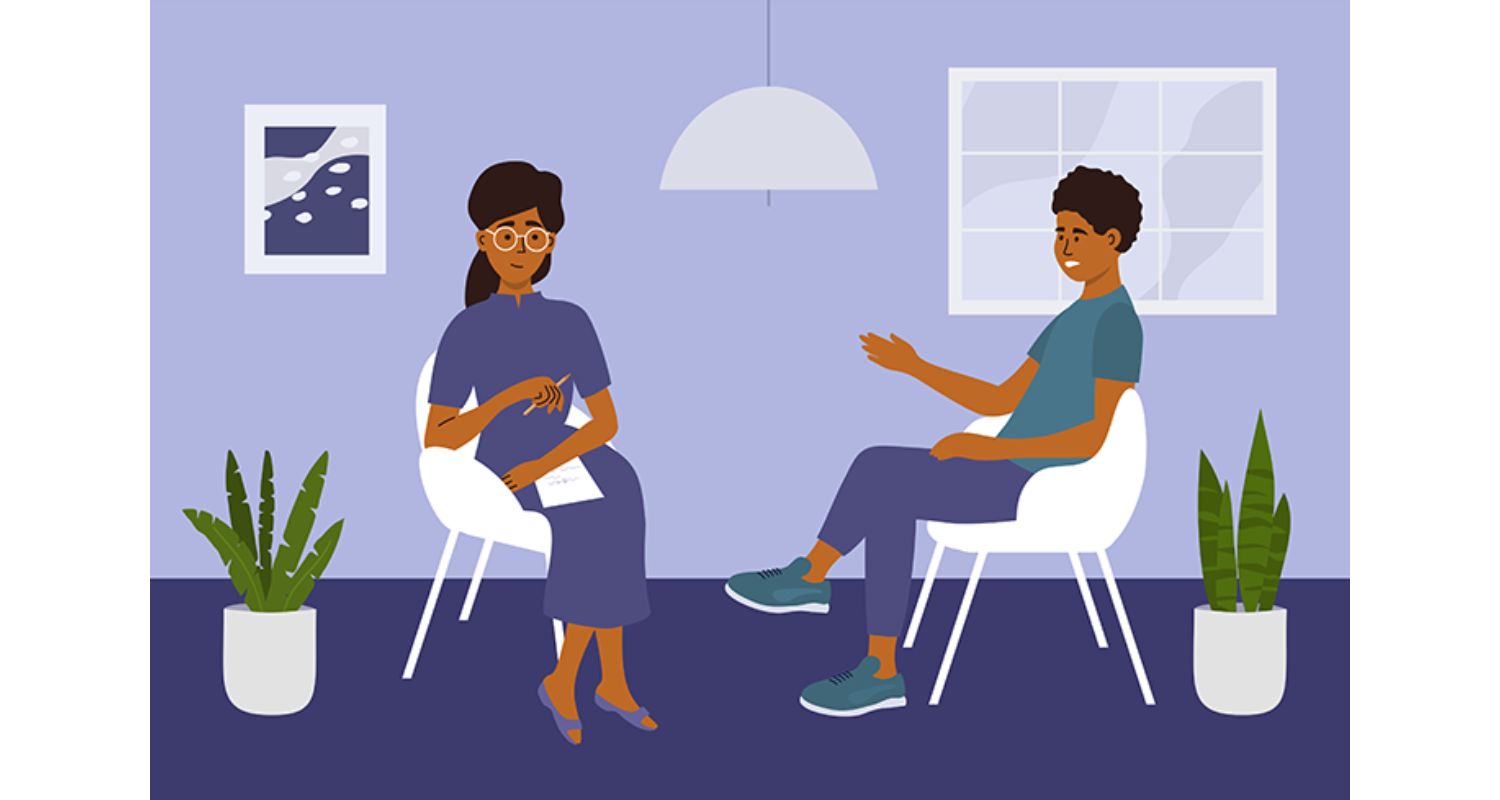
- If the blue tint remains consistent across all content and sources, it’s likely a hardware issue that requires professional diagnosis and repair.
- If you notice visible physical damage to the TV, such as a cracked screen or damaged ports, professional repair may be necessary to address the blue tint problem.
- If you’ve attempted to calibrate the TV’s color settings but haven’t seen any improvement in the blue tint, it’s advisable to consult a professional technician who can identify and rectify the underlying problem.
FAQs
Why is my Insignia TV screen so blue?
Probable cause of Insignia TV blue tint includes hardware malfunctions such as loose connections and faulty display parts, software glitches, and incorrect settings of colors on your Insignia TV.
How to fix blue tint on TV?
There are some good ways to get rid of this problem, such as calibrating colors, power cycling the TV, factory resetting the Insignia TV, updating firmware, and doing hardware damage inspection.
How do I fix the blue tint on my Philips TV?
To fix the blue tint on your Philips TV, you can try various steps such as calibrating colors, power cycling the TV, factory resetting the Insignia TV, updating firmware, and hardware damage inspection.
Why is the corner of my TV blue?
If only a certain portion of your TV is having color issues, and that too on edges or corners, then the probable reason for this is magnetic interference due to other devices, such as speakers or anything that contains magnets.
Conclusion
Henceforth, To solve most of the Insignia TV blue tint problems, you can calibrate colors, power cycle the TV, factory reset the Insignia TV, update firmware, and inspect for damaged hardware. Apart from that, you also need to look for a few preventive measures to prolong the life of your Insignia TV, such as proper placement, regular maintenance, and safe updating.
Do share your feedback in the comments section. If something else worked for you apart from these methods, you can share that, too.

Mauro Huculak: Technical writer specializing in Windows 10 and related technologies. Microsoft MVP with extensive IT background and certifications.


