Smart TV is one of the most bought appliances of the LG brand as it offers seamless entertainment and streaming experience. In modern times, these smart TVs have replaced old ones by providing several features that make them superior to old ones, such as multiple app installation and support, screen mirroring, etc. Thus providing an ultimate TV entertainment experience. But some LG TVs suffer from bugs or glitches such as “LG content store missing.”
LG content store is a one-stop destination for LG TV users as it offers a wide selection of TV shows, movies, entertainment apps, and games. Suppose you, too, suffer from the “LG content store missing” issue. In that case, you can fix it by following a few easy steps, like setting DNS manually, restarting and updating your LG TV, and resetting it if necessary.
Finding the LG content store can be a major buzzkill and a source of frustration at times. But fret not; keep reading, as we will help you with that issue in this article.
See Also: Screen Mirroring No Sound on TV: 5 Solutions to Fix Audio Issues
Common Reasons for LG Content Store Missing
“To understand the problem thoroughly” equals “half problem solved.” Hence, it’s crucial to understand what is the reason for the “LG content store not available.”
Outdated TV Firmware
Firmware refers to the base software that comes pre-installed on your LG smart TV and whose primary function is to support other softwares that gets installed on your TV in the future. It provides the mechanism by which smart TV apps connect to hardware and network and work properly. Evidently, if your firmware is not up to date, it will not be able to support other apps that will be installed on it correctly. This will lead to bugs and glitches and can cause the LG content store not working.
Evidently, if your firmware is not up to date, it will not be able to support other apps that will be installed on it correctly. This will lead to bugs and glitches and can cause the LG content store not working.
Internet Connectivity Issues
You need to make sure that your LG smart TV is connected correctly to your WiFi and has good access to the internet.  If it lies in weak or dead connectivity zones of your house, then you may need help with the LG content store missing issues. Consequently, it is essential for your LG smart TV not to have any internet connectivity issues.
If it lies in weak or dead connectivity zones of your house, then you may need help with the LG content store missing issues. Consequently, it is essential for your LG smart TV not to have any internet connectivity issues.
Incorrect Location Settings
If you can’t find the LG content store, then incorrect location settings can be a reason for your discomfort. This is because if the location or region wrongly set in your smart TV settings, it can directly impact your watching experience.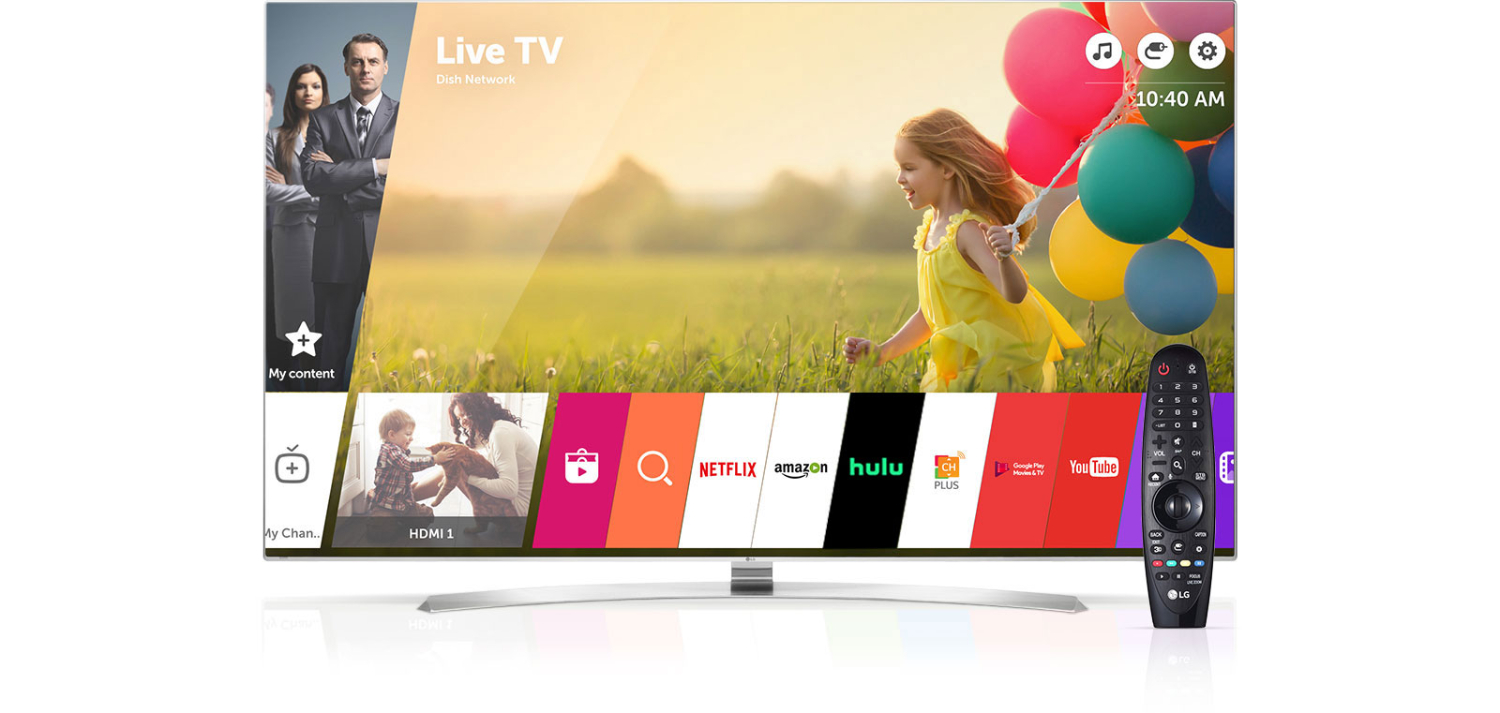 You may also be unable to access specific applications on the LG content store that are restricted in your area or country.
You may also be unable to access specific applications on the LG content store that are restricted in your area or country.
Step-by-Step Solutions to Fix the Issue
Content Store lets you download games, apps like Disney Plus or Netflix, and other streaming platforms. To optimize your LG TV performance and answer the question “Where is the LG content store?”, you can follow the steps mentioned:
Checking Internet Connection
The LG Content Store relies on a reliable internet connection for seamless functionality. Without it, users may experience difficulty accessing and downloading apps, streaming content, and updating software. Henceforth, a robust Wi-Fi connection is the foundation of smooth streaming on an LG TV. To ensure a stable internet connection, consider these tips:
- First, navigate your TV’s network settings and check the Wi-Fi connection.
- Double-check your network connection to ensure it’s the right one and that the signal strength is robust, as a weak signal can cause buffering and subpar video quality.

- Be sure your router is centrally positioned, unobstructed, and consistently updated with the latest firmware. Reduce interference by opting for the 5GHz band and restricting the number of devices connected. Extenders or mesh systems can improve your signal where it’s usually bad so you can connect stronger.
- You should use a wired connection with a cable for your LG TV because it’s better than Wi-Fi.

- This gives a more stable and reliable connection, reducing latency and lag spikes and smoother streaming experiences.
Restarting Your LG TV
By performing a complete shutdown, you can reap several benefits, such as:
- Firstly, it helps clear the system cache, which can accumulate over time and potentially contribute to lag issues. A clogged cache can slow your TV’s performance, making issues more prevalent.
- Additionally, when you restart your TV, it effectively closes all background apps and processes. This is essential because background apps can consume system resources, causing errors or erratic behaviour in your smart TV.

- By shutting down the TV and then turning it back on, you ensure that no unnecessary apps or processes are running, optimizing the device’s performance for a smoother streaming experience.
Setting DNS Manually
To resolve the issue of a missing LG Content Store, you can set the DNS (Domain Name System) manually on your LG smart TV. This involves configuring the DNS settings to connect to a specific DNS server of your choice, typically a public DNS like Google DNS or OpenDNS.
- Navigate to your TV’s network settings. This can usually be found in the “General” or “Connection” menu.
- Choose the “DNS” or “Network” configuration option.

- Select “Manual” instead of automatic configuration.
- Input the DNS server addresses, which could be Google’s (8.8.8.8 and 8.8.4.4) or another reliable public DNS server.
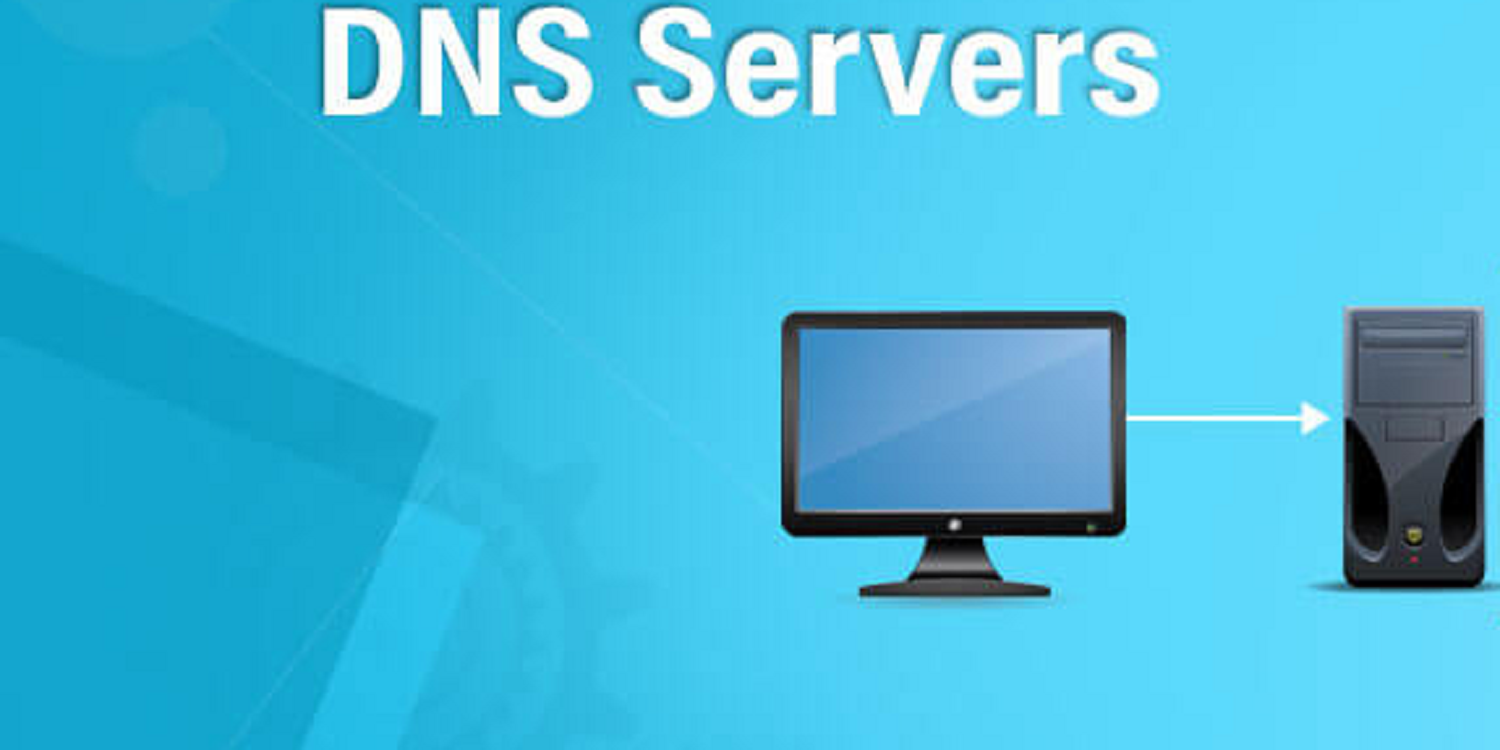
- Confirm and save the changes.
Updating LG TV Firmware
For an uninterrupted streaming experience, pay attention to the importance of software and firmware updates amidst regular maintenance.
The Importance of Keeping the TV Software Updated
Software updates are like the lifeblood of your LG TV because they bring many benefits, including bug fixes, improved security, fixing issues if the LG TV is too dark, and enhanced features. Thus preventing “LG content store missing issues.”  Accordingly, in the context of streaming issues, these updates are often designed to optimize the TV’s performance, support its compatibility with streaming services, and rectify any known glitches. Keeping your software up to date can prevent a range of streaming-related headaches, such as buffering problems and app crashes.
Accordingly, in the context of streaming issues, these updates are often designed to optimize the TV’s performance, support its compatibility with streaming services, and rectify any known glitches. Keeping your software up to date can prevent a range of streaming-related headaches, such as buffering problems and app crashes.
Steps to Manually Update the TV Software
Manually updating your LG TV software is a straightforward process. Here’s how to do it:
- Firstly, ensure your TV is connected to the Internet via Wi-Fi or an Ethernet cable.
- Navigate to the “Settings” menu using the TV remote.

- In the “Settings” menu, locate and select “All Settings” to access the full range of options.
- Under “All Settings,” look for the “General” option and select it.
- Scroll down to find “About This TV” and enter this section.

- In the “About This TV” section, you’ll find “Software Update.” Select it to initiate the process.
Advanced Troubleshooting Steps
Haven’t you solved the LG content store missing issues yet? Here are a few advanced troubleshooting methods:
Resetting Your TV Settings
If all else fails and you can’t get access to the content store on your LG Smart TV, a factory reset should be considered a last resort. Performing a factory reset is equivalent to returning your TV to its default configuration, which removes all data, settings, and apps. It’s vital to save any critical data before proceeding with the reset.
Steps:
- Fire up your LG Smart TV and access the home interface.
- Select “Settings” using your remote control.
- Scroll down and choose “All Settings.”
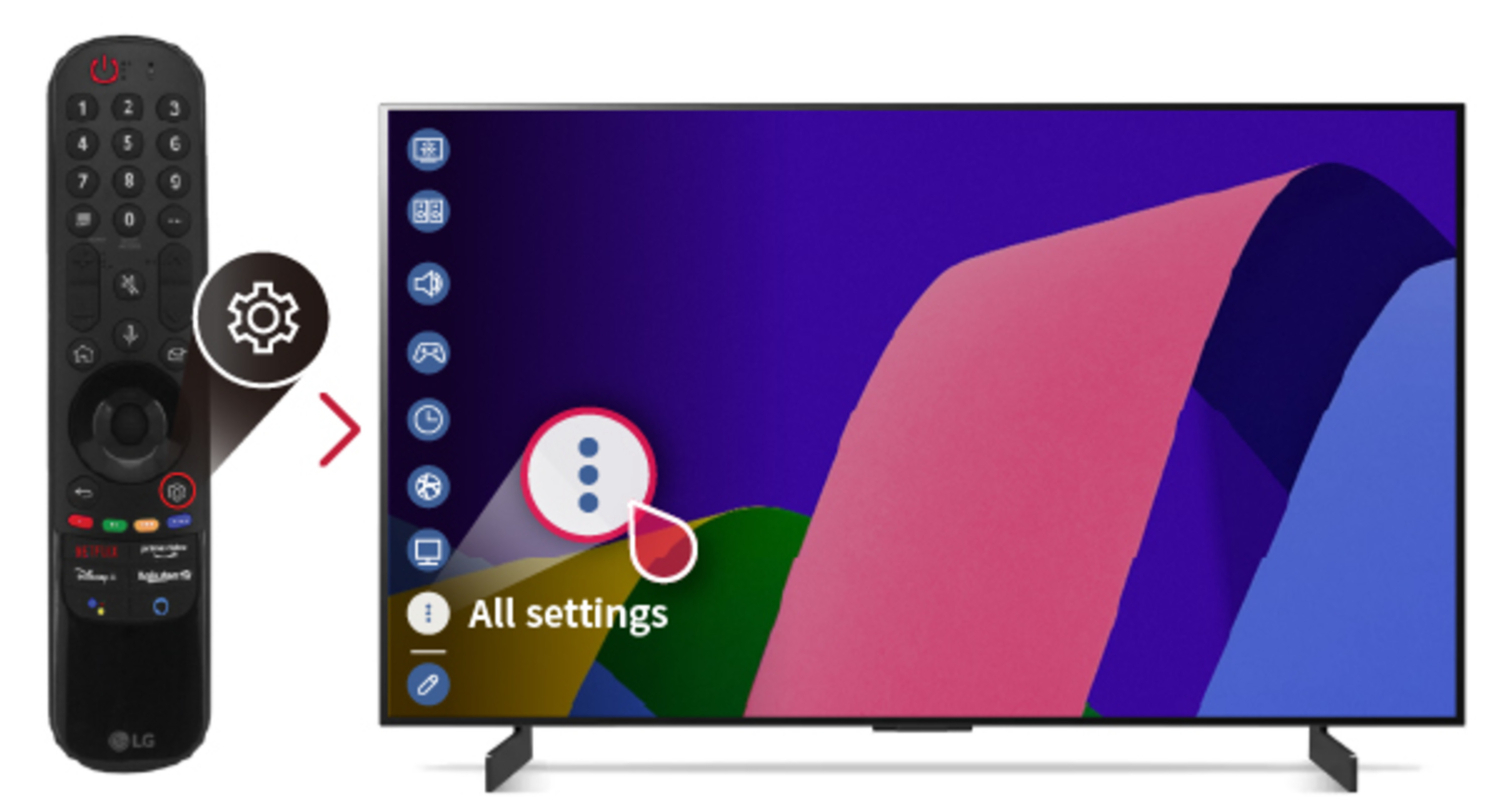
- In the settings menu, select “General.”
- Look for the “Restore to Original Settings” option or something similar and confirm your choice.
- Thoroughly follow the instructions displayed on the screen to initiate a factory reset.

- Ensure you have your PIN or password ready for potential use.
Once the factory reset is finished, your LG Smart TV will be in its default state. You can set it up as you did when you first purchased the TV.
Contacting LG TV Support
Even if do-it-yourself troubleshooting can handle numerous problems, there are circumstances where seeking professional aid is not only a wise choice but a required one.
If you find that your LG TV’s content store issues persist even when you’ve tried every possible solution the internet offers, then it’s time to consider professional help. Likewise, if you lack the technical knowledge to diagnose the root cause of the issue or if the problem appears to be related to the TV’s internal components, seek expert help.
In cases where your TV is no longer covered by warranty, or if you’re seeking support for common streaming problems that aren’t covered, you can opt for LG’s paid service options. LG often offers service plans that include on-site repair, extended warranties, or technical support for a fee.
Visit: Request Product Repair Service | LG USA Support
Alternative Solutions: External Devices
One workaround for dealing with the “LG TV content store missing” issue on LG TVs is to consider using external streaming devices like Roku, Amazon Fire Stick, or Apple TV. These devices often have well-optimized dedicated apps for streaming services and tend to provide a more stable viewing experience.
These external streaming devices can bypass the app-related problems on LG TVs, offering a seamless and uninterrupted streaming experience. Users can connect these devices to their LG TV via HDMI and control their streaming content through the device’s interface.
See Also: Why Does My TV Have No Sound On One Channel? 5 Major Fixes
FAQs
Q: What to do if the LG Content Store is missing from my LG Smart TV?
You should try setting DNS manually, restarting and updating your LG TV, and factory resetting it if necessary.
Q: Why can't I download apps on my LG TV?
Your LG TV needs more storage due to excessive already installed apps. Furthermore, other content store issues arise from outdated firmware and incorrect regional settings in your TV.
Q: Differences between older and newer LG TV models regarding the Content Store.
Older LG TV models may have a more limited or outdated version of the Content Store, offering fewer apps and features. Newer models typically come with an updated and more extensive Content Store featuring various apps, services, and improved user interfaces for a more comprehensive and user-friendly experience.
Q: How do you find LG content stored on older TVs?
The LG Content Store is available on LG Smart TVs with WebOS 6.0. Concurrently, access to the store is open through: A quick press of the home button on your magic remote Choosing the app's icon in the app list Heading towards the conspicuous LG content store tab
Conclusion
This article discussed troubleshooting steps for addressing the “LG content store missing” issue on LG smart TVs. We emphasized resolving problems like outdated firmware, internet connectivity issues, and incorrect location settings.
The steps to solve this issue included checking the internet connection, restarting the TV, setting DNS manually, and updating the TV firmware. If these essential solutions don’t work, more advanced troubleshooting methods like resetting TV settings and contacting LG TV support should be used.
Lastly, keep your TV’s softwares updated for a pleasant streaming experience. And do share this article with your friends and family if they need it.

Mauro Huculak: Technical writer specializing in Windows 10 and related technologies. Microsoft MVP with extensive IT background and certifications.
