Having an unintended blue tint on your Vizio TV can be frustrating! Right? The Vizio TV blue tint can hamper your pleasant streaming experience and consecutively ruin your entire mood of streaming a movie or series with friends and family.
If the blue tint becomes too prominent such that it is visible among a variety of colors, then the most effective ways that can help in eradicating the mentioned issue include calibrating colours, checking HDMI connections, factory resetting Vizio TV, updating firmware, and contacting customer support.
For a detailed step-by-step guide on how to solve Vizio blue tint and stream your favourite shows and movies without any hindrance, there’s only one little thing to do: keep reading.
See Also: Vizio TV Not Responding To Remote | Easy Fixes
Common Causes of Blue Tint on Vizio TV
The root cause of the Vizio TV blue tint can lie in one of the following:
Calibration Issues
Modern TVs provide various colors you can manipulate according to your liking and, indeed, for a vivid streaming experience. If you were recently experimenting with your TV’s color settings, then improper color calibration is probably the root cause of your issue. 
Vizio’s color settings include temperature, balance, tint, brightness, or contrast. These options need to be manipulated to fix Vizio TV’s blue tint.
Nothing to worry about! Calibrating these settings can be challenging, but we will make it easy.
Loose or Faulty Cables
The problem can also be loose and faulty cables or bad HDMI ports, due to which your Vizio TV looks blue. HDMI stands for High Definition Multimedia Interface. HDMI cables are used to transfer digital audio and video signals. These are connected using HDMI ports.
The slightest wear and tear or cut in the HDMI cable can cause performance issues like the Vizio blue screen. Besides that, loose or faulty HDMI ports can also implicate improper colour display.
This is because if there are loose or faulty connections, audio and video signals might get corrupted or may not be correctly transferred.
See Also: Digital Output Device (HDMI) Missing on Windows 10?
Display Issues
Some TVs have, by default, a slight blue tint. This tint is usually not too prominent and becomes explicitly visible only on a white video playback. However, you might want to consider checking your TV’s hardware if the blue color leaks on other than white video playbacks and causes hindrances in the streaming experience. 
A likely hardware issue is defective LED backlights. LED stands for light-emitting diodes used in LCDs (Liquid Crystal displays) to control the distribution of images and colors on the Vizio TV.
See Also: Is YouTube TV Worth It In 2024? (YouTube TV Vs. Cable)
Software Updates
Flawed software or firmware updates can also cause the Vizio TV to have a blue tint. Firmware refers to the base software that supports all the other software installed on a Vizio TV.  Therefore, it is necessary to maintain the firmware up-to-date so that all the other softwares will work correctly.
Therefore, it is necessary to maintain the firmware up-to-date so that all the other softwares will work correctly.
Software updates for particular apps can also be a probable cause; thus, you should keep your apps updated, too.
See Also: 8 Ways To Fix Netflix App Not Working | Android, IPhone & iPad
Detailed Solutions to Resolve Blue Tint
The detailed step-by-step solutions covering every possible cause are as follows:
Calibrating Color Settings
Adjusting the color settings on your Vizio TV is often the first step to correcting a blue tint issue:
- Go to your TV’s menu using the menu button.
- Use the remote’s arrow keys to navigate to “Picture” or “Picture Settings.”
- Adjust Color Settings. Look for color, tint, color temperature, or picture mode options. These settings can vary based on your Vizio TV model. Adjust the color settings by selecting and fine-tuning each option. Some possible settings you might encounter include:
- Color: Adjust this setting to reduce the intensity of blue. You may need to experiment with the slider to find the right balance.
- Tint: Tint controls the balance between red and green. Adjusting this can help correct color imbalances.
- Color Temperature: You may have options like “Cool,” “Normal,” or “Warm.” Experiment with these settings until you like the resulting impact of it.
- Picture Mode: Switch to a different picture mode (e.g., Standard, Movie, Game) to see if it affects the color balance.
Test the Adjustments by returning to watch a program or display an image with various colors to see if the blue tint is corrected. You must fine-tune these settings a few times to see the desired result. Once you’re satisfied with the color adjustments, save the settings. Your TV should prompt you to do this. Why Is My Vizio TV Talking to Me? Check Out now.
Checking and Securing Cables
Cable connections, such as HDMI or component cables, can be a common source of display issues. Here’s how to check and secure them: 
- Firstly, examine cable connections. Check if both the cables’ ends are connected tightly to each port. Otherwise, Loose connections can pose problems.
- Secondly, replace damaged cables. If you find any damaged cables with even the slightest cuts or wear and tear, replace them with new ones. Damaged cables can lead to color and display issues.
- Now, check HDMI ports. Examine your TV and external devices’ HDMI ports for any physical damage or obstructions caused by foreign objects that could interfere with the connection.
- You can also test multiple inputs to determine if the problem is caused by an external device (e.g., cable box, gaming console, etc.) or any faulty cable or ports. If you identify the issue, replace that component with a new one.
See Also: How To Adjust HDMI Screen Size On TV From Windows 10?
Resetting to Factory Settings
If calibrating settings and checking cables don’t resolve the blue tint issue, consider resetting your Vizio TV to its factory settings. Disclaimer: This step will erase all your TV data unless backed up in your cloud or any other storage.
- Firstly, You have to go to your TV’s settings menu.
- Navigate to the “System” or “Reset” option using the remote’s arrow keys.
- Finally, Select the “Factory Reset” option. Your TV will usually prompt you to confirm this action.
- Confirm that you know the impacts of factory reset, and be sure to proceed.
Updating Firmware
Outdated firmware can sometimes lead to display issues. To ensure your Vizio TV is not running obsolete software, follow these:
- Firstly, You have to go to your TV’s settings menu.
- Choose the “System” or “System Information” option in your menu.
- Identify the “Software Update” or “Check for Updates” option on your display. Select it to check if there’s a firmware update available.
- If an update is available for installation, follow the on-screen cues to install and implement the most recent firmware.
- After the update is complete, restart your TV to apply the changes.
Contacting Customer Support
If you’ve exhausted all the above options and the blue tint issue persists, it may be time to contact Vizio customer support for assistance. 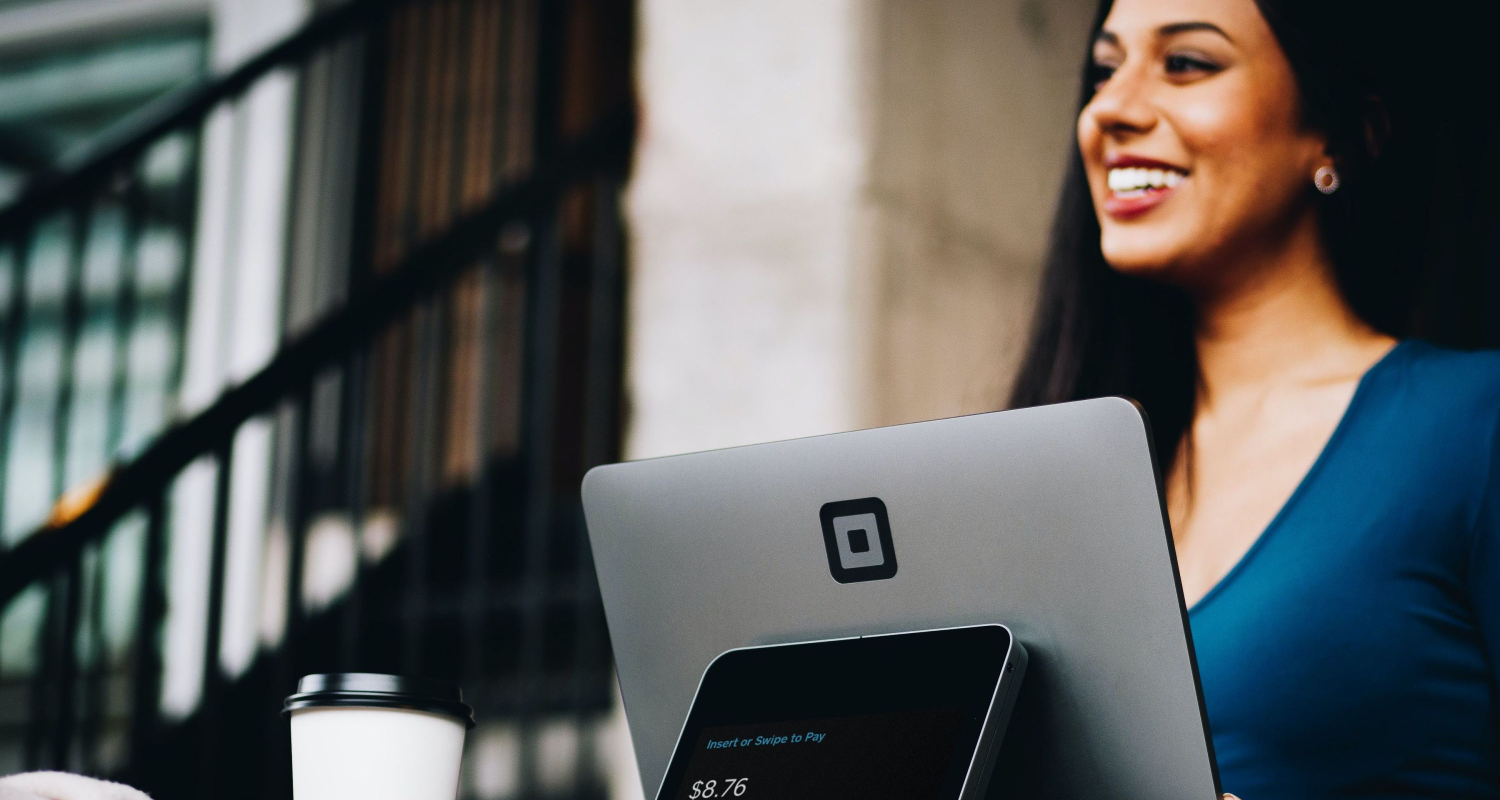 The approach and timing for contact:
The approach and timing for contact:
- Before contacting customer support, gather vital details, including your TV’s model and serial numbers and a description of the issue.
- Check out the Vizio Support Website. You can connect them at CustomerSupport@VIZIO.com or by calling (855) 472-8817, 6:00 AM to 9:00 PM Pacific Time, Monday through Friday, and 8:00 AM to 4:00 PM Pacific Time, Saturday and Sunday.
- When contacting customer support, provide a detailed report of the blue tint issue and the troubleshooting steps you’ve already executed.
- Vizio’s customer support team may provide additional troubleshooting steps, schedule a service appointment, or offer solutions based on your TV’s warranty status.
See Also: ‘Disney Plus Login Button Not Working?’ Fix On A Browser
Preventive Measures to Avoid Blue Tint in the Future
To prevent the recurrence of a blue tint on your Vizio TV in the future, you can follow these preventive measures:
Proper Placement
The position where your TV is kept and how it is kept has significance, too as follows: 
- Avoid Direct Sunlight. Direct sunlight can damage the TV screen and affect its color accuracy over time. Keep your TV away from windows, or use curtains or blinds to shield it from direct sunlight during the day. This will also help prevent glare and improve your viewing experience.
- The TV’s performance can suffer when exposed to excessive heat. Therefore, ensure that the room where your TV is located is adequately ventilated and kept at a moderate temperature. Overheating can lead to color distortion and other issues.
See Also: How To Fix If Netflix Won’t Work On Vizio Smart TV
Regular Maintenance
Proper maintenance plays a crucial role, too. Maintenance regularly can extend your TV life as follows: 
- The quality of colors on the TV screen may suffer due to dust and dirt buildup. Accordingly, regularly clean the screen and the TV’s exterior with a soft microfiber cloth. Avoid using abrasive or chemical cleaners, as they can damage the screen.
- Lastly, secure unblocked ventilation ports on the TV to prevent objects or dust buildup. Adequate ventilation helps prevent overheating and related color problems.
See Also: How to Use Laptop as Monitor for Xbox 360: An Easy Guide
Safe Updating
While updating the TV’s firmware can resolve issues, it’s essential to do this safely to prevent mishaps. Follow these tips: 
- Always download firmware updates from the official Vizio website or the TV’s built-in update feature.
- Indeed, a consistent internet connection is essential to avoid interruptions when updating your TV.
- Do not disrupt the update process by turning off your TV or disconnecting it from power. Allow the update to be completed uninterrupted.
- Furthermore, check for user reviews or community feedback before installing a new firmware version.
You have to follow these preventive measures to maintain the optimal performance and color accuracy of your Vizio TV, ensuring that you won’t encounter the blue tint issue in the future. Proper placement, regular maintenance, and safe updating are essential for the longevity of your TV’s performance and picture quality.
FAQs
How do I get the blue tint off my LG TV?
Calibrate the color settings of your TV until you get the desired result. Properly connect all the external devices with the TV using proper HDMI cables. Update the softwares, and if your problem isn’t resolved, contact customer support.
Why is my Vizio TV turning purple?
In most cases, the cause of the purple tint is HDMI cables being faulty or loosely connected. Connect your HDMI cables correctly to the correct ports. You can replace them if they seem damaged.
How do I turn off the blue light on my Vizio TV?
If your Vizio TV has a blue tint, then you have to calibrate the color settings of your TV until you get the desired result. Also, properly connect all the external devices to the TV using proper HDMI cables and update the softwares, and if your problem isn’t resolved, contact customer support.
Why does my TV have a blue tint when I take a picture?
This is because your TV’s camera automatically adjusts the white balance according to your surroundings using light-sensitive sensors. You can change the white balance according to your choice from your TV’s camera settings.
Conclusion
Henceforth, To solve most of the Vizio TV blue tint problems, you can calibrate color settings, check and secure cables, reset to factory settings, update firmware, and, at last, contact customer support. Apart from that, it would be best if you also looked for a few preventive measures to prolong the life of your Vizio TV, such as proper placement, regular maintenance, and safe updating.
Do share your feedback in the comments section. If something else worked for you apart from these methods, you can share that, too.
You can always find me playing the piano or playing FIFA when I’m not binge-watching TV Series with pizzas. Fountainhead of TechWhoop.
