Netflix, with a massive user base of around 238.39 million paid subscribers worldwide in October 2024, is one of the most famous and trusted platforms when it comes to great streaming services. With a wide variety of TV shows, movies, documentaries, and specials, Netflix satisfies people’s day-to-day entertainment demands and has been the constant source of their thrill and joy for them. But apart from its shine, Netflix can also suffer from a few issues, such as the Netflix spinning wheel.
Significant ways to solve the infamous Netflix red spinning circle that we will be discussing include clearing cache and app data, updating software, resetting the router, and a few other basic troubleshooting steps.
If you have also suffered from the Netflix spinning red circle and are looking for solutions, you’re at the right place. Keep reading to find out how to solve Netflix buffering issues.
Common Causes of the Netflix Spinning Wheel
“To understand the problem thoroughly” equals “half problem solved.” Hence, it’s crucial to understand what is the reason for the Netflix spinning wheel.
Internet Connectivity Issues
You need to ensure that your Netflix streaming device is correctly connected to your WiFi and has good access to the internet. If your device lies in weak or dead connectivity zones of your house, then you may suffer from the Netflix spinning wheel issues. 
Henceforth, it is quite essential for your Netflix streaming device not to have any internet connectivity issues.
Outdated Firmware or Software
Firmware refers to the base software that comes pre-installed on your device and whose primary function is to support other softwares that gets installed on your device in the future. It provides the mechanism by which apps connect to hardware and network and work properly.
In addition to that, if your Netflix app software is not updated to the latest version, then that, too, can cause problems in your streaming experience.
Evidently, if your firmware or app software is not up to date, it will lead to bugs and glitches and can be the probable reason for the Netflix spinning wheel.
Server-Side Issues
Sometimes, buffering problems are not specific to your setup but rather result from global or regional server issues on Netflix’s end.  Netflix may experience high traffic, server maintenance, or technical problems that may affect multiple users. If they are aware of the problem, they are likely to be working on a solution, and you can wait for it to be resolved.
Netflix may experience high traffic, server maintenance, or technical problems that may affect multiple users. If they are aware of the problem, they are likely to be working on a solution, and you can wait for it to be resolved.
User Experiences and Anecdotes
Don’t think that you’re alone facing this issue. There are a large number of people who often face similar issues of the Netflix spinning wheel.
Xbox Users
Here is a summary of the common Netflix buffering experiences reported by Xbox users:
- The video pauses and buffers randomly, even though the user has a fast and reliable internet connection.
- The video buffers for several minutes at the start before starting to play smoothly.
- The video buffers when the user is watching high-quality content, such as 4K Ultra HD.
- The video buffers after the user restarts the Netflix app.
- The video buffers after the user changes the video quality.
Amazon Prime Video Comparison
On comparing Amazon Prime Video with Netflix, we can conclude that even though both platforms seldom suffer from spinning wheel issues, Netflix is more reputed as it handles these issues more efficiently due to its extensive content delivery network and adapting streaming technologies.
Amazon Prime Video provides streaming content at very high resolutions, i.e., 4k quality, that requires lightning-fast speed internet. The unavailability of these can lead to buffering issues. On the other hand, Netflix is known for its strict quality measures to ensure a consistent and smooth streaming experience.
Expert Solutions and Recommendations
To optimize your Netflix streaming device performance, you have to follow the steps mentioned:
Basic Troubleshooting Steps
Leverage an online tool designed for gauging your internet speed to appraise your connection. Popular choices include Ookla’s Speed test, Fast.com (developed by Netflix), and Google’s speed testing service. Verify that your internet speed meets or surpasses the minimum requirements for your planned online activities. 
For instance, streaming HD video typically mandates at least 5 Mbps. You can also employ a ping test to evaluate the stability of your connection. High ping times or recurring packet loss may suggest instability.
You can also try to restart your Netflix streaming device if your netflix just keeps spinning.
Clearing Cache and App Data
The cache on your device functions as a momentary storage for data that is frequently accessed. Consecutively, as time progresses, this cache may get crowded with outdated or unessential files, causing a decline in performance, including issues with slow response. Therefore, removing the cache is a useful way to create more storage space, improve your device’s speed, and prevent the Netflix spinning wheel.
General Steps:
- Boot up your device.
- Go to your device settings, and under the settings section, look for “app management” or “app list.”
- Initiate the Netflix app from your menu
- In the storage section, click on “clear data” or “clear cache.”
See Also: Screen Mirroring Netflix With No Video? How To Troubleshoot And Fix
Software Updates
Enhancing the performance, security, and functionality of Netflix streaming devices relies on the installation of regular firmware and software updates. Manufacturers continuously release updates to resolve bugs, optimize performance, and introduce fresh features. Ignoring updates can lead to performance issues and vulnerabilities.
Depending on your device and operating system, the steps for updating apps may differ. Here are some general guidelines:
On Mobile Devices (iOS/Android):
On Computers:
- Simply close and reopen your browser to ensure you’re running the latest version of Netflix.

- For Windows 10, you can update the Netflix app through the Microsoft Store.
- Search for Netflix
- If an update is available, you’ll see an option to update.
Router Resets
Disconnect the power cable from your router and allow a 10-15 second interval to pass. Plug the power cable back into the router and allow it to boot up. 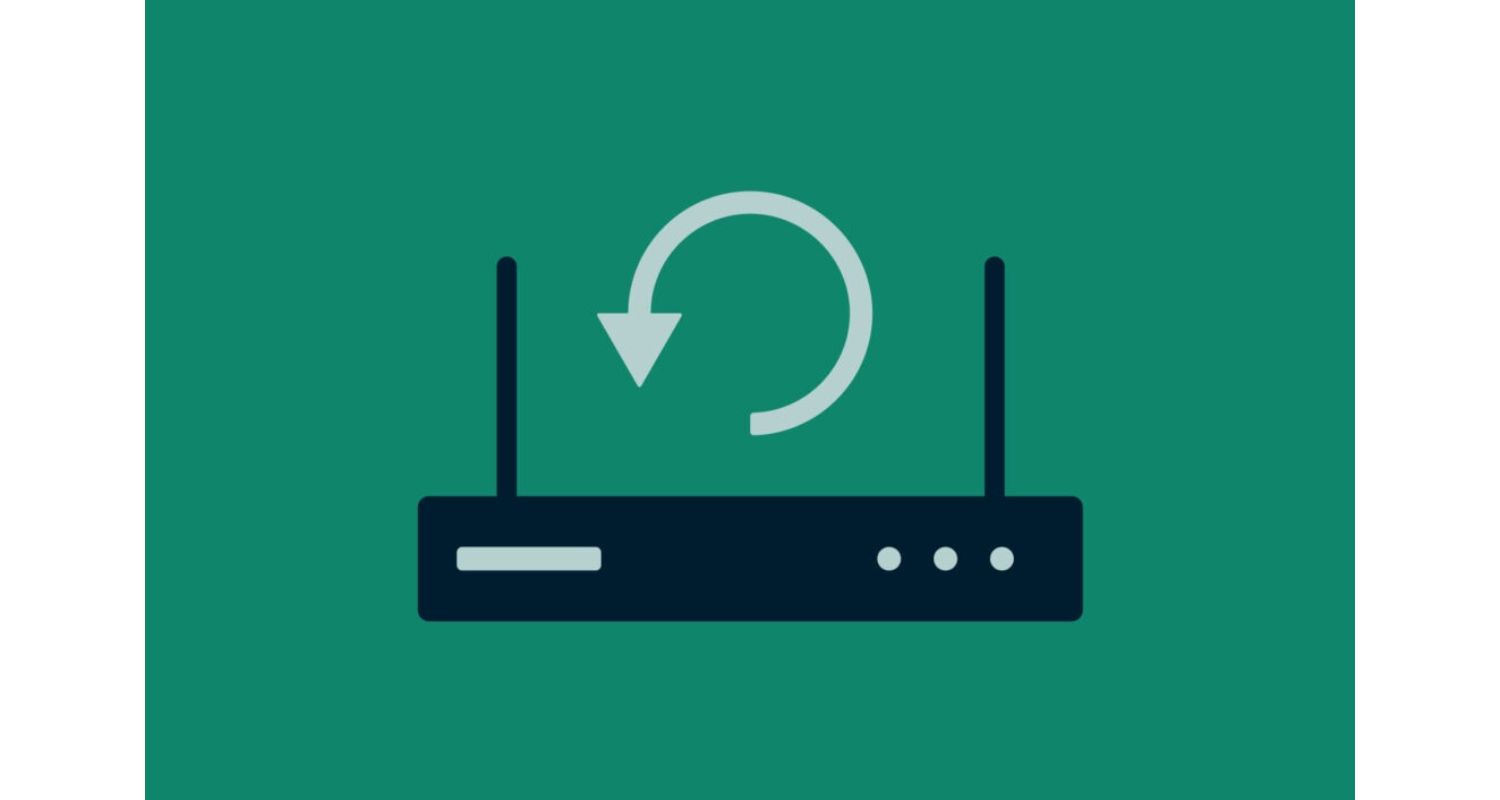 This process can take a few minutes. Restarting the router clears any temporary glitches and refreshes the connection to your internet service provider.
This process can take a few minutes. Restarting the router clears any temporary glitches and refreshes the connection to your internet service provider.
What to Do When Power Outages Affect Streaming
Netflix provides a feature to make your movies or series available offline. Hence, If there is an issue of frequent power outages, you should look to download content on Netflix. This way, you can stream your favourite shows even when you’re offline.
If that doesn’t do for you, then you can and should use a mobile hotspot to continue streaming. Simply turn on your mobile’s hotspot and connect your laptop, desktop, or smart TV to it. 
Apart from that, we also care about your health. Thus, if there’s a power outage and you’ve been streaming for some hours, you should consider taking a break and giving your brain and eyes some rest.
FAQs
How do I fix the spinning wheel on Netflix?
There are several effective methods for resolving the well-known issue of the red spinning circle on Netflix, such as clearing cache and app data, updating software, resetting the router, and employing various basic troubleshooting procedures.
Why does my Netflix keep spinning?
Buffering on Netflix often occurs due to factors like a sluggish internet connection, obsolete software or firmware, and problems on the server side.
What to do if Netflix is stuck on loading?
To combat the often frustrating 'Netflix just spins,' you can try solutions like clearing cache and app data, updating your software, resetting the router, and implementing elementary troubleshooting methods.
Why is Netflix stuck on the loading screen?
Netflix buffering and freezing can be primarily attributed to factors like a sluggish internet connection, outdated software or firmware, and server-related issues.
Conclusion
In this article, we discussed that no matter how big of a brand Netflix is, it is not impervious to a few bugs and glitches and, of course, the Netflix spinning wheel. Furthermore, the major reasons that your Netflix red circle keeps spinning include slow internet connection, connectivity issues, outdated firmware or software, or server-side issues from Netflix.
In addition to that, the significant solutions that we discussed were clearing cache and app data, updating software, resetting the router, and a few other basic troubleshooting steps. If nothing works for you even after your utmost efforts, then you should try contacting Netflix support from their official website.
Don’t forget to share this article with your friends and families who may need it. Happy streaming!
See also: Why Is Netflix So Quiet? Solutions To Amplify

Mayank Parmar is a journalist covering technology news, but with a strong focus on Microsoft and Windows related stories.


