Netflix is America’s most trusted and used platform for online streaming. It has about 75.57 million subscribers in the United States and Canada. But with such a large user base, numerous problems or technical errors arise. One such quite common issue is Vizio smart TV Netflix buffering. Almost all of about 17 million Vizio users have suffered from this issue.
The most effective way to prevent slow buffering is by checking your internet connection and optimizing it. Other solutions include clearing your cache, reinstalling Netflix, and upgrading your WiFi plan.
Apart from buffering, there are several other problems that you may need help with while streaming Netflix on Vizio, such as Netflix lagging, crashing, freezing, black screen, etc. These problems are simple and can be resolved with little effort. This step-by-step guide will help you know how.
See Also: Comprehensive Guide: How To Logout Of Netflix On A Wii
Understanding the Issue
Since the beginning of the “online download and watch” era, the only way to watch a movie was by downloading it as a whole single file and then enjoying the movie with popcorn ( we can’t forget snacks, can we? ). But as the technologies developed, the only constant was the popcorn in your hand. The latest tech offers real-time streaming, i.e., your file is downloaded simultaneously as you watch the movie. Both processes work simultaneously. 
The issue arises when your downloading speed cannot stay ahead of your current watching speed, and you catch up with the downloaded content. Now, the softwares pauses your stream and downloads the next buffer to show you, which you see as Netflix constantly buffering on smart TV. This is known as slow buffering.
Continuous internet instability can also cause crashing, lagging, and unexpected bugs. Hence, there is a dire need to solve this chaos.
See Also: Easy Fixes: Why Does Netflix Keep Crashing On My TV?
Basic Troubleshooting Steps
A lot of issues can be solved by following basic troubleshooting steps. These basics include optimizing your internet connection, power cycling the Vizio TV, app resets, sign out and sign in process, etc. Follow them as specified.
Checking Network Connection
A good, stable, and speedy internet is required to keep downloading the next part of a movie or web series as a buffer and, thus, maintain enough buffer so that your watching speed doesn’t catch up until the end of the stream and you won’t face the problem of Vizio smart TV Netflix buffering. 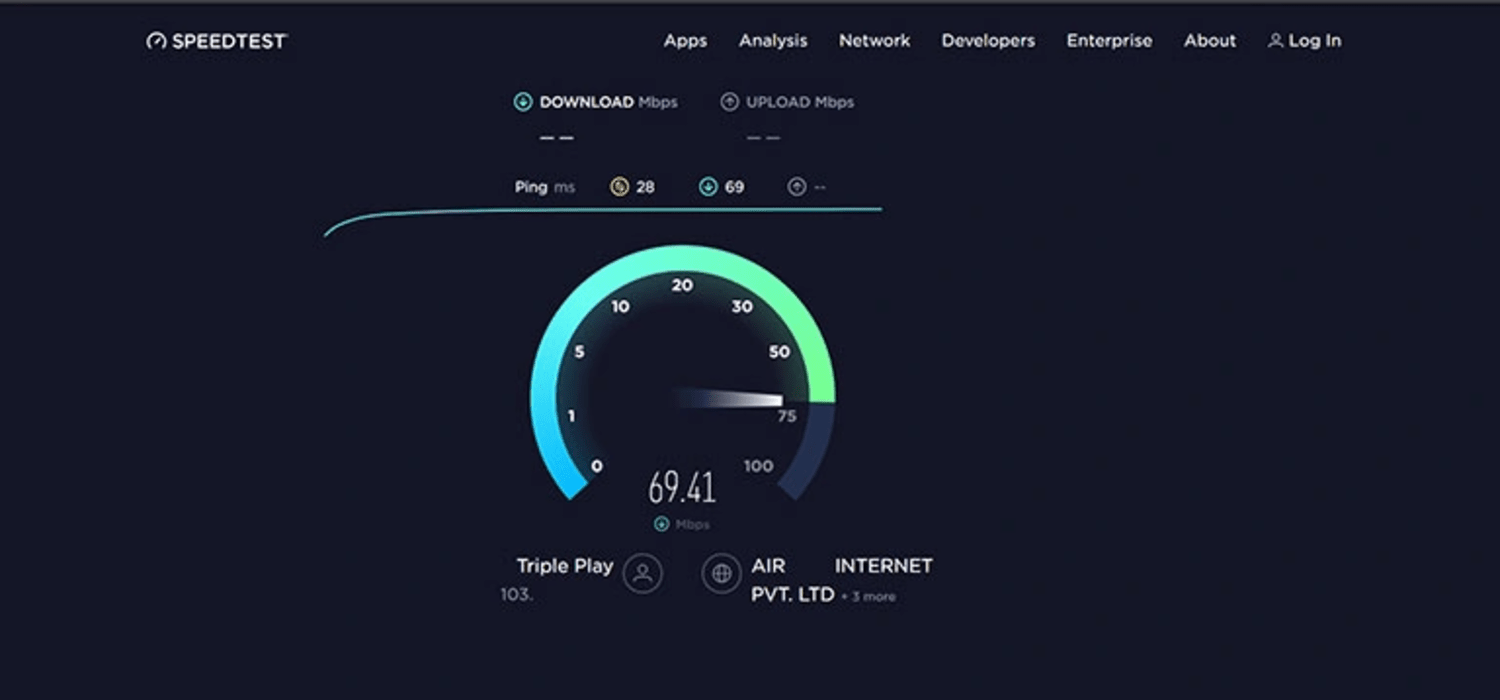
To check your network connection, from the settings of your Vizio TV, confirm that your Vizio is connected to your WiFi. Run a network speed test on the Vizio TV to check if the internet speed meets the minimum streaming requirements.
Power Cycling the Vizio TV
To power cycle the Vizio TV, what you need to do is:
- Power down the Vizio TV using either the power button or the remote control.
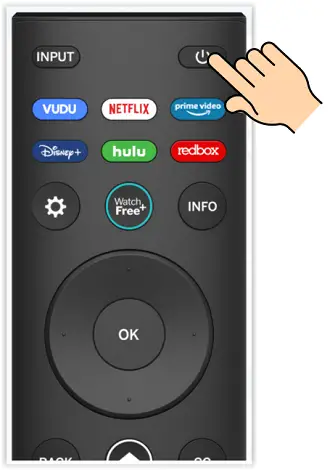
- Disconnect the television’s power cable from the wall socket and allow it to remain unplugged for at least 30 seconds.

- Reconnect the power cable to the television and power it back on. This procedure aids in rejuvenating the TV’s system and can potentially address minor problems.

Internet Speed Test
According to Netflix, the minimum threshold speed to stream standard definition is 3Mbps while that for HD streaming is 5Mbps, and for 4K ultra HD, it’s 15Mbps. 
This implies that a threshold speed of 3Mpbs is the minimum requirement to stream without too slow buffering.
If you want to check your internet speed, then follow these steps:
- Connect your Vizio TV to your WiFi or Ethernet cable, whichever is accessible.

- Press the menu button on your remote.

- You will see your TV menu popping up on your screen. On that menu, search for the option of “Network.”

- Open the Network section. Look for the “Network Test” or “Test Connection” and click on it.
- Let the system run the speed test and see if your internet speed is up to the mark.
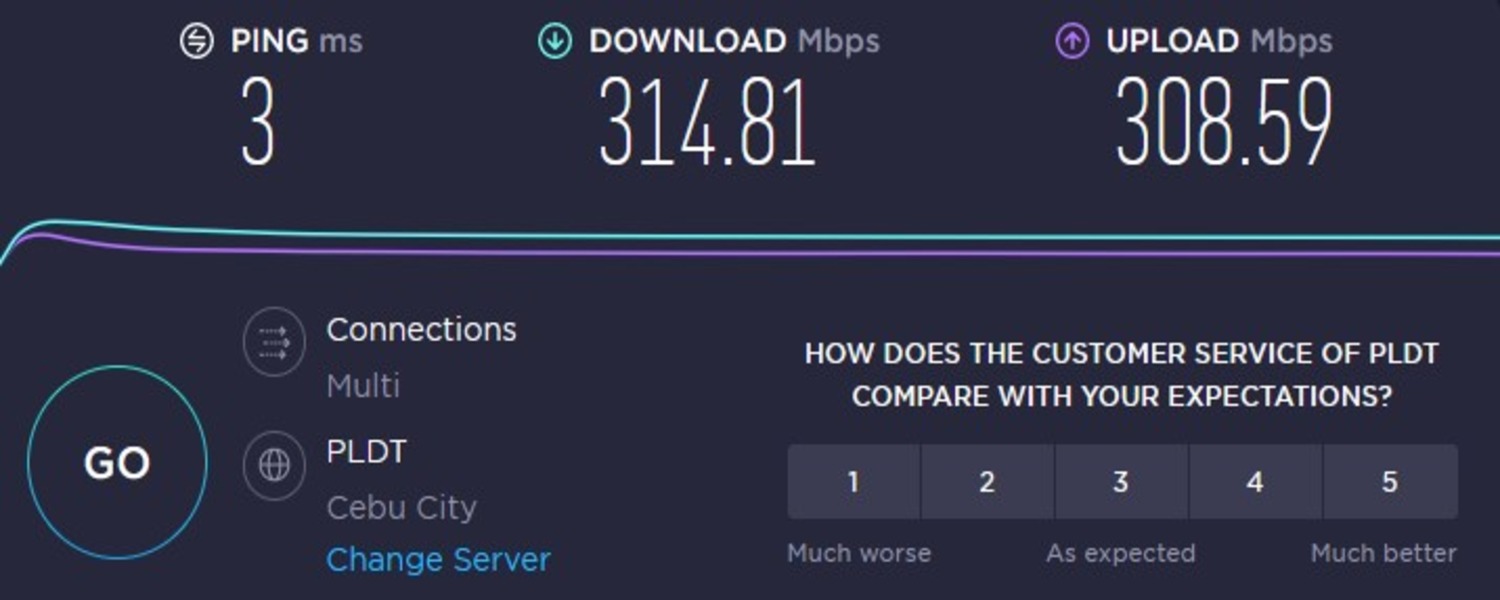
Netflix Sign-In and Sign-Out Process
Signing in and out of Netflix can help solve some of the issues you face while streaming Netflix on Vizio. It can refresh your login credentials and remove any bugs that might have appeared due to extensive usage of your account.
To Sign Out of Netflix:
Follow these steps:
- Launch the Netflix application and open the navigation menu.
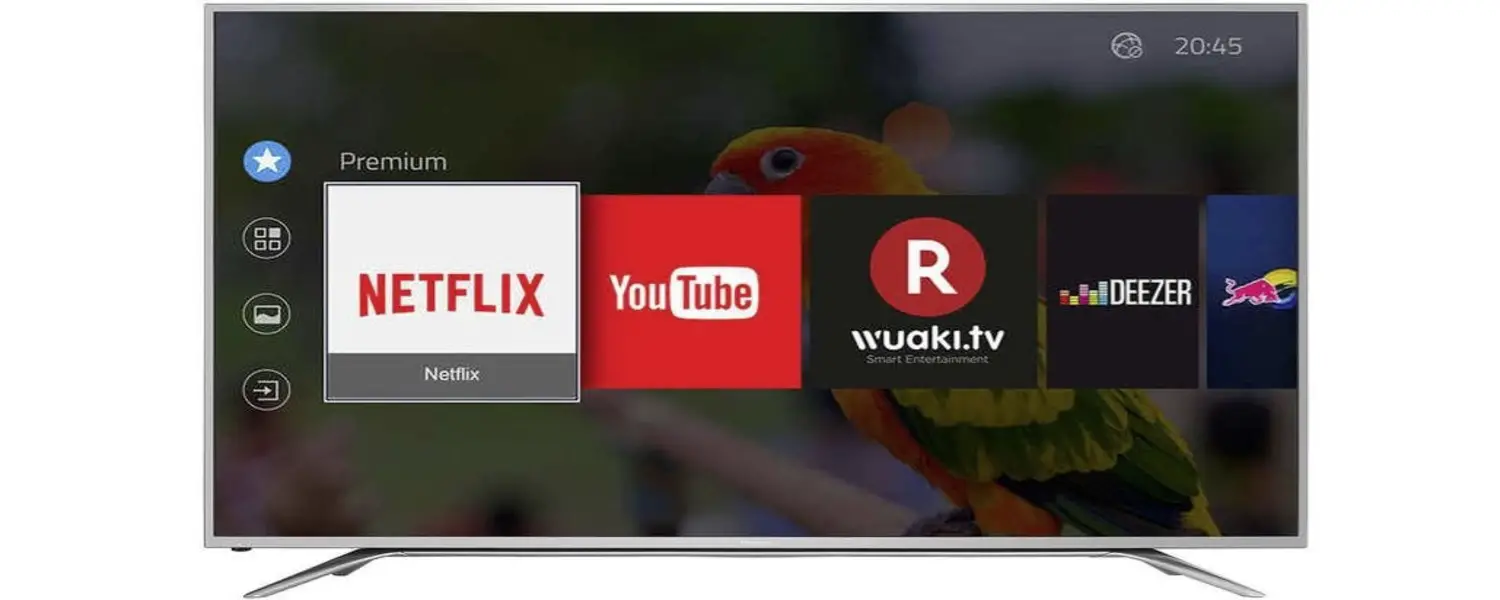
- Within the navigation menu, opt for “Settings”.

- Scroll down to locate the “Sign Out” option and click on it.
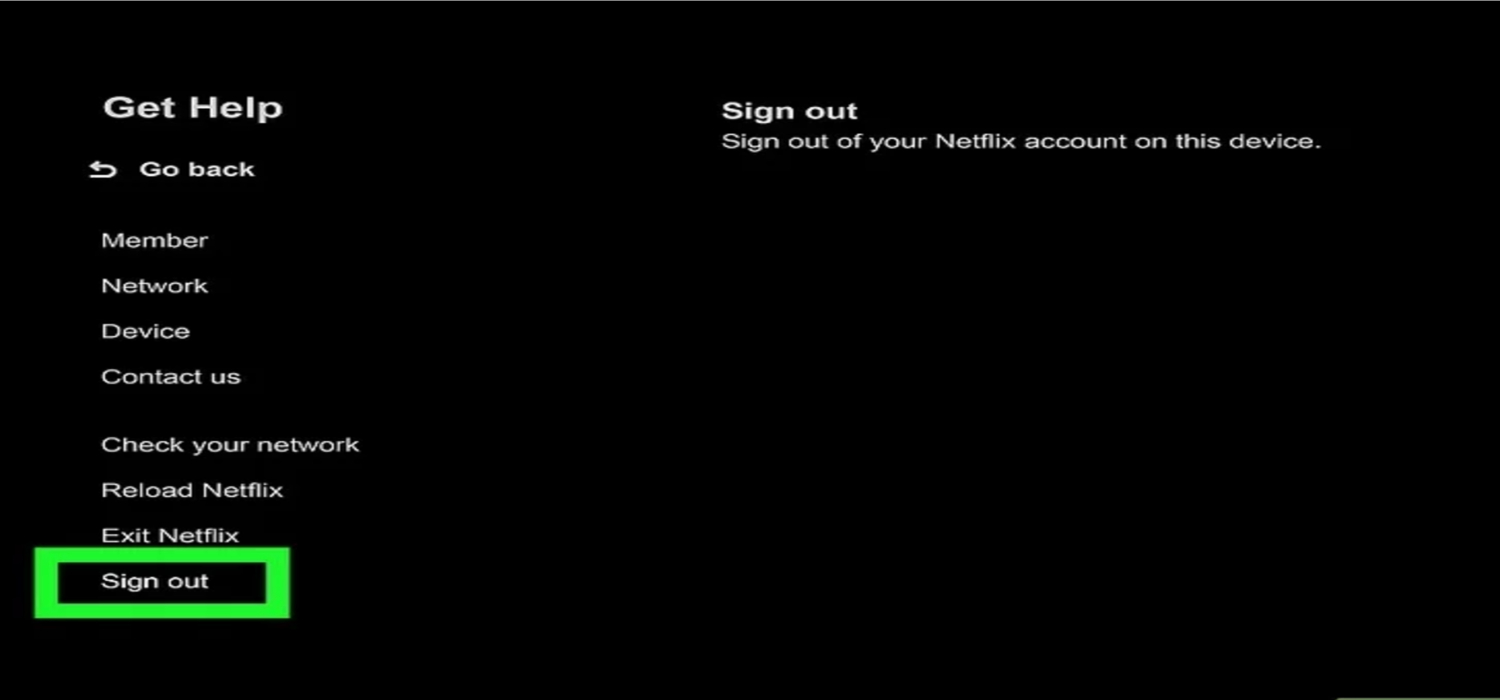
- When prompted, confirm your choice to sign out.

To Sign In to Netflix
Follow these steps:
- Using your Vizio TV remote, proceed to the Netflix app.
- On the Netflix welcome screen, you will find an option to either sign in or log in. Select this option. If you already have a Netflix account, input your email address and password using the on-screen keyboard.
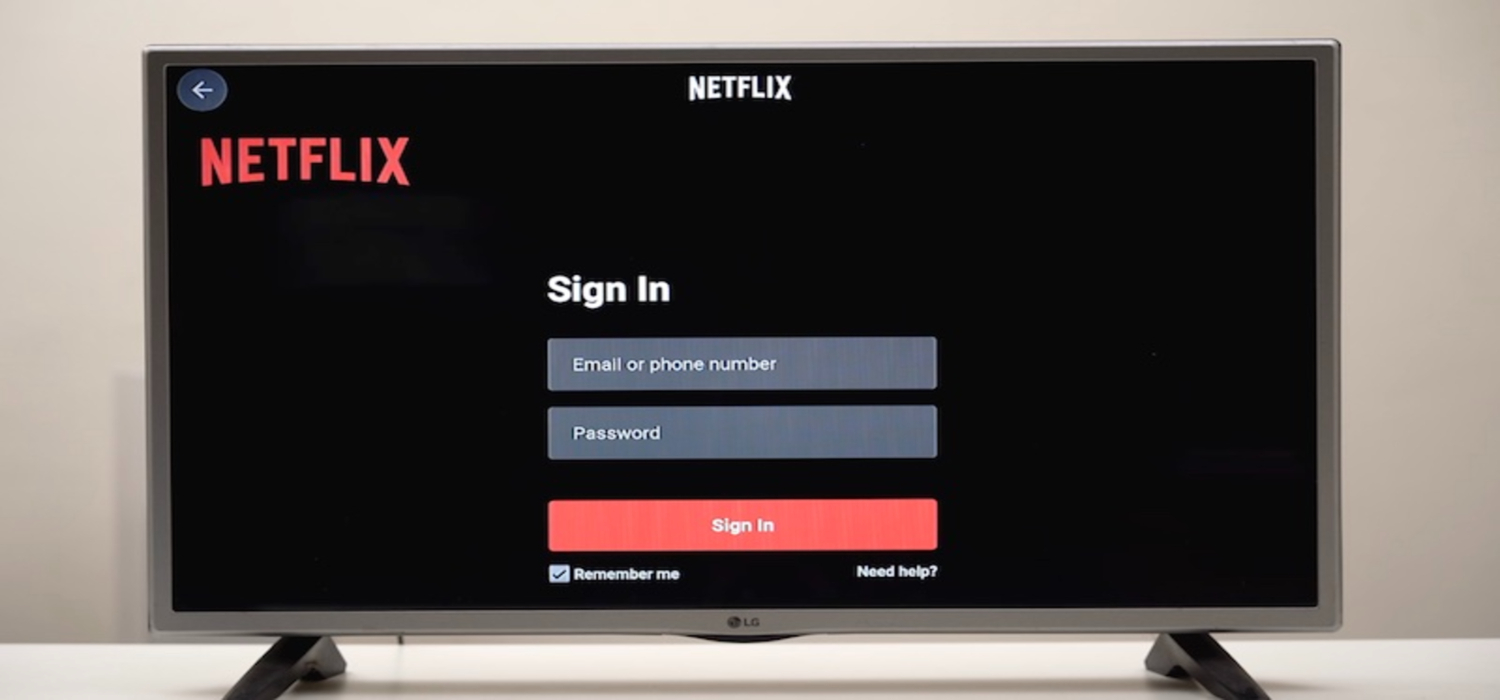
- Click the “Sign In.”
- Once you have signed in, you can choose movies, TV shows, or other content from the extensive Netflix library and begin streaming.
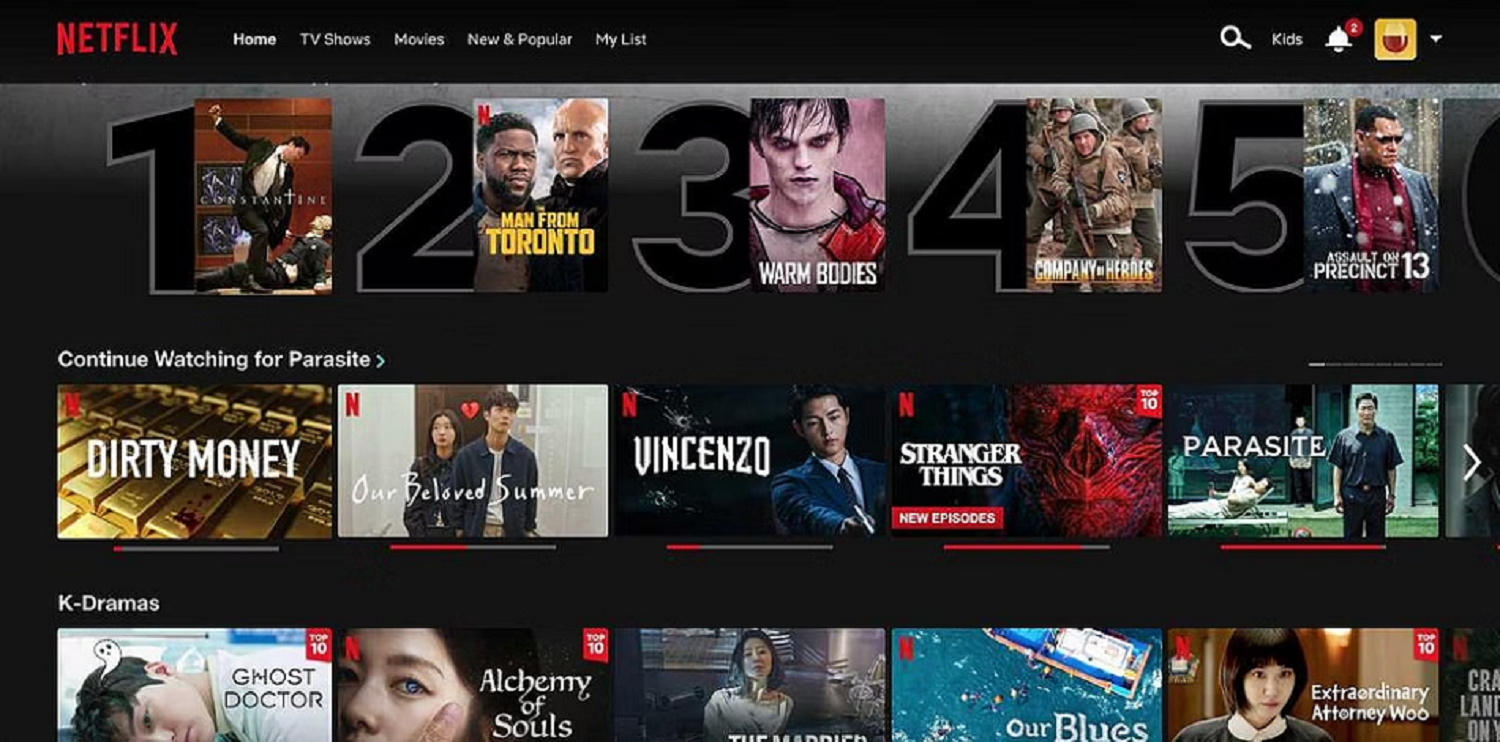
See Also: How To Fix Netflix Loading Slowly? Complete Guide
Advanced Solutions
You can try these advanced solutions if you need help with basic troubleshooting steps in Vizio smart TV Netflix buffering.
Updating Firmware on Vizio TV
If you feel that Netflix keeps buffering, but the internet is fine, update your firmware.
Firmware refers to the base software that supports the hardware of Vizio and also helps other softwares, such as the Netflix app, to run on Vizio. Old, outdated versions of firmware may pose numerous streaming problems.
Henceforth, keeping your Vizio firmware updated is of utmost importance. It enhances the compatibility, security, features, and performance of the existing softwares. If you’re having any trouble in updating your firmware, then follow these steps:
- Using your Vizio TV remote, open the system settings or support section.
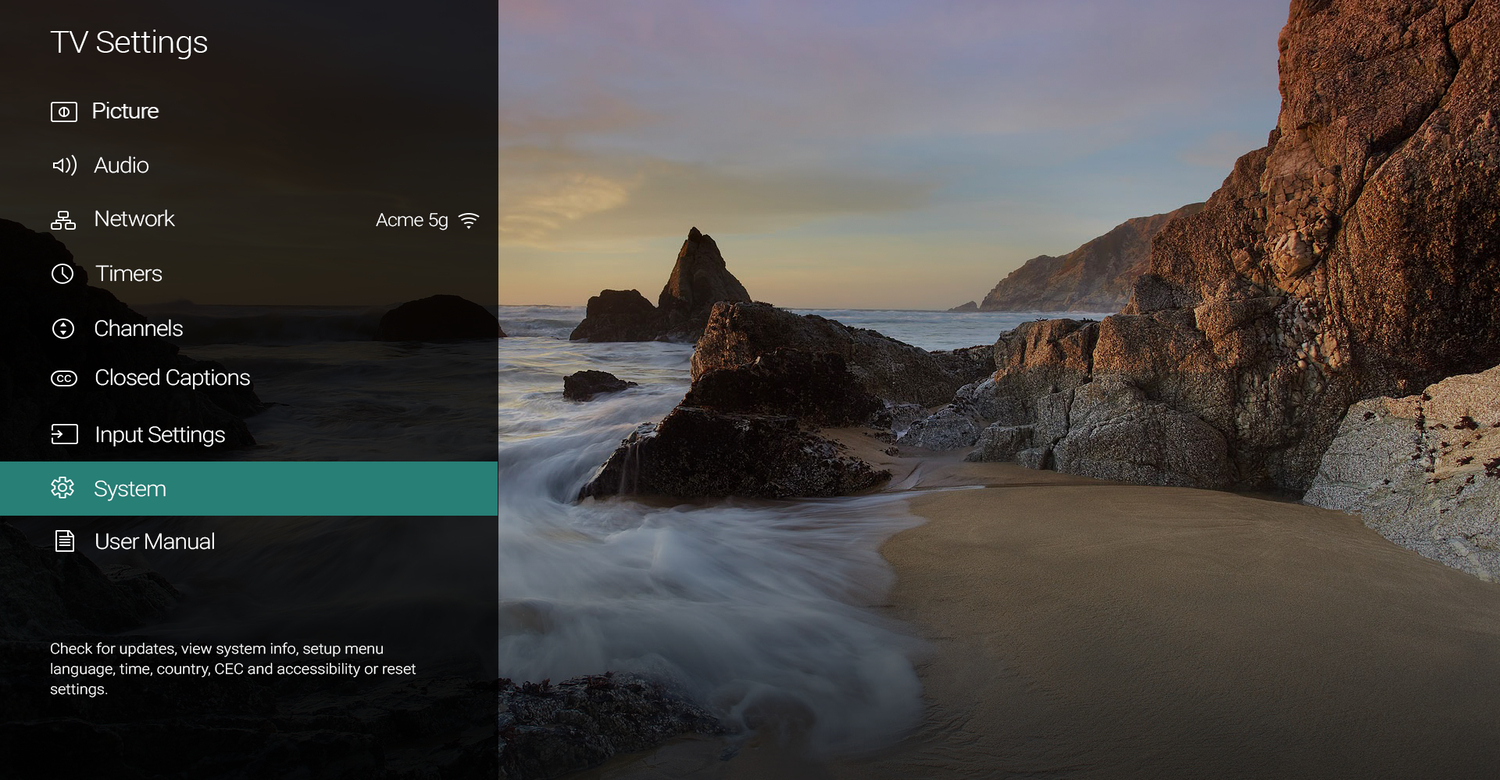
- Search for an option such as “Check for Updates,” “Firmware Update,” or “System Software” and click on it.

- If a firmware update is accessible, your Vizio TV will provide instructions to download and install it.
- After the firmware update has been installed, your TV may automatically restart.

- Now, you can open your Netflix and enjoy streaming.

See Also: Netflix Freezing Computer [Solved] | 4 Easy Fixes
Clearing Cache on Vizio TV
Cache data, i.e., temporary files, for example, frequently accessed files, thumbnails, and metadata of files, is the data that can accumulate over time and cause various bugs and glitches. To clear the cache stored on your Vizio, follow these steps:
- Using your Vizio TV remote, open settings and select the apps section.
- Scroll to the Netflix app and open it.
- Look for an option that permits you to clear the app’s cache. This option might be labeled as “Clear Cache,” “Clear Data,” or “Clear Storage,” and click on it.
- Allow 10 to 15 seconds for the system to clear the cache.
- After clearing the cache, it’s a recommended practice to restart your Vizio TV.
Clearing the cache is often an effective way to address Netflix-related problems that stem from cached data.
See Also: Netflix Stuttering On Windows 10: How To Fix It
Deactivating VPN
VPNs or Virtual Private Networks are used to access content that Netflix doesn’t allow to access in a few geo-restricted areas due to its terms of service. 
- The use of a VPN can cause slow internet speed issues. Other than that, Netflix has a sophisticated VPN detection system, and if you’re having problems like “cannot connect to Netflix on Vizio smart TV,” they might have already blocked your IP. Hence, it is advised not to use a VPN.
Factory Resetting the TV
Factory reset refers to hard resetting your Vizio TV, i.e., erasing all the data ever installed on it ( other than the Vizio’s inbuilt features and pre-installed data ). 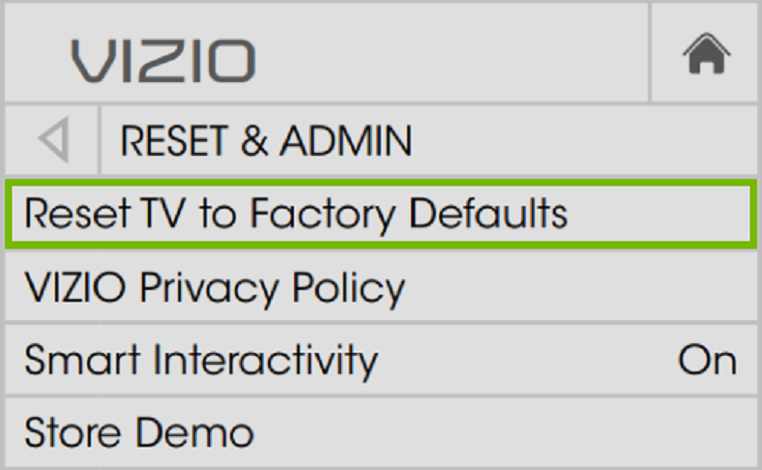
- This is a non-revertible step; changes can not be reverted once done. Thus, consider this option only if you’re having a persistent issue while streaming Netflix, any major software glitches, or if you want to start fresh and don’t require any previous data.
It is a last-resort solution to resolve persistent issues. You can factory reset your TV from your Vizio settings to prevent your heartbreaking problem of “Netflix show not loading.”
Reinstalling Netflix on Vizio TV
Reinstalling the Netflix app will reset it and help solve your issue. Don’t worry; no data is deleted, as Netflix maintains all the records on its server, so when you log in again, you will get all your essential data back. 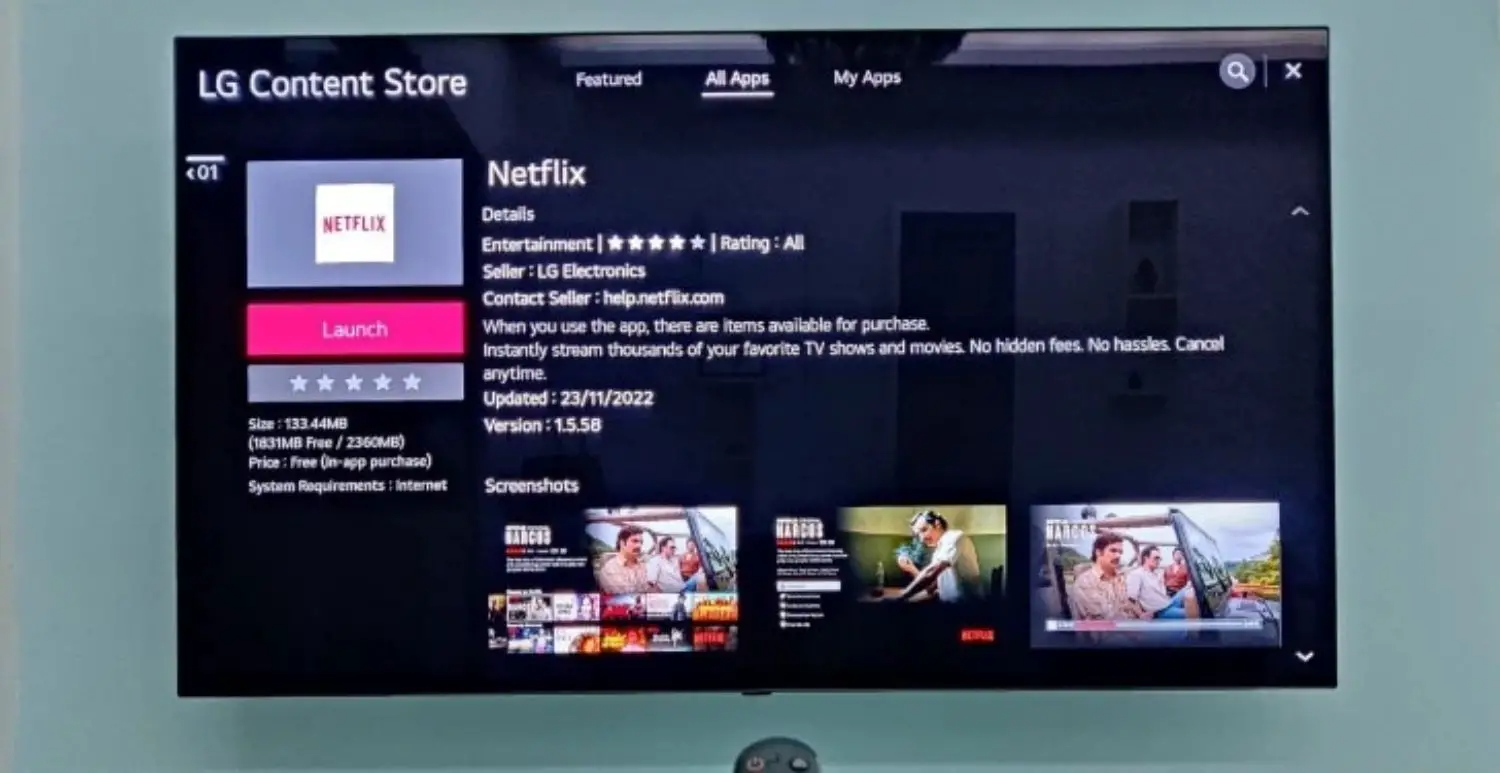
Uninstall your Netflix from your Vizio TV settings and install it again from the available app store.
See also: Netflix Volume Too Low? Solutions To Amplify Your Experience
Other Potential Issues
Outdated apps or software
Out of various reasons, another possible reason is outdated Vizio smart TV Netflix buffering apps. Every app update has a significant role in fixing bugs and enhancing user experience. Check if your Netflix app is up-to-date or not. You can check this through the app download section of your TV. 
Memory issues with Vizio TVs
Electronic devices such as smart TVs are not oriented to store large amounts of data. Thus, if you experience memory issues, such as slow performance, difficulty installing and updating apps, or slow buffering, you should clear unnecessary data from your Vizio TV.
Netflix outages
If there’s no problem on your side, consider checking if there is a local or global (extremely rare) outage of Netflix. You can check this through online tools such as www.downdetector.com. If there is an outage, then the only thing that you can do is wait for Netflix to fix it.
See Also: How To Fix Netflix Error Code 2-0? Complete Guide
FAQs
How long do Vizio TVs typically last?
A well-maintained Vizio TV can be expected to last for around five to ten years easily and even more years depending on various factors, including usage, model, and maintenance.
Why does my Vizio TV turn off on its own?
There can be a few reasons, like a sleep timer or a defective component, but a sudden switch-off can also happen because of overheating, as a safety measure. Ensure that your smart TV has proper ventilation and is not placed in an enclosed space.
Can Vizio TV work without WiFi?
You can use Vizio TV without WiFi to watch broadcast channels or use a separate external media input. However, you can't use steaming apps without WiFi.
Why does my Netflix keep buffering on smart TV?
The probable reasons for slow buffering on a smart TV can include a slow internet connection, outdated software, overload on the internet connection, or a server-side issue from Netflix.
Conclusion
This was a complete, comprehensive guide to your daily Netflix issues, including Vizio smart TV Netflix buffering, and Netflix movies not loading when you want them the most. Most of them can be solved if you maintain the proper internal health of your Vizio TV. Proper internal health implies regularly updating your softwares and firmware, clearing unnecessary data, and going through basic troubleshooting regularly.
If your issues are unresolved, try contacting Netflix support.

Mauro Huculak: Technical writer specializing in Windows 10 and related technologies. Microsoft MVP with extensive IT background and certifications.
