Samsung is one of America’s most trusted and go-to brands for electronic appliances, including Samsung smart TVs. Consecutively, in this article, we will be discussing significant issues faced regarding Samsung smart TV, including Samsung TV buffering and how to solve them.
The most effective way to prevent Samsung TV buffering or Spectrum buffering is by checking your internet connection and optimising it, clearing cached data, updating software, factory reset, trying some app-specific fixes and lastly, contacting customer support.
Keep reading to know the steps for how exactly to prevent Samsung TV buffering and enhance your smart TV watching experience.
Understanding Buffering Issues
Buffering issues, commonly referred to as slow loading issues, are something that occurs often with a lot of people now and then. Hence, to solve this quite common problem, we first need to understand the reasons for it and what exactly is buffering.
What is buffering?
Every time you stream on your smart TV or any other device, your device downloads upcoming video frames in advance to provide a smooth streaming experience.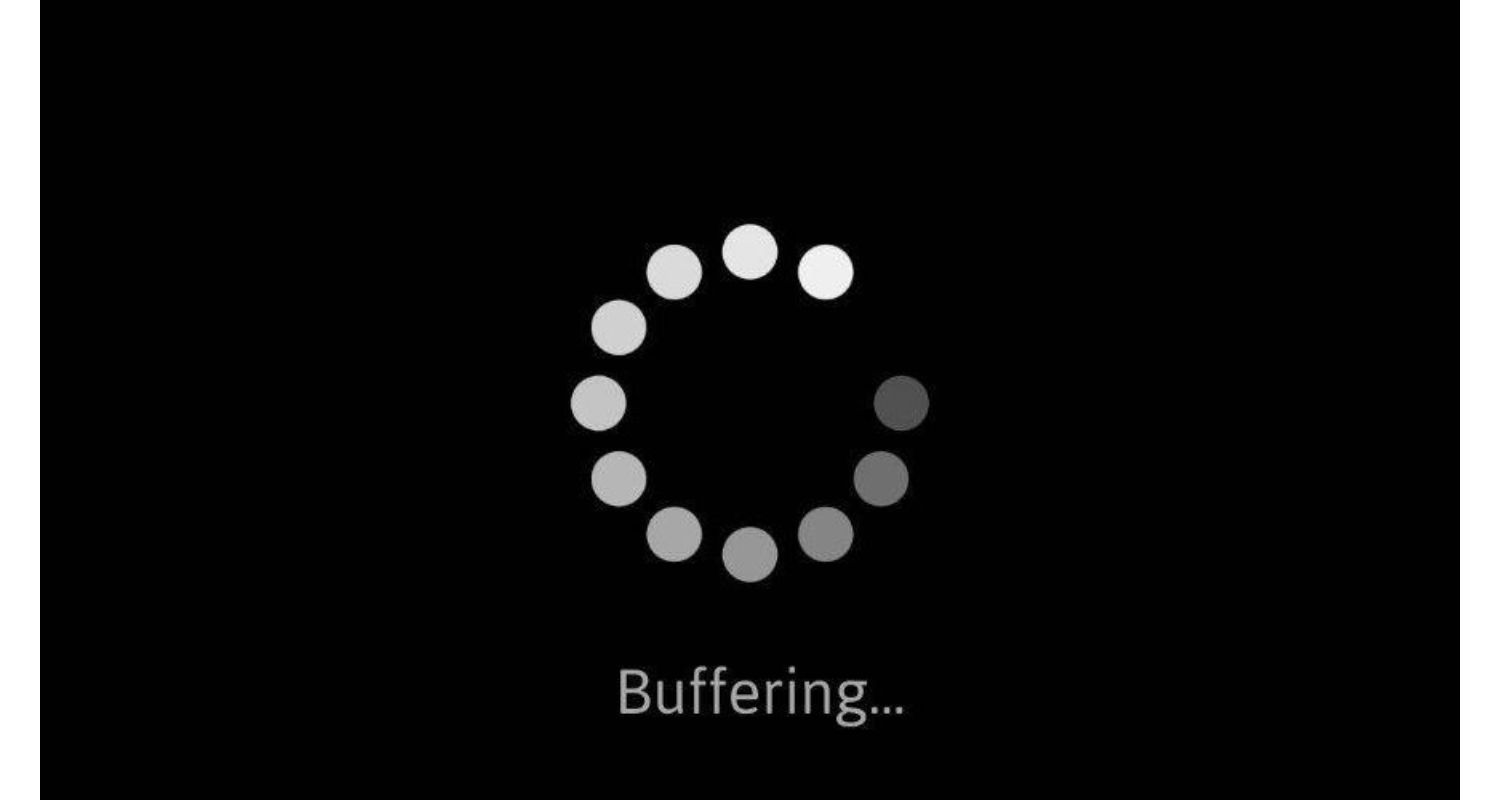 Thus, whenever you are watching something on your smart Samsung TV, your TV keeps track of what it is going to display next; that is, it stores the upcoming video frames in its storage. This method is known as buffering and provides a smooth streaming experience.
Thus, whenever you are watching something on your smart Samsung TV, your TV keeps track of what it is going to display next; that is, it stores the upcoming video frames in its storage. This method is known as buffering and provides a smooth streaming experience.
Why do buffering issues occur?
Now, the question arises, “Why do these buffering issues occur?” The main reason for buffering is slow internet; that is, whenever your internet is slower than the minimum threshold required speed, then your TV is not able to download the upcoming data and store it in its buffering storage. 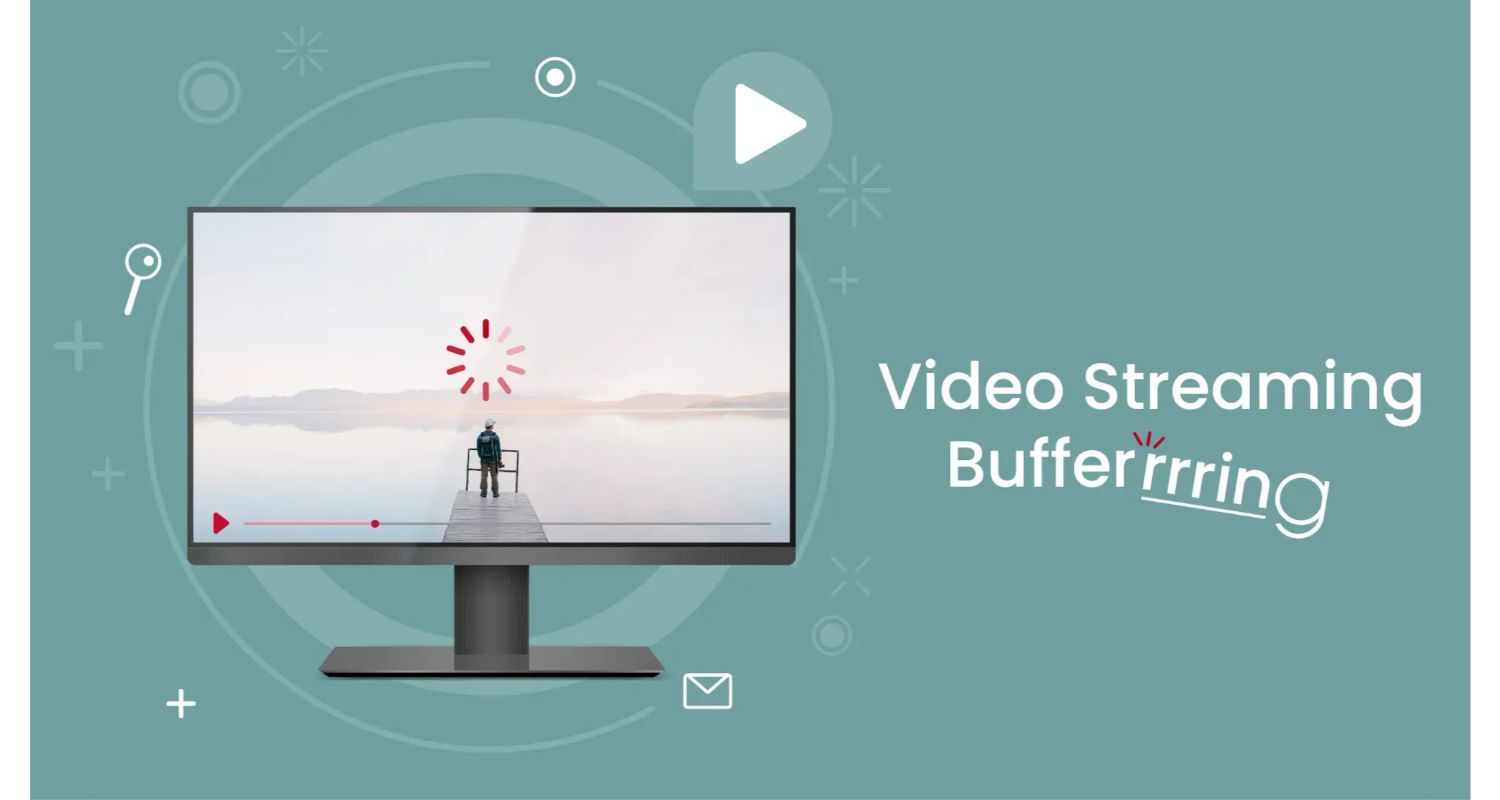
This leads to your TV trying to download and play the data that you want to see, which, due to slow internet, takes time and, in turn, affects your overall streaming experience because of buffering delays.
Common Causes of Samsung TV Buffering
Be it YouTube TV buffering or any other TV buffering, there are some common causes of it. Common causes of Samsung TV buffering issues are as follows:
Slow Internet Connection
Buffering problems are commonly triggered by a slow internet connection.
- Streaming high-definition content demands a certain amount of bandwidth.
- If your internet connection lacks the necessary speed, it can result in buffering as the TV struggles to download and display the content in real-time.
- More bandwidth can lead to constant pauses and delays, detracting from the overall viewing experience.
- It’s essential to ensure that your internet plan provides adequate speeds for streaming, especially if you frequently watch high-quality video content.
Router Placement and Interference
Your Wi-Fi signal’s strength and, consequently, your Samsung TV’s streaming quality can be heavily influenced by the location of your router. 
- If you put the router in a place with physical obstacles, such as walls or furniture, it can make the signal weaker, leading to buffering during streaming.
- Also, interference from other electronic devices using the same frequency can disturb your Wi-Fi signal.
- To mitigate this issue, it’s important to position your router in a central location with minimal obstructions and consider using the less congested Wi-Fi channels.
Outdated Software or Apps
Outdated software or apps on your Samsung TV can also contribute to buffering issues.
- Streaming services regularly update their apps to improve performance and fix bugs.
- If you’re using an outdated version of a streaming app, it may not be optimised for the latest content delivery methods, causing buffering problems.
- Ensure that your Samsung TV’s operating system and streaming apps are up to date by regularly checking for and installing updates.
- Enhance the way you stream on your Samsung smart TV with this straightforward adjustment.
Overloaded Home Network
A common but often overlooked cause of buffering is an overloaded home network.
- The speed might suffer when several devices are connected to the same network and consuming data.
- This can result in buffering as there isn’t enough bandwidth to support all the connected devices simultaneously.
- To address this issue, consider limiting the number of devices actively using the network while streaming on your Samsung TV.
- Alternatively, upgrading your internet plan to accommodate more devices can ensure a smoother streaming experience for all your connected devices. If your TV keeps buffering, there might be similar reasons for it.
How to Fix Slow or Dropped WiFi on Samsung Smart TV
Slow or dropped WiFi connections on your Samsung Smart TV can be incredibly frustrating when you’re trying to enjoy your favourite shows or movies. Thankfully, there are a couple of things you can do to rectify these issues and guarantee a more seamless streaming experience.
Checking the Internet Speed
The first step in addressing slow or dropped WiFi on your Samsung Smart TV is to assess your Internet speed.
- This is a crucial factor that can directly impact your streaming quality.
- Hence, you need to check your Internet speed by running an Internet speed test on a computer or smartphone.
- Be certain that your internet service provider is giving you the speed you’ve subscribed to.
- However, If you’re not getting the promised speed, consider upgrading your plan or contacting your ISP to address the issue.
Optimising Router Placement
Your WiFi router’s placement is significant for your connection’s quality. To improve router placement: 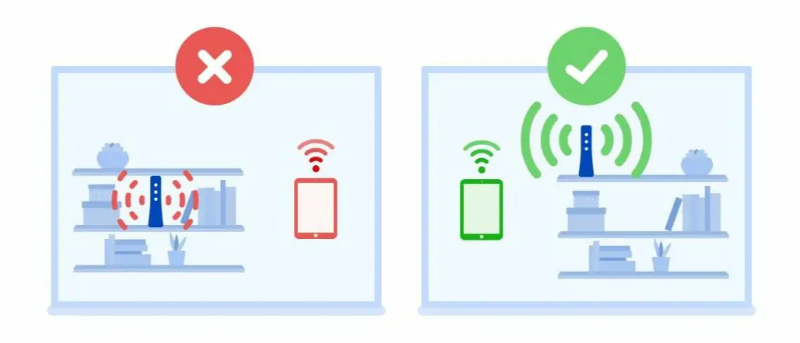
- Firstly, ensure your router is centrally positioned in your home to distribute the signal evenly.
- After that, make sure it’s not near walls, furniture, or objects that could obstruct the signal.
- Avoid placing the router near electronic devices that might interfere with the WiFi signal, such as cordless phones or microwave ovens.
Updating the TV Software
When your TV software is outdated, it can cause issues with connectivity. To address this:
- Go to the settings menu on your Samsung Smart TV and update the software.
- Navigate to “Support” or “Software Update” (the exact path may vary based on your TV model).

- Decide to go with “Update Now” and then adhere to the on-screen prompts for installing any available updates.
Restarting the TV and Router
Every so often, just turning off and unplugging your Samsung Smart TV and Wi-Fi can fix a lot of issues. To do this:
- Put your Samsung Smart TV in the off mode and separate it from the power source. After that, Wait for a minute.

- Simultaneously, unplug your router’s power cord.
- After a minute, plug in the router first and wait for it to fully reboot.

- Next, plug in your TV and power it on.
Tips to Remove Buffering on Smart TVs When Streaming
It is time to dig deep into the vital strategies for dealing with the problem of “Samsung tv keeps buffering”:
Wired Connection vs. WiFi
One of the fundamental factors affecting streaming quality is the type of internet connection. Many Smart TVs, including Samsung models, offer both wired and wireless (WiFi) connectivity options.  Although WiFi is handy, a wired connection is typically more dependable for streaming. It’s a smart choice to connect your Samsung Smart TV directly to your router through an Ethernet cable. This can substantially enhance network stability and decrease buffering.
Although WiFi is handy, a wired connection is typically more dependable for streaming. It’s a smart choice to connect your Samsung Smart TV directly to your router through an Ethernet cable. This can substantially enhance network stability and decrease buffering.
Advantages of a Wired Connection:
- Consistent and faster data transfer.
- Reduced interference from other devices.
- Improved streaming performance, especially for high-definition content.
If you can’t establish a wired connection because of the TV’s location or other restrictions, ensure that your WiFi signal is powerful and unwavering. Position your router close to the TV, avoid obstructions, and select a less congested WiFi channel to minimise interference.
Closing Unused Apps
Smart TVs, including Samsung models, often run multiple apps and background processes simultaneously. These apps can consume bandwidth and system resources, leading to issues like “Samsung TV buffering a lot”. To mitigate this problem, it’s advisable to close any unused or background apps while streaming. Here’s how you can do it on a Samsung Smart TV:
- Navigate to the app you want to close using your remote.

- Press the “Options” or “Tools” button on your remote.
- Select “Close” or “Exit.“
By closing unnecessary apps, you free up system resources and bandwidth for your streaming service, reducing the chances of buffering interruptions.
Using a Streaming Quality Suitable for Your Internet Speed
Preventing those annoying pauses while streaming is all about selecting the right video quality for your internet speed. Most streaming sites offer different quality options, such as standard, high definition, and ultra-high definition. To keep things smooth, choose a quality that suits your internet connection. Here’s how to adjust the streaming quality on most streaming platforms:
- Access the streaming service’s settings or preferences.
- Look for the video quality settings or playback options.
- Ensure you’re using the right video quality for your internet speed. If your connection is slow, go for SD or HD, not UHD.
Adhering to the appropriate streaming quality reduces buffering and conserves data for those with limited bandwidth. With quality streaming services, you can easily sign in or out of Netflix on Samsung TV.
Advanced Solutions for Persistent Buffering Issues
When standard troubleshooting steps don’t resolve the problem, advanced solutions become necessary. Here are some advanced methods to tackle these persistent buffering problems effectively:
Factory Reset
One of the more comprehensive solutions to persistent buffering problems on a Samsung Smart TV is performing a factory reset. This step should be approached with caution, as it resets your TV to its original settings, erasing all customisations and installed apps. To execute a factory reset, follow these steps:
- Navigate to the TV’s settings menu.
- Select “Support” or “General.”
- Choose “Self Diagnosis.“
- Click on “Reset.”
- Enter your PIN (if required).
- Confirm the reset.
It’s important to note that all your specific settings and data will be gone, so make sure to save any important data first. A factory reset can often resolve buffering issues by eliminating any software-related glitches.
Checking for App-Specific Issues
Sometimes, the buffering problem may be specific to the streaming app you’re using on your Samsung TV. Here’s how to diagnose and potentially resolve app-related buffering issues: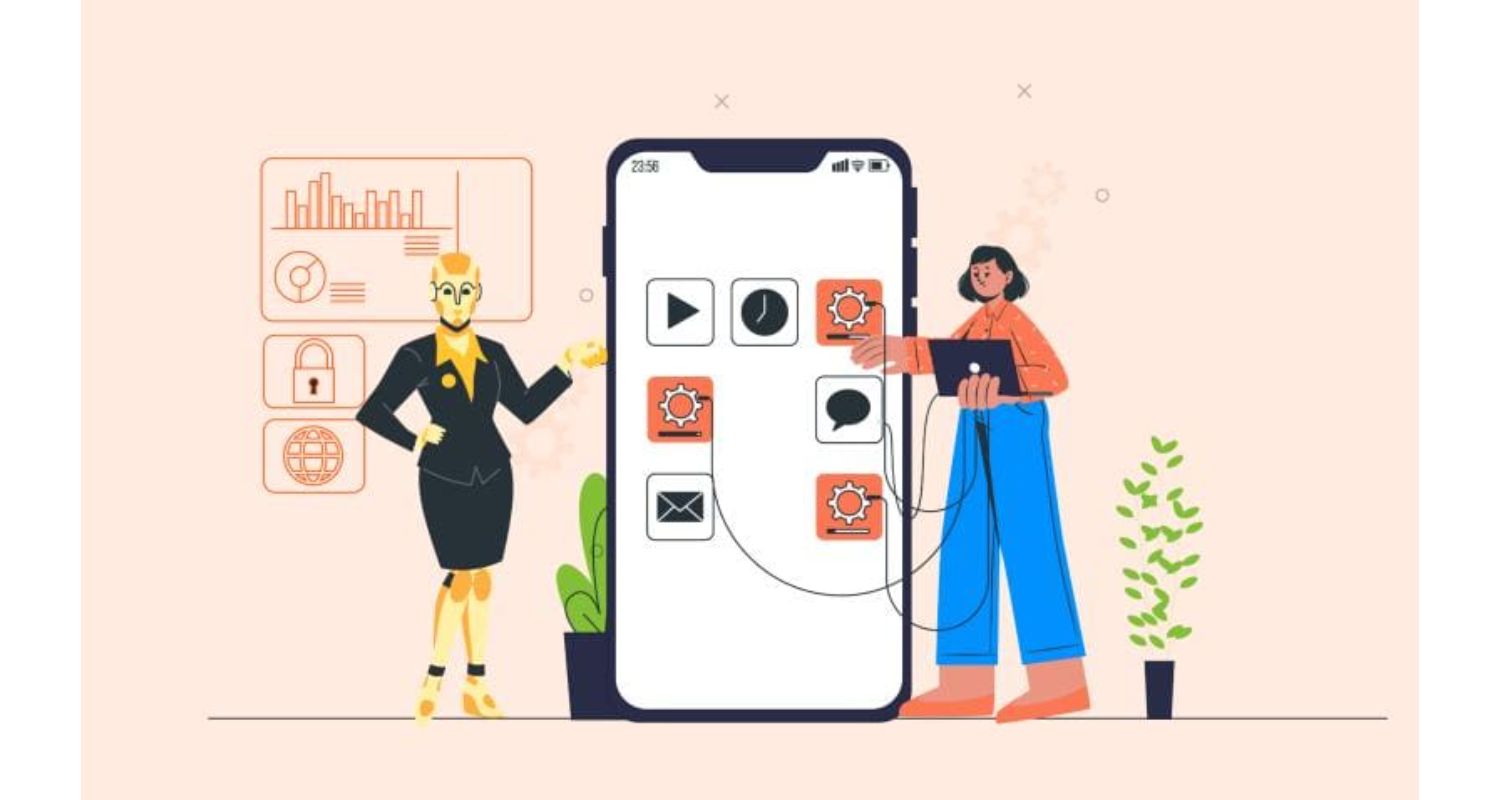
- Check if there’s a pending app update available. Outdated apps may have performance issues that could cause buffering.
- Head to the app’s settings and check for ways to clear the cache. Excessive cached data can cause the app to have performance issues.
- Uninstall the app, then download and reinstall it from the Samsung App Store. This can resolve issues with corrupted app files.
Contacting Samsung Support
If all else fails and you’re still experiencing persistent buffering issues on your Samsung Smart TV, it’s advisable to contact Samsung’s customer support. They have an exclusive team of professionals capable of providing advanced aid. 
- If you want to contact Samsung support, just go to their official website. You’ll find guides to help with problems, answers to common questions, and even a live chat feature.
- In addition to that, Samsung typically offers customer support through phone assistance. The official phone number for your area is available on the Samsung website.
- Some regions have Samsung service centres where you can get hands-on technical assistance.
Samsung support specialists are equipped to diagnose and address persistent buffering issues effectively. They may guide you through more advanced settings on your TV or offer remote assistance to resolve the problem.
Preventive Measures to Avoid Future Buffering
To ensure a smoother and uninterrupted streaming experience by avoiding future buffering problems, follow these preventive measures:
Regularly updating the TV software
Keeping your Samsung Smart TV’s software up to date is crucial to avoid buffering problems. 
- Manufacturers release software updates to enhance performance, fix glitches, and improve compatibility with streaming services.
- Hence, by consistently checking for and installing these updates, you can make sure your TV has the latest improvements that can help decrease buffering issues.
- To do this, go to your TV’s settings menu, navigate to the “Support” or “System” section, and select “Software Update.”
- Ensure that your TV is set to automatically check for updates or manually initiate the update process when prompted.
Investing in a high-speed internet plan
Buffering often occurs when there’s not enough bandwidth to handle the data being streamed:
- Upgrading to a high-speed internet plan can significantly improve your streaming experience.
- A faster internet connection allows for smoother and more seamless streaming of high-definition and 4K content.
- When choosing an internet plan, consider the number of devices that will be simultaneously connected to your network and the streaming quality you desire.
- Opt for an internet plan with higher download speeds to accommodate the demands of streaming, gaming, and other online activities without experiencing buffering interruptions.
Using a mesh network for larger homes
Larger homes with multiple rooms or levels can present challenges when it comes to maintaining a strong and consistent Wi-Fi signal. This can lead to buffering issues, especially if your Samsung Smart TV is located far from the router. To address this:
- Consider using a mesh network because a mesh network consists of multiple interconnected Wi-Fi nodes or access points strategically placed throughout your home.
- These nodes work together to create a seamless and expansive Wi-Fi coverage area.
- Mesh networks are particularly beneficial for larger homes, as they ensure a strong and stable connection in every room, minimising the likelihood of buffering due to Wi-Fi signal drops or weak reception.
FAQs
Why does my Samsung TV keep buffering?
There can be various reasons for your Samsung smart TV buffering issues, but prominent ones include slow internet connection, outdated softwares, overloaded home network and router placement and interference.
How do I fix my smart TV from buffering?
Significant solutions for Samsung smart TV buffering fixes include checking your internet connection and optimising it, clearing cached data, updating software, factory resetting, trying some app-specific fixes and lastly, contacting customer support.
Why does my Samsung TV keep buffering, but the internet is fine?
If your internet is working fine, then you should try to clear the cache and all residual data on your device and update the software and firmware. However, if it still doesn't solve your issue, contact Samsung's customer support.
How do I clear the cache on my Samsung Smart TV?
Navigate to the app's settings that you are using for streaming and look for options to clear the cache. This option is usually available in the storage section of app settings.
Conclusions
In this article, we discussed what buffering actually is and what are the reasons behind Samsung TV buffering issues, which mainly included slow internet connection, outdated softwares, overloaded home network and router placement and interference.
We also went through the significant solutions to fix this common issue, such as checking your internet connection and optimising it, clearing cached data, updating software, factory resetting, trying some app-specific fixes and lastly, contacting customer support.
You can also share your experiences and solutions that worked for you in the comment section. Do share this article with your friends and family who might be in need of it. Happy watching!

Mauro Huculak: Technical writer specializing in Windows 10 and related technologies. Microsoft MVP with extensive IT background and certifications.

