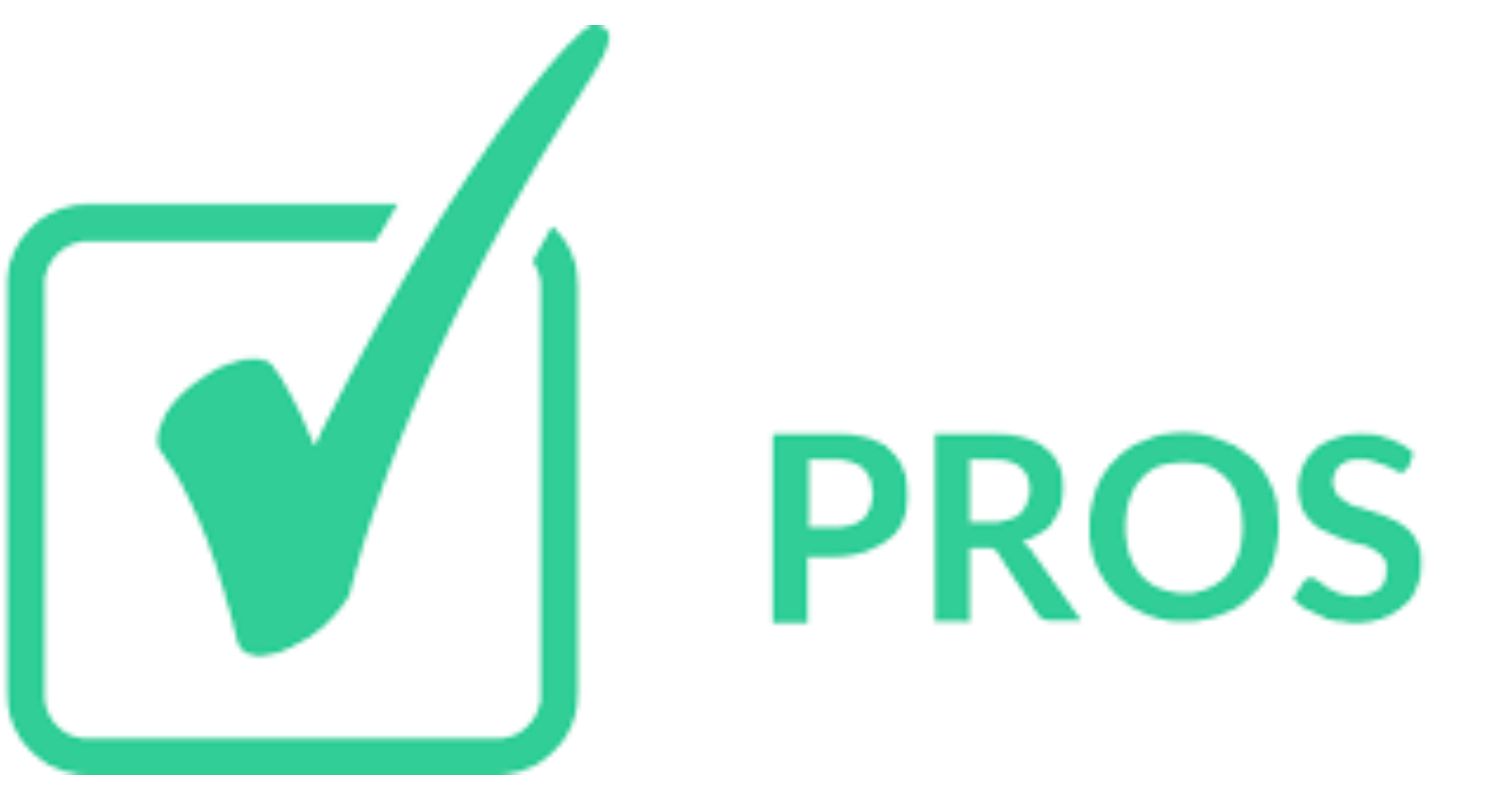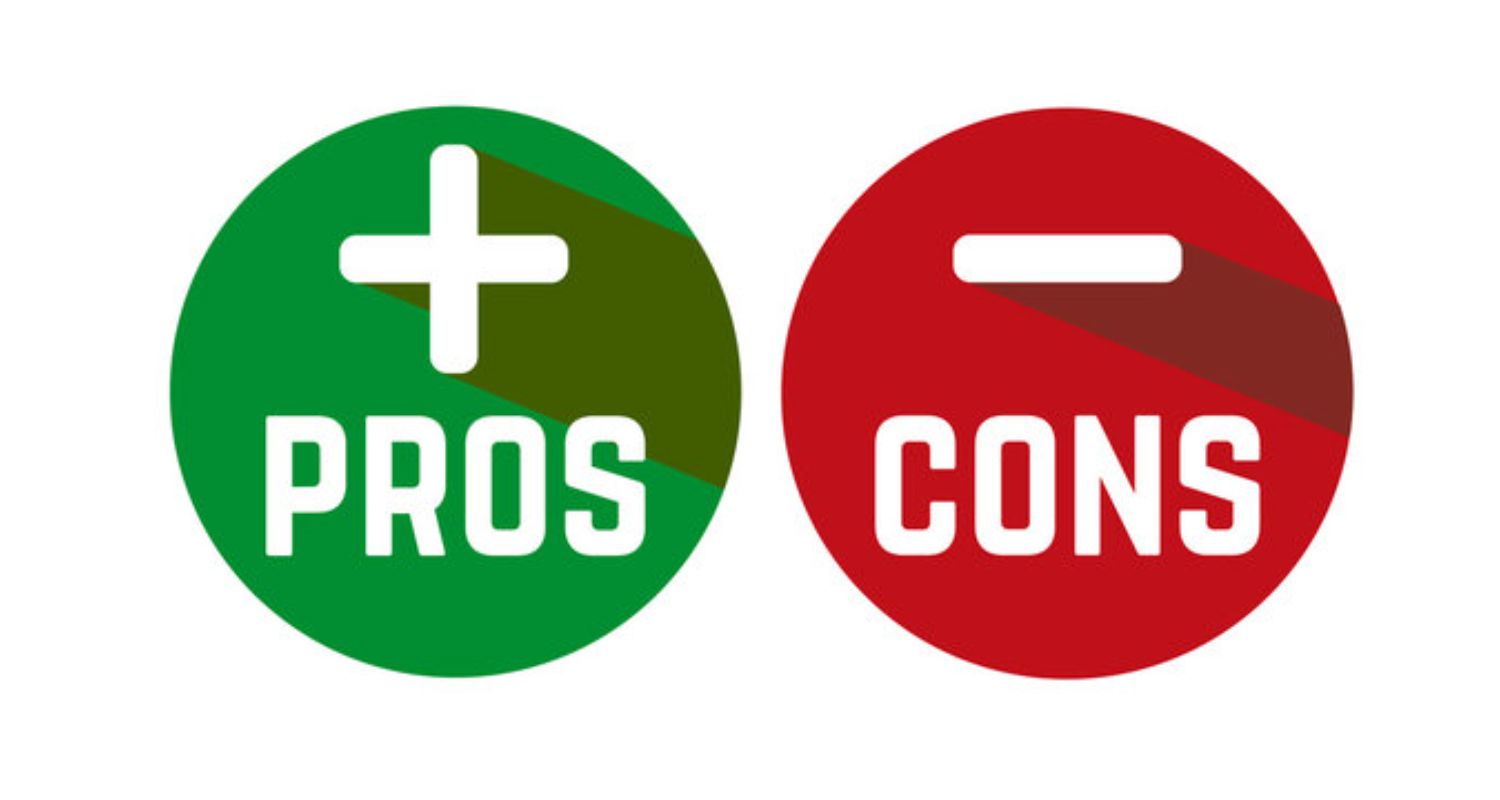In the world of advanced entertainment and high-tech features, AirPlay is a fascinating innovation by Apple Inc. For Samsung smart TVs, this feature is available on the latest models and provides users with the ultimate streaming experience. However, the issue of “AirPlay lagging on Samsung TV” is not unheard of. In this article, we will be discussing about it, what are the reasons for it hindering your TV sessions and how to prevent this issue.
The ways in which you can make your AirPlay experience better include improving your Wi-Fi connection, optimising device placement, resetting devices, and trying alternative streaming options.
If you have also suffered from “AirPlay lagging on TV” and are looking for solutions, you’re at the right place. Keep reading to find out how to solve AirPlay lagging on Samsung TV.
See Also: Samsung Smart TV Netflix Sound Cuts Out? Fix Audio Dropouts
Common Causes of AirPlay Lag on Samsung TVs
AirPlay is a technique developed by Apple Inc. to stream photos, videos, or audio on the smart TV through your Apple devices directly. Consecutively, the chances of any kind of errors occurring are really less, but if they do occur and perplex you with “Why is AirPlay lagging?”, then the probable cause is one of the following reasons:
Wi-Fi Interference and Connection Issues
AirPlay lagging on Samsung TV can be caused by Wi-Fi interference and connection issues. This includes WiFi signals being hindered due to distance reasons or if there are any heavy objects between the transmission of the two devices. 
It also implies that if your Wi-Fi connection is not working correctly and suffers from slow internet speed issues, you can face issues like AirPlay not working on Fire TV or AirPlay lagging on Samsung TV, too.
Therefore, it is really important to have strong and speedy Wi-Fi so as to stream without any interruptions on your Smart TV. You may also feel the need to upgrade your Wi-Fi plan if your speed is consistently slow.
Distance Between Devices
The proximity between the devices you are streaming directly affects streaming quality and can create issues like Disney Plus not loading. Too much distance can make AirPlay laggy on TV. Hence, the distance between devices should not be too much so as to stream with a good enough quality. This is because the more you go far away from your smart TV, the harder it becomes for the signals to reach your smart TV, which is further amplified due to the interference of various objects and thus affects your streaming experience, causing “AirPlay lagging on Samsung TV.”
This is because the more you go far away from your smart TV, the harder it becomes for the signals to reach your smart TV, which is further amplified due to the interference of various objects and thus affects your streaming experience, causing “AirPlay lagging on Samsung TV.”
Device Limitations
The issues can also arise if you are trying to use AirPlay on the models of Samsung smart TVs, which are old and do not support Apple AirPlay.
In addition to that, you also need to continue to ensure that your device is not suffering from storage or cache issues and clear unnecessary storage and cached data regularly.
Pros and Cons of Using AirPlay with Samsung TVs
Using AirPlay with Samsung TVs offers several advantages and some drawbacks, making it a convenient but not always flawless choice for content sharing.
Pros:
- It allows you to easily distribute content from your Apple gadgets, like iPhones, iPads, and Macs, to your Samsung television. This feature simplifies the process of displaying photos, videos, presentations, or even mirroring your screen on a larger display.
- AirPlay is built into Apple devices and Samsung TVs, eliminating the need for extra accessories or cables. This results in a clutter-free setup and ease of use.
- With AirPlay, you can stream both audio and video content in real time to your Samsung TV. This direct connection ensures high-quality playback and minimal delay, which is beneficial for activities like gaming and streaming content.
Cons:
- While AirPlay is designed for seamless streaming, it can sometimes suffer from lag or buffering issues, especially when using older or slower Wi-Fi networks. These interruptions can affect the overall experience and disrupt presentations or video playback.
- AirPlay is not universally supported on all Samsung TV models. Compatibility could be restricted in older models without this feature. To use AirPlay, you need a Samsung TV with built-in AirPlay support, which may not be available for all users.
- If your Samsung TV lacks AirPlay support, you may have to invest in additional hardware like an Apple TV or an AirPlay-compatible streaming device. This adds an extra cost and complexity to the setup, which might deter users looking for a straightforward solution.
Step-by-Step Solutions to Fix AirPlay Lag
Handling the AirPlay lag on Samsung TVs can be irritating, yet there are multiple measures you can employ to tackle the issue and relish seamless streaming. Here’s a comprehensive guide to help you in rectifying AirPlay delay on your Samsung TV:
Improving Your Wi-Fi Connection
A significant culprit behind AirPlay lag is often a weak or unstable Wi-Fi connection. Poor Wi-Fi connection might also cause a black screen on Airplay. To improve your connection:
- Start by identifying and eliminating potential sources of interference. Electronic devices, thick walls, and other Wi-Fi networks can disrupt your signal. Position your router away from these obstructions and interference sources.

- If you are currently connected to a 2.4GHz Wi-Fi network, you might want to consider upgrading to a 5GHz router. This is because the 5GHz frequency offers quicker and more consistent connections, which can reduce lag.
- Ensure your router is set to the 802.11n mode, which offers better performance for streaming. This mode provides a more reliable connection for your AirPlay setup.
Optimising Device Placement
Proper device placement can significantly impact your AirPlay experience:
- Ensure that your Apple device (e.g., iPhone or iPad) and your Samsung TV are in close proximity.

- This minimises the distance over which the data must travel, reducing lag.
- Additionally, consider positioning your devices within a direct line of sight of each other to enhance the connection further.
Resetting Devices
Sometimes, a simple reset can resolve AirPlay lag issues:
- For iPhones and iPads, perform a hard reset by pressing and holding the power and volume down buttons simultaneously until the Apple logo appears. This can help refresh the device and its connection.

- Power cycle your Samsung TV by turning it off and unplugging it from the power source for a few seconds. Then, plug it back in and power it on.
Alternative Streaming Options
If you’re still experiencing AirPlay lag after trying the above steps, consider using alternative streaming methods:
- Using Apple TV or Other Streaming Devices: Apple TV is designed to work seamlessly with AirPlay and provides an optimal streaming experience.

- You can connect your Apple device to an Apple TV and use it to stream content to your Samsung TV.
- Alternatively, explore other streaming devices that support AirPlay, as they may offer better performance and fewer lag issues.
How to Stream from an iPhone Using AirPlay 2 on Samsung TVs
Streaming from an iPhone to a Samsung TV using AirPlay 2 is a convenient way to share your media on a larger screen. Here’s how to set it up and share your content:
Setting Up AirPlay on Samsung TVs
To set up AirPlay on Samsung TV, follow these steps:
- Make certain that your Samsung TV can function with AirPlay 2. The majority of Samsung smart TVs released in 2019 or later can handle this feature. Also, verify that your iPhone is running the most recent iOS version.
- After that, connect your Samsung TV and iPhone to the same Wi-Fi network, which is vital for their smooth communication.
- With your Samsung TV remote, find your way to the Smart Hub, often indicated by an icon that looks like a cube on your TV’s home screen.
- Within the Smart Hub, choose ‘Apple AirPlay’ or ‘AirPlay,’ depending on your TV model.
- You’ll usually need to enable AirPlay on your Samsung TV by switching the AirPlay option to “On” or “Enable.” There may be a request to input a PIN code for additional security.
- If you prefer, you can also give your Samsung TV a personalised name to make it simpler to recognise when connecting from your iPhone.
Sharing Media with AirPlay 2
Then comes the part of sharing media with AirPlay 2:
- If you’re using an iPhone, the first thing to do is open up the Control Center. Once you’re there, you’ll find an icon for Screen Mirroring. Just tap it
- A list of available AirPlay devices will appear. Tap your Samsung TV’s name. If you’ve renamed your TV, it will be displayed with that custom name.
- If you have enabled PIN protection, you’ll be prompted to enter the PIN code displayed on your Samsung TV.
- Once the connection is established, your iPhone’s screen will be replicated on your Samsung TV. You can start streaming videos, sharing photos, or enjoying music from your iPhone, and it will be shown on the TV instantly.
- It’s in your hands to control playback and sound on your iPhone. Adjust the volume, halt, begin, or proceed to the following track as necessary. You can check if the volume goes down on Samsung TV.
- To terminate screen mirroring, return to the Control Center and select “Stop Mirroring,” or merely detach from the AirPlay menu.
FAQs
Why is AirPlay so laggy?
The major reasons why AirPlay becomes laggy include network reasons such as Wi-Fi interference, too much distance between the devices, outdated software and firmware, and outdated models of Smart TV, etc.
How do I fix AirPlay on my Samsung TV?
The ways in which you can make your AirPlay experience better include Improving your Wi-Fi connection, optimising device placement, resetting devices, and trying alternative streaming options.
How can I improve my AirPlay performance?
To enhance your AirPlay experience, you can consider enhancing your Wi-Fi connection, optimising the positioning of your devices, performing device resets, and exploring alternative streaming methods.
Why is my AirPlay lagging?
Your AirPlay may keep stopping on your Samsung TV due to network issues, signal interference, outdated firmware, or app-related problems. To resolve this, ensure a strong Wi-Fi connection, minimise interference, update TV firmware, and verify app and device compatibility.
Conclusions
In this article, we discussed the common reasons for AirPlay lagging on Samsung TV, i.e. network issues, signal interference, outdated firmware, or app-related problems.
Additionally, we also discussed the various ways to achieve better performances of AirPlay, including enhancing your Wi-Fi connection, optimising the positioning of your devices, performing device resets, and exploring alternative streaming methods.
You can also share your experiences and solutions that worked for you in the comment section. Henceforth, do share this article with your friends and family who might be in need of it. Happy watching!

Mauro Huculak: Technical writer specializing in Windows 10 and related technologies. Microsoft MVP with extensive IT background and certifications.