No one likes the blinking Ethernet lights. It is annoying, isn’t it? The problem might leave you with your head scratching, but apparently, there is no easy solution. But don’t worry! We are here to give you easy fixes for blinking ethernet light on modem
One of the easy ways to help you resolve the modem ethernet light blinking is to change the settings of the connection between the LAN and your cable. You can also alter the origin of the power source to get off the blinking. Also, see if you use the latest ethernet update to know if you use the newest version.
If that doesn’t work, fret not. We will teach you the know-how and everything there is to know about the blinking ethernet light on a modem.
See Also: Fix Ethernet Doesn’t Have a Valid IP Configuration
Blinking ethernet lights meaning?
When you experience the blinking ethernet light on modem, data is exchanged between your modem and router while it attempts to connect to your network. The Ethernet port lights mean your internet connection works properly, enabling trouble-free web browsing. 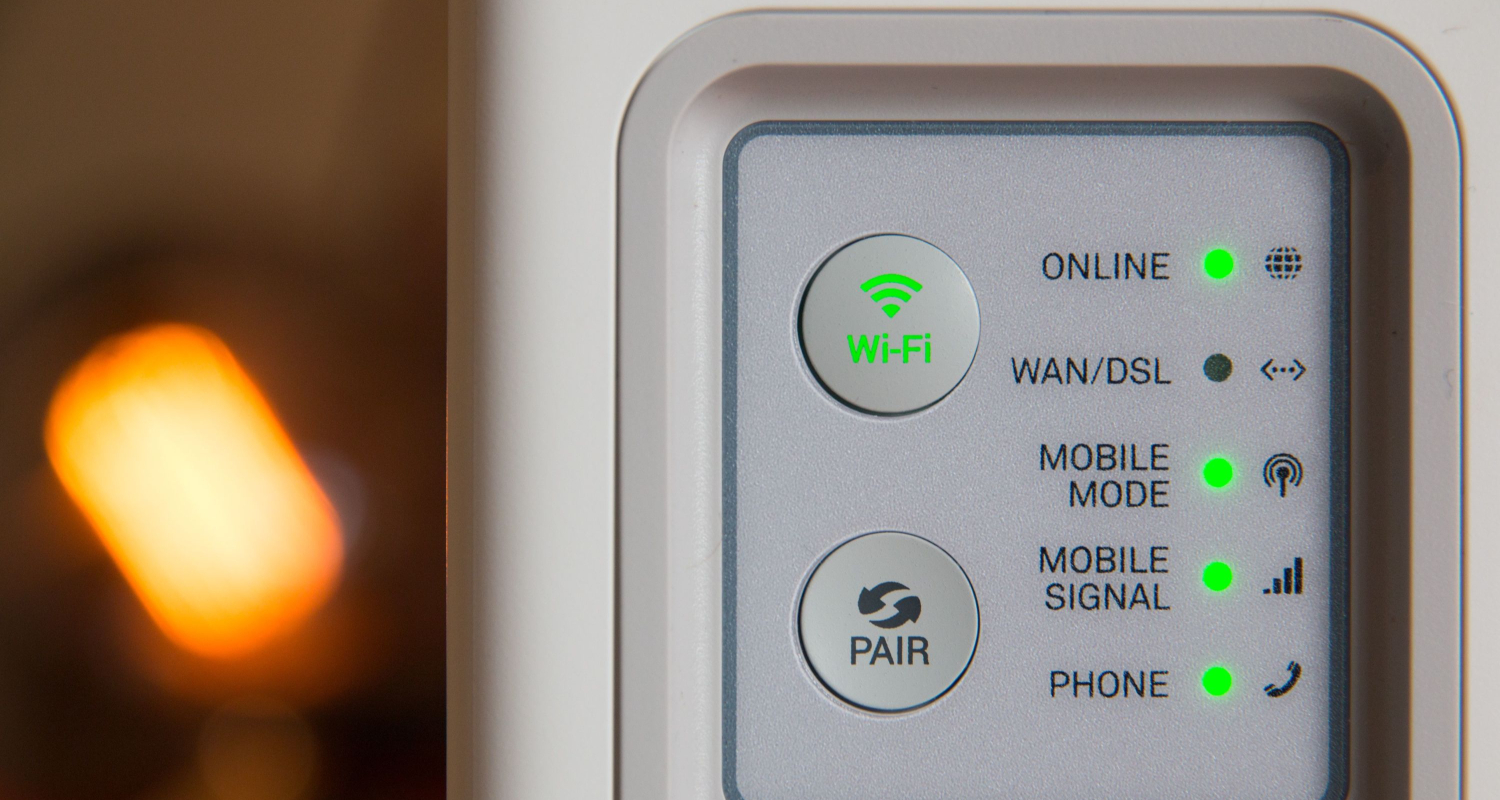
Arris modems have several indicator lights to track internet connection is an example. Understanding the significance of these lights is essential since they provide various messages depending on their color and activity.
Blue: If the modem light is blue, it might mean that a firmware update is presently being performed, that the modem has identified a service provider, or that the connection procedure has begun or been completed. It can also indicate that a phone handset is in use or that pairing actions are still occurring.
Orange: An orange modem light often indicates phone usage, an average internet connection, or early connection phases after turning on the modem.
Red: If the modem light becomes red, there may be several difficulties, including an overheating modem, poor internet connections, a PPP authentication failure, configuration troubles, or a total disconnect from phone services.
What might be causing the ethernet light blinking on the modem?
Cause of blinking ethernet light on the modem? The Ethernet port acts as an interface for connecting devices on a network. It can be found on modems, routers, laptops, and desktop computer towers.
These square-shaped Ethernet ports resemble conventional electrical ports, but their sole use is connecting Ethernet cables. 
A flashing light on an Ethernet port indicates that data is being sent across your connection. This may seem like a steady green or an orange light that flashes.
This light’s color indicates the data transmission speed, which might vary depending on your device and internet service provider. A high-speed connection capable of moving data at up to 1000 Mbps may be indicated by a green light flashing on an Ethernet connector. In contrast, a data flow of less than 100 Mbps would be indicated by an orange light.
You may take numerous actions to resolve the problem if you see a blinking ethernet light on modem. Ensure the cable is plugged in properly at both ends of the connection. You can also Check out the Evolve Virtual Ethernet Adapter.
How can you fix the blinking ethernet light on modem?
To resolve the issues of blinking ethernet light on modem, let’s take a look at some of the easiest methods:
Check your internet connection
Check your internet connectivity before jumping to tricky troubleshooting steps.
First, launch a browser and go to “ismyinternetworking.com.” This website actively tests your connection to see how well it works. Your internet connectivity is likely impaired if you cannot load this website.
An alternative is to run a speed test. Numerous comparable applications and apps, including Speedtest.net, can quickly assess the state of your connection. These tests not only verify that you can connect but also reveal the speed of your connection. If a speed test confirms a successful internet connection, no further troubleshooting is necessary.
Soft reset your modem
How to fix blinking ethernet light on modem? After determining the problem with your modem, the first step is to try a soft reset. This procedure starts an automated checklist in your modem, which usually fixes most issues that caused this circumstance.
Soft resets are easy to understand:
1. To turn off the electricity to your modem, unplug it. Keep the device disconnected for 30 seconds.
2. Reconnect the modem after the 30-second delay. It will proceed with its typical starting process, which might take a while.
All you have to do to perform a soft reset is that. Once the indicator light illuminates again, it signifies that the modem has finished its operations.
Your troubleshooting process is complete if your internet connection is currently operational.
You should wait 30 seconds before reconnecting the modem if the problem persists. During this period, the modem releases stored energy, enabling a complete reset by erasing its prior settings.
Hard reset your modem
How to fix blinking ethernet light on modem? A hard reset may be necessary if a soft reset fails to solve the problem. This is especially true for more persistent issues that a soft reset couldn’t resolve.
However, it’s worth noting that reset buttons on modern modems are intentionally difficult to access to avoid accidental resets. The modem’s reset button is located at the back and is recessed, requiring a small object to press modem reset:
1. Continue to have the modem plugged in and running.
2. Find the reset button on the modem’s rear.
3. Push and hold the reset button until you see a change in the modem’s front-facing light pattern.
4. All of the indicator lights will momentarily go out on the majority of brands. After pressing the button, it will indicate that the reset is complete.
This hard reset restores settings the soft reset might not have touched, so it should fix various issues.
Test the components
Testing individual components is the final stage in troubleshooting internet connections. Finding duplicates of things you already know are working well is a requirement of this strategy. Additionally, we suggest you commence with a modem thoroughly tested and confirmed to be correctly working. 
However, the initial difficulty is finding a functioning modem. Therefore, pick a modem that works effectively. You can borrow it from your friends or relatives. Now, go ahead and check the modem’s performance.
If the internet connection functions well when using a borrowed modem, your modem is undoubtedly the cause.
FAQ
How do I keep my ethernet light from blinking?
Check the ethernet cable connected to the router's internet bridge. Ensure that the cables are plugged properly at both ends. Use a different ethernet cable or connect the internet bridge to your router.
What do ethernet port lights mean?
It indicates the status of each ethernet port. The LED lights indicate the node communicates on the network connected to the port. It also means an active connection to the port.
How can I reset my modem?
Press the reset button until you hear the click sound. Wait 10 seconds and release the button after you see the power button turn orange.
Should my ethernet light be blinking?
Yes. It is helpful to know about the testing of the connection.The steady green light indicates a successful ethernet connection for internet access.Orange means no internet connection.
Conclusion
So, these are the top solutions for problems with blinking ethernet light on modem. The problem is not limited to your local network setup if the issues still persist with a working modem.
If the issue persists, your Internet Service Provider (ISP) might be the problem.
You must contact their customer support for troubleshooting steps. The flashing light on the Ethernet cable doesn’t guarantee internet access. Remembering that connectivity doesn’t necessarily equate to online availability is essential.
Since they deal with these problems daily, they can help you find the exact cause of the problem and get resolutions immediately.
See Also: 4 Ways to Fix Computer Sending Automated Queries Error

Mayank Parmar is a journalist covering technology news, but with a strong focus on Microsoft and Windows related stories.
