Some people favor utilizing an Ethernet wire to connect their devices. There are still specific problems that could occasionally surface. The Orange light of the Ethernet port is one such problem. The article discusses the causes and fixes of Why Is My Ethernet Cable Blinking Orange.
You can quickly fix the Ethernet Cable Blinking Orange by securing your Ethernet connection, using proper cables, updating router firmware, and factory resetting the router. The problem arises because of the connection speed, connectivity problems, USB accessories, etc.
The blinking orange lights on your Ethernet ports have no special significance. Each device has a different function for the orange light that is constantly blinking. Read below to learn about the causes and fixes of Why Is My Ethernet Cable Blinking Orange.
See Also: Ethernet 2 Adapter Disabled? Stepwise Guide To Fix It
Causes Of Ethernet Cable Blinking Orange
Here are the different causes of Ethernet Cable Blinking Orange.
Connection Speed
If your router is a Netgear model, you might notice an orange glow from the Ethernet port. It is a technique for the router to let you know it uses a 10 Mbps connection.
A 1 Gbps connection indicates if you have an AT&T router. So pay attention to those ports as the Ethernet light blinks orange. They may inform you of the nature of your relationship.
See Also: What is a Cat 8 Ethernet Cable: Benefits and Features (validedge.com)
Connectivity Problems
The problem occurs when a few routers. Some release orange light as they cannot connect to the internet.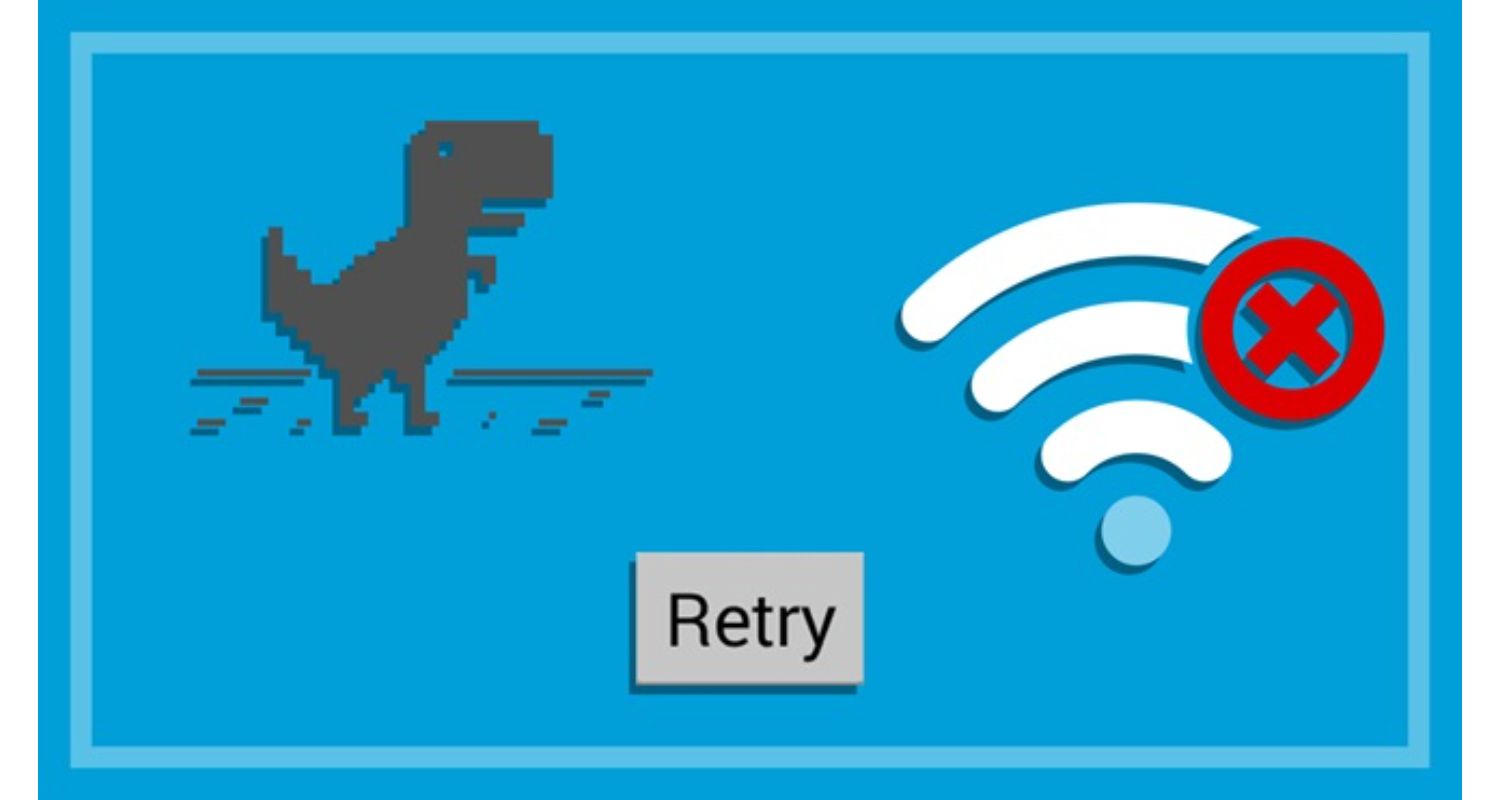
It includes TP-Link models.
See Also: Evolve Virtual Ethernet Adapter: Issues, Troubleshoot and Fix
USB Accessories
Routers have orange lights that flash continually on the front. The development of USB devices is to blame. When a USB is connected, the orange light on the router will swiftly flash. Utilize it for a local network.
If you’re experiencing issues with your USB ports not working, you can refer to this helpful guide on troubleshooting USB port problems for potential solutions: USB Ports Not Working
Indication Of A Half-Duplex Connection
The half-duplex connection frequently indicates the Ethernet cable flashing orange. Only one data transfer direction can be active at once on a half-duplex network.
If a device’s connection is half-duplex, it could show a continuous orange light. It blinks adjacent to its Ethernet connector every few seconds.
Firmware Updates
The firmware of many high-end routers is updated often. You may access the latest recent updates from two locations with a router.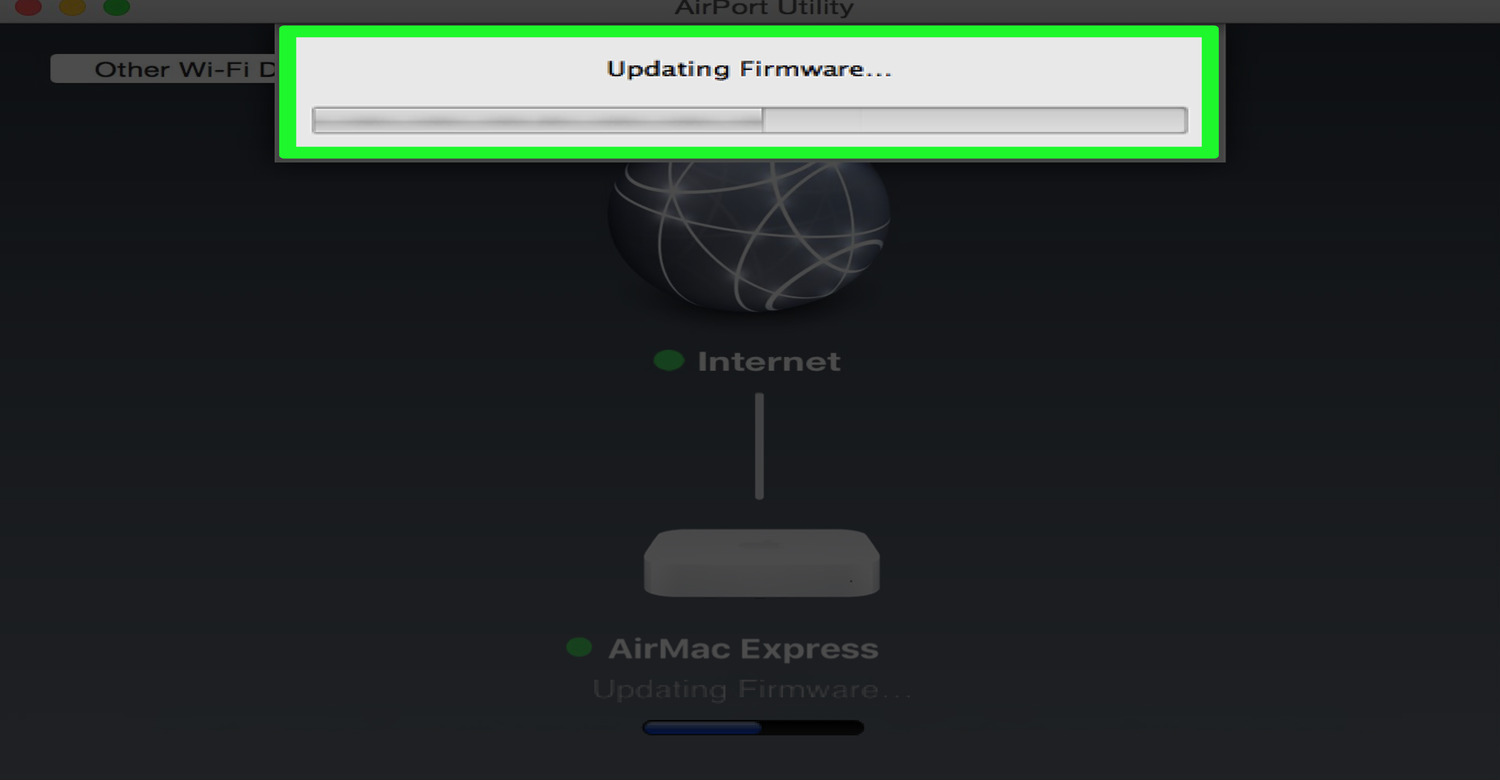
Make sure you put effectiveness and safety first. To reduce waste, update the system. It happens on the front of the gadget. Some devices’ front-facing orange router status LEDs can start to blink.
Issues With Accessibility
Another typical reason for the orange light to be blinking is accessibility issues. Let’s say your ISP has blocked access to a particular router model.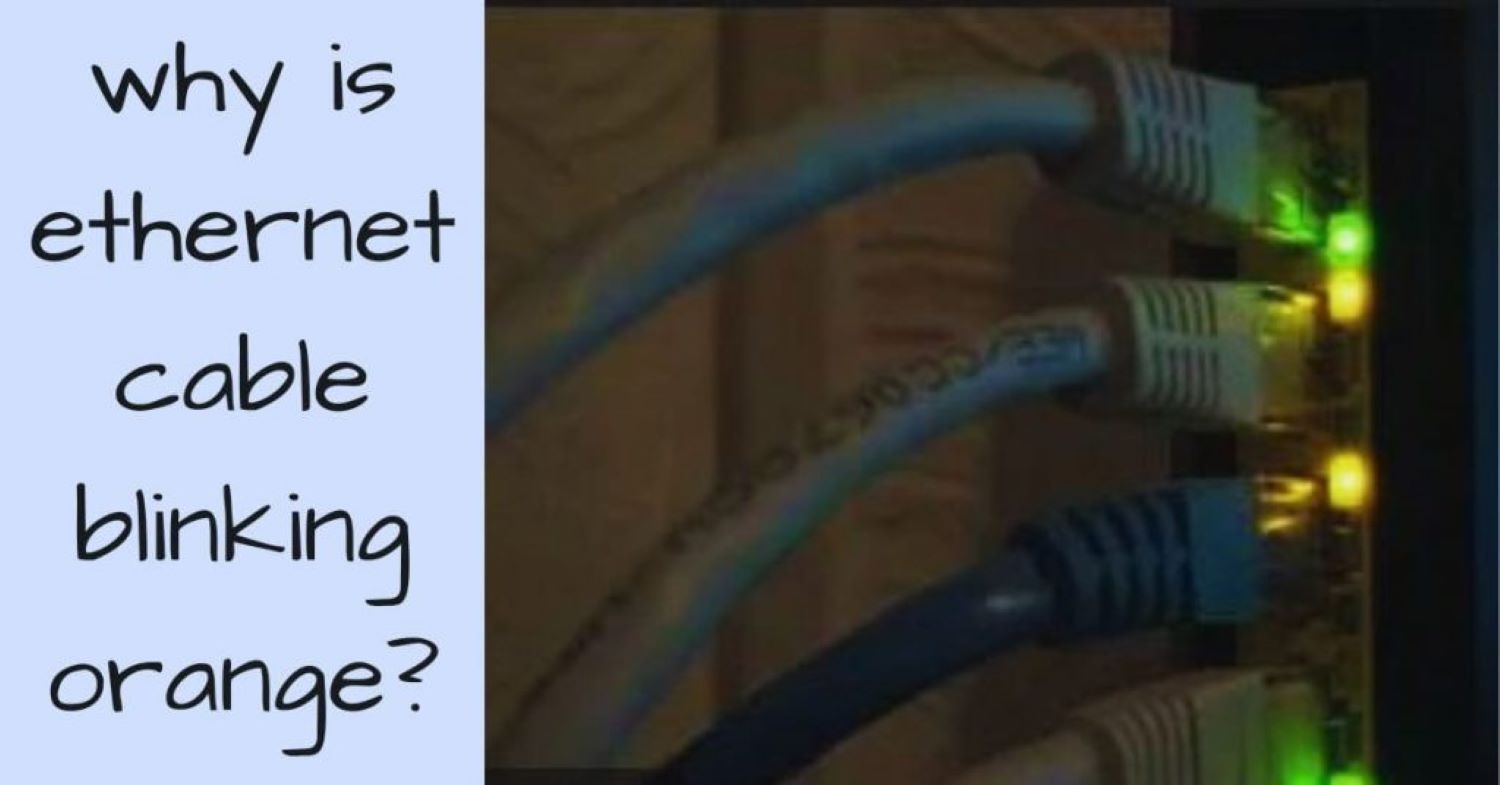
You might then see an orange glow on the front of your device blinking.
Fixes Of Ethernet Cable Blinking Orange
Here are different ways to fix it: Why Is My Ethernet Cable Blinking Orange?
Secure Your Ethernet Connection
A bad Ethernet connection can be another factor. Check that your router and modem are correctly connected.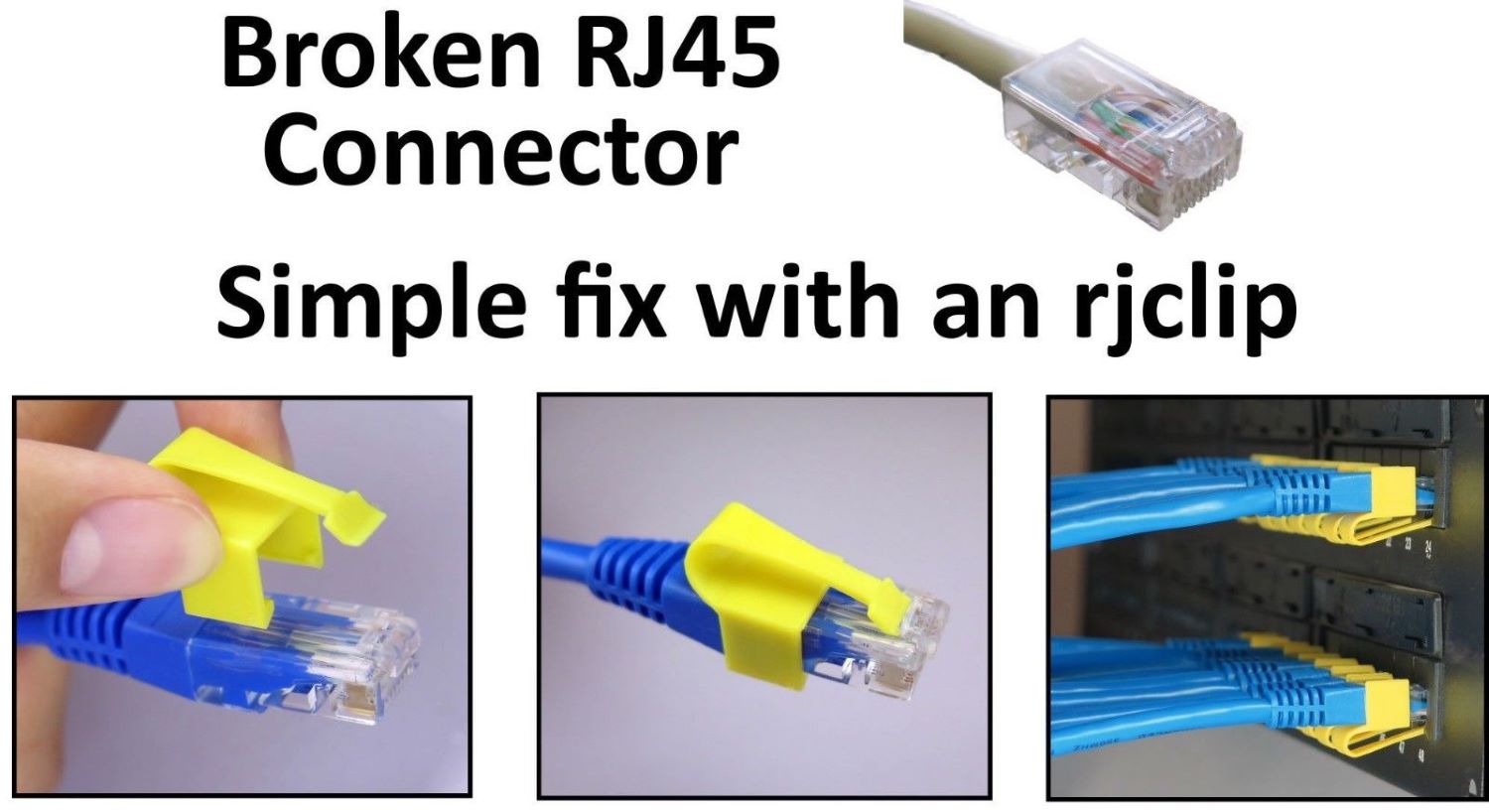
As a result, you also need to safeguard the connection there. Additionally, check your Ethernet cord to see if it’s broken and fix the Ethernet blinking orange.
Power cycle your modem and router. Ensure that there is a working connection between all of your networking equipment. Simply unhooking their cords is all that is required. After two to three minutes, wait to re-insert them. Make sure the connection is secure.
Use Proper Cables
For Ethernet, there are three different cables available. You can transmit Signals between 10 and 100 Mbps through a cable. A single copper wire is present covering the insulation. They are less vulnerable to harm from physical contact. Additionally, they cost more money but can travel a long way.
These cables have a 1000 Mbps signal transmission capacity. You can use them for a distance of 100 meters, and they are very breakable. Indeed, there are many types of twisted pair cables used in Ethernet. The numbers next to CAT in ascending order show the performance level.
Finally, optical fiber cables are the best cables. They run on light and complete internal reflection. Compared to older cables. They offer more bandwidth. For 80 kilometers, they are valid.
Although they tend to be more expensive, they can immensely benefit certain applications. To learn more about optical fiber cables and their advantages, you can explore this informative article: Benefits of Optical Fiber Cables.
See Also: 6 Ways To Fix Ethernet Doesn’t Have A Valid IP Configuration [2024]
Update Router Firmware
Most people pay attention to how crucial updating the router’s firmware is. The network is vulnerable to security risks if the firmware is outdated.
Why Is My Ethernet Cable Blinking Orange? Therefore, fix anything causing internet troubles by updating the firmware. It may also resolve the orange light problem with the Ethernet interface. 
Therefore, read through the user handbook before beginning the procedure. On most of the routers, follow these general instructions:
First, open any web browser and go to the settings page for your router. Next, locate the Update Software option after signing in. Typically, this can be found under the Advanced tab, but the location may vary depending on your router’s interface. Check if an update is available by selecting the Check option under Firmware Version. If an update is available, wait for the most recent firmware for your router to update before clicking on the corresponding firmware upgrade button. Finally, restart your router, and the Ethernet port blinking orange issue should be resolved.
Factory Reset Router
Your router’s factory reset will reset all its settings to their preset values. Therefore, fix whatever was causing your spectrum modem blinking orange. You shouldn’t see the orange light continue to flash. Follow the steps for factory resetting your router:
- Remove the Ethernet cables from all of your device’s ports.

- Find the opening with the reset button and Press the button with a pointed object like a pen for at least one minute.
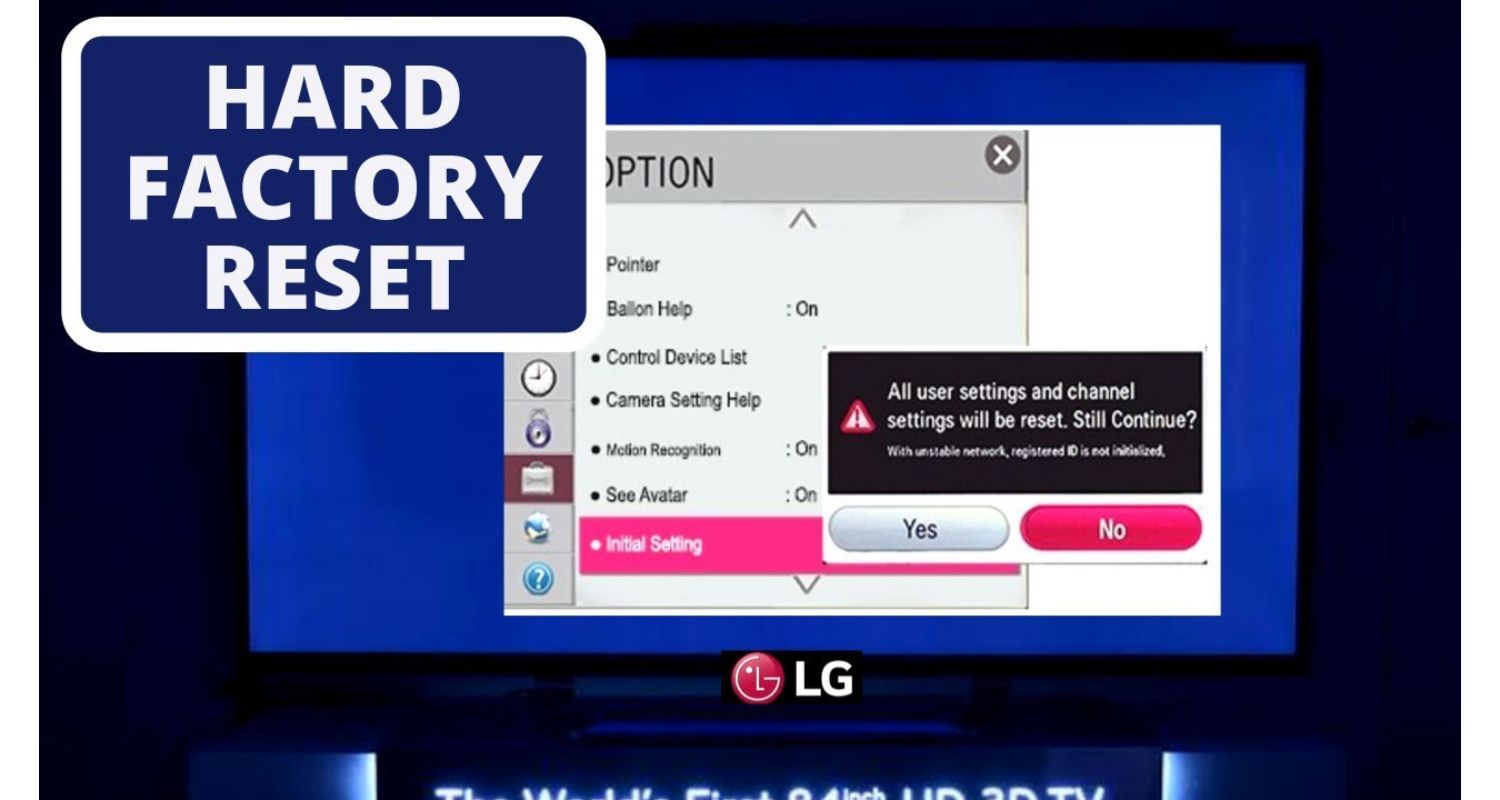
- Open your web browser after connecting an Ethernet cable to your computer. The lights on your router may flash once you finish the reset. After that, the router resets itself.

- Check to determine whether the orange light on the Ethernet port is still flickering after the internet has been restored.

See Also: Why Does Spectrum Keep Buffering? Solutions And Insights
FAQs
How do I reset my orange router?
Press and hold the tiny black button to accomplish this. Find this for around 10 seconds at the rear of your router. Reset your router to its default settings with this.
What does the orange router indication mean?
The internet symbol on your TP-Link router appears orange to you. It indicates that the internet port is active. There are numerous causes for the issues your ISP is experiencing. Simply put, there is no access to the internet.
Is orange Ethernet light good?
The orange light shows that the network equipment can only have a slower networking speed. Blinking orange signal conflicts with other networking hardware led. When transmitting and receiving network packets, it takes place.
Can you fix a bad Ethernet cable?
Usually, a damaged or bent wire is the cause of this. A bent cable may typically be straightened to fix the issue. Additionally, replace the broken cable if the issue continues. Visually inspect the cable's length to troubleshoot. Search for additional physical problems with the cable.
Conclusion
It is all about fixing: Why Is My Ethernet Cable Blinking Orange. Several things could cause your Ethernet line to blink orange. It resembles a loose connection, or it could be a bigger problem. Now you can quickly identify and fix the issue. By diagnosing it, you can take the necessary corrective action.

Matt Brown: Senior editor with expertise in consumer tech, gaming, Xbox, and Windows PCs. Follow him on Twitter @mattjbrown for the latest updates.

