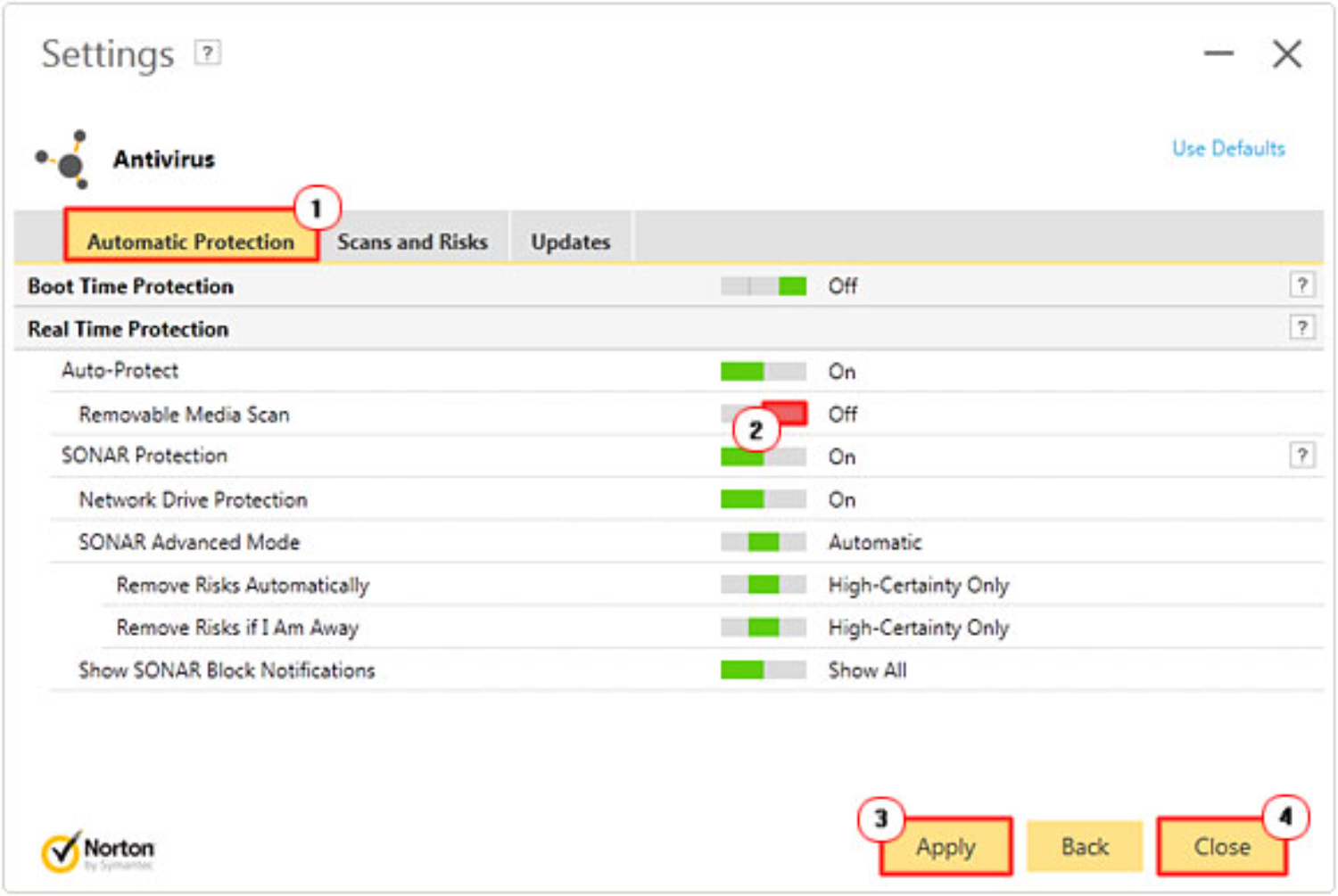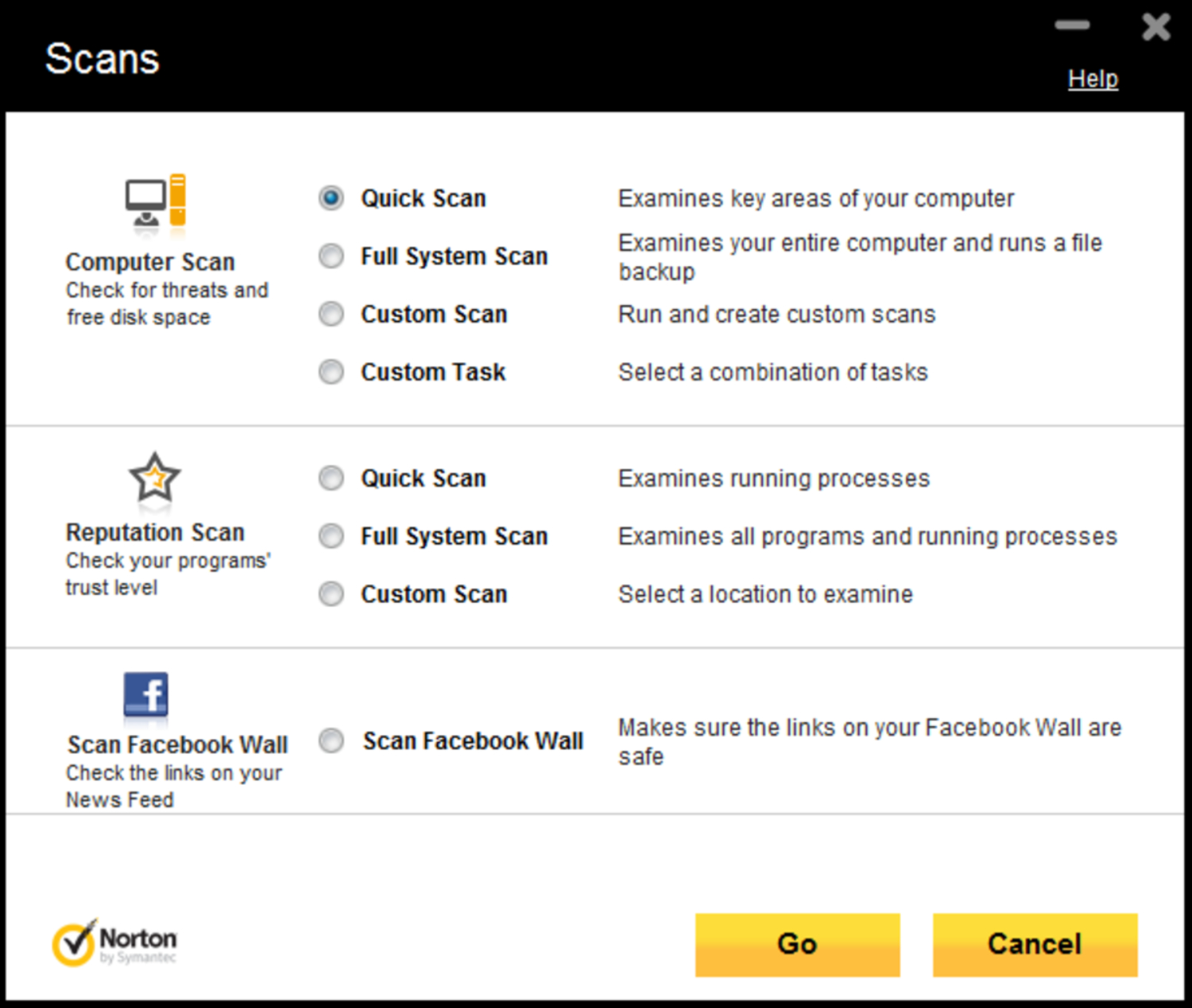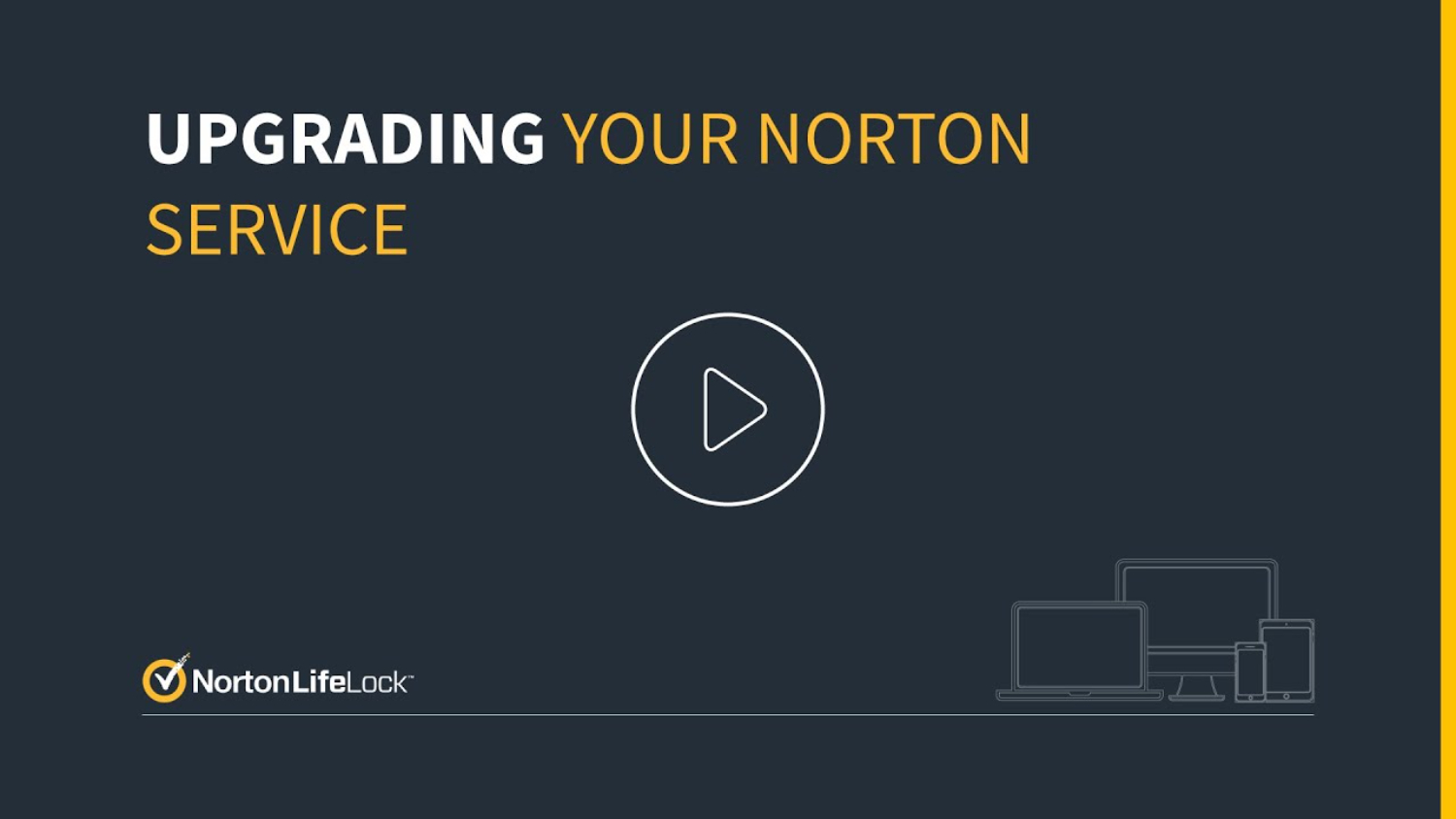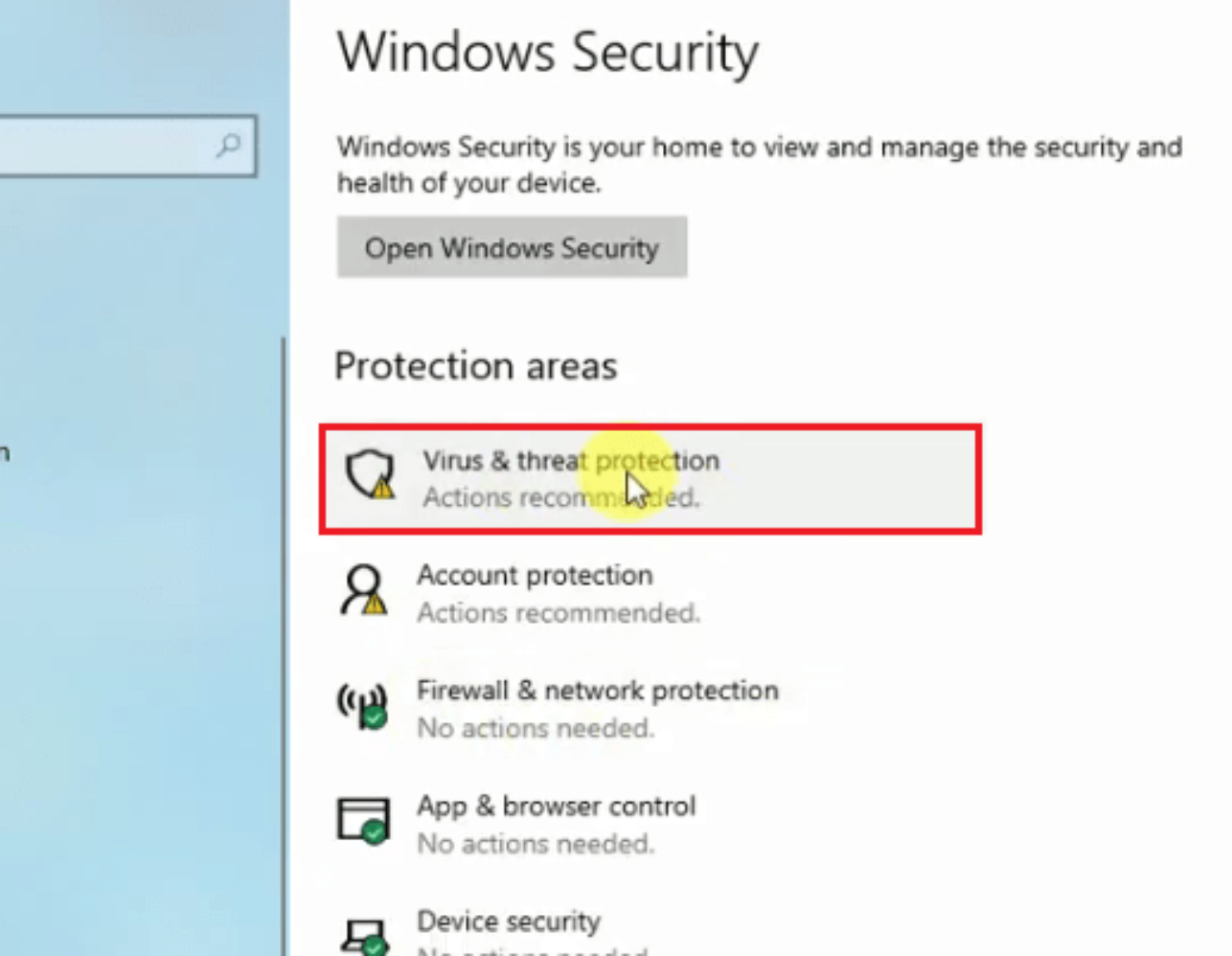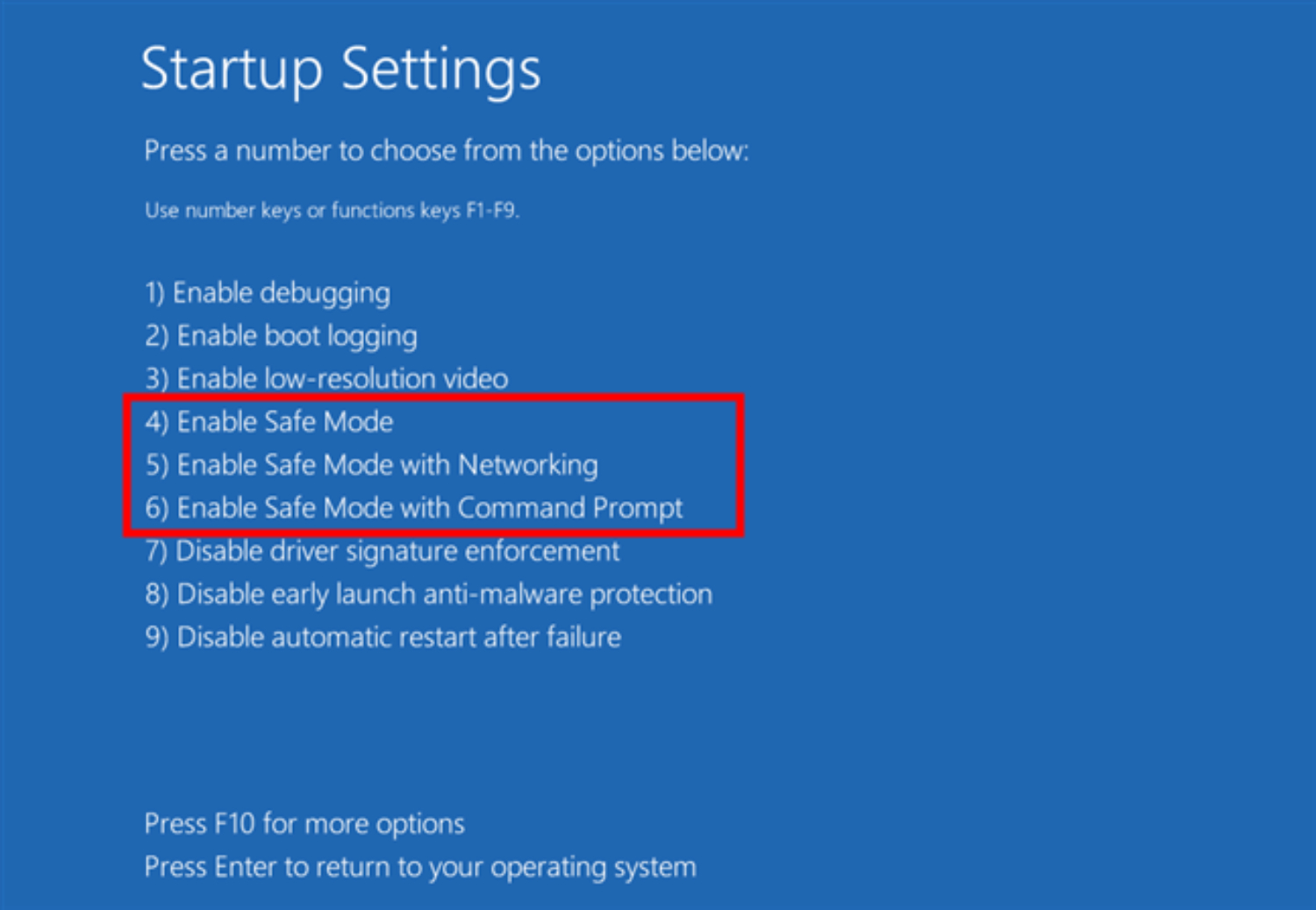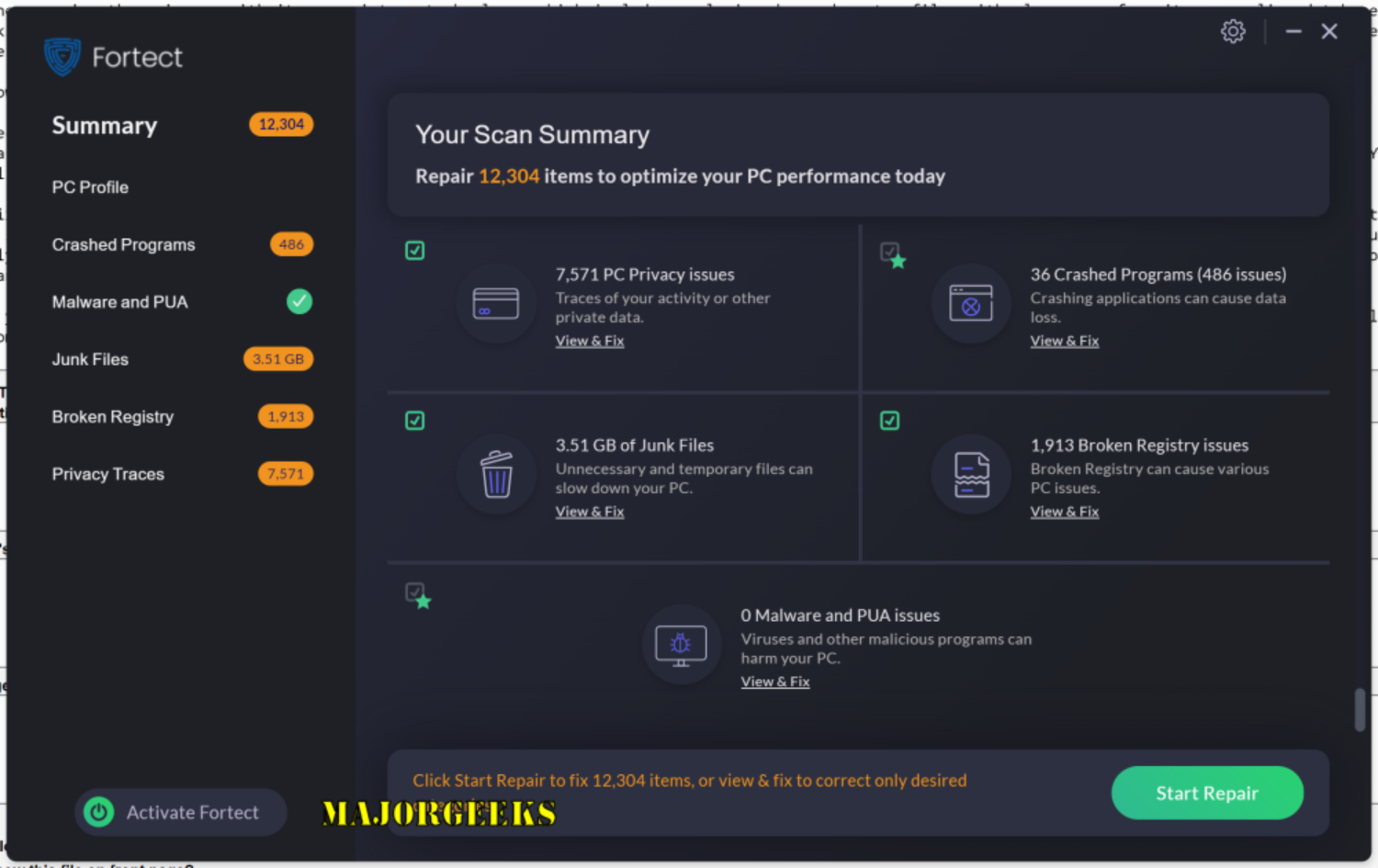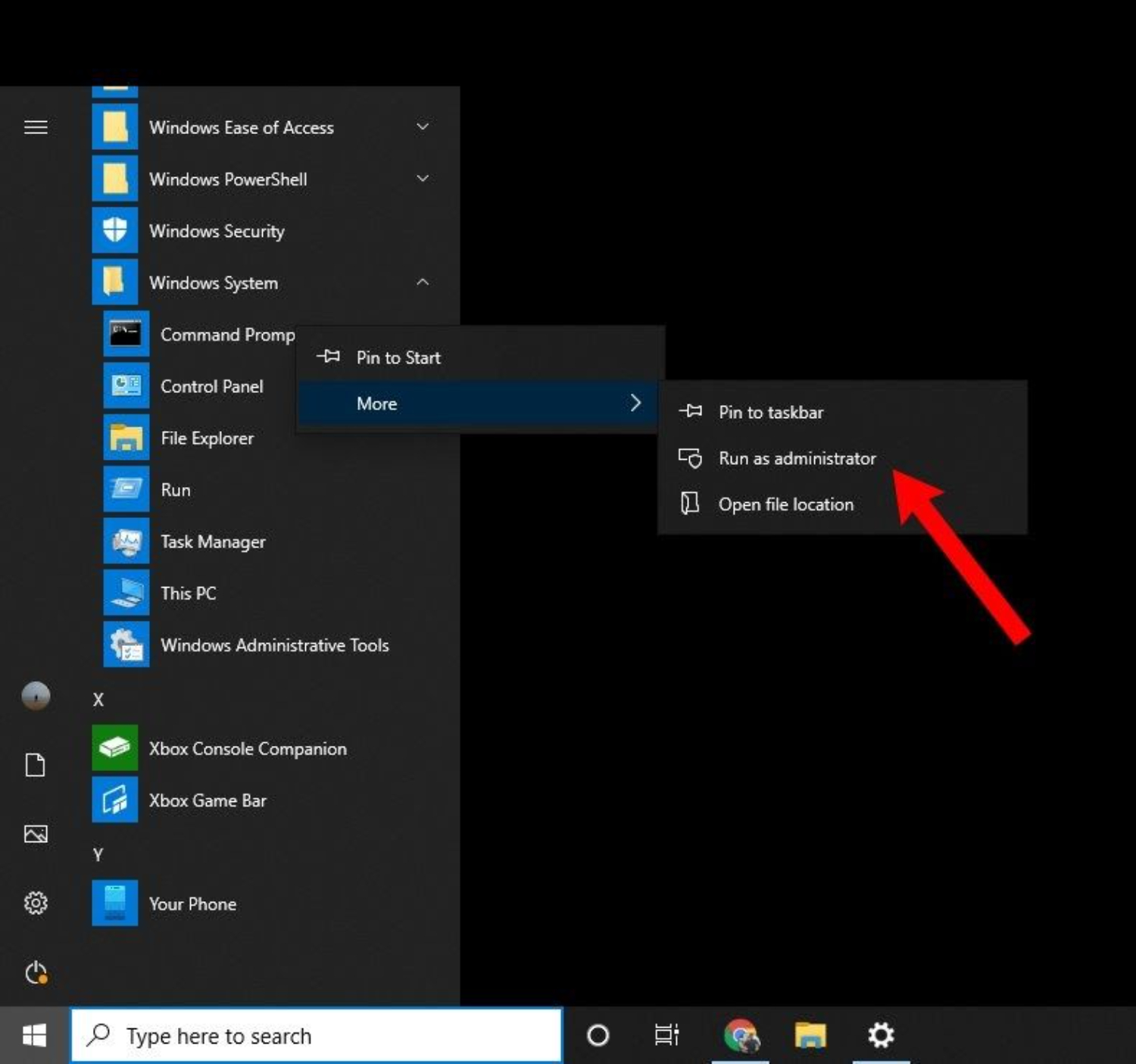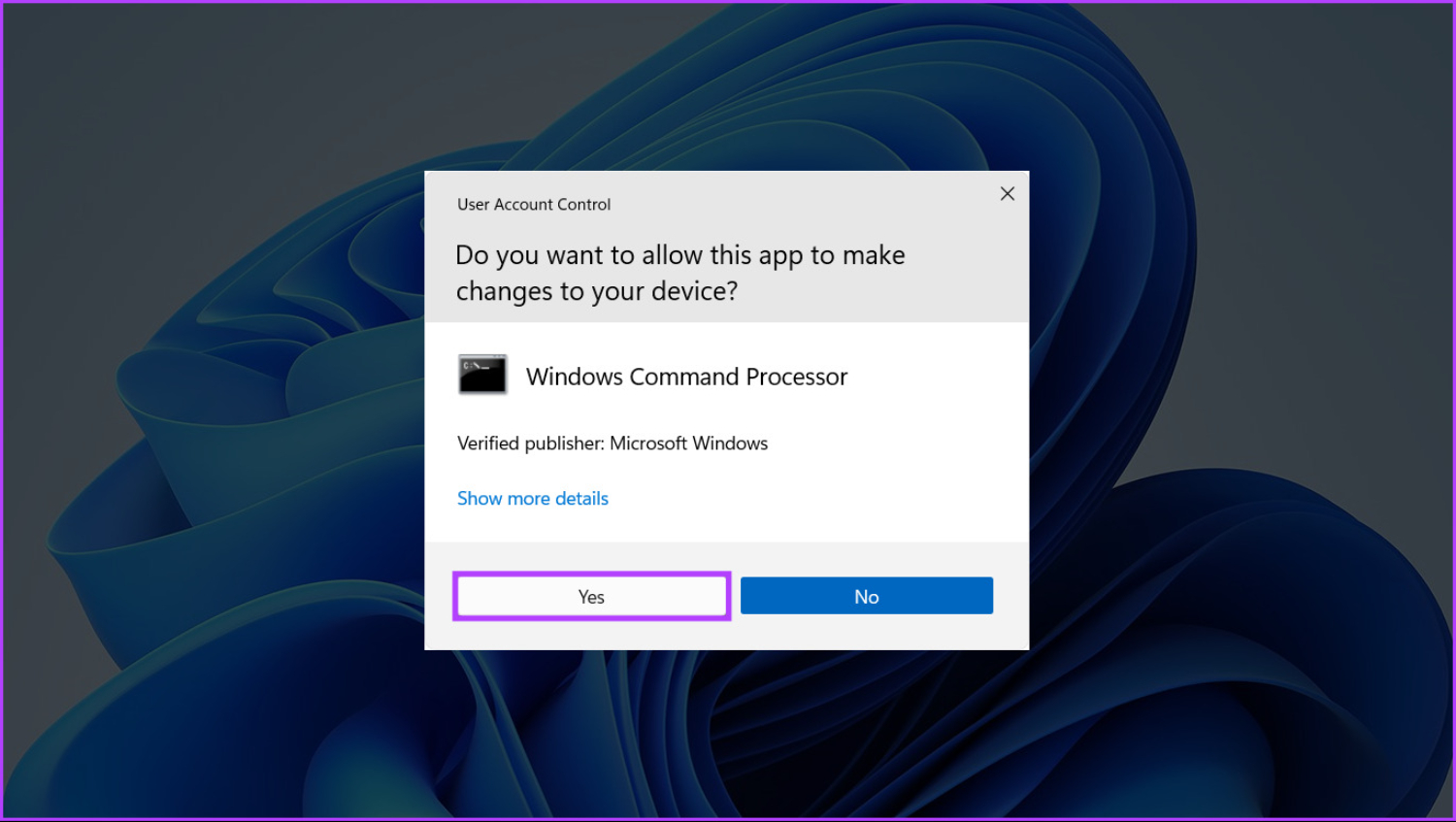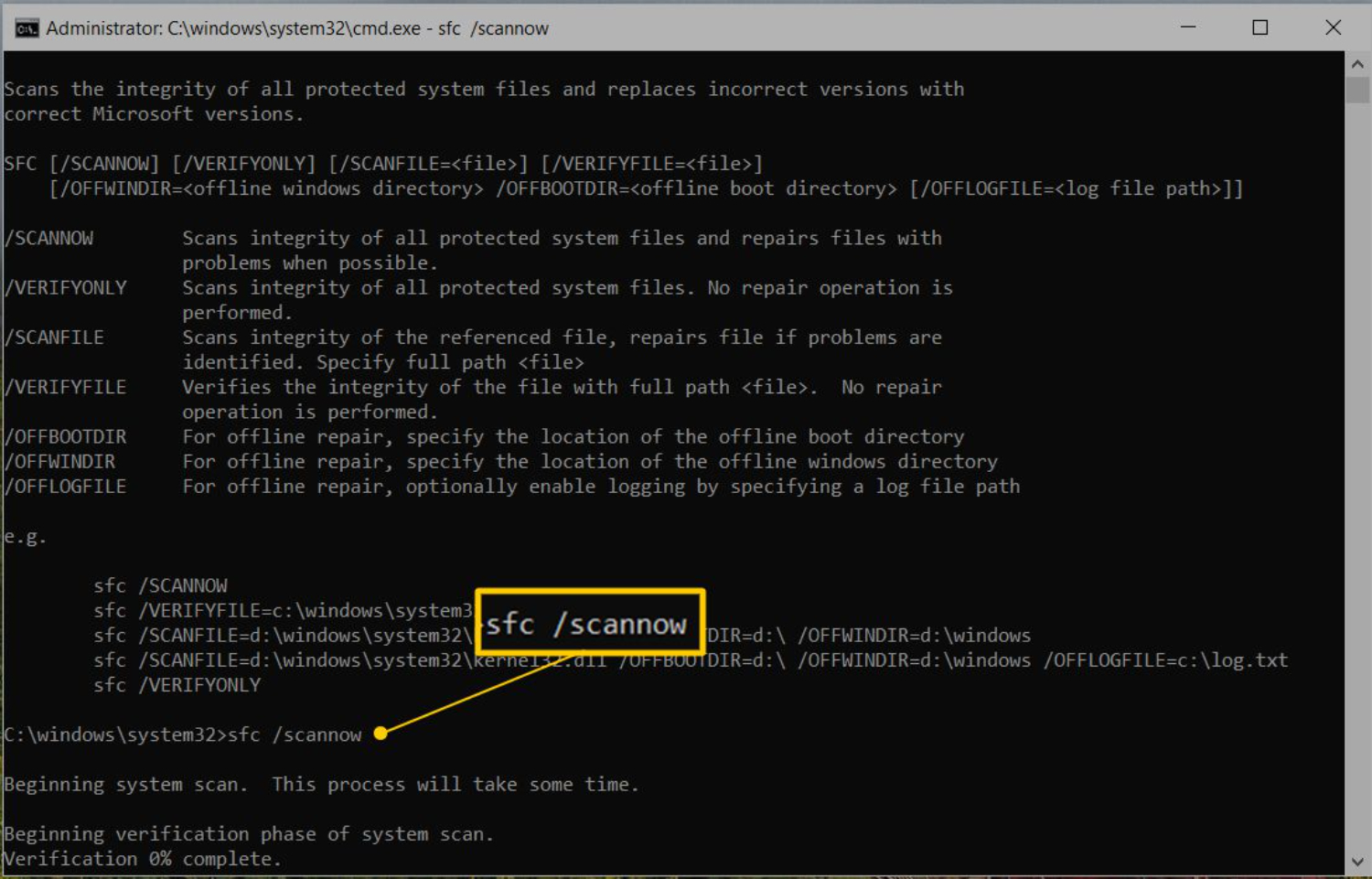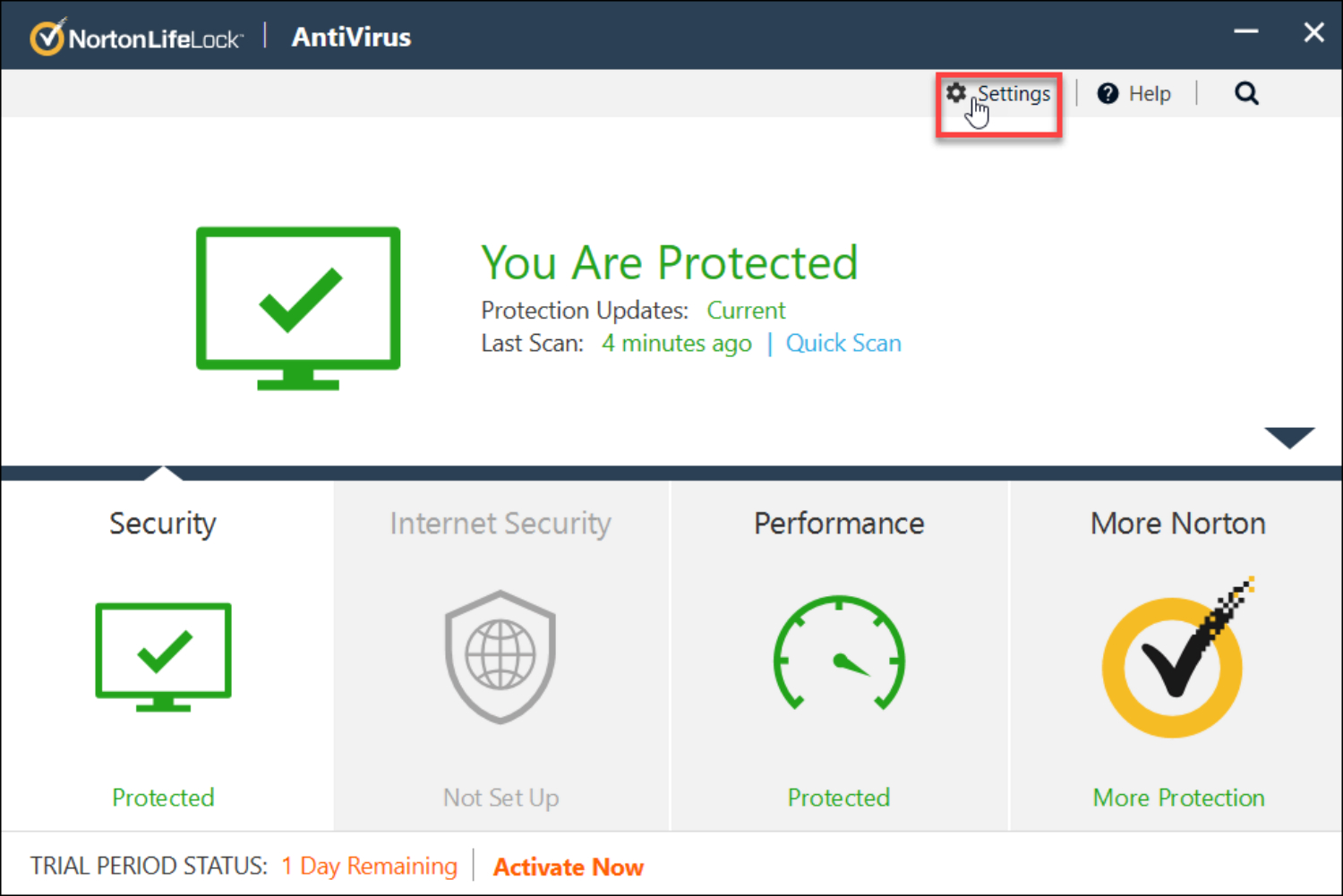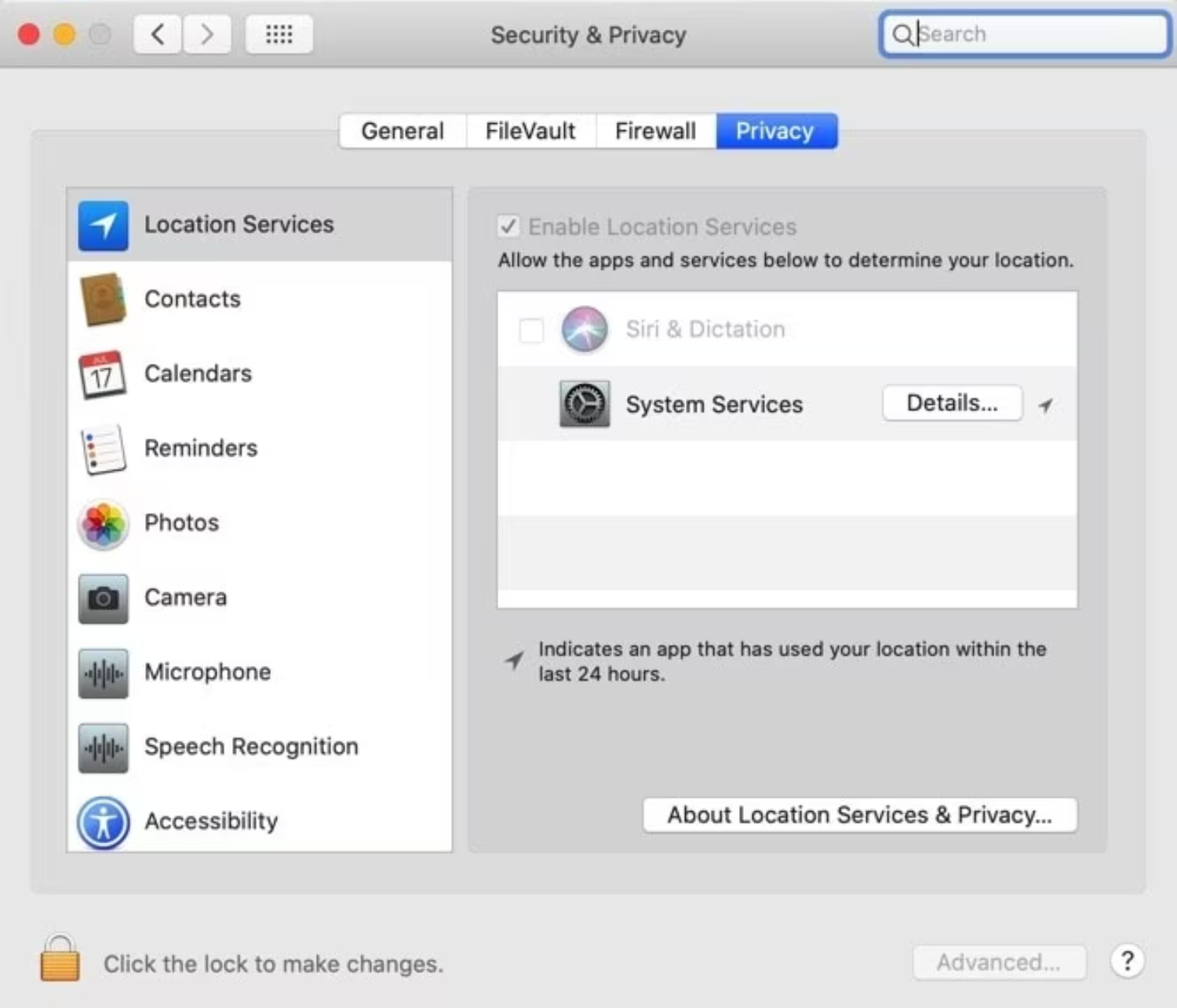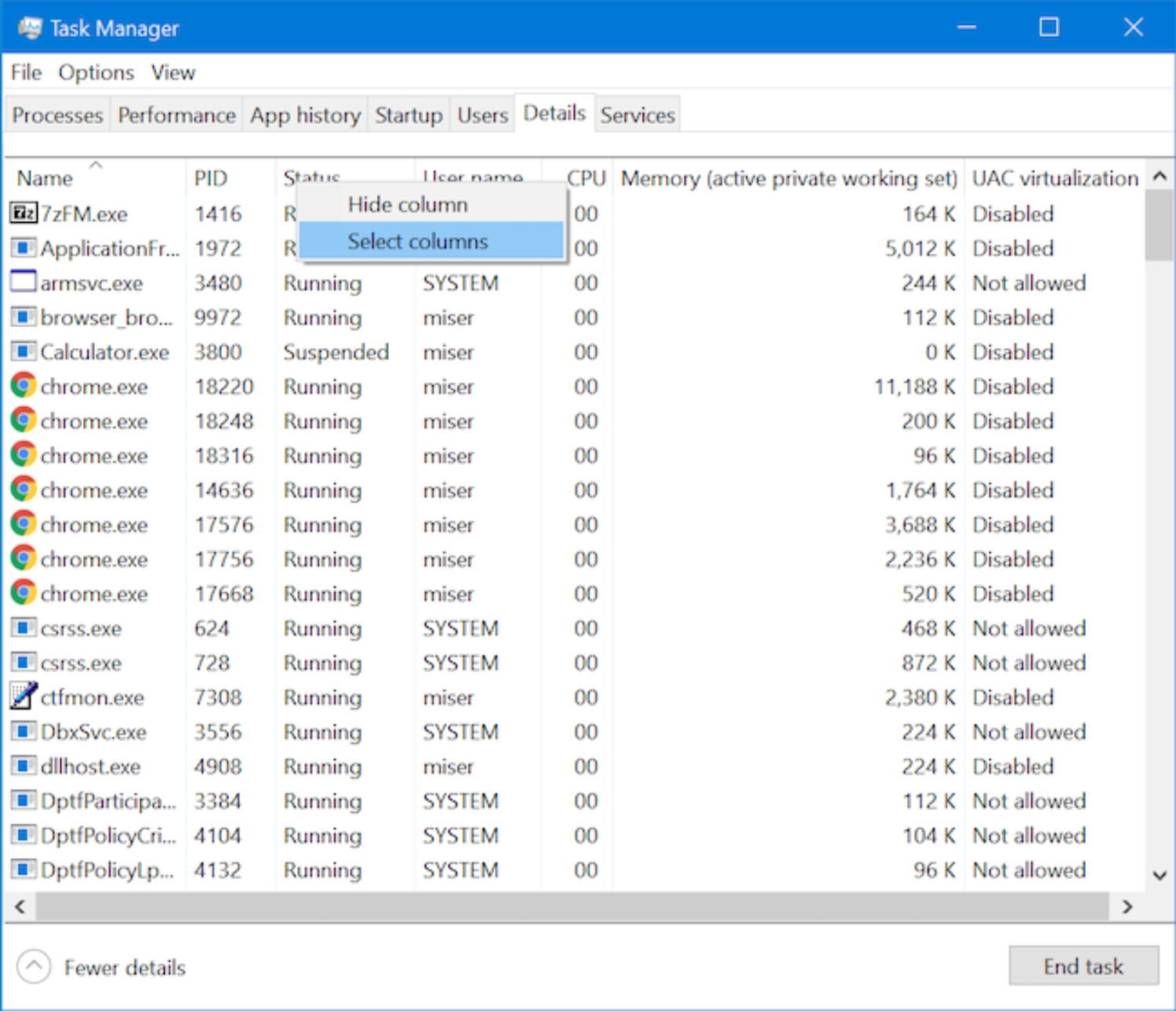Have you looked for solutions to Ccsvchst exe high cpu? So you are in the proper place. Continue reading to learn more about Ccsvchst.exe High CPU and how to fix the problem.
To resolve Ccsvchst.exe High CPU, Launch the Norton LiveUpdate program, Run a System File Checker (SFC), and check or Terminate the ccSvcHst.exe job. To know more about these, keep on reading.
When you check the Windows Task Manager, you can see a background process called ccsvchst.exe. Many users may get concerned about this since they are still determining what this process is and whether keeping it on their computers is safe. In this post, we’ll understand what Ccsvchst exe high cpu specifics, its function, and whether or not you should delete it from your computer.
See Also: Mac Mds_stores High CPU: Boost Your Mac’s SpeedToday
What is ccsvchst.exe?
An executable file from Symantec’s Norton Internet Security collection is ccsvchst.exe. It is a valid process controlling numerous antivirus software features, including virus scanning, virus definition updates, and system security monitoring. The word “cc” in the filename ccsvchst.exe stands for “Common Client,” suggesting that it is a component shared by several Norton products.
Norton Internet Security installs ccSvcHst.exe, which perpetually operates in the background of your computer to provide real-time defense against malware and other security threats.It is an essential part of the antivirus program and should only be deactivated or uninstalled with careful thought. Know about the causes of the usage of many resources by ccsvchst.exe .
Why is ccsvchst.exe using so much CPU power?
Users frequently complain that ccsvchst.exe occasionally uses a lot of CPU resources, which slows down or makes their system unusable. This can be unpleasant, mainly if you use your computer to complete other things.
Ccsvchst.exe may use a lot of CPU resources for several reasons:
- Virus scanning: When Norton Internet Security runs a full or scheduled system scan, ccsvchst.exe may consume significant CPU resources to finish the scan effectively.
- Software conflicts: Ccsvchst exe high cpu occasionally runs into problems with other programs or processes on your computer, which increases CPU consumption. This could occur if Norton gets in use with another security program or if compatibility concerns exist.
- If you run an out-of-date version, Norton Internet Security may not be optimized to operate correctly on your operating system, leading to increased CPU consumption.
See Also :10 Best CPU Benchmark Software For Windows (Free & Paid)
There are a few actions you may do if ccsvchst.exe is using your CPU excessively to solve the problem:
- Update Norton: Ensure that Norton Internet Security is installed on your computer with the most recent update. Symantec often publishes updates with speed enhancements and bug fixes.
- Look for incompatible programs:You should explore deleting or deactivating other security programs, such as a firewall or another antivirus program, to see if they fix the high CPU consumption problem.
- Change scan parameters: You may change Norton’s scan settings to lessen the effect on system resources if scans consistently result in excessive CPU utilization. For instance, you may plan scans to run when you’re less likely to be actively using your computer.
If the issue persists or if you feel that Ccsvchst high CPU isn’t working correctly, it is advised to contact Norton support for more help.
What results in the high CPU consumption of the Symantec Service Framework?
An executable file used to show the GUI (Graphical User Interface) of Norton products is Symantec Service Framework (ccSvcHst.exe). In the background, Norton security software coexists with it. The ccSvcHst.exe process, however, might lead to significant CPU consumption on the computer.
Various circumstances might also cause high disc consumption in the Symantec Service Framework. A few are:
- Some users claim that ccSvcHst.exe consumes a lot of CPU power even if they do not have Symantec products installed on their PCs, suggesting that it may be due to corrupt system files. It denotes a system file corruption problem that may also impact other parts of your computer.
- Outdated Norton software – Symantec Service Framework (ccSvcHst.exe), a component of Norton Security software, may have problems if Norton is obsolete.The program may have issues with defects that need to be fixed because it can’t obtain patches and upgrades.
- Symantec Service Framework’s high CPU consumption results from Norton security software operations, such as floppy drive scanning on the computer, which can demand a lot of system resources. Delaying security procedures for whatever reason may lead to the emergence of problems.
- Malware or virus infections – Your computer’s ccSvcHst.exe high CPU executable file may have issues due to malware and viruses.
See Also: CPU Fan Error Under 5 Minutes| 10 Fixes
However, there may be another cause for your excessive CPU consumption. Whatever the case, we’ll discuss several quick remedies you may try.
Reduce the excessive CPU utilization of the Symantec Service Framework.
Perform the upcoming preliminary inspections:
- Resolve PC network congestion.
- Disable other antivirus programs momentarily.
3. Restart Windows in Safe Mode and determine whether the excessive CPU utilization remains.
Continue with the below-listed troubleshooting methods if the issue persists.
Launch the Norton LiveUpdate program
- Start the Norton security program on your computer.
- Next to Device Security, in the My Norton box, click Open.
- Select “LiveUpdate.” Once the update has been downloaded, if there is one, click OK.
Expert advice
Some PC issues are challenging to resolve, particularly regarding missing or damaged Windows system files and repositories.
Use a specialized program like Fortect to scan your files and replace corrupt ones with brand-new copies from its repository.
Updating the Norton software will enhance its performance and also repair flaws that cause it to consume excessive CPU. Investigate your computer’s Norton antivirus update failure and possible fixes.
Run a System File Checker (SFC) check
- Left-click the Start button, enter the command prompt, and then choose to run the program as administrator.
2.On the User Account Control window, select Yes in step two.
3. Enter sfc /scannow once you have typed the following.
4.Restart your computer and check whether there is still a high CPU utilization.
It poses a threat if the Ccsvchst.exe Symantec service framework 32-bit is present without Symantec software. A System File Checker check will thus identify and eliminate the problematic system files on your machine.
Stop your computer’s floppy drive from being scanned by Norton Antivirus
- Open the Settings window in the Norton security program on your computer.
2. Click the Configure button after selecting Automatic Protection.
3. On the Real-Time Protection menu, click General.
4. Turn off the option to scan the A: floppy disc for boot viruses before shutting down.
If the settings are disabled, Norton won’t scan floppy discs since it can be time-consuming and resource-intensive.
See Also : How To Fix: Avastsvc.Exe High CPU Usage [6 Ways]
Terminate the ccSvcHst.exe job
- From the context menu, choose Task Manager by right-clicking the Start button.
2. Select the Processes tab.
3. From the list, choose ccSvcHst.exe, then select End Task from the context menu that appears. Finally, click OK to complete.
4. Restart your computer and see whether the Symantec Service Framework high CPU issue still exists.
If you end the ccSvcHst.exe process, any background processes on your computer that could consume a lot of CPU or memory will be stopped.
FAQs
Why does Symantec have a high CPU usage?
Norton software that is out of date may be the cause of the excessive CPU consumption of Symantec Service Framework. Your PC will operate faster if the Norton antivirus cannot scan the floppy drive. If the ccSvcHst.exe file is not a Symantec product file, running an SFC scan will repair it. The IPS function is to blame for the excessive CPU consumption
What is the ccsvchst.exe Windows process?
Ccsvchst.exe runs a process that controls connections made to the local system. Although it is a renowned CPU hog, Symantec applications that protect systems against malicious software, hackers, and unintentional harm may not function properly if this process is disabled.
What occurs when a CPU is used heavily?
Users may encounter lengthy loads and waste time, and, in the worst situation, programs may start to stop because an excessive number of processing commands overworks the processor if CPU use is too high. Additionally, you may draw inferences regarding processing performance by monitoring the CPU temperature.
High CPU throttling – what is it?
Intel® Processors have a throttling feature that lowers the clock speed when the system temperature rises over TJ Max (or Tcase). This safeguards the CPU and alerts the user that their system is experiencing overheating, which they should keep an eye on.
Conclusion
A reliable procedure connected to Norton Internet Security is Ccsvchst exe high CPU. It is in charge of overseeing the different operations of the antivirus program and making sure that real-time security threat protection is provided. While it occasionally may demand a lot of CPU resources, especially during scans, it is usually nothing to worry about.
Update Norton Internet Security, look for conflicting applications, and tweak scan parameters to improve speed if ccsvchst.exe uses much of your CPU. Unless Norton has been removed and is still on your system, it is not advisable to remove ccsvchst.exe manually.
To safeguard your computer from malware and other security dangers, it is essential to maintain dependable antivirus software and to keep it updated.

Mauro Huculak: Technical writer specializing in Windows 10 and related technologies. Microsoft MVP with extensive IT background and certifications.