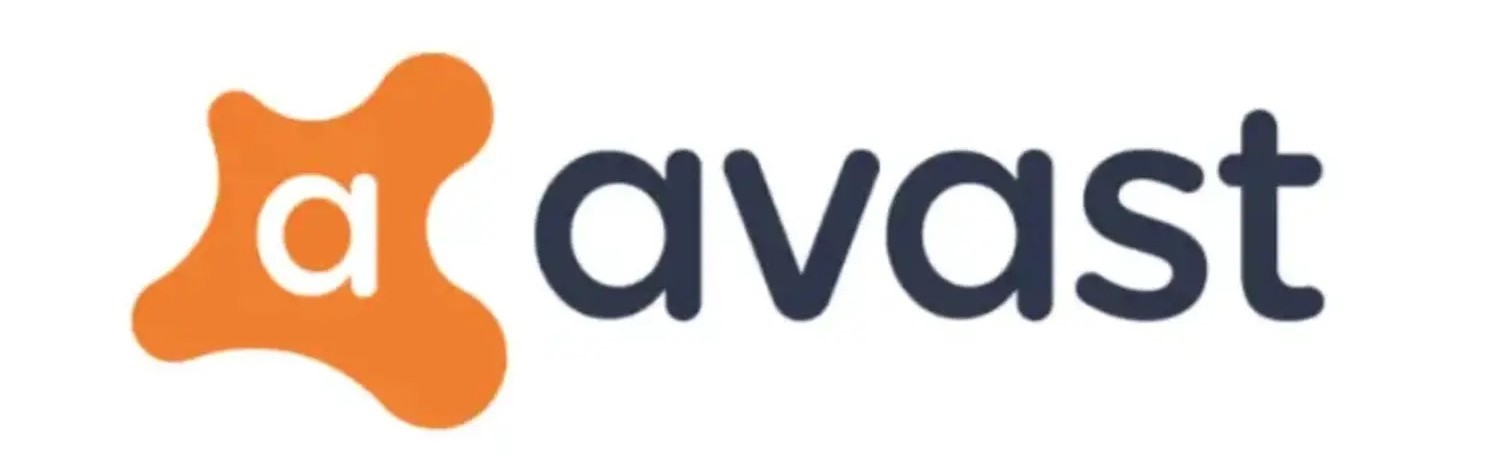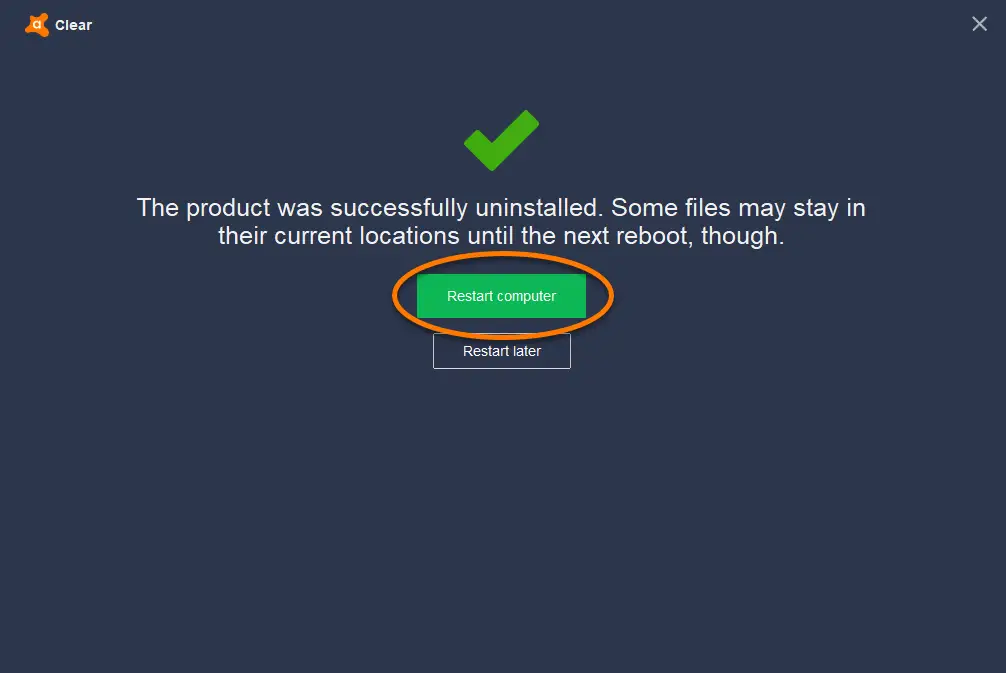Avast is a popular antivirus software users use globally for protection against malware attacks and cyber security threats. However, due to its proactive nature for protection, it sometimes clashes with other software, such as Visual Studios. It is a widely used Integrated Development Environment (IDE). Here comes the need to disable Avast for Visual Studio. Developers often need help with avast interference and clashes with the smooth running of a visual studio. This article will explore the prospects and steps to stop Avast from interfering with the visual studio.
To disable Avast for visual studio interference, we need to perform various steps like accessing the Avast shield control, selecting a time frame, monitoring Visual Studios, etc. We need to consider additional thought and related risks. Laying importance to these issues may help you perform seamless coding and development.
Follow the brief guide to understand the technical aspects of turning off the Avast antivirus for Visual Studio for enhanced performance and needless interference. Also, check out this guide if your Avast full scan takes a long time!
See Also: How To Temporarily Disable Avast Antivirus
Insight of Clash Between Avast and Visual Studio
Avast real-time protection features sometimes interfere with certain Visual Studio process features, resulting in performance dilemmas and crashes.
Your daily development time and workflow face subsequent dilemmas, and your productivity could improve. Temporary unexpected errors occur without you getting to know the actual problem.
The steps below will showcase how to briefly stop Avast from Visual Studio with common debugging steps and identify problem sources.
You can also check out this article to learn about Avast interfering with the Visual Studio.
Steps to Disable Avast for Visual Studios
Avast blocks Visual Studio from performing freely in many ways due to its advanced protection features. This diminishes the quality performance output for coders working with visual studio applications.
The step-by-step guide below will help you understand how to make Avast ignore Visual Studio.
1. Locate the Avast app- locate the application from the search bar and click the app icon. Right-click on the Avast icon to display the context menu.
2. Avast shield controls- from the displayed context menu, lock for the “avast shield control” and try to access it. The feature might be named differently based on your Avast app version.
3. Select the time frame- Avast often provides a selective time frame option to turn off the protection features. Some common duration options are 15 minutes, 1 hour, and others. To allow the protection to continue, you must switch on manually or restart the system after the time frame expires.
4. Action confirmation- Avast usually asks to confirm the action after you select the option. Agree to confirm temporary disabling of avast real-time protection features.
5. Monitoring Visual Studio- Launch or resume Visual Studio after temporarily disabling Avast for Visual Studio. Analyze the previous issues and check whether those issues persist. If not, then Avast Visual Studio scan was the problem.
6. Re-enabling Avast- after you have finished the tasks and developments, we recommend you turn on the Avast protection to enable better security and protection of your system.
Click on the Avast icon, navigate to the Avast shield control, and select the option to allow the shield feature.
See Also: Avast Opens To A Blank White Screen: Troubleshooting Steps To Follow.
Considerations and Alternatives
Before turning off the Avast real-time protection feature, we must consider certain aspects, as it exposes the system to various threats and malware attacks.
If you frequently encounter conflicts and compatibility issues between Avast and Visual Studio, you can add Visual Studio to Avast’s exclusion list. This will exclude Visual Studio from Avast scanning, prevent Avast from interfering with Visual Studio, and resolve the conflict.
Regularly check for updates and install the latest version of the Visual Studio software. New updates come with bug fixes and improved features, which resolve clashes, conflicts, and compatibility issues with antivirus softwares.
Also, consider using Avast Developer Mode; it will allow you to exclude certain applications from real-time protection scanning. This option is recommended if you have a more targeted approach for excluding Visual Studio from Avast scanning.
Last but not least, check for timely updates for Avast software. Install new updates that might resolve internal issues with other softwares, especially Visual Studio. Updating both Avast and Visual Studio to the latest version increases software harmony.
See Also: Avast User Interface Blank: How To Resolve This Issue
Risks and Consequences
Disabling Avast for Visual Studio can attract potential risks and threaten your system. You should run a risk check analysis and know the implications and outcomes well.
Without Avast’s active protection, your system becomes more susceptible to malware and viruses, which exposes the device to malicious content.
If Visual Studio interacts with harmful files, avast won’t be able to perform checks and scans to detect those files. It increases the risks of false negatives and malware infiltration.
Another significant consequence is the overall reduction in system security. The avast real-time protection performs regular scanning and blocks threats and malware infections in the system.
Turning off the protection features prevents Avast from performing all these activities. The objective of having an antivirus software is lost.
Altering Avast’s settings may result in the smoother performance of Visual Studio, but it is essential to recognize that different applications and files may still be vulnerable to threats. Changing one app’s feature doesn’t guarantee the entire system is risk-free.
Don’t forget to check out this article if your Avast turns off all the time!
FAQs
How do I re-enable Avast after completing the task in Visual Studio?
Locate the avast icon, right-click on it, and it will display the context menu. Look for the Avast shield control or similar options to re-enable Avast.
Why should I disable Avast for Visual Studio?
Avast real-time protection may interfere with Visual Studio, causing performance issues. Coders can sometimes find it difficult when Avast is enabled. It causes various compatibility issues.
What are the risks if Avast is disabled?
Your system security will be at risk. There will be a possibility of malware attacks and virus infiltration. The device you are working on will be susceptible to malicious content.
Can I exclude Visual Studio from Avast scanning?
Yes, you can exclude Visual Studio from Avast scanning. In this process, avast won't interfere with visual studio functions.
Conclusion
While the steps to disable Avast for Visual Studio are necessary troubleshooting steps for your system requirements, you should always approach it with caution and awareness of related risks and threats.
Additionally, balancing the robust protection operation and smoother performance of Visual Studio can be achieved through careful and systematic structure changes and temporary disabling of certain settings when needed.
Developers must remember these steps and understand the technical difficulty to ensure a continual workflow. It will save a lot of time and enhance performance and productivity.
Analyzing the tactics of turning the real-time protection feature on and off can improve the overall development experience.
Always stay vigilant and conscious during the temporary disabling time frame to avoid unforeseen circumstances. Enable the restoration of Avast promptly after your required task with Visual Studio is completed.
See Also: Avast Blocks Visual Studio: How To Fix & Prevent This Issue
You can always find me playing the piano or playing FIFA when I’m not binge-watching TV Series with pizzas. Fountainhead of TechWhoop.