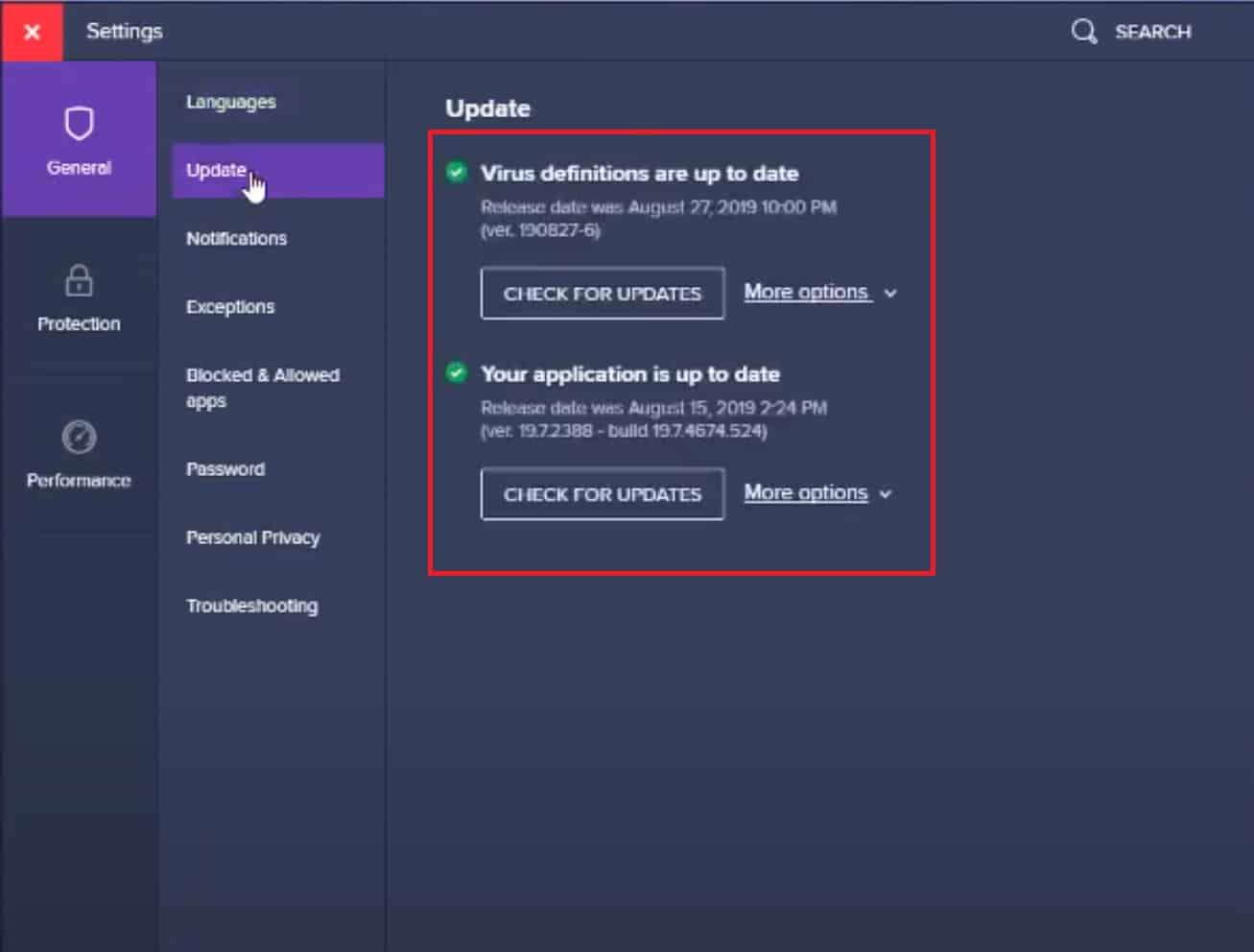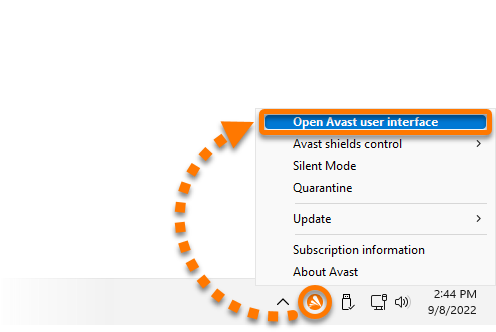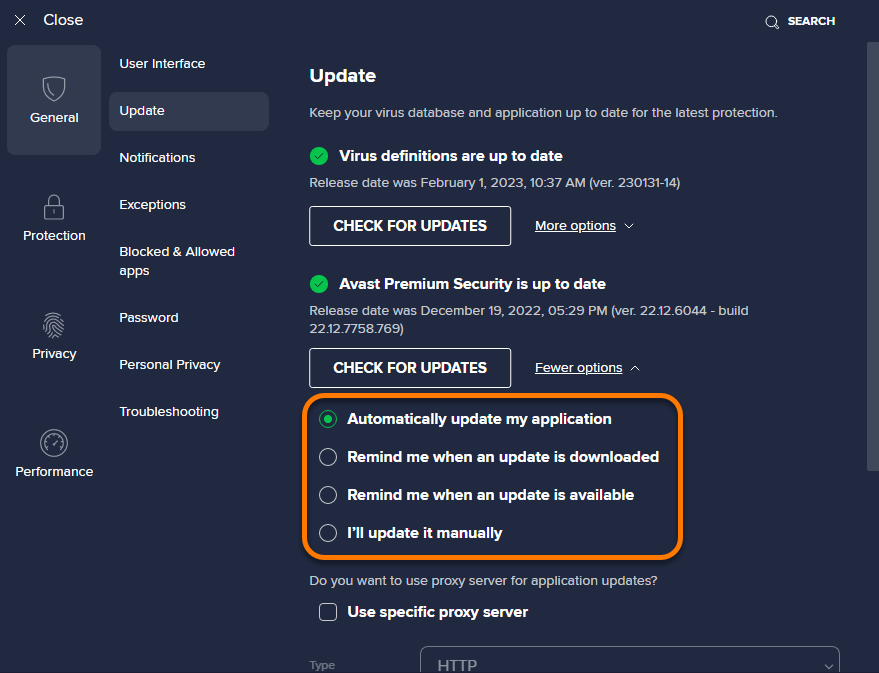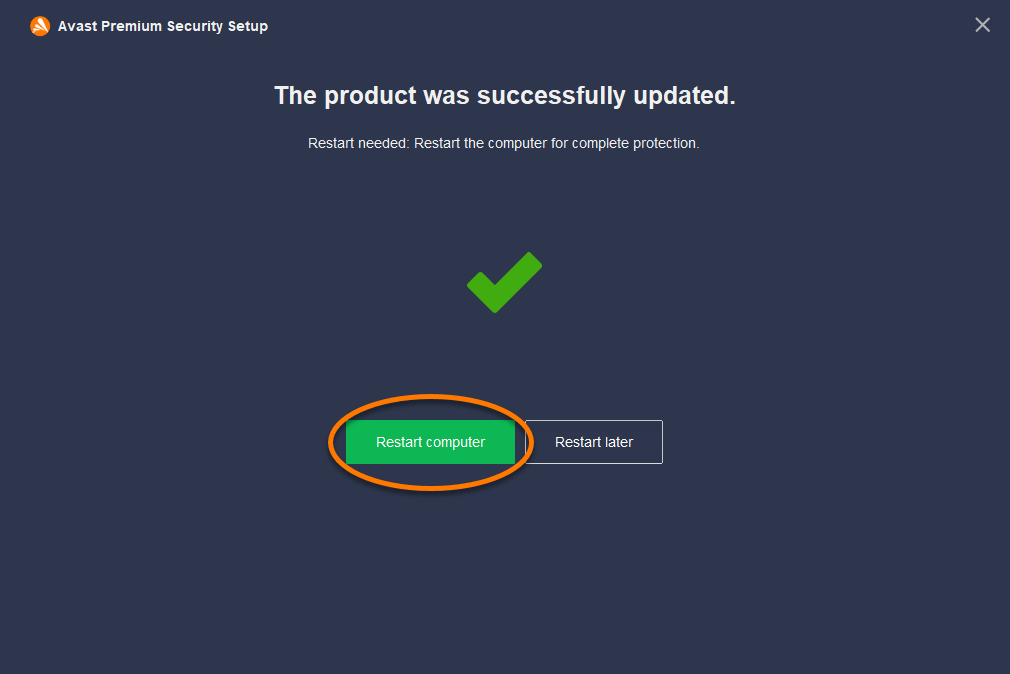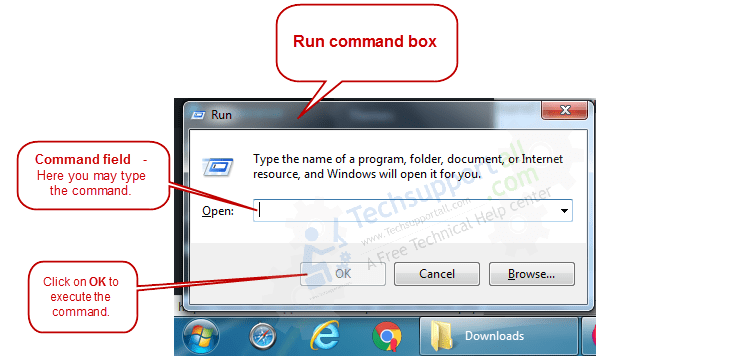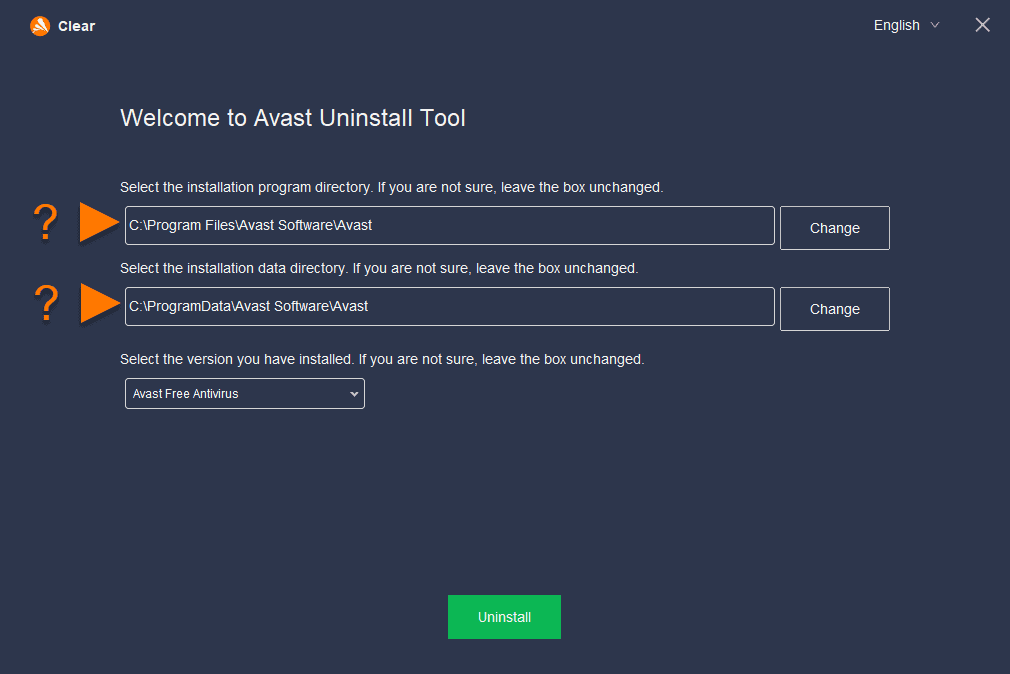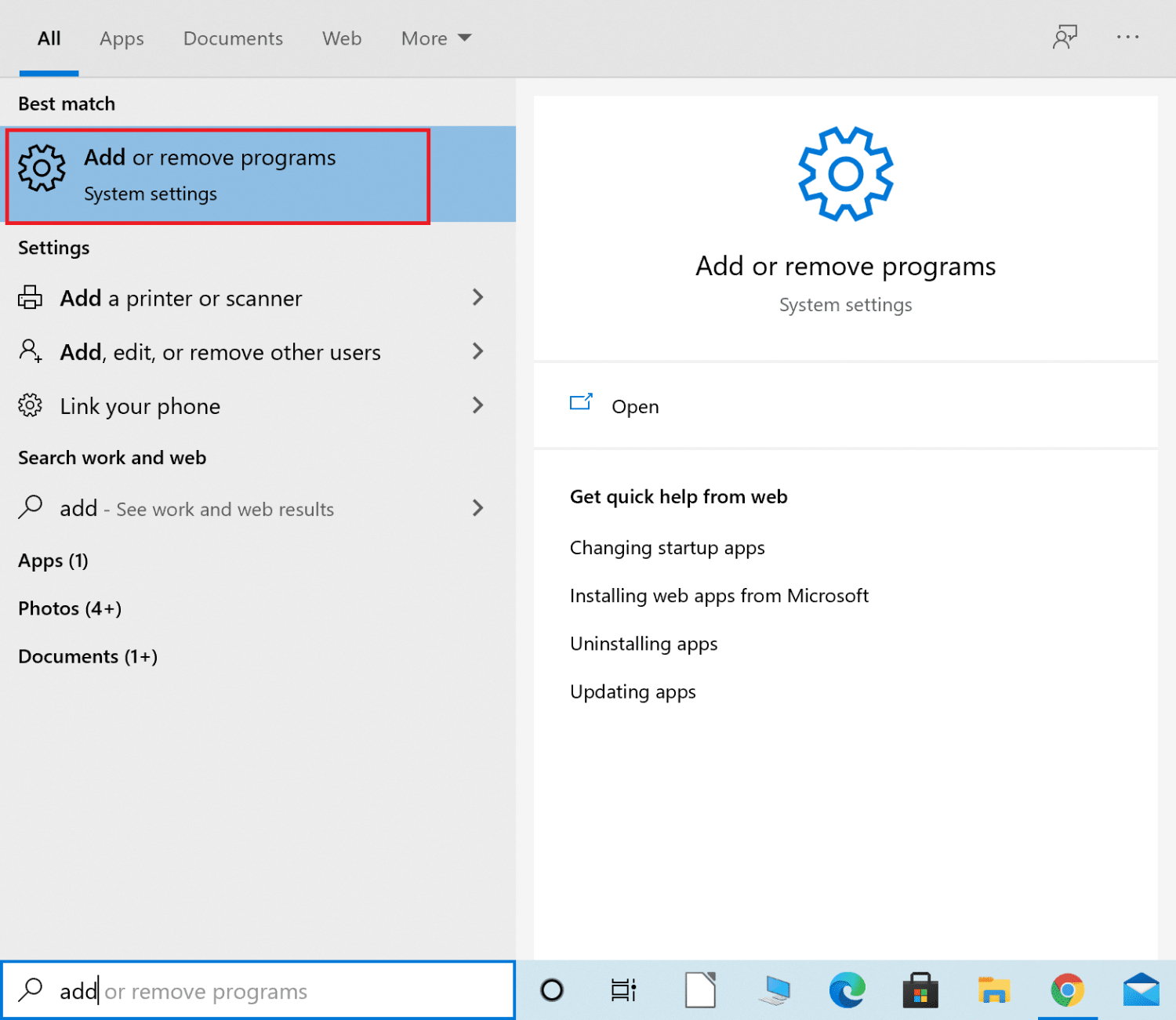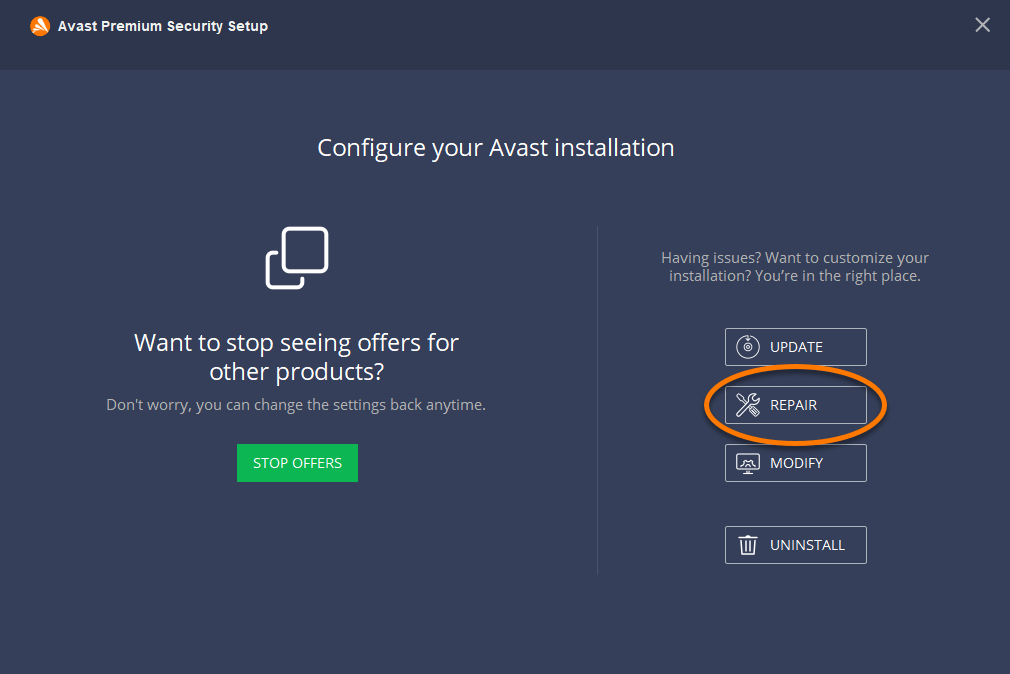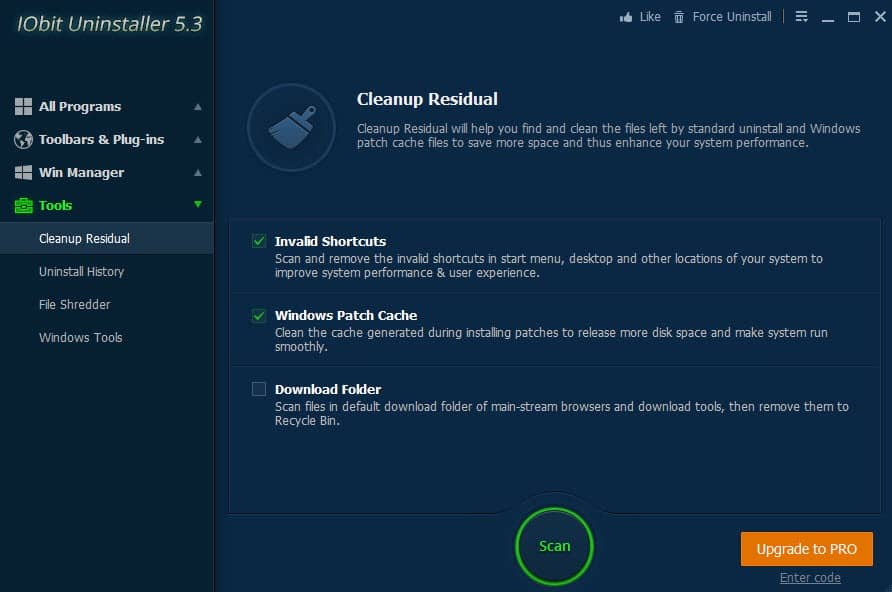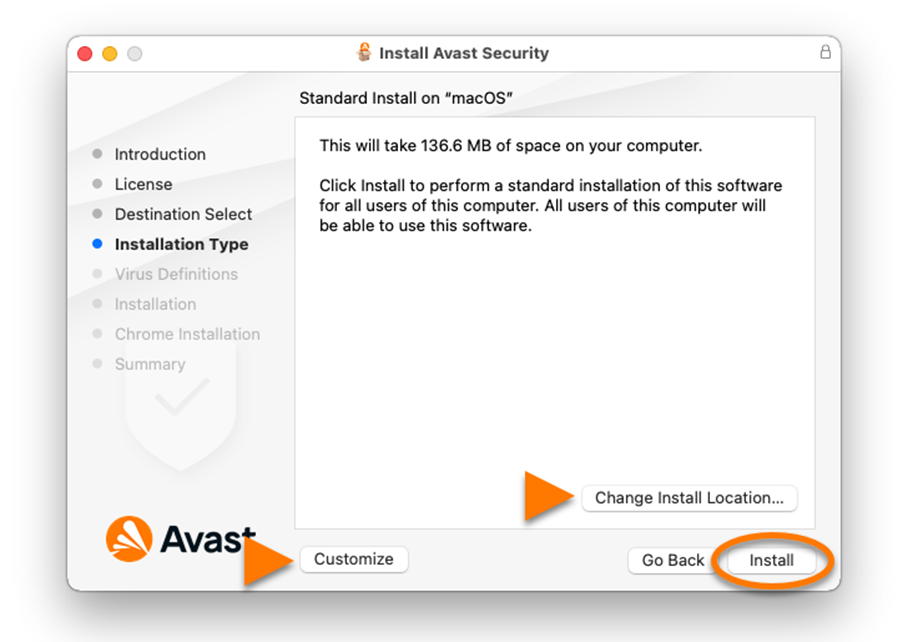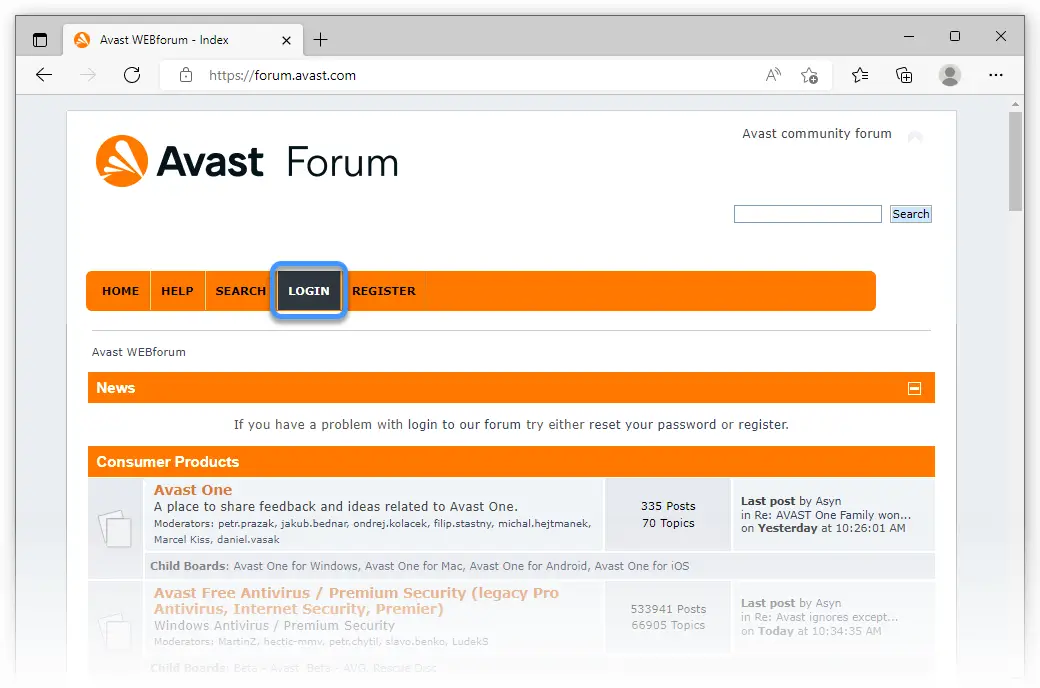In the field of antivirus software, Avast has made a name for itself as a solid defense against malware and online threats. Its widespread feature set, which includes a user-friendly graphical user interface (GUI) that ensures straightforward navigation, is what accounts for its appeal.
But recently, we have been getting the problem of the Avast ui blank or Avast loads on startup only when we start it. Seeing an Avast User Interface Blank can be confusing because of software problems, resource limitations, or competing programs. Restarting your computer, updating your software, removing conflicts, and looking into Avast’s repair feature are all viable solutions.
This guide presents cutting-edge methods and reliable resources for resolving this problem and maintaining continuous cybersecurity protection.
Exploring the Causes of the Avast User Interface Blank
The occurrence of an Avast interface blank after starting Avast can be confusing and annoying. We must examine this problem’s possible causes, ranging from software bugs to compatibility issues, to analyze it.
- Software Bugs and Initialization Failure: Avast occasionally has flaws and malfunctions like any complicated program. An initialization failure can sometimes prevent the UI from loading during startup.
Avast recommends AVG antivirus repair procedures since they frequently successfully resolve such faults.
- Resource Shortages and Inadequate RAM: Although Avast’s architecture aims for efficiency, older systems with little RAM could find it difficult to dedicate resources to loading the GUI. This may cause the interface to start empty. Sometimes, Avast does not load on startup; resources can be made available by turning off unused startup programs.
- Conflicts with Other Antivirus Software: If Avast UI fails to load after the update, We need to understand that disputes can arise when numerous antivirus programs are used because they vie for system resources and access. Antivirus programs might unintentionally make each other’s functions more difficult.
- Corrupt Installation and Residual Files: Regular updates to stay current with threats might occasionally result in corrupt installation or persisting registry data. More than reinstallation is required, demanding a more complete procedure.
- Outdated Software and Compatibility Issues: Outdated software can cause compatibility issues as operating systems change. Regular updates are necessary for your OS and Avast to guarantee consistent performance.
If you are interested, you can check out the article about how to troubleshoot if Avast Opens To A Blank White Screen
Steps to help you remove the blank interface:
Restart: A Simple Yet Mighty Step
Start with the fundamentals whenever possible before exploring more complex solutions. Although a system restart may appear simple, its value in resolving minor problems should be noticed. Shut down your computer after entirely stopping the Avast software.
If Avast is set up for automatic startup, it should launch after rebooting with a proper GUI. Manually starting the program should return the user interface for individuals who have deactivated automatic startup.
However, if the problem persists even after a reboot, fear not – we have more strategies up our sleeve.
Ensure Updates for Both Avast and Your OS
If the Avast UI fails to load after the update. Antivirus software is not an exception to the rule that out-of-date software can result in a chain reaction of compatibility issues.
Regular updates are necessary to guarantee seamless communication between your operating system and Avast. Update your operating system first:
1. Click on your start menu.
2. Type in “Windows Update Settings.”
3. Click the “Check for updates” option.
Any pending updates will automatically download, prompting a system restart for installation. Once your OS is up-to-date, proceed to update Avast:
1. Right-click the circular Avast icon in your taskbar.
2. Avast will initiate an update check and apply the necessary updates.
3. After the update procedure, restart your computer.
The antivirus software still runs and updates even if the graphical user interface isn’t accessible. Let’s investigate if this action does not resolve the blank interface problem.
Identify and Remove Conflicting Software
Because Avast relies on unlimited access to your system, the existence of rival antivirus software may cause conflicts that interfere with its operation. As a result, Avast does not load on startup.
If you have other security programs installed alongside Avast, such as McAfee, you might want to remove them:
1. To launch the “run” prompt, press Windows + R.
2. Type “appwiz. cpl” and press Enter.
3. The “add or remove programs” wizard will appear.
4. Locate the conflicting antivirus software and select “uninstall.”
5. Follow on-screen prompts to complete the removal.
6. After the removal process, restart your computer.
You enable Avast to function without blockage by removing potential interference. Don’t give up hope because our next section will provide further methods for overcoming the “Avast User Interface Blank” problem.
Fine-Tuning Startup Programs
Windows frequently launches many beginning programs, accidentally using system resources that Avast needs to operate at its best. This may lead to a user interface that appears to be empty, i.e., the Avast user interface still needs to start.
Follow these steps to regain these resources:
1. Press CTRL + ALT + Del to launch the task manager.
2. Navigate to the “startup” tab.
3. Identify and select unnecessary startup programs.
4. Right-click and choose “disable.”
When Avast starts up, you can give it the breathing room to display its interface by turning off resource-intensive programs. But what if Avast UI failed to start? Well, our next point tells you about that.
See also: Avast Master Password Not Working? | [Fixed]
The Repair Option: A Middle Ground
Suppose the Avast interface is blank again and again. Avast has a repair option that can take care of minor graphical user interface issues before resorting to a complete reinstallation:
1. Access the “add or remove programs” wizard as before.
2. Locate the Avast software and select “repair.”
3. Follow on-screen prompts to complete the repair process.
This intermediate step often rectifies GUI display issues, potentially sparing you from the complexities of a complete reinstallation.
Thorough Reinstallation for a Clean Slate
A more comprehensive approach is sometimes necessary to deal with Avast’s blank user interface. A complete Avast reinstallation ensures that no residual files or corrupted data persist:
1. Utilize software like IOBit Uninstaller to remove all traces of Avast, including residual registry files.
2. Download the latest Avast software from the official website.
3. Install Avast following standard installation procedures.
This clean slate approach eradicates any lingering issues and provides a fresh start for Avast’s functionality. You might also check this guide on resolving the Avast issue, which keeps turning off.
Leveraging Expert Support: Avast Forum
If your efforts are unsuccessful and Avast UI failed to load after the update. Avast’s help forum is an excellent resource. Here, you may ask for help from both Avast support staff and other customers who have faced similar difficulties.
Be prepared to supply relevant information regarding your computer since this knowledge will help precisely diagnose the problem.
Technical challenges often warrant collaborative solutions, and the Avast forum offers a community eager to assist.
See also: Stop Avast Browser Opening On Startup [FIXED]
FAQs
Is encountering the Avast User Interface Blank issue a sign of a severe problem?
Not necessarily. This issue can stem from various factors, some quickly resolved. Simple troubleshooting steps often restore the interface and bring back standard functionality.
Can I resolve the Avast User Interface Blank problem without technical expertise?
Absolutely. Many solutions in this guide are user-friendly and do not require advanced technical knowledge. Basic steps like restarting your system, updating software, and exploring the repair option are accessible to users of all levels.
What should I do if the Avast interface remains blank after trying the suggested solutions?
While the provided solutions cover common causes of the issue, more complex situations might require additional attention. If the problem persists, consider seeking assistance from Avast's support forum, where experts and fellow users can provide tailored solutions based on your case.
Can I remove Avast from my computer?
Via the Start menu, uninstall. Select Apps and Features from the menu by right-clicking the Windows Start icon. Make sure Apps are chosen in the left panel, then pick Uninstall by clicking the (three dots) next to Avast Free Antivirus.
Conclusion:
A simple interface issue should not have to diminish Avast Antivirus’s track record for dependable security. With the help of the knowledge and expert resources provided in this guide, you are ready to restore the graphical user interface and have flawless communication with your trusted antivirus program.
The avast interface blank issue should be resolved at this tutorial stage. By understanding its probable causes and using the right strategies, from restarts to reinstallations, we’ve given you the knowledge to get through this problem, and we hope it helps you to get the best results.

Mayank Parmar is a journalist covering technology news, but with a strong focus on Microsoft and Windows related stories.