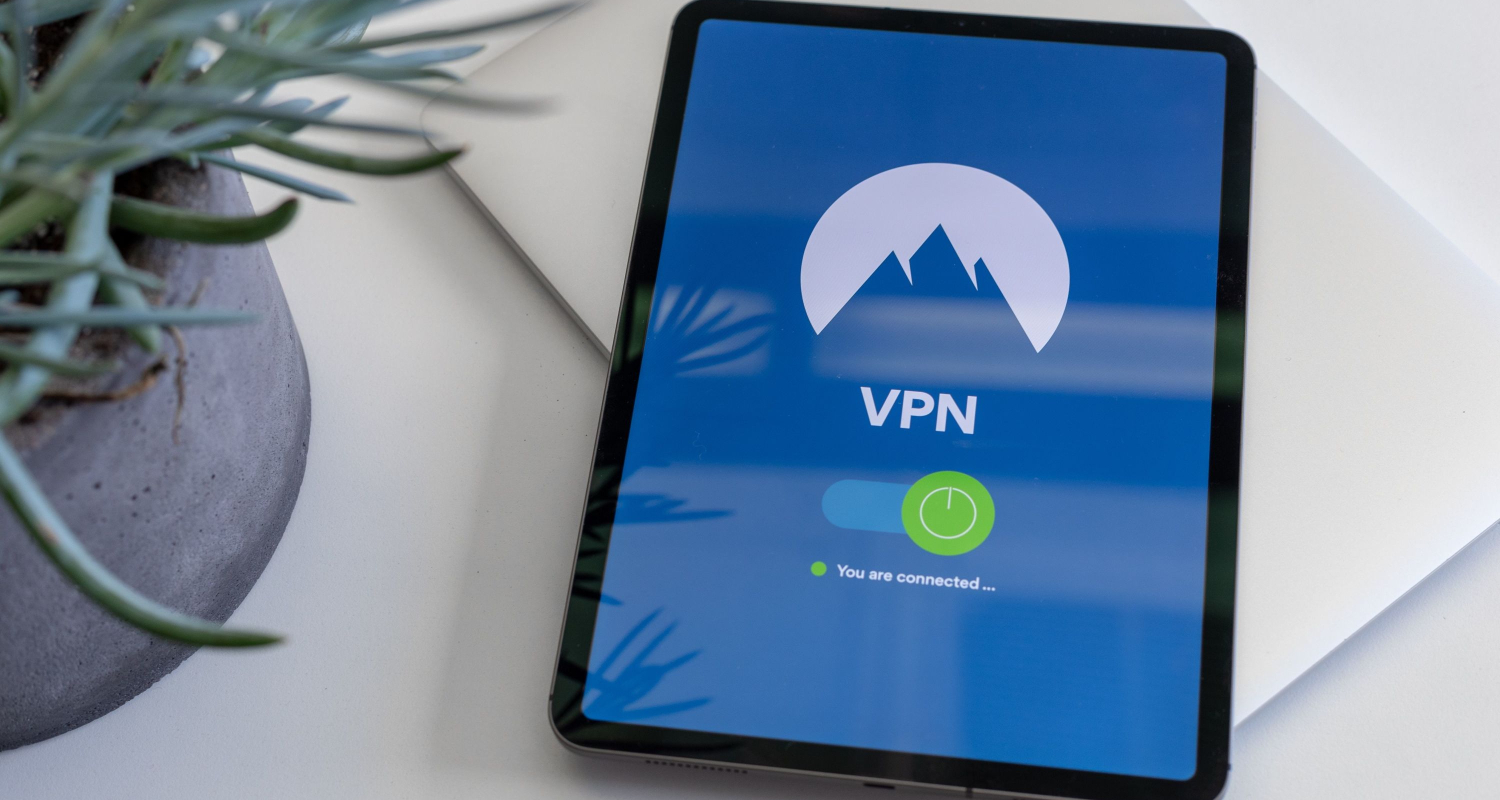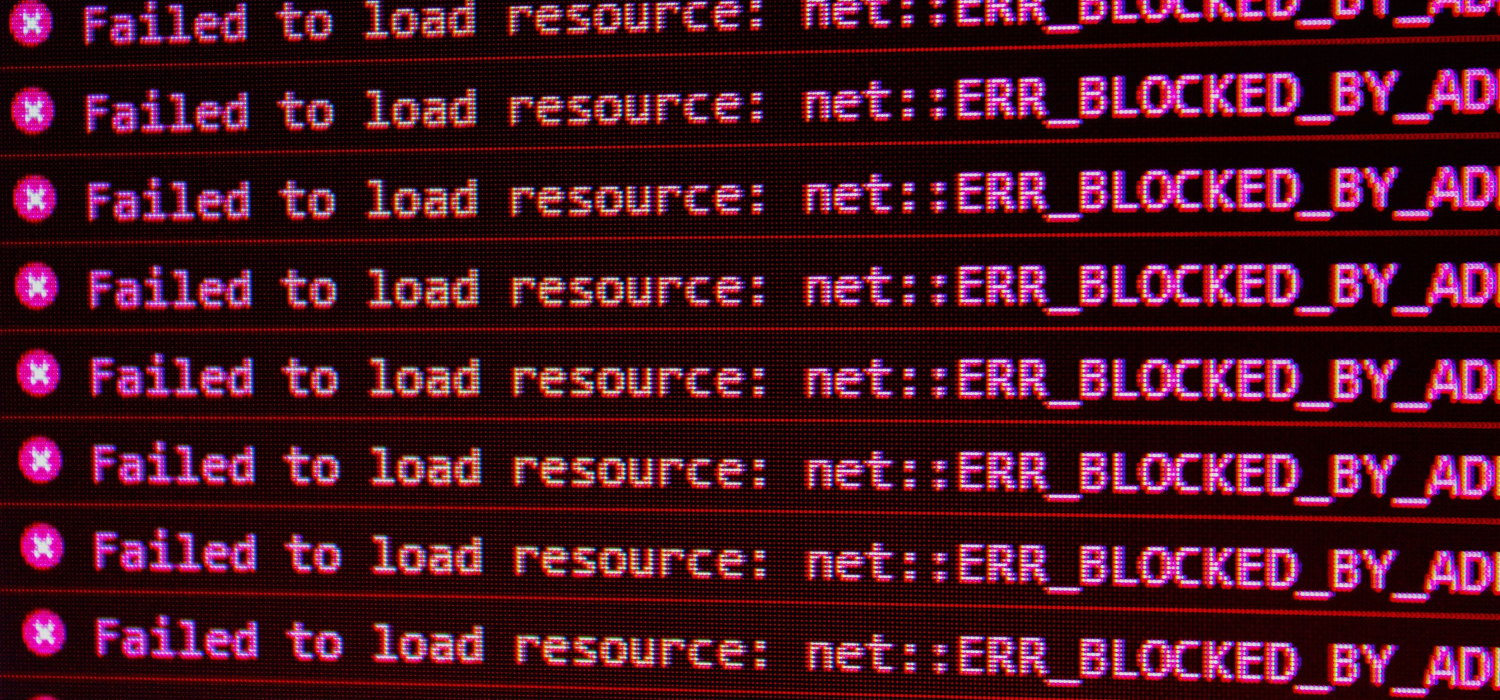VPNs are used to protect yourself from any cyber threats and ensure your privacy over the web. Even if they are designed to ease our lives and mostly do this for us, they may have some errors on Windows. There are plenty of error codes on VPN. However, this article will focus on VPN Error Code 51 on Windows and possible solution techniques to solve Error Code 51.
The payment you attempted to make was declined with an error code of [51]. This error code generally indicates that the credit card you used for the payment does not have enough funds to complete the transaction. You can try submitting your payment using a different credit card or contact your issuer to resolve this issue. You can usually find their phone number on the back of the card.
If you’re dealing with VPN Error Code 51 on your Windows PC, it’s time to take charge. Use our effective solutions to fix the issue and confidently return to your online activities.
What is VPN Error Code 51 on Windows?
“Unable to communicate with the VPN subsystem. Please ensure you have at least one active network interface with an IP address and start this application again.”
This is generally related to a fundamental connection problem, and your network has stuck. You need to restart your VPN and remove the issues that may cause this network lock-up. If you use a VPN for Windows and the error code 51 has popped on your screen, and you cannot proceed to your VPN connection, make sure that you read below to find out the reasons and solutions for VPN error code 51.
What are the causes of VPN Error Code 51?
Both Windows users and VPN customers mention several probable causes stated. We will dwell on mainly discuss Error 51 code causes and their solutions.
1. Cisco VPN Generated Error
This code is generally encountered with Cisco VPN clients. In short, Error Code 51 means that your VPN cannot establish a connection with the VPN server. The problem is about the software that is used in the infrastructure of the Cisco VPN server. The connection cannot go through a software network. 
To solve the Cisco VPN Error 51 Code, close your VPN and try to determine problems with the network diagnostics. Restart the VPN again. This method will solve your issue most of the time.
2. Error Code 51 with Multiple VPN Services
Having multiple VPN clients installed on your computer can easily cause connection blocking. The solution is simple. Choose the VPN client you want to use, uninstall the other one, and restart your computer. 
We may recommend uninstalling and reinstalling the VPN client you chose one more time.
3. VPN Blockage by the Firewall Causing Error Code 51
Since your device’s firewall tries to protect the central system and maintain its operation, problems caused by firewall restrictions are observed with many external software usages, including using a VPN. While it tries to monitor all traffic coming and going, it may cause unspecified errors that will lead to VPN connection problems.
To solve this issue, you can temporarily turn off your Firewall. To do this, you should open Windows Defender and turn off the following features of Firewall activity.
Turn off your Windows Defender for a domain, public, and private networks.
4. VPN Blockage by Antivirus Application Causing Error Code 51
Like the firewall, Antivirus programs work for the same logic and act more meticulously to detect malicious software. This tendency may cause the blocking of VPN connections from time to time.
If you use a VPN to browse certain websites and download files safely, an antivirus program will detect these dangerous files or website cookies and associate this threat with the VPN. Hence, it will cause Error code 51 on your VPN due to the threats detected by antivirus software. 
To detect this, you may try to turn off your antivirus program to check whether the problem continues.
If it is really about the Antivirus software, then you make sure to adjust the settings of your antivirus program and look at what the program allows or restricts.
If the problem continues, you may choose the Windows Defender rather than Antivirus since it may also overcontrol the Windows system’s firewall, which may cause Error Code 51 on your VPN connection problem.
5. Router Problems causing Error Code 51 on VPN
Maybe there is a more profound program than just the programs on your computer. Your router may not successfully initiate the connection with the server.
Router problems are likely to cause multiple and sudden connection drops while using a VPN. However, some well-known VPNs may prevent this and can provide a seamless connection thanks to their technical features. 
To assess this issue, turn off your router and connect to the internet via an ethernet cable if you are out of the abovementioned options. This will show whether the router causes the Error Code 51 problem.
Solutions for Router Problems Triggered Error Code 51
Firstly, try to reboot your router, maybe several times. If installed on your device, your router may experience setbacks due to multiple operating systems.
Try to close other devices that may create overwhelming demand on the router.
Apply the following method for the restart of your router:
Press for 30 seconds on the router’s reset button, stay disconnected for 30 more seconds, and then try to open it by pressing for 30 seconds more,
6. Too Many Users on the VPN Server
If you are using a free VPN or in a busy time of the day or busy server location, too many requests on a VPN server may cause connection disruptions and hence cause Error Code 51. 
To examine this problem, you can utilize a ping test. If you cannot achieve a result, consider switching to another server. If you use high-quality VPNs, they usually provide a live statistics dashboard to show traffic, server density, and capacity.
After checking all possible reasons for the Cisco VPN client, such as an antivirus program, firewall program, router connection, and reinstalling your Cisco VPN client, your device is needed.
FAQs
How can I fix my Windows PC's VPN Error Code 51?
Follow these steps to resolve VPN Error Code 51 on your Windows PC. A weak or erratic link can result in VPN errors, so make sure your internet connection is stable and dependable. Try restarting your Windows computer next. Check your VPN client software for any available updates if the error persists. Download the most recent client software by visiting the VPN provider's official website.
On Windows, what is the most typical reason for VPN Error Code 51?
Error Code 51 can occur when multiple network adapters or VPN clients are installed on your computer. To address this issue, you must identify and resolve the software or locations in a battle.
Moreover, this might include uninstalling superfluous organization connectors or VPN clients, refreshing drivers, or reconfiguring network settings.
Could Error Code 51 be brought on by VPN software that is out of date?
Yes, infrequently outdated VPN software can cause VPN Error Code 51. Moreover, VPN suppliers routinely discharge updates to address bugs, further develop similarity, and upgrade security. Further, obsolete programming might have similar issues with your working framework or other programming parts, prompting VPN blunders, for example, Mistake Code 51.
Do any particular network configurations have the potential to cause VPN Error Code 51?
Yes, VPN Error Code 51 can occur on faulty network configurations like a firewall or router. You can resolve this issue by checking and adjusting these settings. Further, ensure that the ports needed for your VPN connection are open if you're using a router or firewall.
If the previous steps fail to resolve VPN Error Code 51, is there another option?
To begin, you could try uninstalling and reinstalling the VPN client software or contacting the support team of the VPN provider if the previous troubleshooting steps do not resolve VPN Error Code 51. Moreover, you can fix any underlying issues with the software installation. Then, carry out a fresh installation of the most recent version by following the uninstallation instructions provided by your VPN provider.
Conclusion
To avoid VPN connection problems like VPN Error Code 51 on Windows, in the beginning, when you configure your VPN client for the device, pay attention to settings that will not clash with your firewall or antivirus program. The same applies to the firewall and antivirus program settings even more. Configure your antivirus software to exclude your VPN connection from its scanning and threat detection to prevent false threats. This can also prevent disconnection of your VPN.

Gravit Sinha: Founder of ValidEdge, a problem-solving website, driven by his lifelong passion for fixing issues.