Error Code 0xc1900223 is reflected by Windows 10 when its Update fails. Many of the population using Windows 10 complains about errors like these. These errors are formed as a by-product of Windows updates, which is also healthily acknowledged by Microsoft.
To fix Windows Update Error 0xc1900223, Run Windows Update Troubleshooter or Run Media Creation Tool. Also, try turning off your VPN software or Flush the DNS cache.

Errors are one of the most frustrating aspects of computer technology that freeze the system and our schedule. This article will reveal five quick fixes to the Windows Update Error 0xc1900223 that will help you handle the issue without being dependent on any external source.
Causes of the Windows Update Error 0xc1900223
In this section, we have discussed a few of the possible causes of the error so that it becomes pretty easier to resolve the issue.
Following are some of the causes:
- DNS Cache files.
- Usage of VPN.
- Improper Windows update.
- Host files.
- Malfunctioning of Winsock.
How to fix Windows Update Error 0xc1900223
This section briefly describes the five methods to solve the issue correctly. Before beginning with anyway, you must refresh the system and check if the issue gets resolved because, in most cases, technical problems get solved by a mere reboot.
Following are the quick fixes to the Windows Update Error 0xc1900223:
Method #1 Clear DNS Cache
DNS stands for Domain Name System. Like web browsers, OS also prepares a cache file collection of visited websites so that it continues to serve with the best possible speed at the time of heavy data trafficking also. It may happen that your OS, Windows, is flooded by DNS Cache, obstructing its proper Update. Therefore, to solve the issue, you need to clear this cache.
Following are the steps to clear DNS files:
- Press the Windows button on your console.

Windows button - Select the Run command.
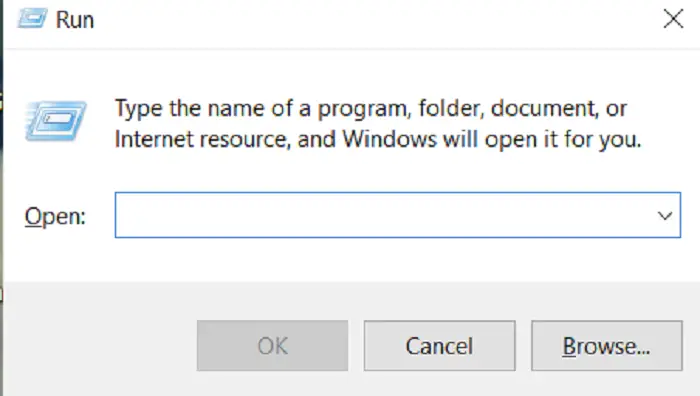
- Enter the ipconfig /flushdns command to initiate DNS Cache files deletion.
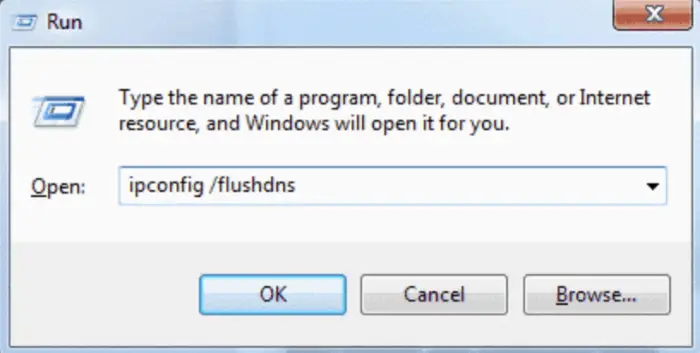
Wait for the completion message to pop up. If you are unsatisfied with the method, go for the next fix.
Method #2 Disable the VPN
VPN stands for Virtual Private Network. It establishes a network that functions exactly like a private network but is a public network. Nowadays, people prefer using VPN services as they provide high-speed and easy data sharing. Also, it promises complete data security by changing the IP address of the network.
These features of VPN sometimes lead to errors like Windows Update Error 0xc1900223, as frequently changing IP addresses is often perceived by some applications and software as security threats. Thus, it is suggestible to turn off this VPN network so that your IP address does not change anymore. Following are the steps to turn off the VPN from your system:
- Move to Settings via the Windows key. Select Internet and Network
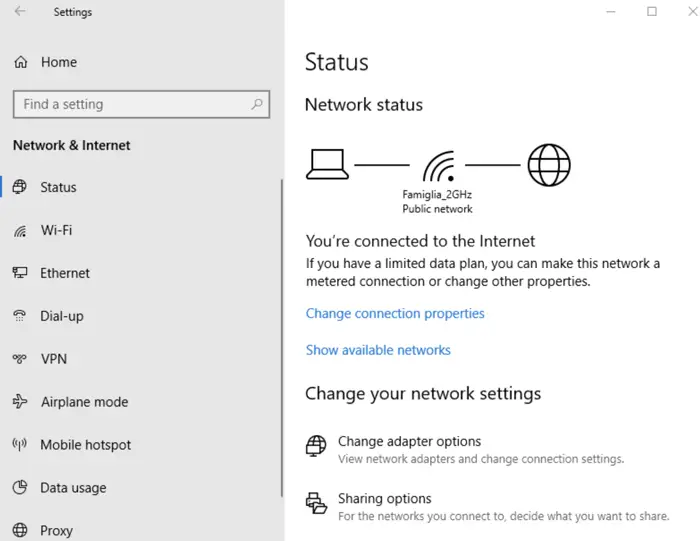
- Select the VPN option and turn it off.

VPN
Note: Click on the disconnect option to disable while clicking on Remove to delete the network.
Refresh your system and make another attempt to update your Windows 10. This will solve your issue if VPN is the reason.
Method #3 Update Windows via Media Creation Tool
Updates often create a lot of errors in most of the OS, but what makes Microsoft different is that they always keep ready an alternative way to fix most of the issues. In this case, the Windows Update Error 0xc1900223 can be solved by using a quick bite feature of Windows called Media Creation Tool. When launched in the system, this tool allows the the creation of media and upgrades of the device to the latest version of Windows. Thus, this tool will solve your issue of updating Windows 10.
Following are the steps to implement Update through Media Creation Tool:
- Download the Media Creation Tool.
- Select Update Now to initiate the Update.
- Give necessary accessibilities to complete the Update.
- Follow the steps as directed after that through pop-up messages.
Refresh your system to see the changes in action.
Method #4 Modify the Host Files
Host files are the text files stored in your system. These files contain the name of hosts (networks), which are later converted into IP addresses. Thus, it is an important file that plays a crucial role in adequately functioning the Internet network.
Many users have said that issues like the Windows Update Error 0xc1900223 get solved when they rename the host files.
Following are the steps to rename the host file:
- Open the C drive of your system and follow the directory path given below name :
C:/Windows/System 32/Drivers/Etc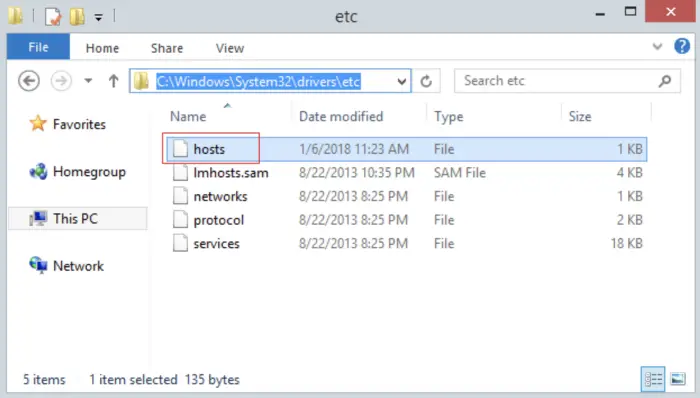
- Name the file HOST to OLD and grant all the permissions asked after that. Prompt a Run command. Enter the command ipconfig /flushdns for DNS scan.
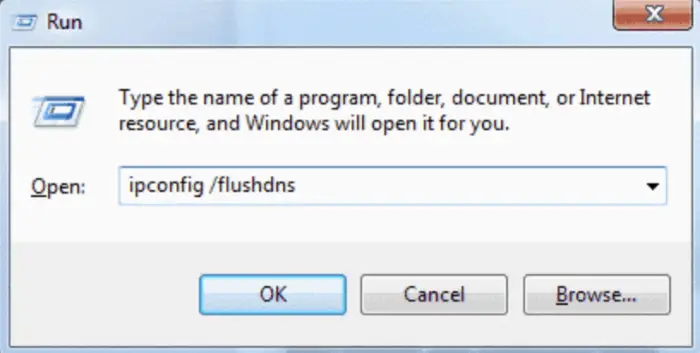
Update Windows 10.
Note: Once the process is complete, don’t forget to rename the host file to its original name.
Method #5 Refresh Winsock
Winsock or Windows Socket is computer software that allows the proper interface between internet-based applications and your TCP/IP.
It may be possible that the Winsock of your system has been haunted by some corrupt files, resulting in the Windows Update Error 0xc1900223 displayed on your system.
Following are the steps to do so:
- Prompt the Run command via the Windows key.
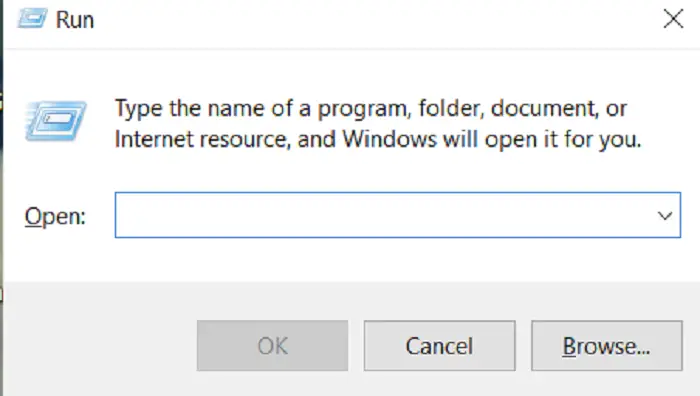
- Enter CMD in the space provided in the left portion of your screen.

- Press Ctrl + Shift + Enter keys simultaneously. Grant the asked permissions to UAC.

- Go to administrator mode and enter the following command:
netsh winsock reset
Now the system will reset the Winsock, waiting for the successful completion of the process message. Refresh your system and re-update Windows 10 if the issue persists.
FAQ’S
What does Windows Update Error 0xc1900223 mean?
Windows Update Blunder 0xc1900223 is a code error. It shows an issue that happened during the establishment or Update of Windows. It typically occurs when there is a compatibility issue with a device driver or a third-party software application.
Can I fix Windows Update Error 0xc1900223 without losing my data?
Yes, most of the solutions for Windows Update Error 0xc1900223 can be without data loss. However, it's always good practice to back up your important files. Further, create a system restore point before attempting any significant system changes.
What should I do if the error persists after trying the suggested solutions?
If the mistake proceeds, you can have a go at playing out a perfect boot. Start Windows with a negligible arrangement of drivers and startup programs. This helps determine whether the error is due to conflicting software or services. For additional troubleshooting, you can also get in touch with Microsoft Support or a professional technician.
Is there any preventive measure to avoid Windows Update Error 0xc1900223 in the future?
Check to see that your computer meets the minimum system requirements. Windows updates to reduce the likelihood that you will encounter Windows Update Error 0xc1900223 in the future. Additionally, regularly update your device drivers. Keep your operating system and security software up to date can help prevent compatibility issues that may trigger the error.
Conclusion
These were some of the most accessible and accurate Windows Update Error 0xc1900223 fixes. The steps mentioned are simple and easy to follow; thus, if followed correctly will solve the issue. In case none of the methods worked for you, then please get in touch with customer service of Microsoft.

Gravit Sinha: Founder of ValidEdge, a problem-solving website, driven by his lifelong passion for fixing issues.

